Are you playing Dying Light 2 on PlayStation or PC and not satisfied with the graphics? No need to worry, as this article will introduce an efficient way through which you can improve your gaming graphics tremendously. By adding a motion blur effect in your gameplay while playing PlayStation, such as Dying Light 2, you can enhance the visual appeal of the game significantly.
By reading this article, you can come to know how to use Dying Light 2 motion blur proficiently. Thus, continue reading this guide to find out simple solutions to apply the motion blur effect.

In this article
Part 1: What is Dying Light 2?
Dying Light 2, recently released on February 2022, revolves around survival in a zombie-apocalyptic world. It involves a protagonist known as Aiden Caldwell, who comprises different capabilities and skills. Being a player, you can perform various actions such as running, climbing, sliding, etc. This particular game is melee-based, as a majority of the players will be using melee weapons.
Moreover, players can also use other weapons, such as spears, shotguns, or crossbows. As the development occurs while playing the game, you will see that more zombies will be added to give you a thrilling experience. This game is set in the city of Villedor, having beautiful infrastructure. While accomplishing the goals, players can freely roam around the city.
While exploring the city, you would also encounter different inhibitors through which you can enhance the health and power of Aiden. You can easily find this adventurous and thrilling game on various platforms, such as PlayStation 4, PlayStation 5, Xbox One, Xbox Series X/S, Windows, and Nintendo Switch.

Part 2: How to Turn On/Off Motion Blur in Dying Light 2?
Dying Light 2 provides the players complete freedom to change the game settings. On this gaming platform, you can easily modify and adjust the settings according to your need to enhance the graphics while playing the game.
Moreover, unlike other games, you can easily adjust the motion blur quality on Dying Light 2, preferably. To turn off motion blur in Dying Light 2, you can check the following simple instructions:
Step1 Open and load your Dying Light 2 game on your PC. Head to its Menu and select "Options." Afterward, click on the “Video” option from the top toolbar.
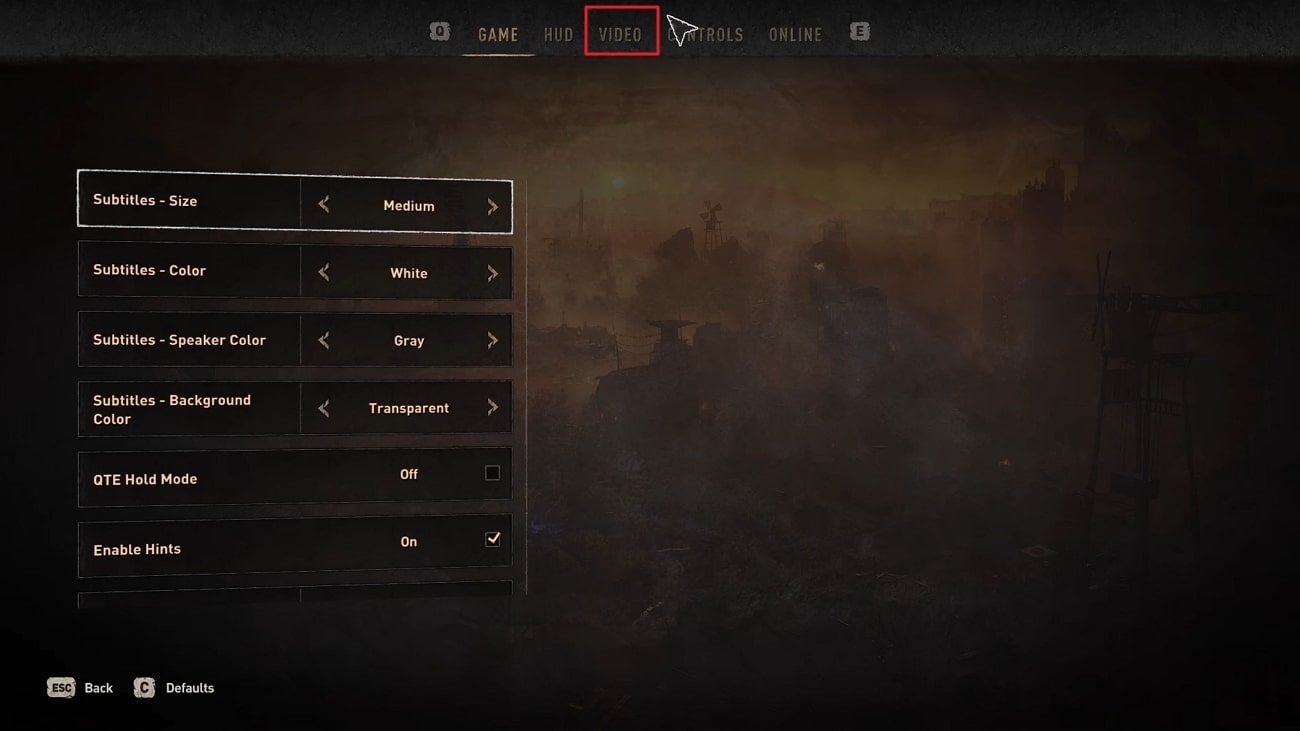
Step2 Now click on “Advanced Video Settings” from the bottom to proceed further. Afterward, scroll down and locate the option called "Motion Blur Quality." Using this option, you can easily select the mode of motion blur quality, such as Medium, High, Low, or None.
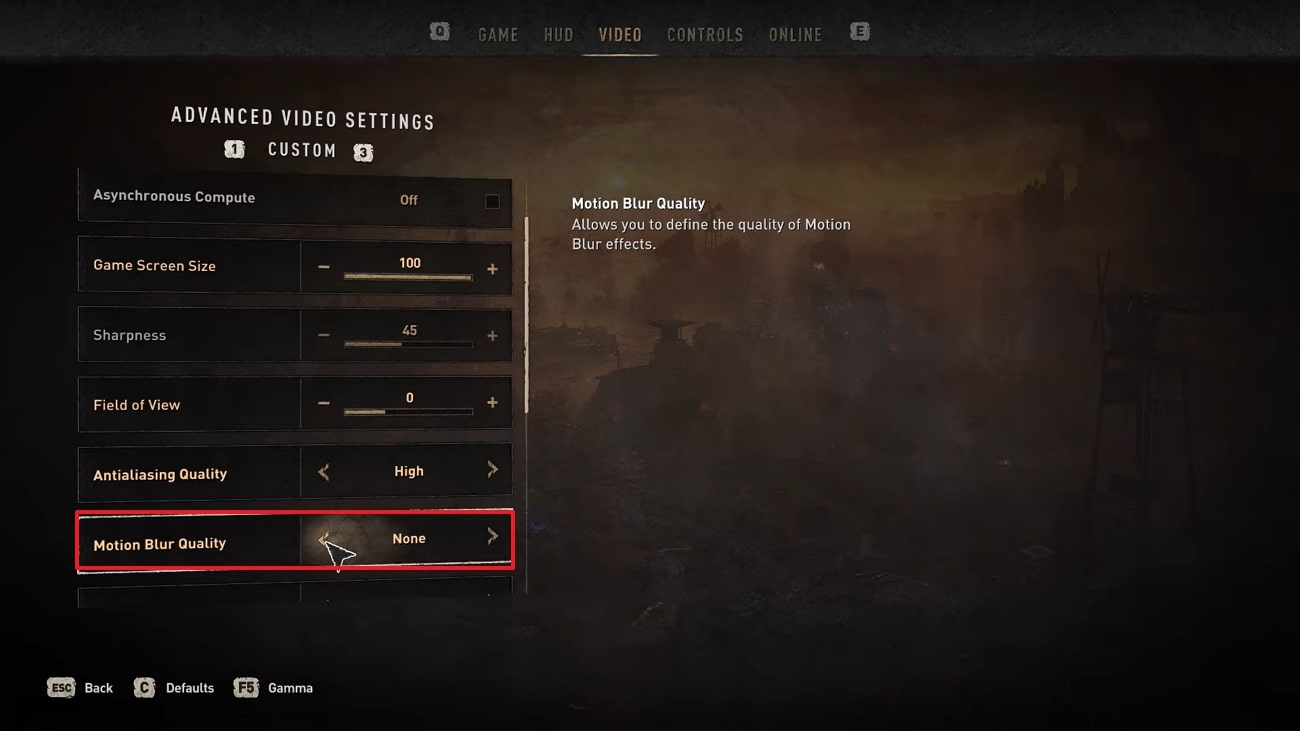
Bonus Tips – How to Add Motion Blur to Your Dying Light Gaming Video
It may be possible that you only want to add the motion blur effect in the game's highlight. So, if you don't want to thoroughly add the motion blur effect in the whole gameplay, you can use professional software such as Wondershare Filmora. This platform is supported by all the major operating systems and functions effortlessly. It contains various editing features that can help you to produce a high-end quality video.
Moreover, Filmora can also help you in modifying the speed of your video. Using this all-rounder tool, you can also add and synchronize the audio clips with your videos. Apart from editing your videos, you can use this platform to add a motion blur effect to your gaming videos. Hence, it’s a must-try tool to increase the visual appeal of your recorded gameplay.
Key Features of Filmora
- Using Filmora, you can add different transitions and effects to your video clips within a few clicks.
- This tool allows you to split the screen so you can tell the story through your video in a fun way.
- Using the Green Screen feature, you can craft special effects for your videos. Also you can also change and replace the backgrounds of your videos using this special feature.
- To precisely resize your videos without putting in any manual effort, you can use its AI Reframe feature.
How to Add Motion Blur to Dying Light 2 Using Filmora
Are you eager to know how to turn off motion blur Dying Light 2? In this section, we will guide you on how to use Filmora to create a motion blur effect on the desired place of your recorded gameplay. The entire process is simple and easy to follow, even for beginners. Hence, proceed to read this part to check the authentic steps of adding a motion blur effect:
Step1 Choose New Project
Download and initiate the Wondershare Filmora on your PC or Mac. Once done, click on the “New Project” button and then tap on the “Import” icon. By doing so, you can upload the recorded gameplay of Dying Light 2.

Step2 Select the Position to Apply the Effect
After uploading, make sure to drag and drop the video into the timeline. Now move the play head to the place where you wish to add a motion blur effect. Afterward, use the “Scissors” icon to split the video flawlessly.

Step3 Locate the Blur Effect
To proceed further, go to the “Effects” tab and select “Video Effects” from the left panel. Search for the blur effect and choose any blur effects from the results. Once you have selected the blur effect, drag and apply it to the timeline.

Step4 Add a Suitable Transition
If you want to make the video look clean and smooth, go to the "Transitions" tab. From there, search for "Dissolve" and select it from the results. Now apply it to the timeline where you have added the motion blur. Once done, click on the "Export" button and save the edited Dying Light 2 gameplay video.

Conclusion
Motion blur effect can undoubtedly change the appearance of your gaming graphics. If you are a game lover and want to add perfection to your gameplay, this article has answered all your questions. By exploring this guide, you have learned how to use Dying Light 2 motion blur. You can also use the recommended software known as Filmora to apply the motion blur effect to the highlights of your gameplay aesthetically.



 100% Security Verified | No Subscription Required | No Malware
100% Security Verified | No Subscription Required | No Malware

