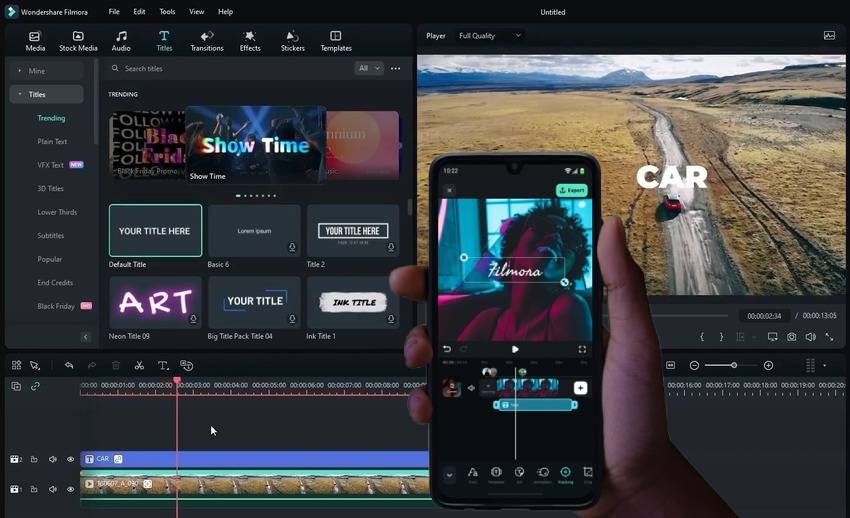
Alight Motion is an excellent app for motion graphics and keyframe-based animations. However, it focuses on extensive customizations instead of ready-to-use effects. If you’ve ever tried creating an Alight Motion text effect, you know how steep the app’s learning curve is.
Filmora is a fantastic alternative. It’s the best video editing app with audio and image editing features, letting you effortlessly create text in motion using pre-built templates, styles, fonts, art, and animations. It’s user-friendly, with every feature as intuitive as possible, making it perfect for beginners or semi-professionals seeking fast yet polished results.
Also, you can’t use Alight Motion on Windows, only on macOS, Android, and iOS. Filmora is available on all those systems. Download Filmora for Android or Filmora for iOS, get Filmora for Desktop for more advanced features, and follow along as we walk you through the app’s motion text graphics.
In this article
How to Activate Text Motion Tracking on Filmora Mobile
Filmora’s Text Tracking feature lets you pin text to moving objects. That way, the text follows the movement, transforming ordinary footage into an eye-catching video. The desktop app offers more options, enabling you to track motion using logos, mosaics, and visual effects.
Here’s how to activate the Text Tracking feature on Filmora Mobile:
Step 1: Download the Wondershare Filmora, and launch the app and tap New Project.
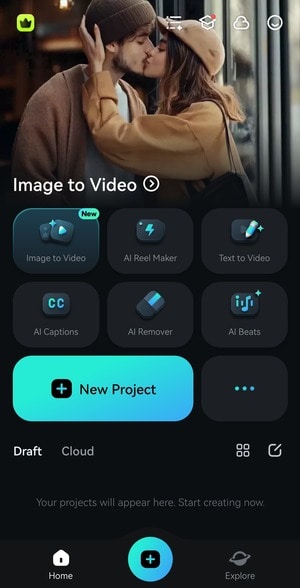
Step 2: Select a video and tap Import.
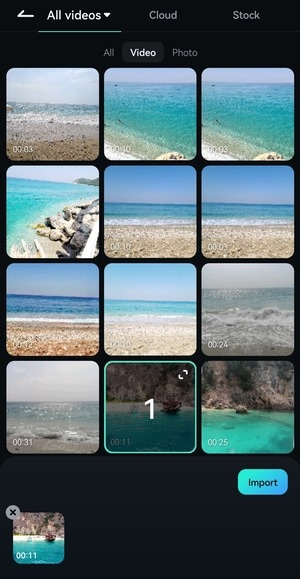
Step 3: Go to Text.
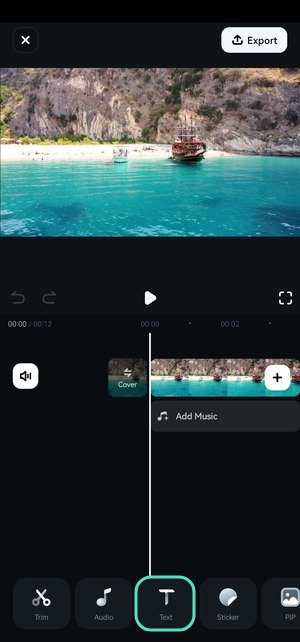
Step 4: Tap Add.
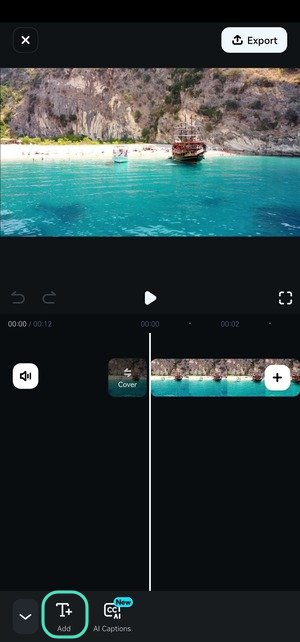
Step 5: Enter the desired text and hit the Checkmark.
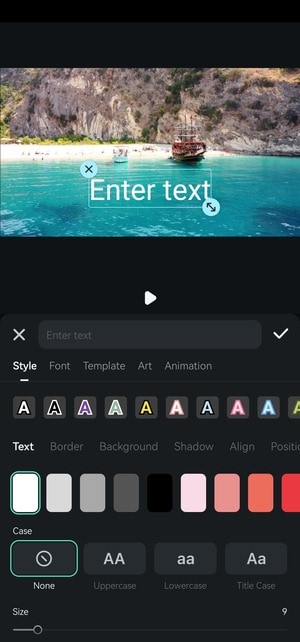
Step 6: Resize and reposition the text in the Player panel and drag its edges to modify the duration. Then, swipe to the end of the toolbar and tap Tracking.
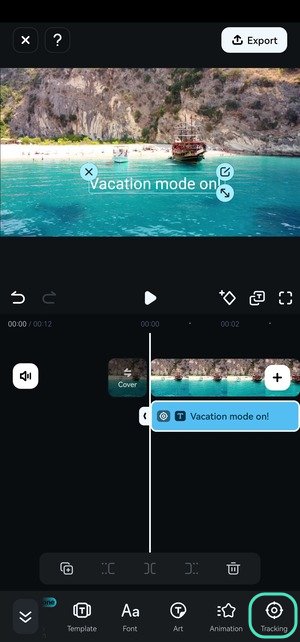
Step 7: Adjust the target for accuracy and tap Start Tracking.
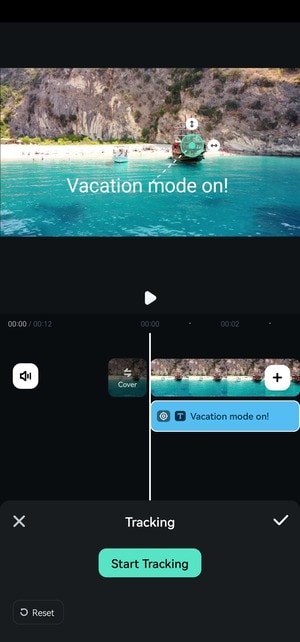
Edit the Text Further on Filmora Mobile
Filmora has many options for stylizing and animating your text. It lets you change the font and color, use artistic text designs, and take your videos to the next level with templates (many featuring motion text graphics).
Here’s how to change the style and font, use templates, add art designs, and apply animations on Filmora Mobile:
Step 1: Select your text on the timeline and tap Style.
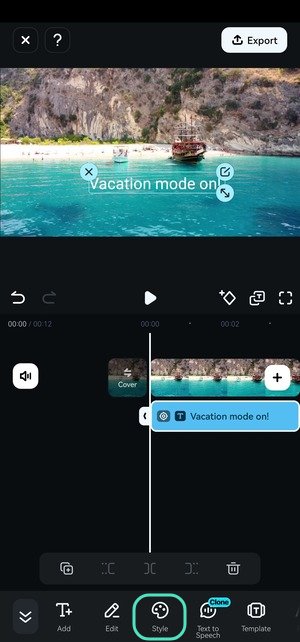
Step 2: Change the text color, case, size, and opacity and add a border, background color, and shadow. Alternatively, pick a preset. You can also center or flush the text to the left or right, set line and character spacing, and adjust the position. Hit the Checkmark to save the changes.
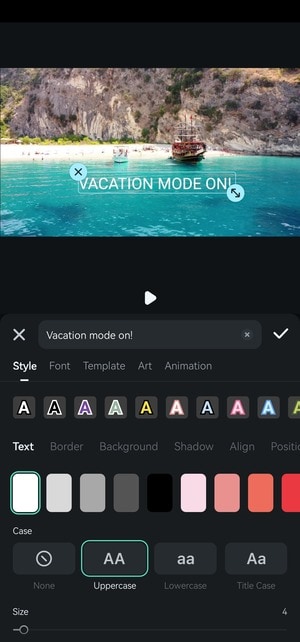
Step 3: Switch to the Font tab and tap any font to preview it. Apply your favorite by tapping the Checkmark.

Step 4: Go to the Template tab and select a pre-built design. You can browse many categories, including Trending, Social Media, Music, Vlog, Business, Travel, Game, Sports, etc.
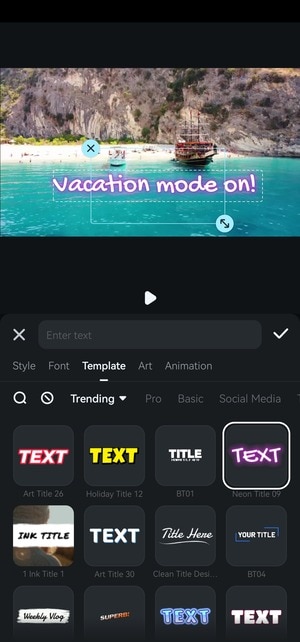
Step 5: Go to Art for a multi-color, single-color, neon, pixel, or another design perfect for your video.
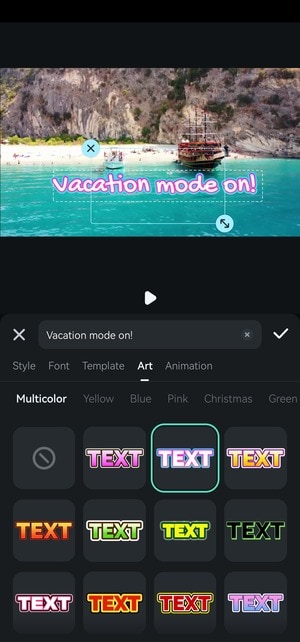
Step 6: Go to the Animation tab and select an In, Out, or Combo animation. Move the slider at the bottom to adjust the duration.
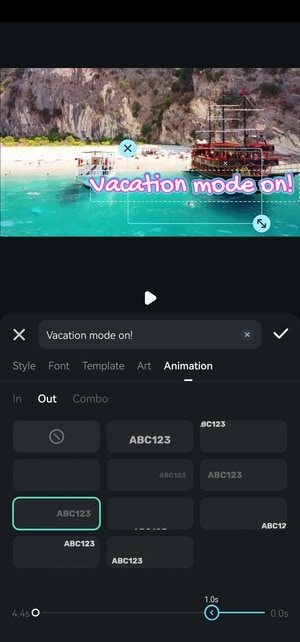
Step 7: When you finish editing, tap Export to save the video to your phone. Filmora will keep it as a draft within the app either way.
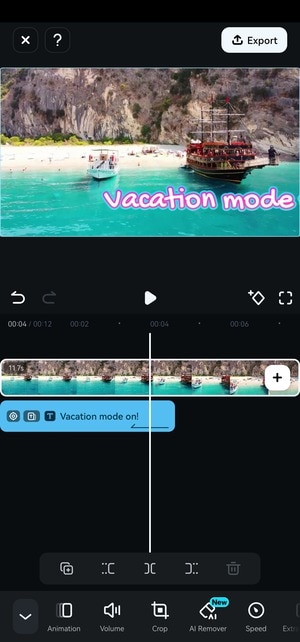
Step 8: Choose the resolution and frame rate and hit Export. You can find the video in your phone’s gallery.
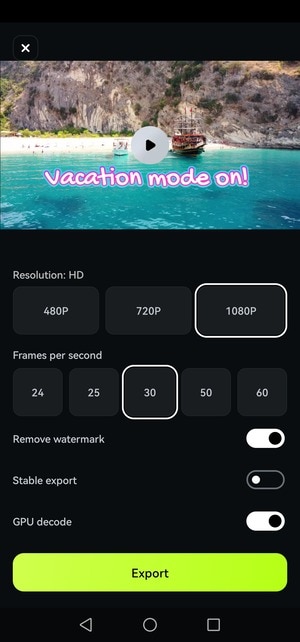
How to Add a Motion Text Effect on Filmora PC
The Filmora PC app offers many more customizations than its mobile counterpart. It’s more feature-rich and has dozens of AI tools, making it ideal for advanced video, audio, and image editing. Its Motion Tracking feature isn’t different from Text Tracking on mobile, so we’ll show you how to add a motion text effect instead. Here’s what to do:
Step 1: Launch the software and click New Project.
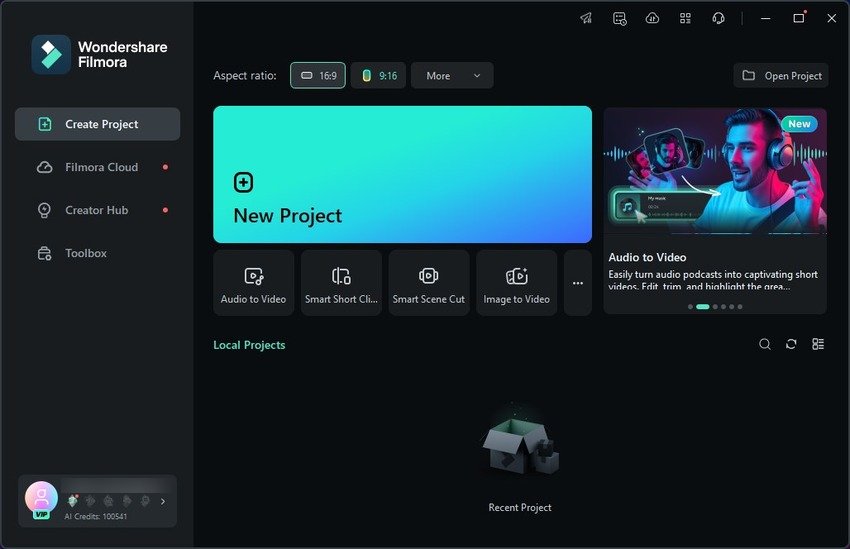
Step 2: Click Import and choose a video from your PC.
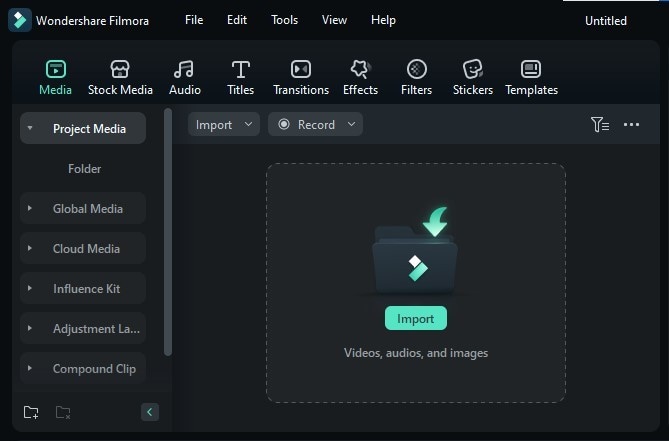
Step 3: Alternatively, pick a video from Stock Media. You can use the search bar or browse the library’s categories. Whether you use stock footage or your own, drag and drop the video onto the timeline.
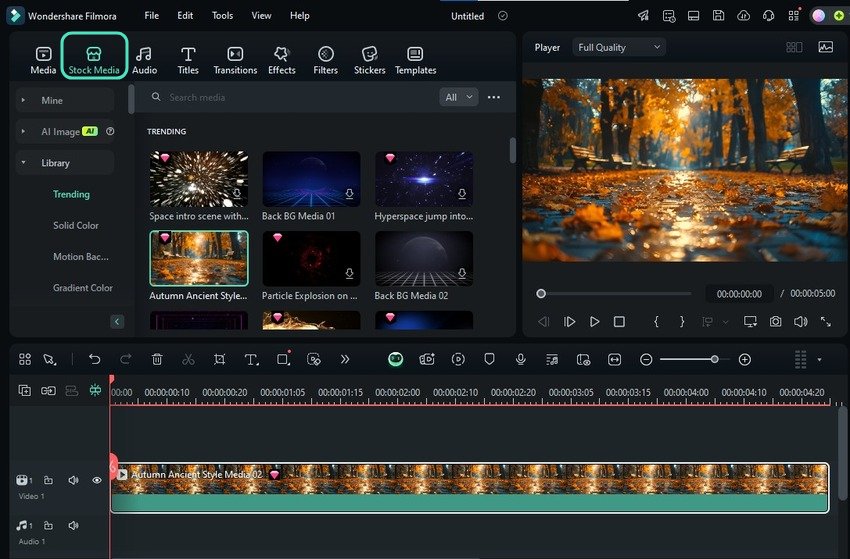
Step 4: Go to Titles > Title Effects and drag and drop your favorite onto the timeline (above your video). Again, you have many categories, including Glow Text, Typewriter Effect, VFX Text, etc.
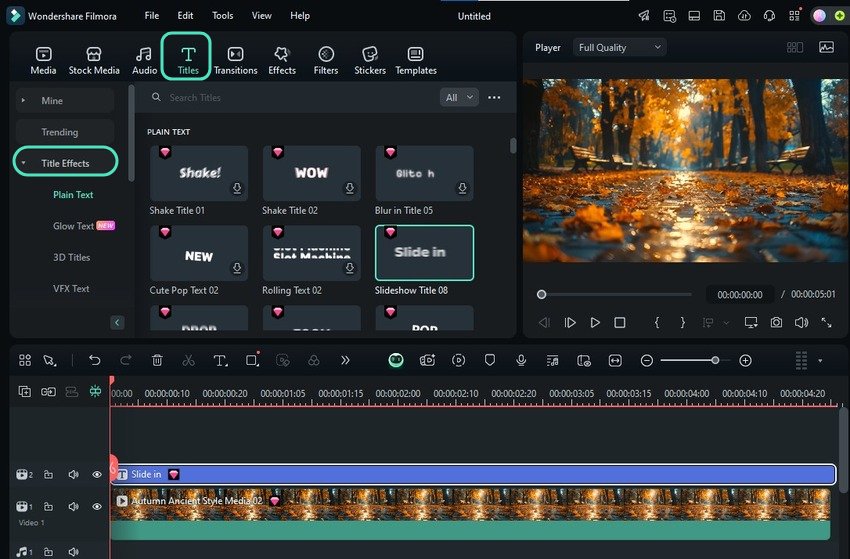
Step 5: Select the title on the timeline and edit it in the Properties panel. Type your text and change the font, size, color, position, opacity, and other parameters. Additionally, you can add a border, shadow, blur effect, and other characteristics or choose a preset.
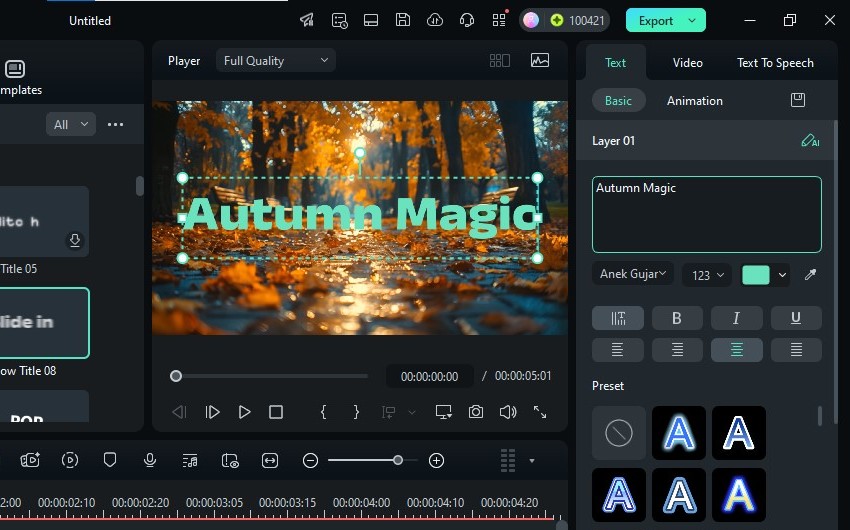
Step 6: Go to the Animation tab and click any effect to apply it. Play the video to see how the text looks. Once you choose an animation, move the Duration slider to set how long it will play.
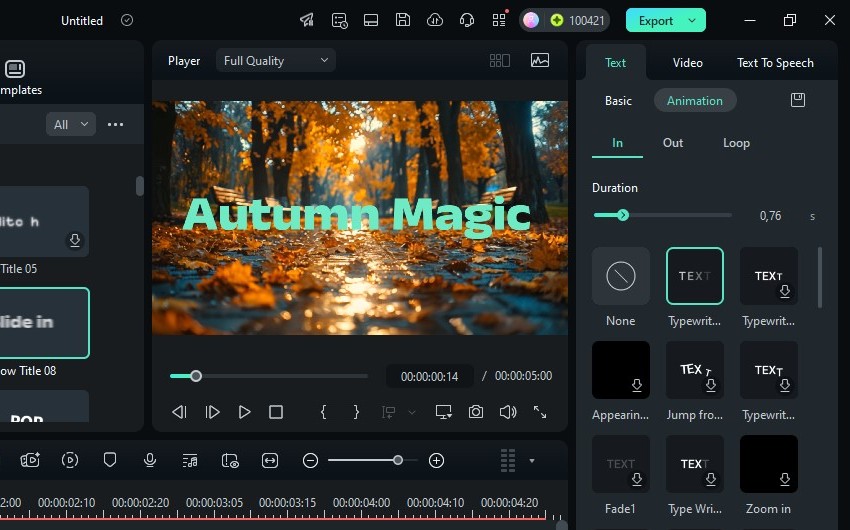
Step 7: Repeat the step for an out animation if you wish the text to disappear in style at a specific point.
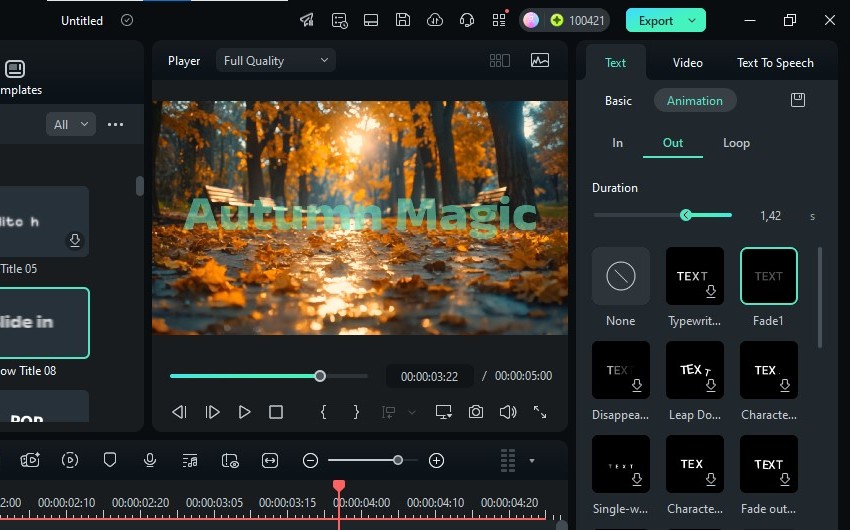
Step 8: You can add a transition effect to the text as an alternative. Go to Transitions (you can choose from 500+) and drag and drop the desired one onto the title track on the timeline.
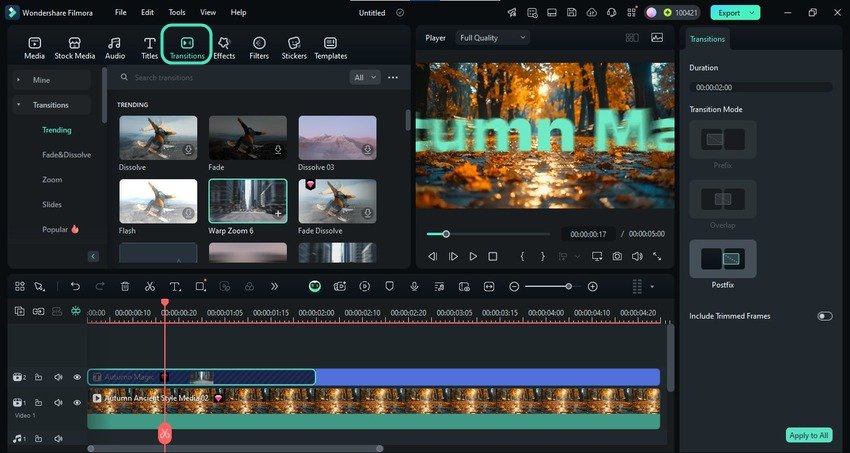
Step 9: After fine-tuning everything, click Export to save or share your video.
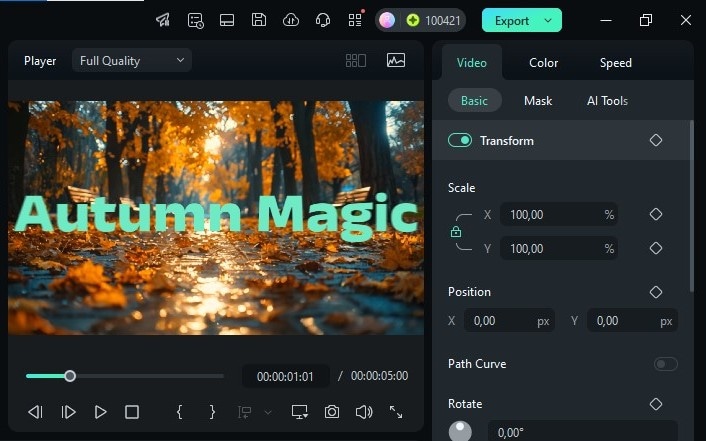
Step 10: Customize the output settings and hit Export. You can save the video to your PC or another device, burn it to a DVD, or share it directly on YouTube, Instagram, Facebook, TikTok, or Vimeo.
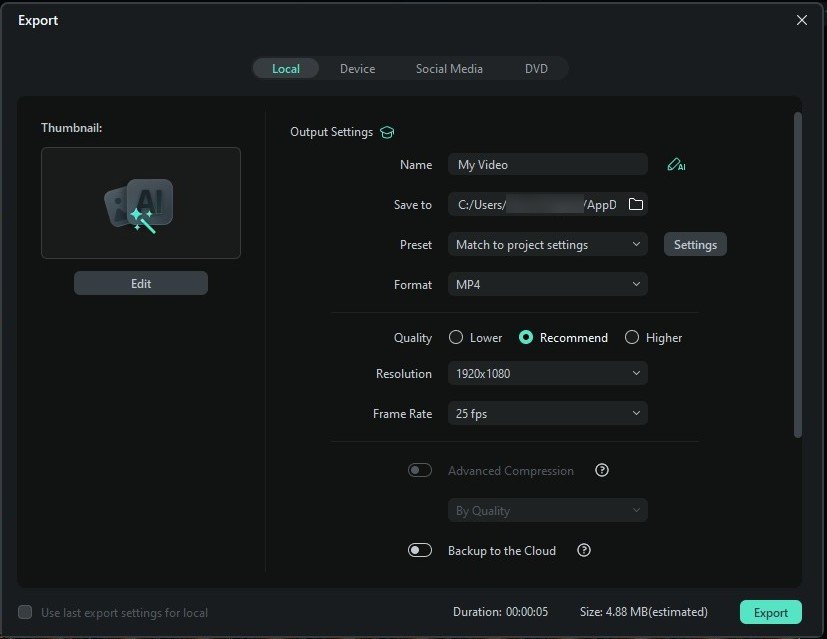
Improve Your Video With AI Features
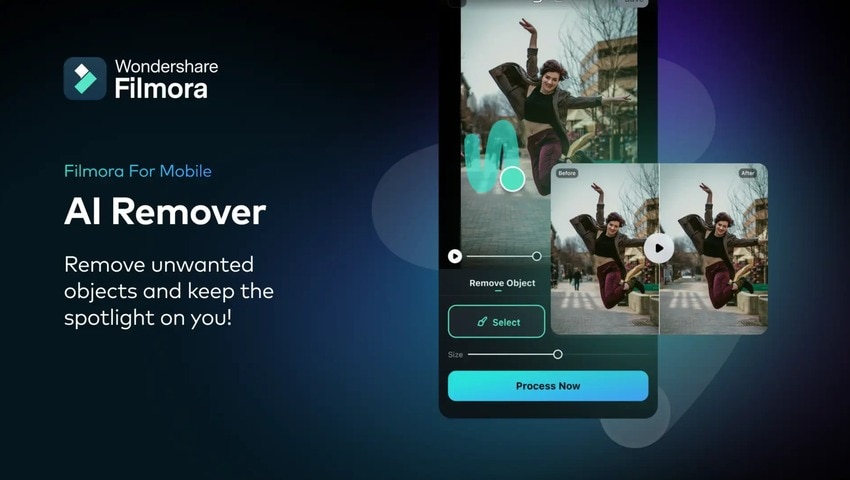
Filmora has too many AI tools to list here, so explore the mobile and desktop apps to see firsthand how they can improve your videos. In the meantime, check out the most exciting features on both platforms:
- AI Text-to-Speech – Motion graphics aren’t the only way to elevate text in a video with Filmora. You can turn text into speech, giving your video a much-needed boost when you have no time to create a voiceover. You only need to choose an AI voice and language and let Filmora’s AI convert your text into audio within seconds. You can also clone your voice for more personalization and branding consistency.
- AI Captions – Filmora’s AI can also convert speech to text, eliminating the need to transcribe your videos manually. It can create dynamic captions perfect for grabbing your viewers’ attention. It supports dozens of languages, has a 99% accuracy, and offers speaker detection perfect for interviews and other conversations. You can animate the captions, change their style, and fine-tune them to perfection.
- AI Remover – Filmora lets you remove static and moving objects like watermarks, people, emojis, and logos from your videos. Its AI Remover (AI Object Remover on desktop) can erase them with a few brush strokes, making your footage clutter-free while retaining quality. You’ll notice no blur where the removed unwanted object was because Filmora’s state-of-the-art AI will do its job flawlessly.
Are you excited about these AI features? Download Filmora to see them in action and discover many more cutting-edge tools.
Conclusion
Adding text in motion to make engaging videos is a breeze with a user-friendly video editor like Filmora. This intuitive app can help you create visually appealing motion text graphics without making you jump through hoops.
That isn’t the case with text effects in Alight Motion, especially for beginners. Filmora may offer fewer text customizations but saves precious time with hundreds of pre-built designs.
Don’t get us started on AI features, which are non-existent in Alight Motion while making Filmora shine bright. Besides being massive time-savers, they can make your videos stand out as unique masterpieces in the ever-growing sea of content.
Download Filmora to your Android, iPhone, iPad, PC, or Mac and supercharge your video editing with AI-powered efficiency.



 100% Security Verified | No Subscription Required | No Malware
100% Security Verified | No Subscription Required | No Malware

