Game lovers always look for unique ways to make their gaming experience enjoyable. One of the common ways to make the gameplays look cinematic and realistic is by adding the motion blur effect. This effect can make a huge difference in your gameplay by adding a sense of speed. However, if you are a beginner, you may not be aware of how to apply the motion blur effect appropriately.
If you love playing games on Roblox and want to add a motion blur effect efficiently, you are at the right place. In this article, we will guide you on how to get motion blur in Roblox accurately. Thus, keep reading the instructions mentioned in this guide carefully to avoid any chances of mistakes.

In this article
Part 1: What is Roblox?
Roblox is an online gaming platform that enables you to play a wide range of games in a secure environment. It was launched in 2006 and acted as a virtual universe that provides various genres of games to players. These games are known as "Experiences," having different avatars, adventures, obstacles, and goals.
In recent years, Roblox gained immense popularity as over 52 million people play games on Roblox each day. The reports have shown that teenagers, especially of the age between 12 to 16 years old, are highly engaged on this online platform. However, recent reports suggest that even adults aged from 17 to 24 years are now also becoming interested in Roblox games.
Some of the popular Roblox games are MeepCity, Royale High, Adopt Me, Blox Fruits, Murder Mystery 2, etc. As Roblox is a free gaming platform, you can easily play games free of cost. However, you can still make purchases within each game to buy accessories, upgrades, and clothing to make your gaming experience more memorable. Moreover, you can also use this platform to make connections with other people to create a global community.

Part 2: How to Get Motion Blur in Roblox?
Are you curious to know how to use motion blur in Roblox? In this section, we will address how you can apply the motion blur effect while playing Roblox games efficiently.
Step1 First, download and launch the “Reshade Me” software on your device. Make sure to download and install the 5.5.2 version of this software. Once done, search for the Roblox Player on your PC. Right-click on it and choose "Open File Location."
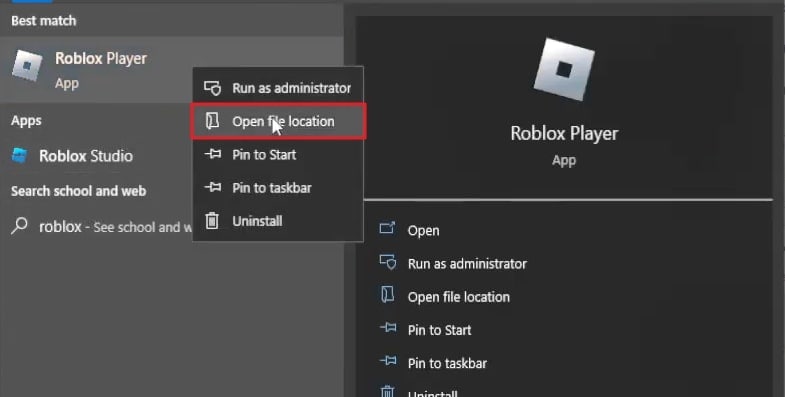
Step2 Now copy the file location of Roblox to proceed further. Once done, go back to Reshade Me and hit the “Browse” button. Afterward, paste the file location of Roblox above the “New Folder” space. Press the “Enter” button, which will display the Roblox Player.
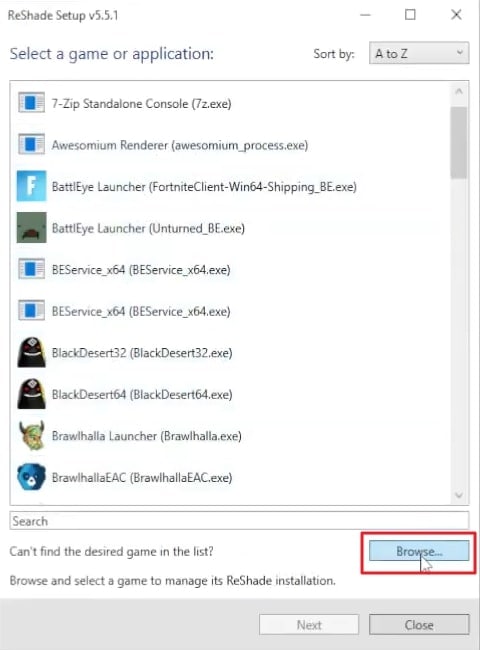
Step3 Now choose the Roblox Player and click on the "Open" button. Now click on the "Next" button that will open the "rendering API Roblox uses" window. You can select either OpenGL or DirectX. Once done, tap on the "Next" button and then on the "Modify" option.
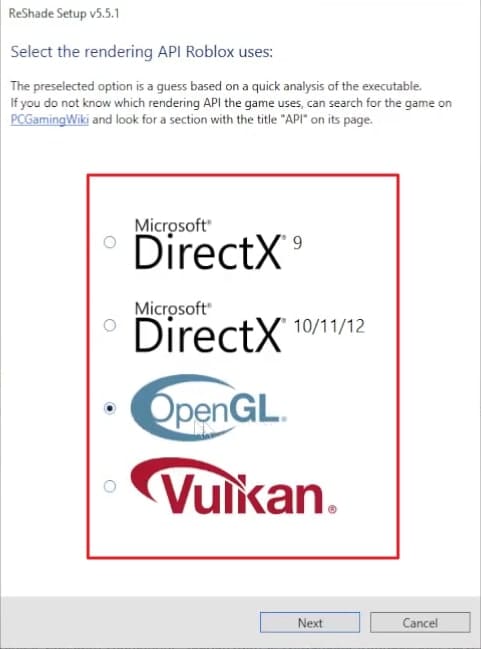
Step4 To proceed further, tap on the “Skip” button and then tap on the “Uncheck All” button. Once done, click on the “Check All” button. Once each and every option is selected, click on the “Next” button. Once you have successfully installed the Reshade Me software, open the Roblox Player.
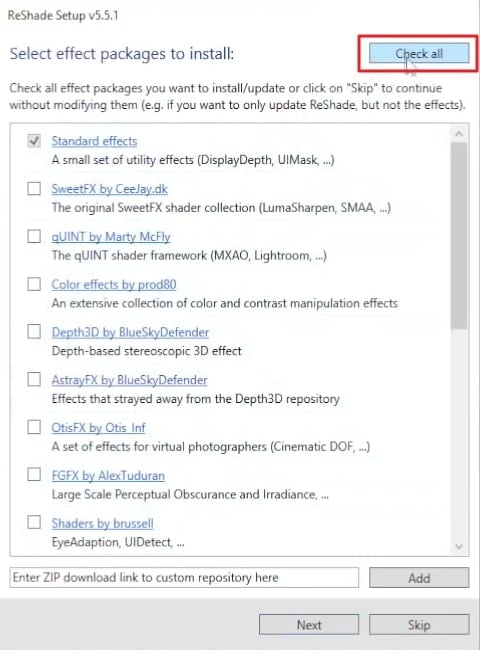
Step5 Now open any game on Roblox and press the “Home” button. On the search bar, type motion blur to find and select it. Now you can play your game while applying the motion blur effect.
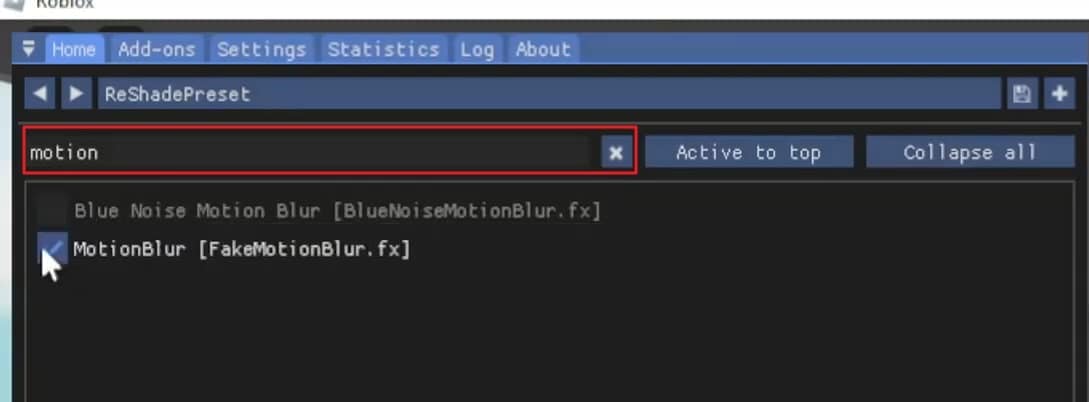
Bonus Tips – How to Add Motion Blur to Your Roblox Gaming Video
If you are finding the above instructions for adding the motion blur effect difficult or lengthy, we will provide you with the best alternative. If you want to use a simpler yet more efficient tool to add a motion blur effect in your Roblox games, Wondershare Filmora is the most suitable option. It is a popular video editing software that enables you to modify your videos using its various distinct features.
Apart from performing basic editing such as trimming, merging, cropping, and resizing, you can also get benefit from its advanced options. Using this professional and complete software, you can get rid of any major and minor flaws in your videos within seconds. It supports 4K and HD videos and does not harm their quality during the editing process. Furthermore, it has a friendly user interface that allows you to perform video editing without any complications.
Key Features of Filmora
- Filmora provides more than 900 diverse effects that you can apply to your videos to unleash your creativity. In its library, you can find every kind of effect that can easily match the genre of your videos.
- By using its Speed Ramping feature, you can adjust the speed of your video according to your choice. You can either speed up your videos or make a precise slow mo efficiently.
- To match your audio with your video flawlessly, you can utilize its “Auto Synchronization” feature. Thus, your embedded audio clip with your video will sound more clear to you using this feature.
- Filmora offers a screen recorder that can help you to capture your gameplays, online meetings, or product demos in high quality.
How to Add Motion Blur in Roblox Using Filmora
If you want to add motion blur in Roblox recorded gameplay videos, then follow the instructions that are described below for your ease:
Step1 Import Roblox Gameplay Video
Once you have launched the Filmora software on your PC/Mac, click on the “New Project” option to proceed with the editor. To move further, hit the “Import” icon and upload your recorded Roblox game on the project media.

Step2 Split the Video on Timeline
Now drag and drop the uploaded video on the timeline of this tool. Once you are done with it, move the play head to the position where you want to add the motion blur effect. Navigate to the “Scissors” icon and split the Roblox gameplay video.

Step3 Search for the Desired Blur Effect
Locate the “Effects” tab from above and click on “Video Effects” from the left side. On the search bar, type “Blur” and select the preferred blur effect from the results. Drag the chosen effect to the timeline to proceed.

Step4 Apply a Transition
To make the final output of your Roblox gameplay video look smooth and neat, go to the “Transitions” tab. From there, select the “Dissolve” transition and apply it to the timeline. Afterward, you can click on the “Export” button to save or share your customized video.

Conclusion
Roblox games are highly popular among teenagers and youngsters. If you want to make the experience of playing Roblox games more enjoyable and realistic, you can apply the motion blur effect. This article has helped you as it has listed all the necessary instructions for Roblox motion blur if you were unaware of this special effect before. Moreover, you can also try the Wondershare Filmora tool to add a motion blur effect on Roblox gameplay videos effortlessly.



 100% Security Verified | No Subscription Required | No Malware
100% Security Verified | No Subscription Required | No Malware

