“I'd like to learn to speed up my videos to highlight the key moments and make my clips stand out online. Can anyone suggest a good, easy-to-use video editor I could use to speed up a video?” Yes, you've come to the right place!
The easiest way to speed up your videos without quality loss is to use a reliable online video editor like Canva. You can rely on the Canva online video speed controller to change the pace of your videos, make customized speed adjustments, create fast-motion effects, and much more.
Today, we'll discuss how to use Canva to speed up your video online and adjust the video speed according to your specific requirements.

In this article
Can Canva Speed Up Videos?
Canva is an all-encompassing online platform with potent video editing capabilities. Canva encompasses an extensive selection of top-grade video editing tools for perfecting your video clips according to your requirements, including a user-friendly speed controller.
The Canva online video speed controller allows you to make fine-tuned speed adjustments to speed up your footage for free without downloading and installing any software app. When you upload your clip to the Canva video speed controller online, you'll see the speed adjustment panel. Simply use the speed slider to change the playback pace to the desired speed.
Canva lets you speed up your video up to 2x. In addition, you get additional options for volume adjustments and muting audio. Once you've made the speed adjustments, you can tap into many popular video formats, including WEBM, MOV, MKV, MPEG, and MP4.
Canva's online speed controller gives you complete control over your footage's playback speed and pacing. If you don't want to speed up the entire clip, you can split your video into sections and make speed adjustments to specific segments of your content.
This option is ideal for social media content creators, YouTubers, and influencers who need attention-grabbing short clips and time-lapse videos for their online channels. With Canva, creating a well-paced video with fast-motion effects is a simple process. Now, let's see how to adjust video speed in Canva.
How to Speed up Videos in Canva
Speeding up videos in Canva is as straightforward as possible. Follow the steps below:
Step 1: Visit Canva Video Speed Controller online, create an account, and select Speed Up Video;

Step 2: Click Upload, select the video you wish to speed up and import it into the Canva online video editing timeline;

Step 3: Click the video in the timeline to access the playback speed controls;
Step 4: Click the Playback tab in the editor toolbar and use the Video Speed slider to adjust the video speed (the fastest speed is 2x);

Step 5: Click the Play button to preview the changes you've made;
Step 6: If satisfied with the results, click Share > Download, select the desired video format, adjust the video quality, and click Download again to export and save your video on your computer.

Mute the video, adjust the volume, add background music, apply stickers, use text animations, and add filters to boost the visual appeal of your footage. In addition, you can also use the text box to specify the preferred playback speed for your video.
Best Desktop Option for Speeding up Videos - Filmora
The online Canva video speed changer lets you make quick and simple changes to the playback speed of your footage. However, Canva's speed-changing capabilities are limited compared to heavy-weight desktop counterparts like Wondershare Filmora.
Filmora's intuitive video playback speed changer empowers you to take complete control over the pace of your footage and transform your videos into attention-grabbing, professional-grade content with a few simple clicks.
With Filmora, you can speed up your video clips using simple pace-changing controls to get the desired results in seconds. In addition, you can freeze frames to create vivid stop-motion effects, play your footage backward by reversing playback speed, and use AI to create photorealistic slow-motion videos.
Filmora allows you to apply AI-enabled Optical Flow to increase the frame rate and upscale video resolution, add top-grade background music, filters, and transitions, and choose from six speed-ramping templates to create customized speed effects while maintaining the original audio pitch. Below is our step-by-step guide to using Filmora to speed up your videos while maintaining quality.
How to Speed up Videos in Filmora
Download and install Filmora on your computer, then follow the steps below to speed up your videos.
Step 1: Launch Filmora and navigate the main menu to Create Project > New Project;
Step 2: Import the video you wish to speed up, drag it to the timeline, and click it to access the editing toolbar;
Step 3: Click the Speed icon and select Uniform Speed;

Step 4: Drag the Speed slider to the right to speed up your clip or enter the preferred playback speed value in the Duration field for a more fine-tuned output;

Step 5: You can also use Speed Ramping to modify the video playback speed and create dynamic speed changes for more sophisticated results. Speed Ramping allows you to set up different playback speeds for specific segments of your footage.
In the Speed menu, select Speed Ramping to access fine-tuned speed adjustment templates – None, Customize, Montage, Hero Moment, Bullet Time, Jumper, Flash In, and Flash Out. Select one of the presets and click Customize to increase the speed of the selected video segment.
You can also adjust the range of the segment, add several speed points and freeze frames.
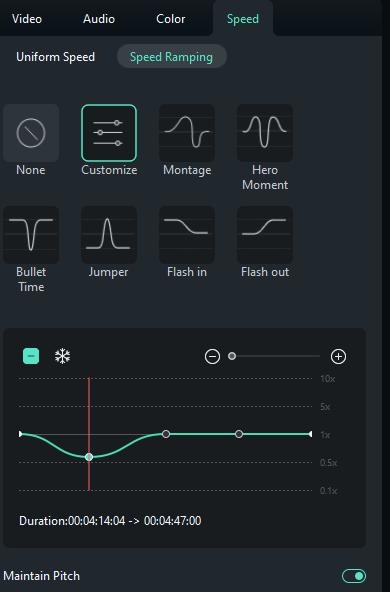
Step 6: Preview your clip and save the speed ramping settings by selecting Save as a custom;
Step 7: Export and save the video on your computer.
General Tips for Speeding up Videos
Here are some quick tips to help you speed up your videos like a professional video editor:
- Always use high-quality source footage;
- If you're forced to work with low-quality clips, export footage at a higher bit rate or resolution to boost the quality;
- Ensure you have a good internet connection (if you're using an online video speed changer like Canva);
- Split your footage into smaller segments to make speed adjustments to separate video sections and make your video content more dynamic and engaging;
- Use playback speed adjustments to clip the duration of your footage and optimize it for different online streaming and social media platforms with time constraints;
- Change the video's flow and timing with strategic playback speed adjustments;
- Avoid speeding up your content too much, as it might decrease the video quality;
- Stick to the original audio pitch for maximum impact on your viewers;
- Preview your changes before exporting to ensure top results.
Conclusion
This article outlines everything you should know about the Canva video speed controller online. Canva is one of the best, most user-friendly online video speed changers for both professional video makers and beginners.
Whether you need more dynamic shorts for your YouTube channel, engaging reels for Instagram, or attention-grabbing clips for your Facebook posts and stories, Canva has you covered in full. Speeding up video footage makes your content easier to follow.
It helps you create more dynamic video clips with clearly highlighted vital moments. However, Canva's online video editor offers limited speed adjustment capabilities. If you wish to get more control over your video playback speed and pacing, we recommend using a professional desktop video editor like Wondershare Filmora.
Aside from giving you more advanced speed adjustment options, Filmora gives you several different playback speed alteration modes, pre-made speed ramping presets, and everything else you need to transform your footage into professional content for online streaming and social media platforms.



 100% Security Verified | No Subscription Required | No Malware
100% Security Verified | No Subscription Required | No Malware

