In this article
-
- Vintage Film Overlay, 35mm with Sound Effect
- Dust and Scratches on Old Film
- 4K Free Vintage Film Damage 35mm Overlay
- Vintage Film Look Assets Collection
- Burned Film Overlay with Scratches
- Retro VHS Tape Overlay
- Super 8 Overlay Letterbox With Sound Effects
- 16mm Vintage Kodak Film Overlay
- 16mm Film Grain 4K
- Free Super 8 Film Grain Overlay
- 8mm Film Grain Pack
- Sepia Tone Old Film Grain Overlay Download 4K
- Dynamic Light Leak
- 16mm Film Burn Overlays (HD & 4K)
Vintage film overlay effects bring back the charm of old film formats in an easy way. They give your videos a worn, dreamy look that feels pulled from another time. In case you're wondering, the effects mimic the texture and softness found in 8mm, 16mm, and 35mm videos. The grain, flicker, scratches, and faded colors bring memory and a little imperfection, but in a good way.
To recreate that look, you'll need old film overlay effects. They work well in music videos, vlogs, or even travel clips with a retro feel. You don't need expensive tools to get started. Here, you'll find popular vintage film overlay video effects that you can download.
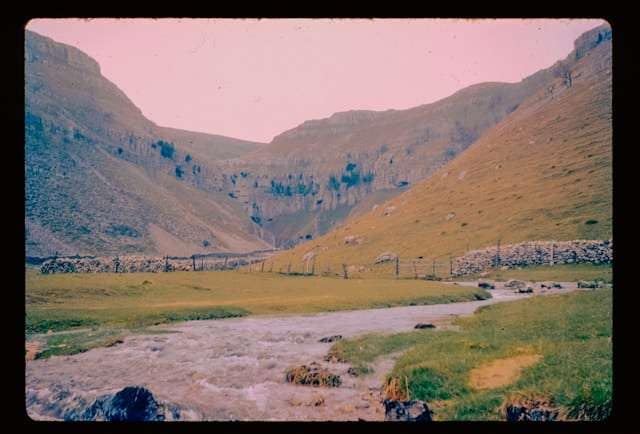
Part 1: Vintage Film Overlay Effects To Download
From Super 8 grain to 16mm burn marks, here are different vintage film styles using textures, light leaks, sound effects, and more. Download these free and paid, ready-to-use old film overlay effects and use them in your favorite editing software.
Vintage Film Overlay, 35mm with Sound Effect
This vintage film overlay includes subtle flickers, light leaks, and frame jitter, plus an actual film reel sound effect. It's ideal for retro intros, moody short films, or projects where you want the look and feel of analog footage. It's one of the most complete old film effect videos available if you want to replicate the 35mm style.
Dust and Scratches on Old Film
Dust and scratches on old film overlay add light particles, vertical scratches, and the subtle flicker you'd expect from a damaged reel. Use this effect for scenes that need an authentic old film effect. Suitable especially for flashbacks or dramatic moments in vlogs and indie projects.
This is a high-resolution option for those working with 4K footage. It gives your project a worn, cinematic edge using color shifts, light flickers, and 35mm damage textures. This free old film overlay maintains detail even in digital editing. It's a great go-to if you want a crisp yet authentic vintage film overlay for modern HD videos.
Vintage Film Look Assets Collection
Check this vintage overlay collection for a classic reel-style appearance using light grain and faded tones. It's soft and warm, ideal for travel montages, flashback scenes, or memory-based video edits. You can easily apply this vintage film overlay to any type of clip and get that familiar aged-film mood.
Burned Film Overlay with Scratches
If you're going for something more intense, this one has it all—burn marks, heavy grain, and dramatic flicker. The result is gritty and raw, ideal for music videos or short films with intensity and a distressed theme. If you're experimenting with textures, this free old film overlay gives a lot of room to play. It's also one of the more expressive old film effect videos out there.
Retro VHS Tape Overlay
Retro VHS Tape overlay brings the familiar look of VHS home videos. It includes static lines, blur effects, and slight jitter to mimic old tape recordings. It gives your clips a nostalgic touch.
You can use this free old film overlay in vlog-style edits, music videos, or any scene that needs a low-fi vibe. It also adds a subtle old film effect without the heavy scratches or grain you'd find in 35mm overlays.
Super 8 Overlay Letterbox With Sound Effects
Designed to mimic Super 8 footage, this vintage film overlay comes with letterboxing and soft flickers. It also includes built-in sound effects, like camera clicks and film whirrs for added realism. Download this if you want something that feels like an old home movie from the ‘60s or ‘70s. It works great in personal vlogs, vintage-style reels, and flashback scenes.
16mm Vintage Kodak Film Overlay
This is an old film overlay that mimics Kodak's 16mm film stock. It comes with textured grain, soft contrast, and natural flicker. The look is warm and subtle, giving your footage a gentle, aged finish. Also, it doesn't overwhelm your video with scratches or intense damage, but still brings that analog feel.
16mm Film Grain 4K
Ideal for higher-resolution edits, this overlay gives you a 16mm film grain in 4K. It includes small dust marks, fine flickering, and a slight frame shake. This is one of the best vintage film overlay effects to use in narrative scenes or aesthetic projects. It adds enough character without looking too processed. It also stands out among other old film effect videos for its clarity and balance.
Free Super 8 Film Grain Overlay
Editable in most software, this video overlay blends well with your clips using simple composite modes. It brings back the softness and flicker of Super 8 reels. The soft flicker and muted tones make it perfect for nostalgic sequences or memory-style edits.
You can use this vintage film overlay to tone down modern footage and give it a gentle retro vibe. It's simple and flexible, and since it's a free old film overlay, it's easy to try without committing to a full look.
8mm Film Grain Pack
This vintage film overlay pack includes multiple 8mm overlays, each with a different color tone. You get four options: wine, ash, moss, and tobacco. Each color adds a different mood to your video, from warm and earthy to faded and cool. These overlays are great for creative projects and experimental edits. It's also a good choice for stylized old film effect videos.
Sepia Tone Old Film Grain Overlay Download 4K
If you prefer classic but not black and white, this old film overlay gives your video a soft sepia tint, paired with vintage grain and mild scratches. It comes in 4K, so you won't lose quality even on high-res videos.
This vintage film overlay is perfect for period-inspired edits or romantic scenes. It's subtle but effective, especially in emotional storytelling. Many editors use overlays like this in short films and mood pieces.
Dynamic Light Leak
This free old film overlay focuses on light effects rather than scratches or grain. The light leaks shift and flash naturally, like they would in a misaligned reel or old projector. It works best when layered over footage that needs movement or a dreamy tone. This vintage film overlay adds warmth and visual interest without pulling focus from your main visuals.
16mm Film Burn Overlays (HD & 4K)
Download this pack with short film burn transitions in HD and 4K formats. The clips are dynamic and raw, with flickering flames, edge burns, and light bursts that feel natural.
You can use them as transitions between scenes or layer them over footage for texture. These clips are amazing old film overlay effects for editors who want something less polished and more expressive. They give your video an authentic old film effect, especially when paired with dramatic audio or slow-motion footage.
Part 2: Tips for Achieving an Old Film Overlay Effect on Video
Using old film overlay effects already gives your footage a vintage touch. But with a few extra adjustments, you can make it feel even more authentic. These tips help match the texture and mood of analog film more closely.
Color Grading
Older films often had warmer tones, faded blacks, or slightly greenish tints. Adjust the color temperature, contrast, and shadows to match the look you want. You can do this manually or use presets for faster results.
Filmora's Color Correction and Color Grading tools offer over 40 presets for warm and cool styles. You can also try its AI Color Palette to pick up colors from a reference and apply a similar tone to your footage in just a few clicks. These options help you recreate an old film look with less effort.
Vignettes
Darkened edges create a focused and moody frame. Adding a subtle vignette draws the eye to the center and mimics how older cameras captured light. It pairs well with soft lighting or slow scenes.
Reduce Sharpness
Digital video is often too crisp, so reducing sharpness makes your footage appear softer. Also, it naturally blends the old film overlay effects into the scene. It's practical for close-up shots or grain-heavy overlays.
Adjust the Frame Rate
Most old video footage wasn't shot in 24fps. Lowering your clip's frame rate to 16fps or 18fps adds realism. Movements will appear more mechanical, similar to how vintage cameras captured motion.
Related Templates For You to Try









Part 3: Add Old Film Overlay Effects With Filmora
Wondershare Filmora makes it easy to add an old film overlay effect. Import your footage, choose a vintage overlay, and adjust the style to your liking. You can drag and drop overlay videos like 8mm dirt film grain, old TV borders, light leak textures, basic roll film overlays, and more.
The built-in retro-style filters and effects let you match the look of 8mm, 16mm, or 35mm film styles in only a few clicks. You can layer multiple overlay effects and adjust how they blend, which gives you full control over the final look.
Key Features
Filmora is useful if you want to stay focused on visuals and storytelling, especially with these features:
- 14K Video Effects: Add overlays like film grain, light leaks, and retro borders. Use custom blending modes and opacity to fine-tune your aesthetic. Also includes Boris FX and NewBlue FX integration for pro-level editing.
- 300K+ Royalty-Free Tracks & Sound Effects: Use Filmora's Audio Library to find music for YouTube, TikTok, and podcast content. Includes premium songs from Universal Music for Creators and Soundraw.
- 1,000+ Video Filters: Choose from built-in filters for color correction, beauty retouching, and more.
- 3K+ Templates: Designed for quick editing and sharing on platforms like YouTube Shorts, Instagram, and others. Supports export in HD, 4K, or mobile-ready formats.
How To Add a Vintage Film Overlay Effect in Filmora
Download and try Filmora for free to start creating your old film-inspired content today. Here are the steps to add a vintage film overlay to make old-looking videos on a desktop:
Step 1: Import Your Video
Open Filmora, click Import, and load your media files.
Step 2: Add the Old Film Overlay
Go to the Effects tab. Under the Video Effects dropdown menu on the left side menu, choose Retro or search for a specific overlay effect. Add or drag it to the editing timeline.
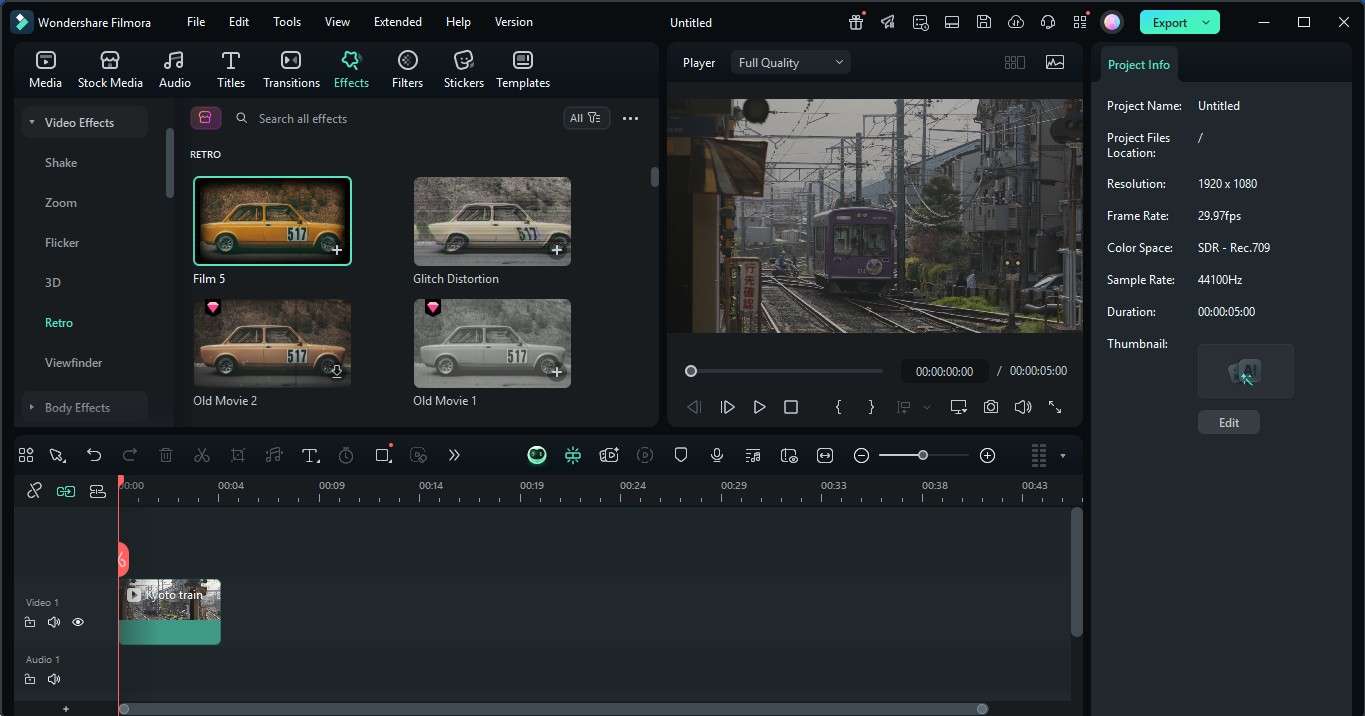
Step 3: Customize the Overlay Effect
Click the overlay effect in the timeline. In the settings panel on the right side, tweak the opacity, intensity, and color to fit your video project theme.
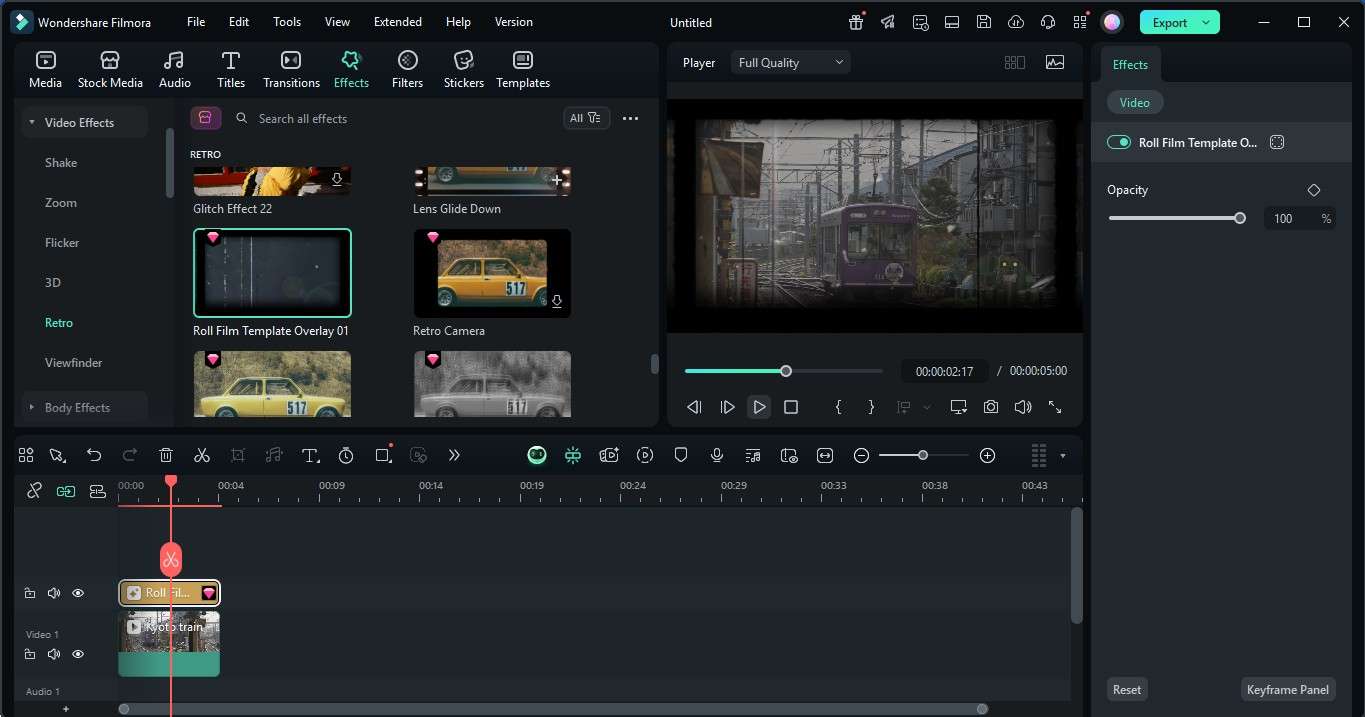
Conclusion
A vintage film overlay effect brings warmth, texture, and feeling to your videos. Each creates a different look, from grainy to faded or flickering. You can layer them or stick to one, depending on the style you want.
These old film overlays are easy to apply and suit music videos, vlogs, and personal projects. Beginner or pro, you can easily apply video effects and adjust colors with Filmora to match your idea. You can even add sound effects that match the old film style, like projector noise or soft crackles. Try these overlays to bring a bit of analog style to your digital projects.



 100% Security Verified | No Subscription Required | No Malware
100% Security Verified | No Subscription Required | No Malware


