"Hi everyone, I'm new to video editing. I've heard about the camera shake effect Premiere Pro, but I'm not sure how to use it to look the way I want. Could someone explain how to use camera shake in Premiere Pro and make it look nice?"
If you've ever wondered something like that, you're at the right place. Camera shake effects are more than trendy; they add realism, energy, and dynamism to your video footage. Isn’t it? Well, being able to work with camera shake inside Premiere Pro really can make or break your videos if you're a beginning editor or just looking to add a few more tools to the toolbox.
From what it is and when to use it, master everything you want to know about the camera shake effect in Premiere Pro, check out various presets, and give some custom shakes a go.
So, let's dive in and shake things up in your video editing workflow with the Adobe Premiere shake effect.
In this article
What is the Camera Shake Premiere Pro Effect?
The camera shake effect in Premiere Pro is a digital technique that simulates the natural movement and vibrations of a handheld camera. This effect adds a subtle (or sometimes dramatic) shaking or jittering motion to your footage, making it appear as if it was shot without a stabilizer or tripod.
The camera shake effect Premiere Pro offers can range from gentle, almost imperceptible tremors to more intense, chaotic movements, depending on the desired outcome and the context of your video.
Why and When Should I Use The Camera Shake Effect Premiere Pro?
Understanding when and why to use the camera shake effect in Premiere Pro is crucial for creating impactful and professional-looking videos. Here are some key reasons and situations where you might want to incorporate this effect:
- Improve authenticity: Introducing a slight wobble to the camera can make the video look more genuine and less polished, particularly for shots that would usually be taken with a handheld camera.
- Boost excitement or rush: A wobbly camera effect can intensify the drama, tension, or sense of urgency in action scenes or high-stress moments.
- Mimic viewpoint shots: When making point-of-view (POV) scenes, a camera wobble can make the audience feel more involved in the character's experience.
- Unify video styles: If you're mixing steady shots with handheld ones, adding a wobble to the steady clips can help achieve a more consistent appearance.
- Make artistic decisions: Some directors use extreme camera wobble as a conscious artistic choice to create a particular feeling or visual style.
- Fix overly smooth footage: In situations where video looks too perfectly smooth, a slight wobble can add a natural sense of movement.
- Emphasize impacts or explosions: Camera shake effects can be used to simulate the impact of explosions, earthquakes, or other powerful events in your scene.
Top 4 Camera Shake Effect Premiere Pro to Try
Now that we understand the basics of the camera shake effect in Premiere Pro, let's explore some popular presets and effects you can experiment with:
Camera Shake Effects
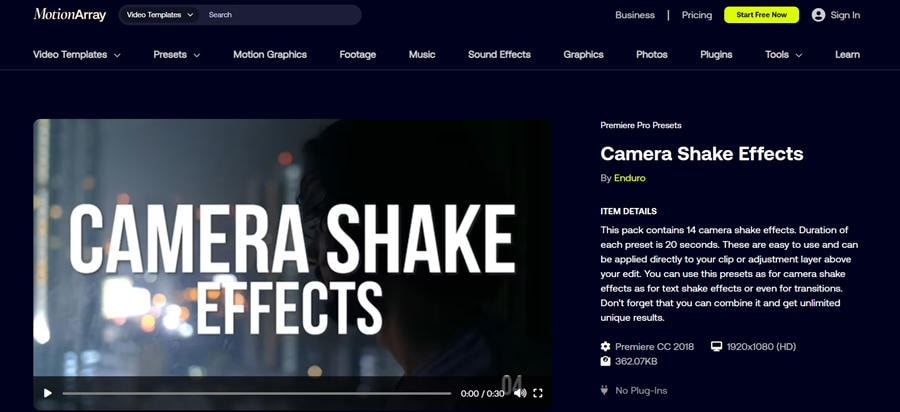
Premiere Pro offers a variety of built-in camera shake presets that you can easily apply to your footage. These presets range from subtle movements to more dramatic shakes, allowing you to quickly add professional-looking effects to your videos.
To access these presets, simply go to the Effects panel and search for "camera shake," and you'll find a selection of ready-to-use options.
Camera Shakes Blinking
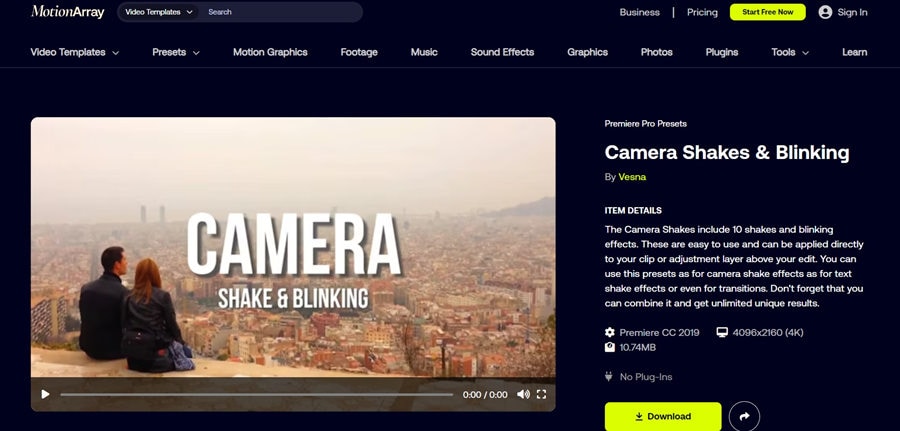
The camera shakes blinking effect combines camera movement with rapid changes in exposure or opacity. This creates a unique, pulsating shake that can be particularly effective for intense or disorienting scenes.
To achieve this effect, you can combine a standard camera shake preset with adjustment layers that modify the exposure or opacity of your clip.
Camera Shake Flicker Effects
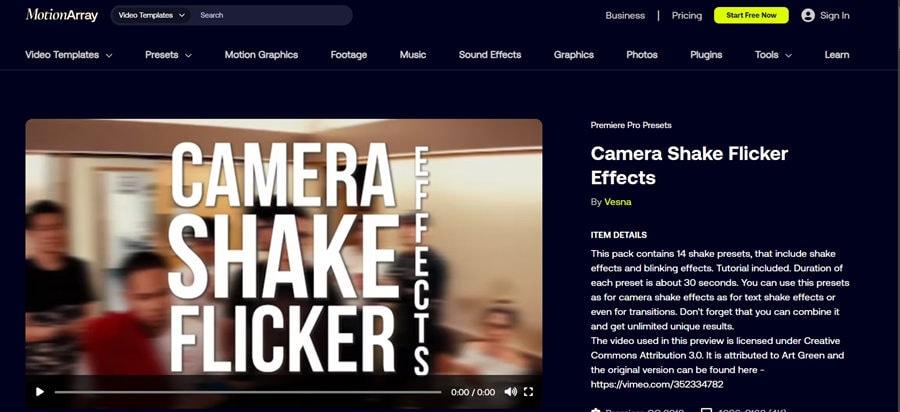
Combining camera shake with a flicker effect can add an extra layer of intensity to your footage. This technique is often used to simulate the look of old film projectors or to create a sense of electrical interference. To create a camera shake flicker effect, you can layer a shake preset with a flicker effect, adjusting the intensity and frequency to achieve the desired result.
Long Shake Kit
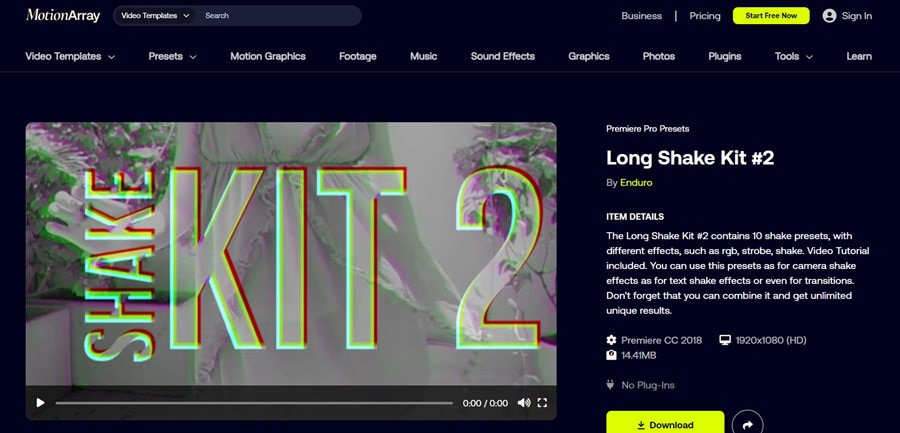
For scenes that require extended periods of camera shake, a long shake kit can be incredibly useful. These kits often include a variety of shake intensities and durations, allowing you to maintain a consistent shake effect throughout longer sequences. While Premiere Pro doesn't have a built-in long shake kit, you can create your own by duplicating and modifying existing shake effects to span longer durations.
How to Make Camera Shake in Premiere Pro?
Now that we've explored various camera shake effects, let's walk through the steps to create a basic camera shake effect in Premiere Pro:
Step 1: Copy the clip you want to shake, place it on a new layer, and trim it to the desired duration using the Razor tool.
Step 2: Go to Effects > Distort > Transform and apply it to the trimmed clip.
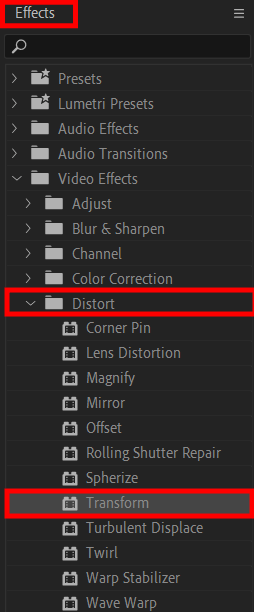
Step 3: In the Effects Controls panel, create keyframes for the Position parameter at the start and end of the shake effect.
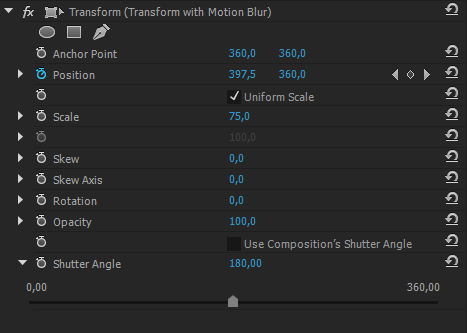
Step 4: Adjust the position between keyframes to create the shake. For a stronger effect, make larger position changes or add slight zooming. Repeat the process as needed for multiple shake effects.
Remember, the key to a convincing camera shake effect Premiere Pro is subtlety. Unless you're going for a very stylized look, less is often more when it comes to camera shake.
Apply Camera Shake Effect with Wondershare Filmora
While Premiere Pro offers powerful tools for adding camera shake effects, Wondershare Filmora provides a user-friendly alternative that's particularly appealing for beginners and those looking for a more streamlined workflow.
Here's why Filmora might be a better choice for applying camera shake effects:
- Ease of use: Filmora's interface is more intuitive and easier to navigate, making it ideal for newcomers to video editing.
- Pre-made shake effects: Filmora offers a variety of pre-made camera shake effects that can be applied with just a few clicks, saving time and effort.
- Lower learning curve: You can achieve professional-looking results in Filmora without the steep learning curve associated with Premiere Pro.
- Cost-effective: Filmora is generally more affordable than Premiere Pro, making it a great option for hobbyists or those on a budget.
- Faster rendering: Filmora often processes effects and exports videos more quickly than Premiere Pro, which is beneficial for time-sensitive projects.
Now, let's walk through the simple steps to apply a camera shake effect in Filmora:
Step 1: Open Filmora and import the video clip you want to add the camera shake effect. Drag and drop your video onto the timeline at the bottom of the screen.
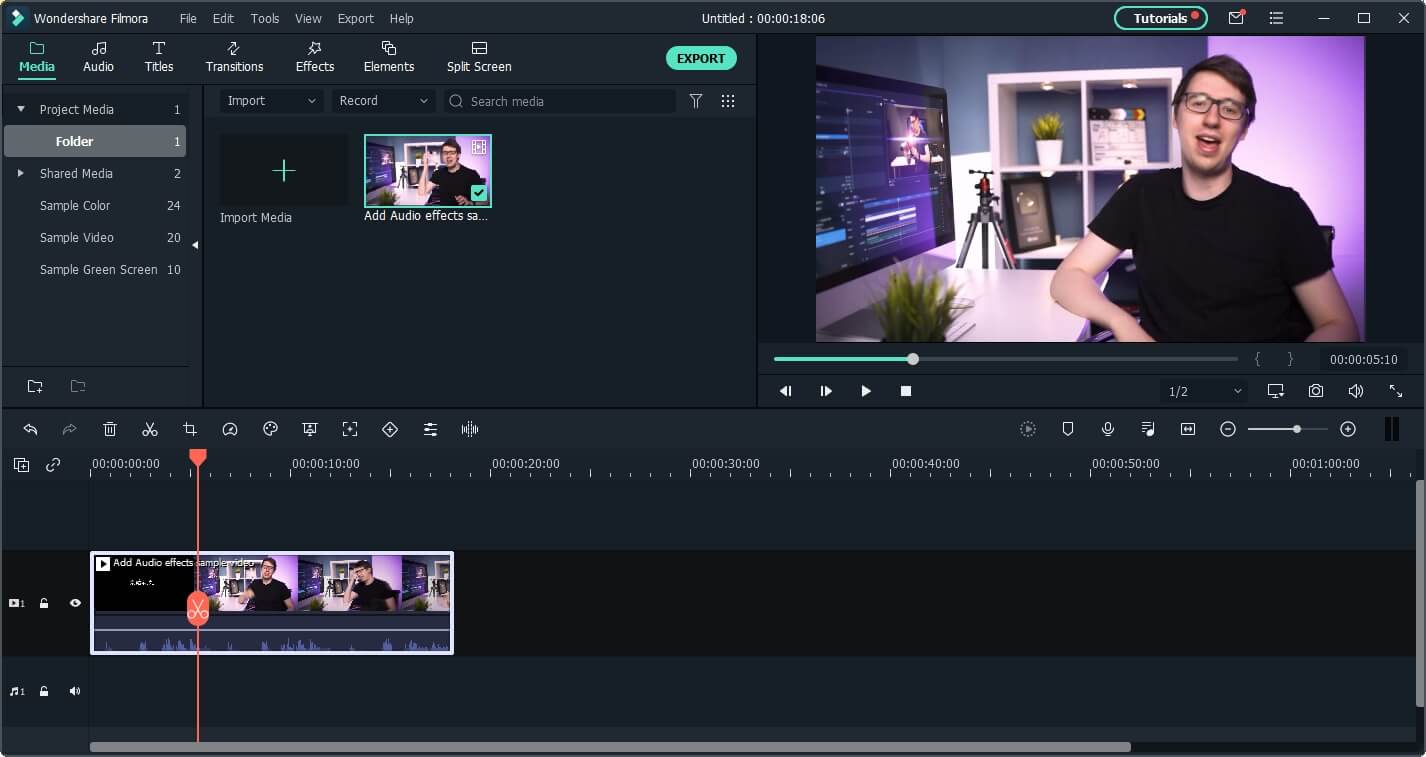
Step 2: Click on the "Effects" tab in the upper menu. This will open Filmora's effects library.
Step 3: Find the Camera Shake effect. In the effects library, search for "Camera Shake" or look under the "Shake" category.
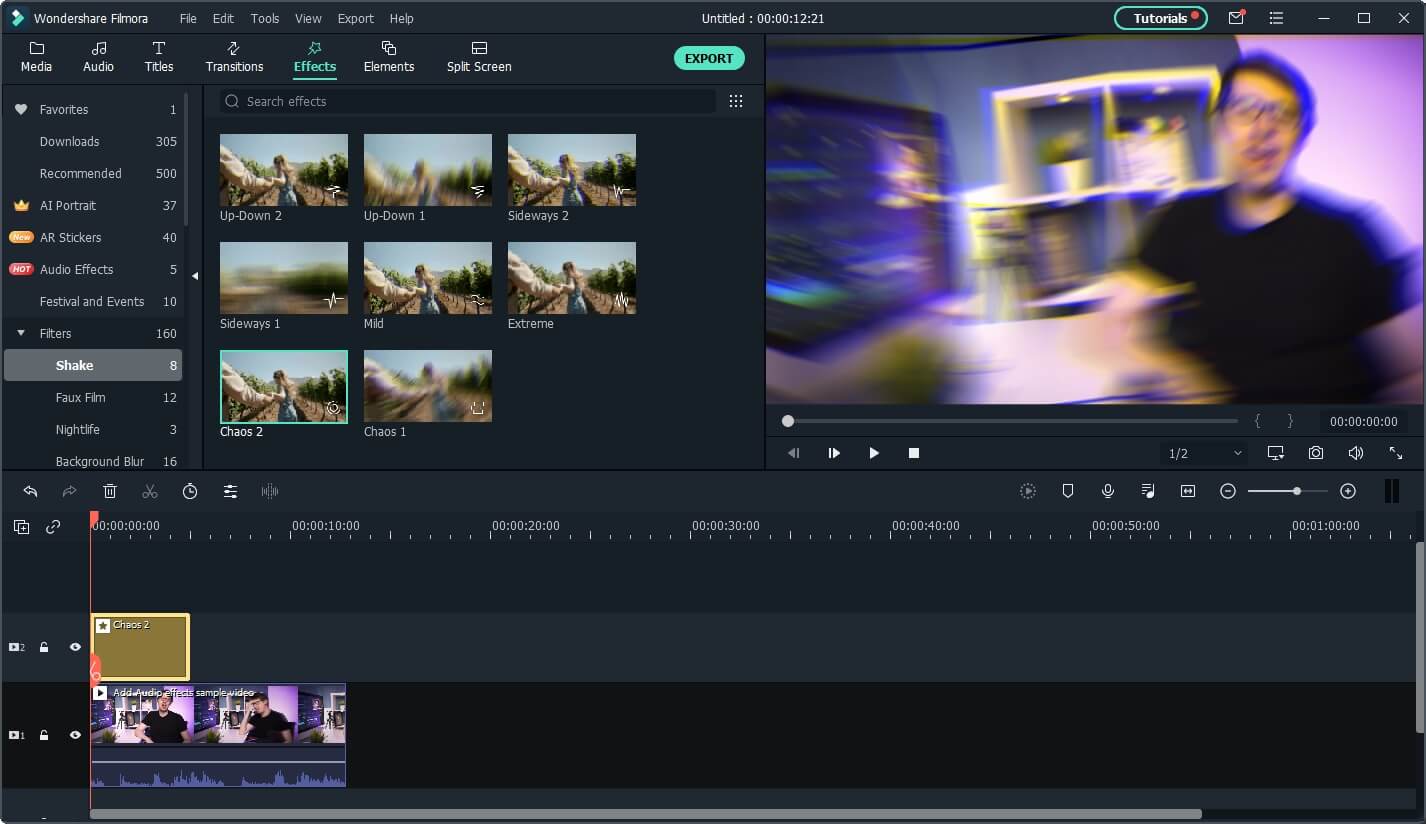
Step 4: Drag your chosen camera shake effect onto your clip in the timeline. You can adjust the duration of the effect by dragging its edges. Double-click on the applied effect in your timeline to open the settings panel. Here, you can adjust parameters like intensity and speed to fine-tune the shake effect.
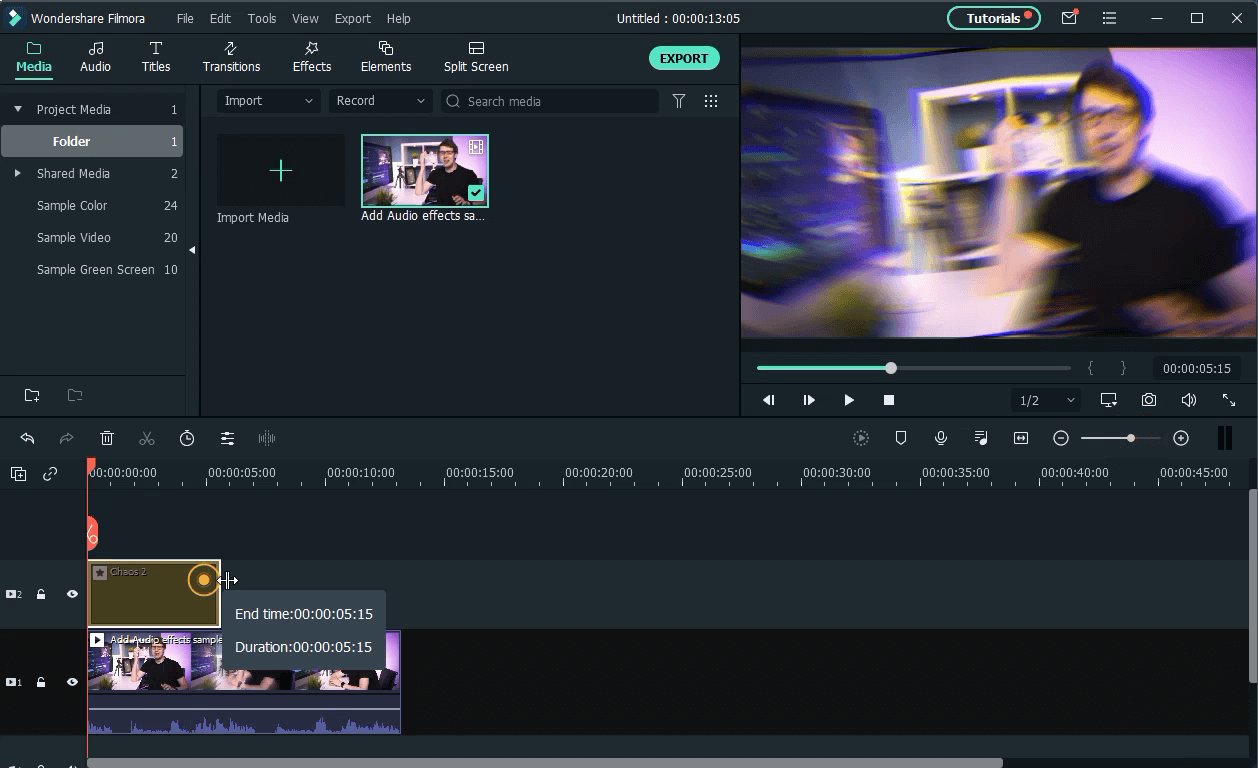
Step 5: Playback your video to see how the camera shake effect looks. If you're satisfied, click the "Export" button to save your video with the new effect applied.

By following these simple steps, you can quickly add dynamic camera shake effects to your videos using Filmora, making your footage more engaging and professionally styled with minimal effort.
Final Words
Learning how to use the camera shake effect in Premiere Pro can greatly increase the range of creative tools you have as a video editor. Whether you want to add a small touch of realism to your clips or make intense, exciting scenes, knowing how to use camera shake well can make your projects much better.
Keep in mind, as with any effect, the secret to using it successfully is to do so in a balanced way and in the right situation. Try out various preset options, make your own unique shakes, and always think about why you're adding shakes to your clips.
With time and practice, you'll be able to smoothly add camera shake effects to your videos, making your content more lively and interesting for viewers.
FAQ
-
How do you do the hard shake effect in Premiere Pro?
To create a hard shake effect in Premiere Pro, start by applying the Camera Shake effect to your clip. Then, increase the Shake Intensity and Shake Speed parameters to their maximum values. You can further enhance the effect by keyframing these parameters to create sudden, intense bursts of shake. -
What is the shaky cam effect?
The shaky cam effect, also known as the shake effect premiere or camera shake effect premiere, is a cinematographic and editing technique that involves intentionally using a handheld camera or adding a shake in post-production to create a sense of urgency, realism, or chaos in a scene. This technique has become popular in action sequences and documentary-style productions. -
What is the shaken picture effect?
The shaken picture effect, which can be achieved using the camera shake preset Premiere Pro, is a post-production technique that adds movement to still images or stable video footage. This effect simulates the look of a photograph or video taken with an unsteady hand, adding dynamism and energy to otherwise static visuals.



 100% Security Verified | No Subscription Required | No Malware
100% Security Verified | No Subscription Required | No Malware

