Vlogging is a popular way to earn money and show your life to the world. Standing out is the real challenge in its competitive environment where every individual is working on the same idea. Therefore, you can work on your writing and go viral in seconds by learning and applying advanced editing techniques.
To help you learn how to write a vlog script like a pro, this article discusses everything in detail. So, get started with exploring it and show your magic to the world.

In this article
Part 1. What is a Vlog, and Should You Start One Today?
A vlog is a type of content in which you share your thoughts and experiences through clips. You can make them by showing your daily life and routine from morning till night too. Uploading vlogs on different platforms help you connect with your audience on a larger scale.

Vlogging is a big yes for you if you love to tell stories. It is a great way to express yourself or even turn a hobby into a career. However, you don't need a fancy appearance or setup to begin because you can learn how to vlog with iPhone. Then, start talking about something you're passionate about, but remember that vlogging is a field that demands consistency.
Part 2. How Can a Simple Script Level Up Your Vlogs?
Writing a vlog script doesn't mean you have to write out every word. It can be a few bullet points or a loose and here's how it helps you out:
- When you have a script, you stay on track and don't have to deal with awkward pauses.
- Viewers remain engaged when your message is clear and focused.
- Scripts save your time during filming and reduce editing work later.
- Having a vlog script showcases that you're a professional.
- It helps your vlog flow better and sound more natural.

Part 3. Tips for Writing an Engaging Vlog Script
Here are the vlog writing tips that you must utilize to create an engaging script for your vlogs:
- Add Your Unique Style: Let your unique personality shine through your words by using your natural tone or humor to make the vlog feel real. Always remember that the audience easily connects with the creators they find authentic.

- Be Precise Throughout the Vlog: Avoid stretching your points and get to the main message as quickly as possible. When your each sentence must has a purpose, the viewers stay focused on watching your vlog.
- Add a Call to Action: Encourage your viewers to like or comment on your vlog because adding calls to action are important. However, the call to action must not feel forced and should be short and natural within your script.
- Pick Your Main Points: You must know exactly what you want to say before you start writing your vlog script. Moreover, you can mention some important points that you plan to cover in your video.
- Present Your Points Nicely: An easy way to make your content engaging by using examples and relatable stories. Avoid lines that sound robotic, and remember, it's the small storytelling ideas that can create a huge impact.
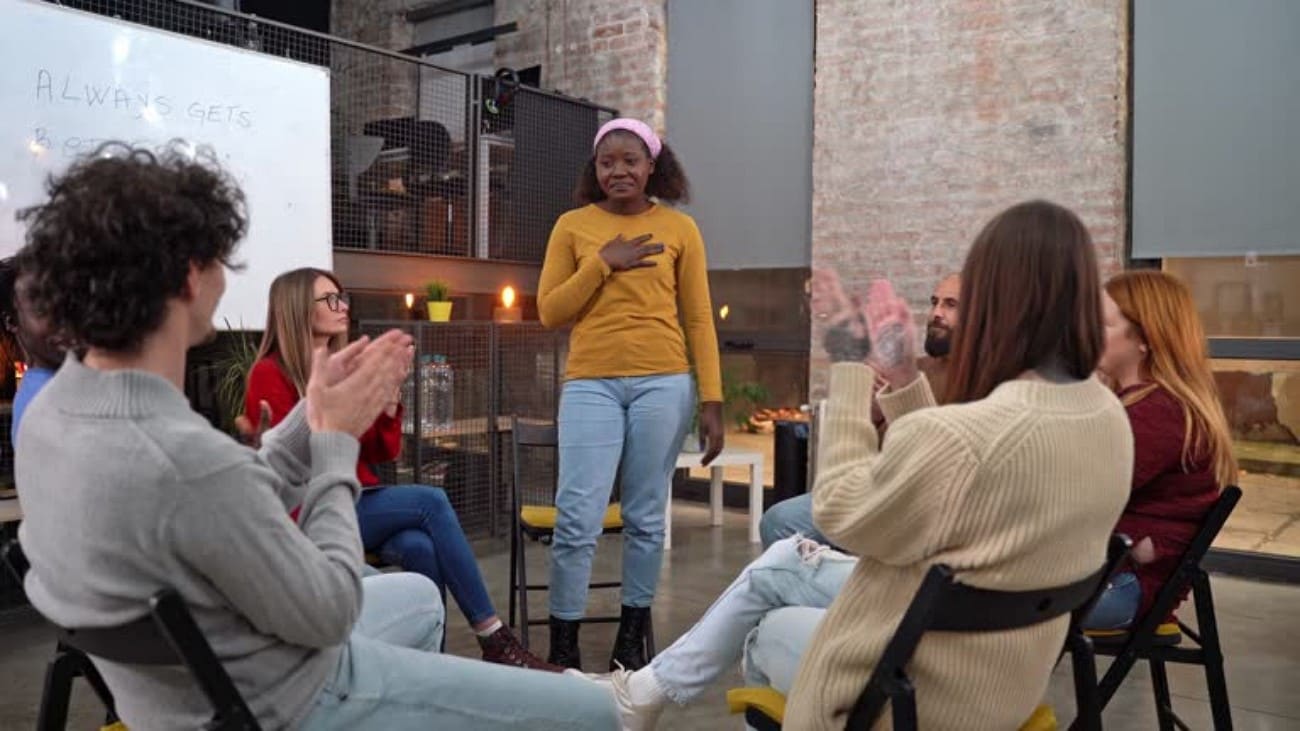
- Set the Tone of the Voice: Decide if your vlog must give a casual, serious, or funny feel. Then, match the tone with your audience and content type, and write like you are speaking to a close friend or viewer.
- Make it of a Specific Length: Your script must be of a specific length and don't drag it too much. Match the script length with your ideal vlog duration and stick to the main purpose of making a vlog.
Part 4. Make Your Vlog Stand Out Online Using Wondershare Filmora
Learning how to write a vlog is not enough to make it stand out online and go viral. Now, you must learn basic video editing skills to polish your vlog effectively and upload a refined clip. However, finding a tool that contains latest AI features is a big challenge. With tools like Wondershare Filmora, users can edit a vlog on their desktop without needing to learn high-level editing.
The tool enables you to transform your blurry videos into perfect vlogs in just one click. Moreover, Filmora provides you with a feature to choose an aspect ratio according to the platform you want to upload the vlog or even directly put it on YouTube.
Having discussed how to write vlogs, the following is a detailed guide that you can utilize for editing your vlog with Wondershare Filmora:
- Step 1. Create a New Project and Import Your Vlog. To initiate, hit the "New Project" option from Filmora's homepage to start editing and refining your vlog。
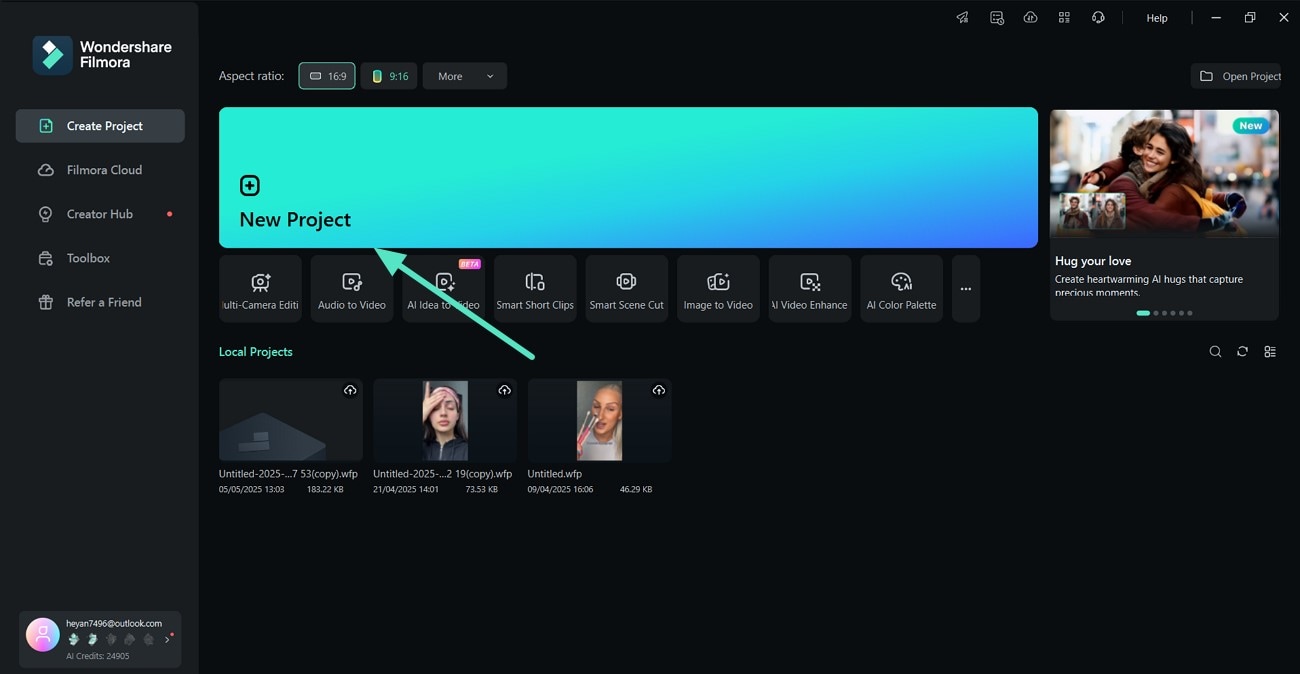
- Step 2. Pick a Vlog Template and Customize It. Now, hit the "Templates" option from above and type "Vlog Templates" in the search bar. Hit the "+" button on it to add the template to the editing timeline below and replace the clips with your content。
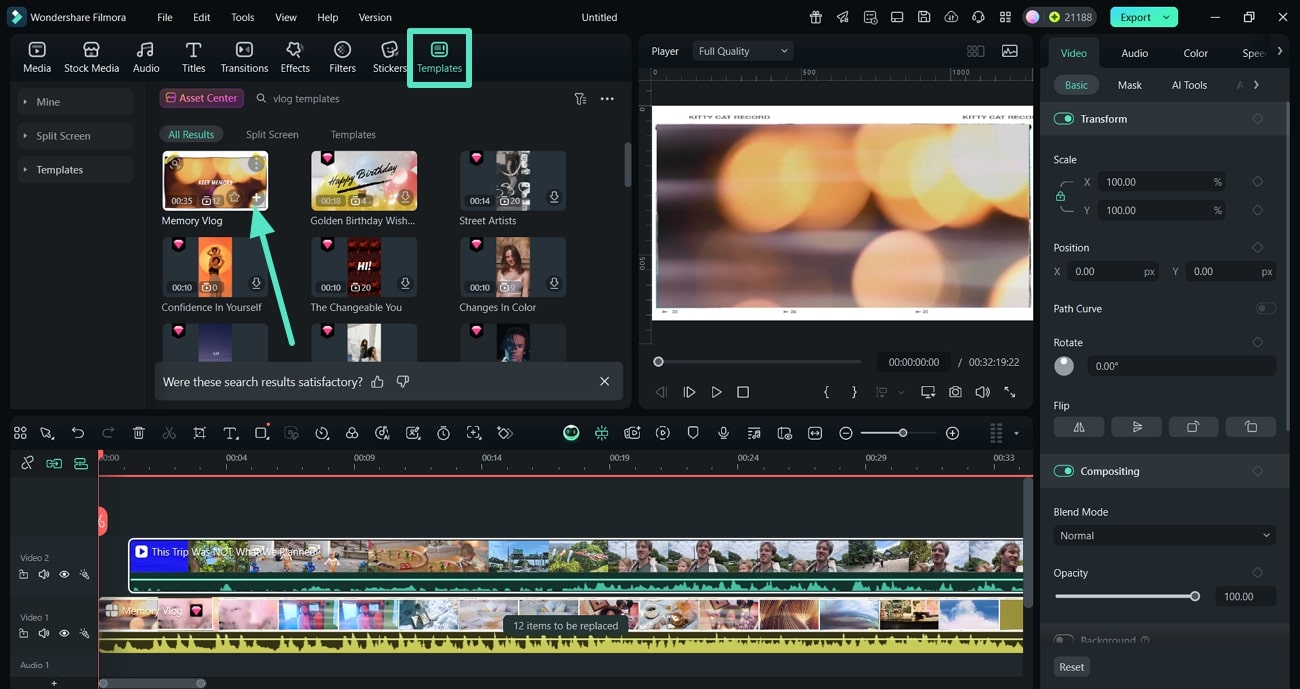
- Step 3. Use the Titles Tab to Add Dynamic Captions. Click the "Titles" tab from above and "Dynamic Captions" from the left side to select languages. Use the "Generate" option so that Filmora can start adding captions to your vlog。
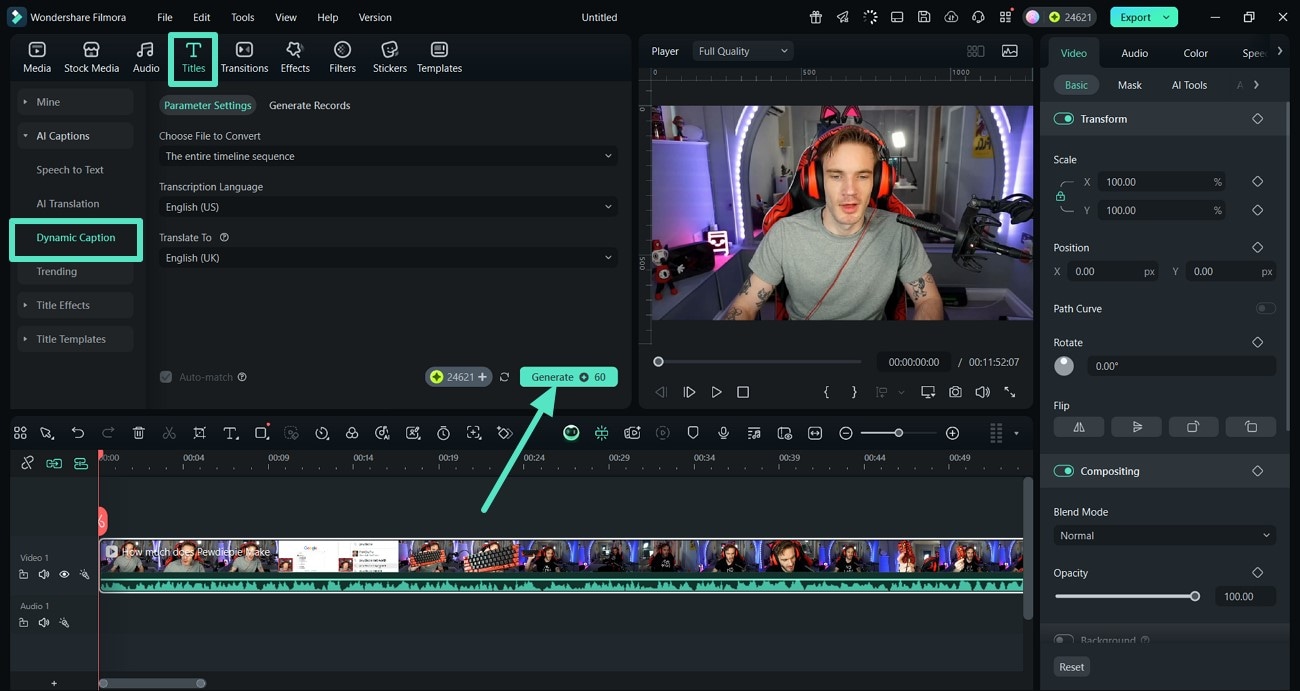
- Step 4. Generate Music For Your Vlog. Use the "Audio" option from above and click the "AI Music" option from the left side to begin. Select a mood such as "Happy" and hit the "Generate" button to create your own vlog music。
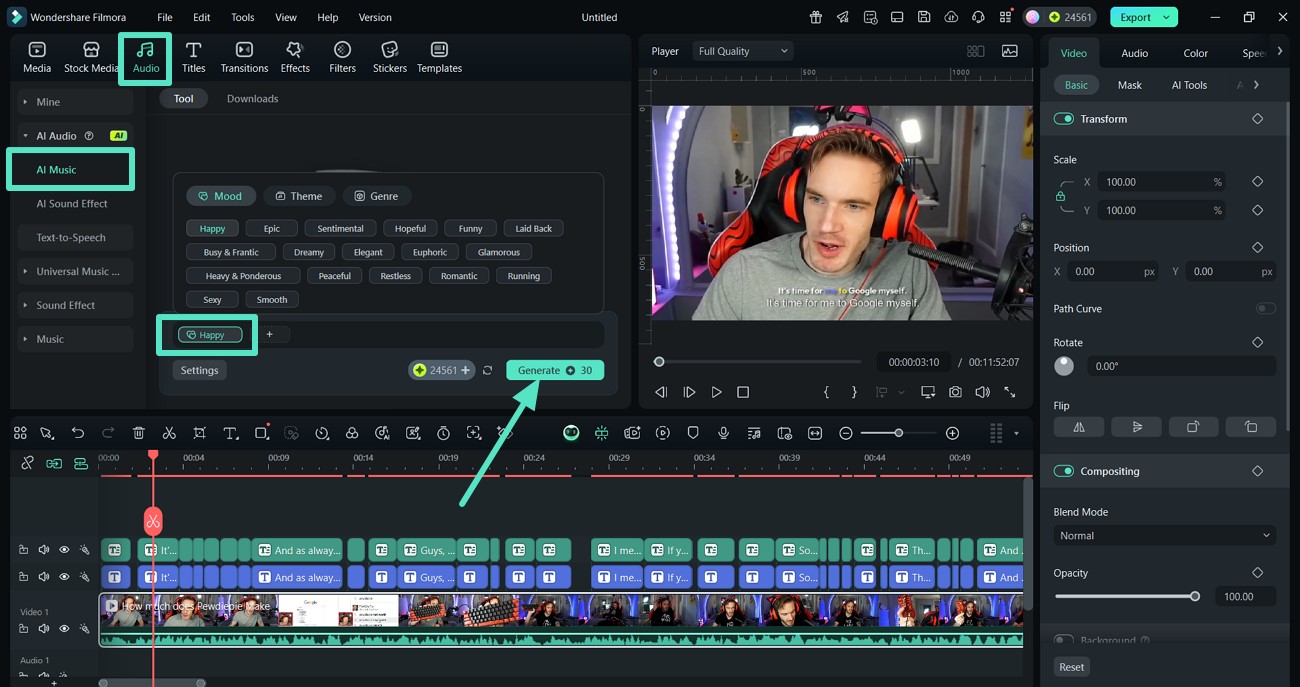
- Step 5. Do Audio Ducking to Adjust the Pitch. Click on your audio and use the right-side panel to turn on the "Audio Ducking." Moreover, adjust the "Duck Amount" according to your requirements。
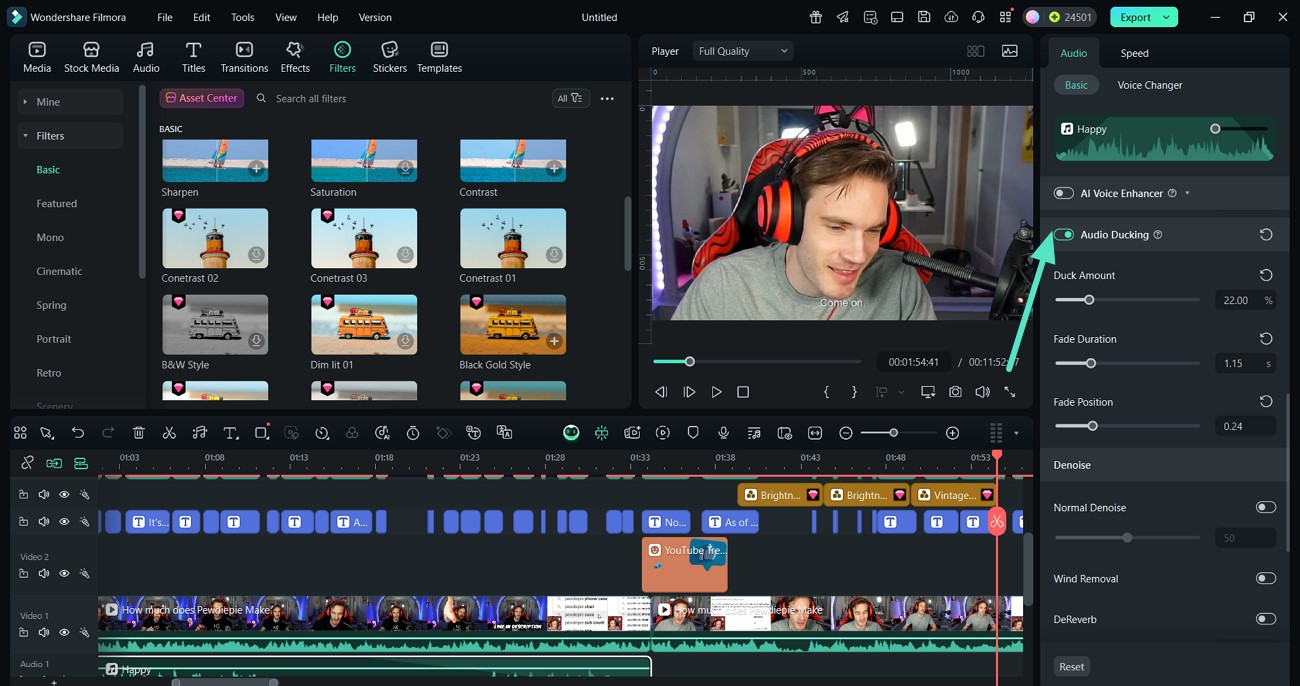
- Step 6. Choose Pan & Zoom to Apply a Ratio. Customizing your vlog according to the size of the platform you want to upload it to is significant. Use the "Pan & Zoom" option to pick a "Ratio" and then choose the "Apply" button。
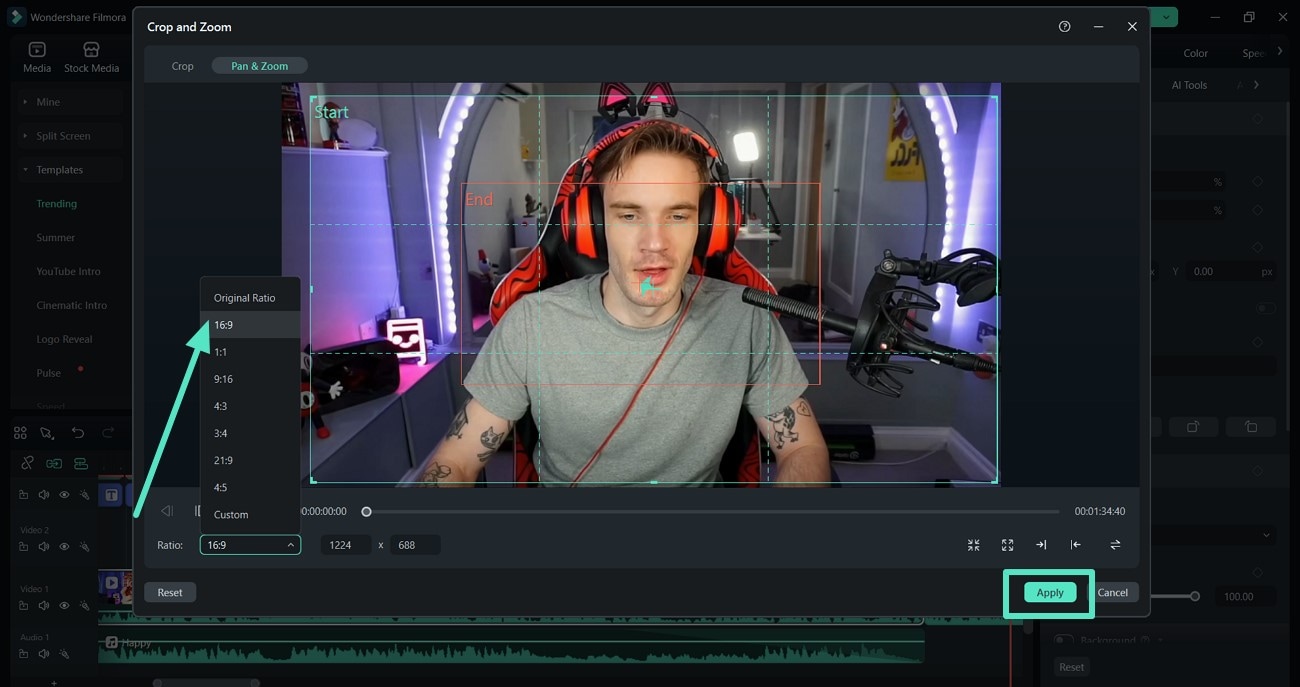
- Step 7. Add Vintage Style Filter to Your Vlog. To make your vlog look engaging, utilize the "Filters" option from above and pick a "Vintage Style" filter to add to your vlog。
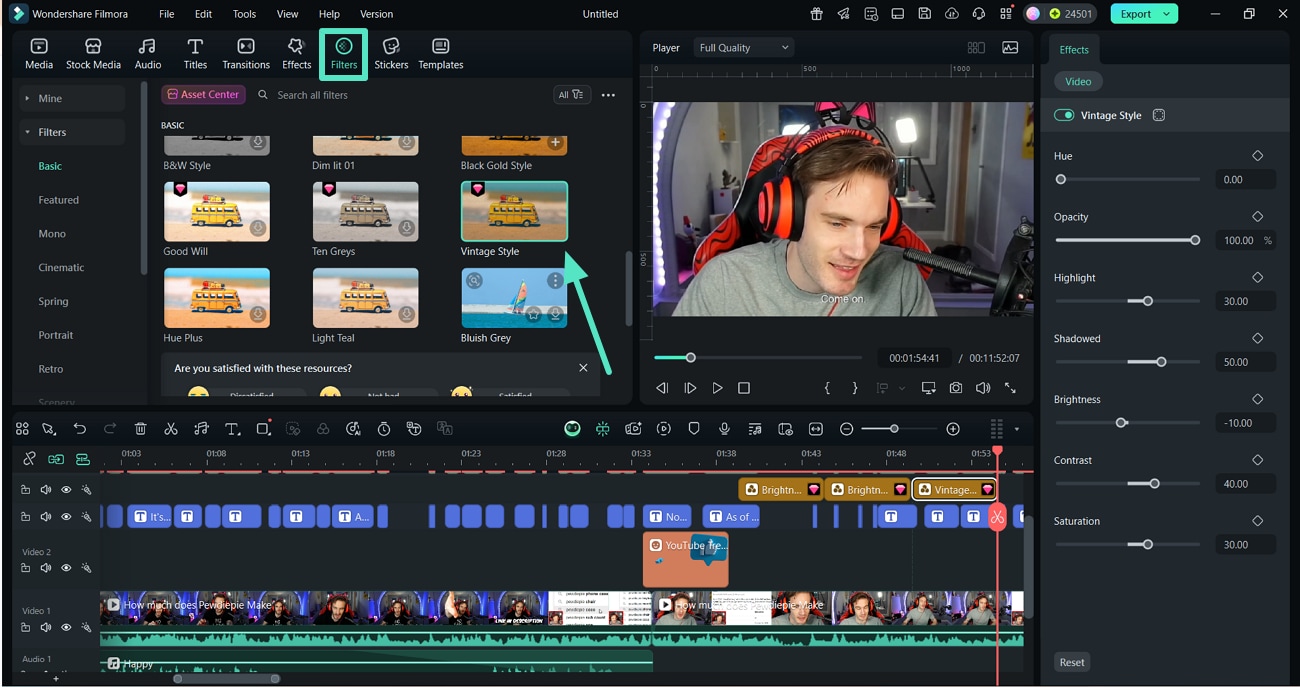
- Step 8. Add Stickers to Give a CTA and Export Your Vlog. A call to action is important to ask your viewers to do something. Therefore, use the "Stickers" option from above to find the "Thumbs Up" sticker and click it to add it to your video. Finally, use the "Export" option from the top-right corner to save your vlog。
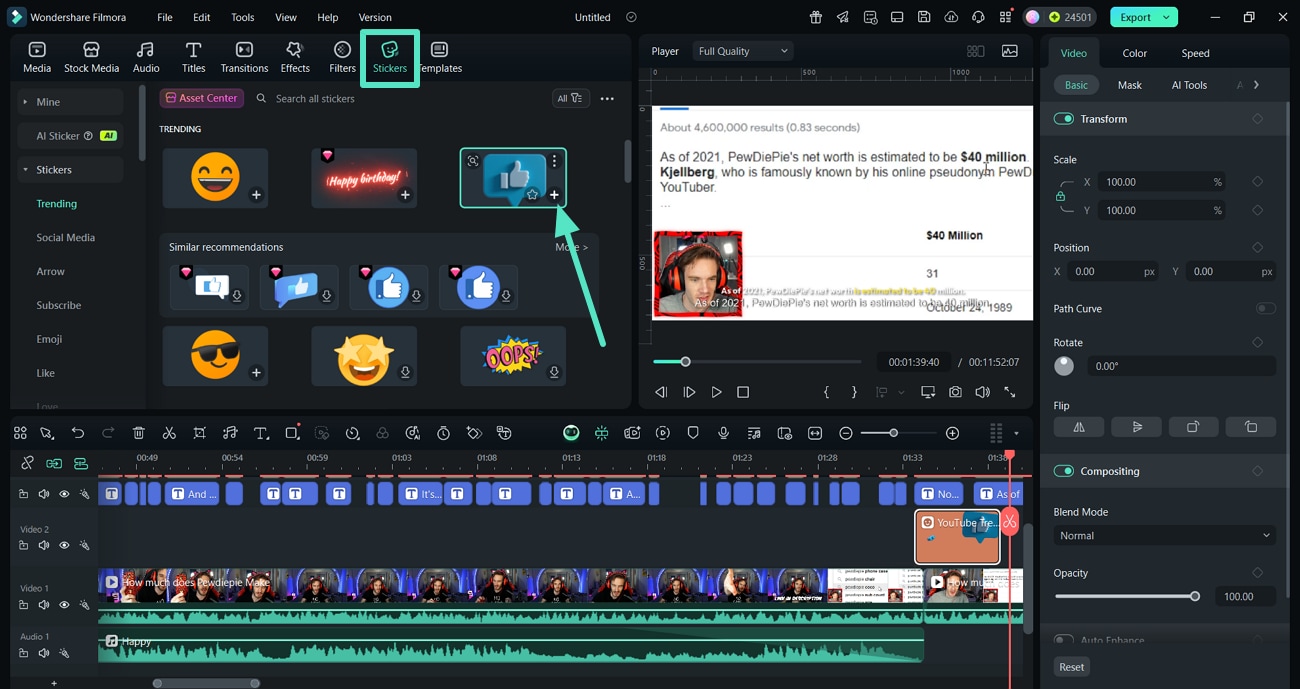
Key Features That Make Filmora Desktop an Ideal Choice
- Background Remover: Remove an unwanted background from video to remove clutter nd add a new one effortlessly.
- Creative Assets: Access the stock media to utilize royalty-free images, video, and music in your vlog.
- AI Object Remover: Let the AI identify unwanted objects such as logos or text, and remove them from your vlogs.
- Multi-Camera Editing: This allows you to switch between multiple camera angles of the same event.
Step-by-Step Guide for Editing Your Vlog With the Filmora App
After writing your vlog script, here is a step-by-step guide that you can put to use for editing your vlog with the Filmora App [Android/iOS]:
- Step 1. Access the Templates to Work on Your Vlog. To initiate, access the "Templates" option from the bottom and type "Vlog Template" in the search bar. Pick one, and hit the "Use" button on it to edit it according to your requirements while adding your vlog clips。
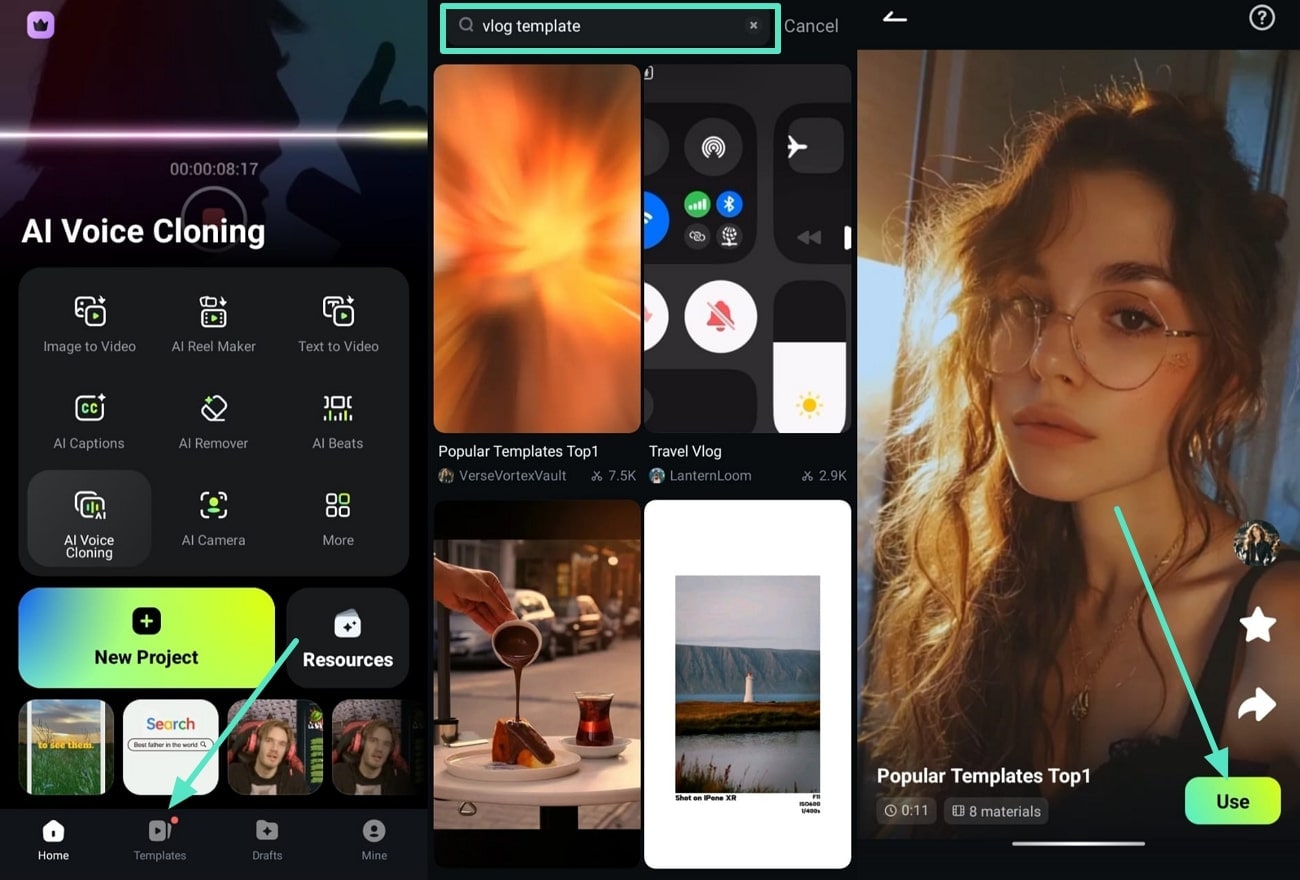
- Use the AI Captions Option to Add Subtitles. Use the "AI Captions" option from the bottom and pick the "Add English (US) Captions" option so the tool can start generating subtitles for your vlog。
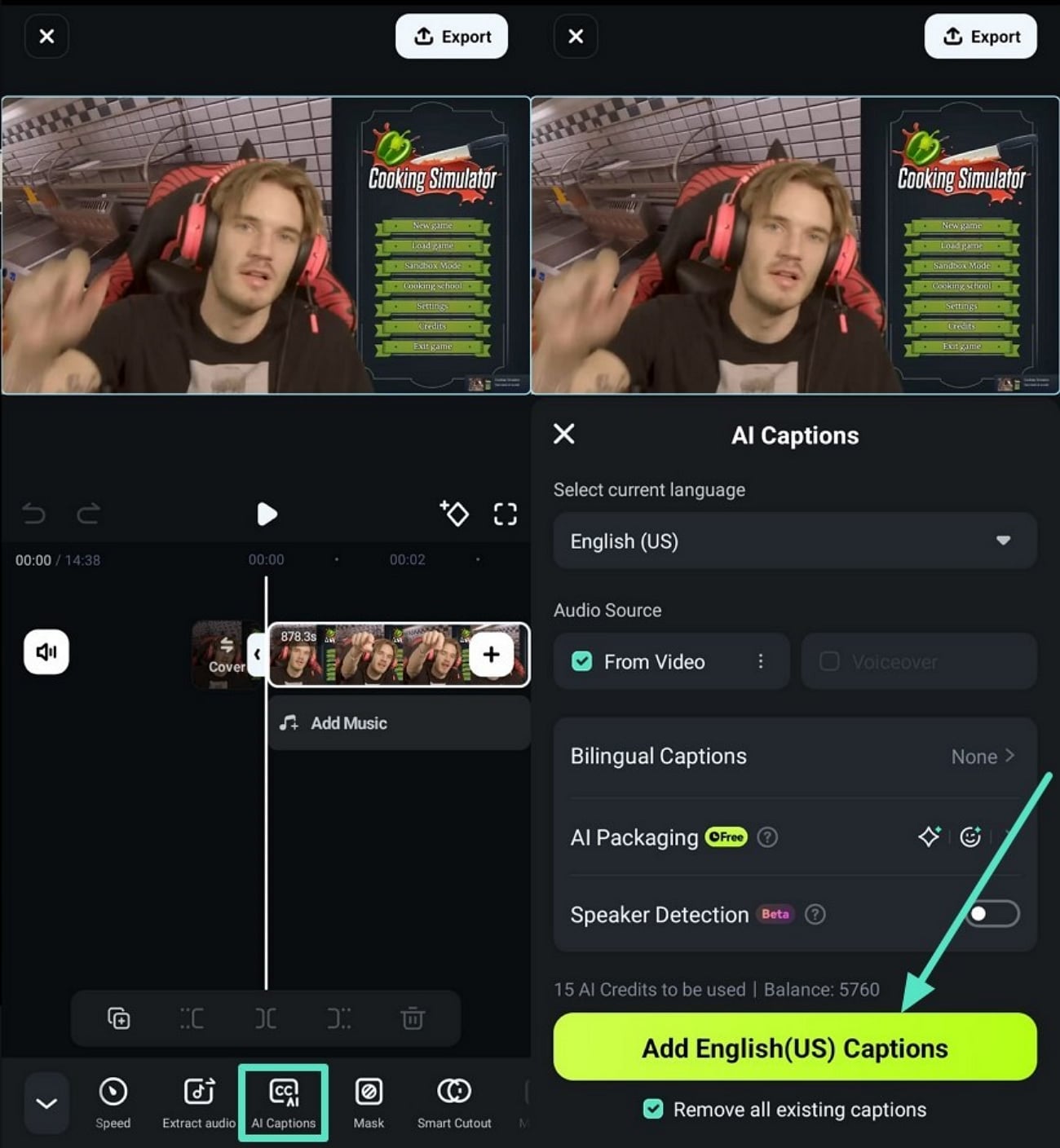
- Step 2. Use the Smart Cutout Option for Background Change. Next, use the "Smart Cutout" feature from the bottom, and after selecting the "Remove Background" option, hit the "Tick" button to apply it. Then, hit the "Stroke/Effect/Replace" from the bottom to "Replace" the background and select the "Tick" option。
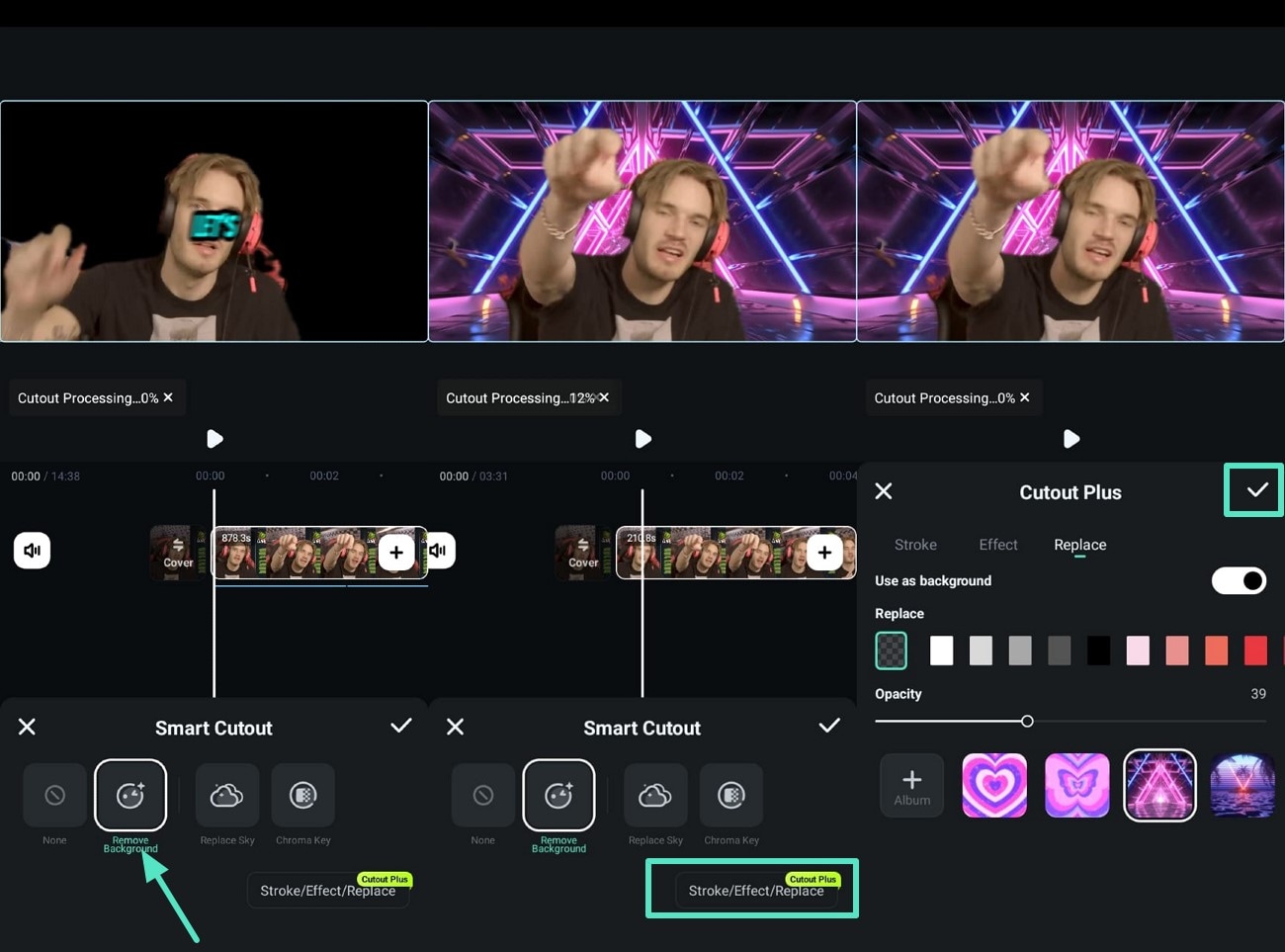
- Step 3. Reduce Noise and Add Your Customized Watermark to Your Vlog. Use the "Noise Reduction" option from the bottom to minimize it from your vlog. Select the "Customized Watermark" feature from the bottom and choose the "Tick" button to add it. Adjust it in your video by sliding the watermark in and out at the right corner。
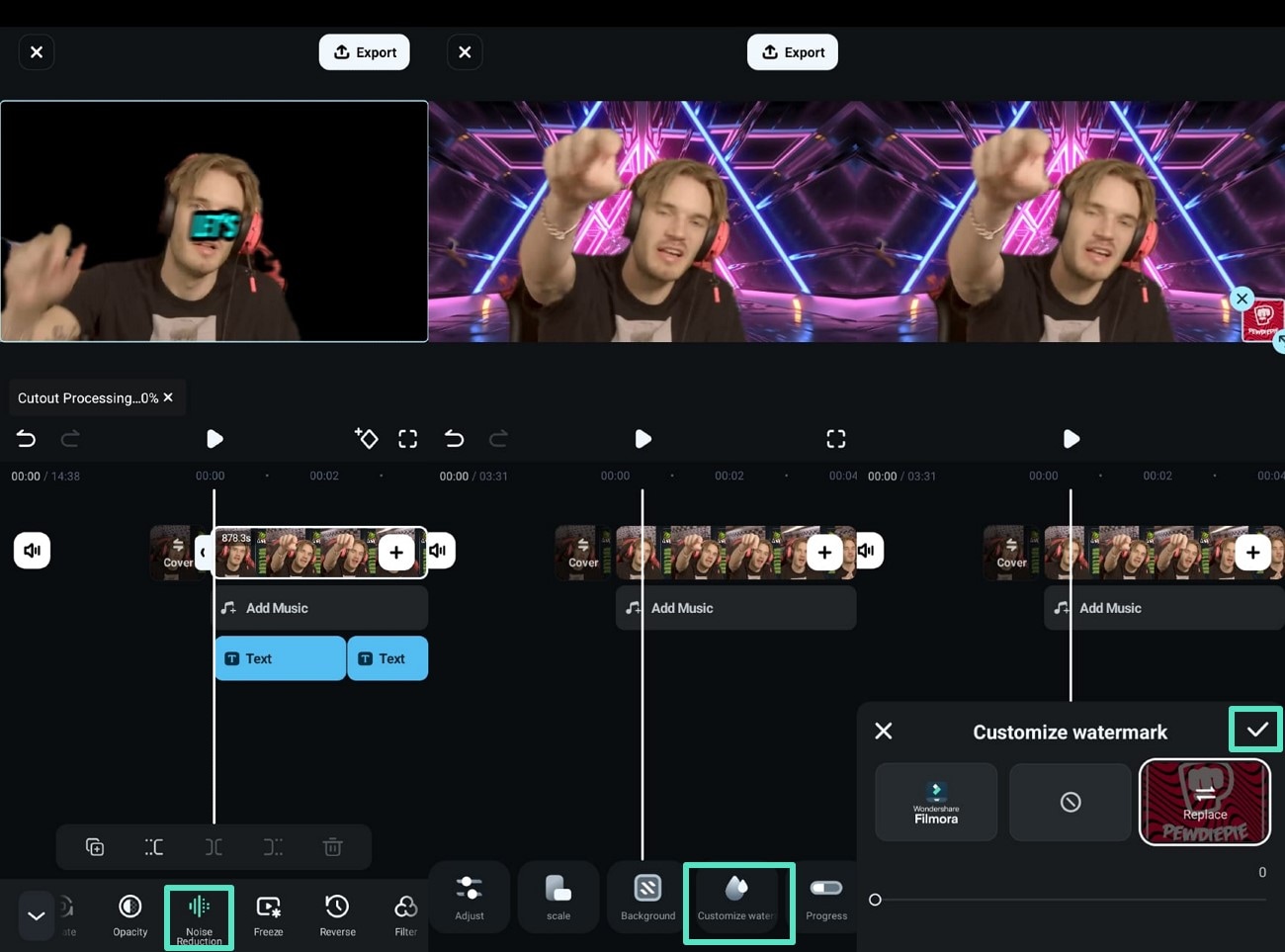
- Step 4. Use PIP to Add a Reaction Video. If you want to record a reaction clip and add it to your vlog, use the "PIP" feature and pick a photo or video from your gallery. After importing it from your gallery, adjust it in your vlog while editing on the Filmora App。
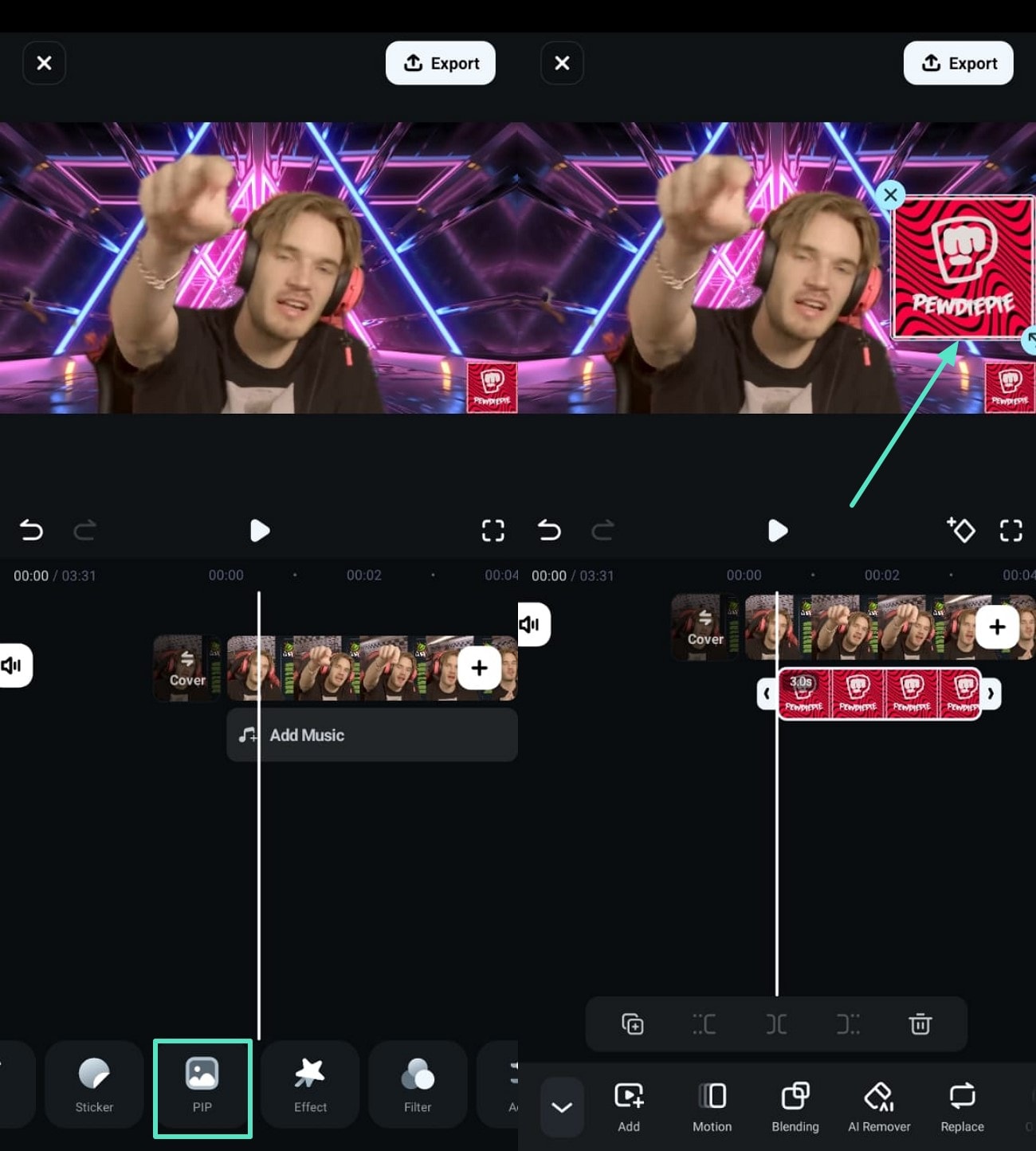
- Step 5. Insert a Sticker for CTA and Export. Adding a CTA is essential in a vlog, so use the "Stickers" option from the bottom to add it. Pick a thumbs-up one and hit the "Tick" button to add it to your video. Finally, when you've completely edited your vlog, use the "Export" option from the top-right corner to save it to your gallery。
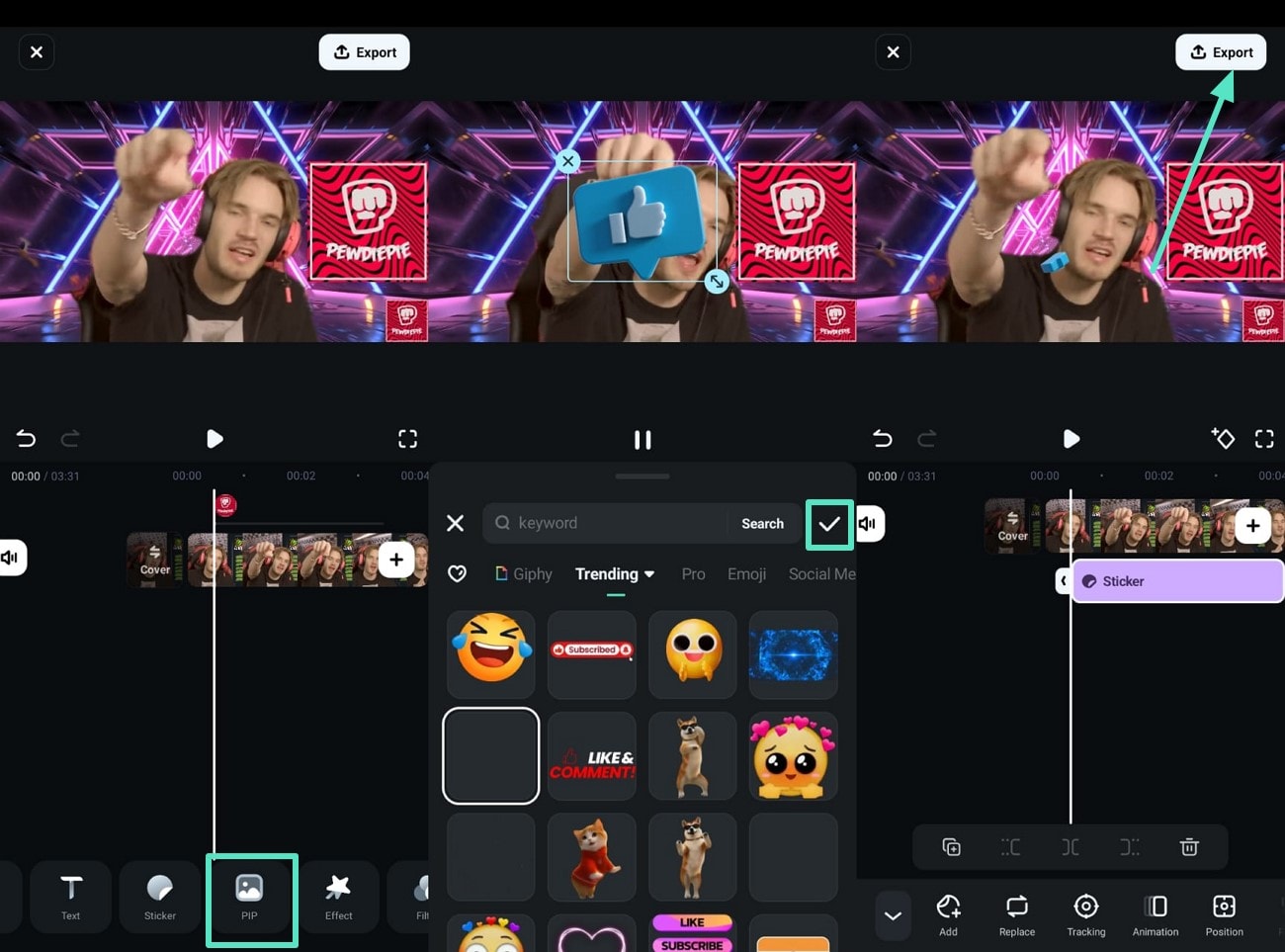
Key Features That Make Filmora App Perfect for Editing Vlogs
- AI Voice Cloning: Create a replica of your voice and add it voiceover for different videos using the Filmora App.
- AI Emoji: Let the app create emojis across the spoken words to make the video more engaging.
- Text to Vide: Write an effective lengthy prompt and generate automated clips to add to your vlog.
- Speed Adjustment: Make your vlog engaging by keeping the speed high and low at different points.
Conclusion:
To summarize, this article mentioned how to write a vlog script in detail and provided you with the best tips. It also discussed a tool, Wondershare Filmora, that users can utilize for editing their vlogs effectively. With Filmora, users can generate AI captions for their vlogs and add engaging transitions to make them stand out online. Moreover, you can remove noise and generate unique sounds for your vlogs.



 100% Security Verified | No Subscription Required | No Malware
100% Security Verified | No Subscription Required | No Malware



