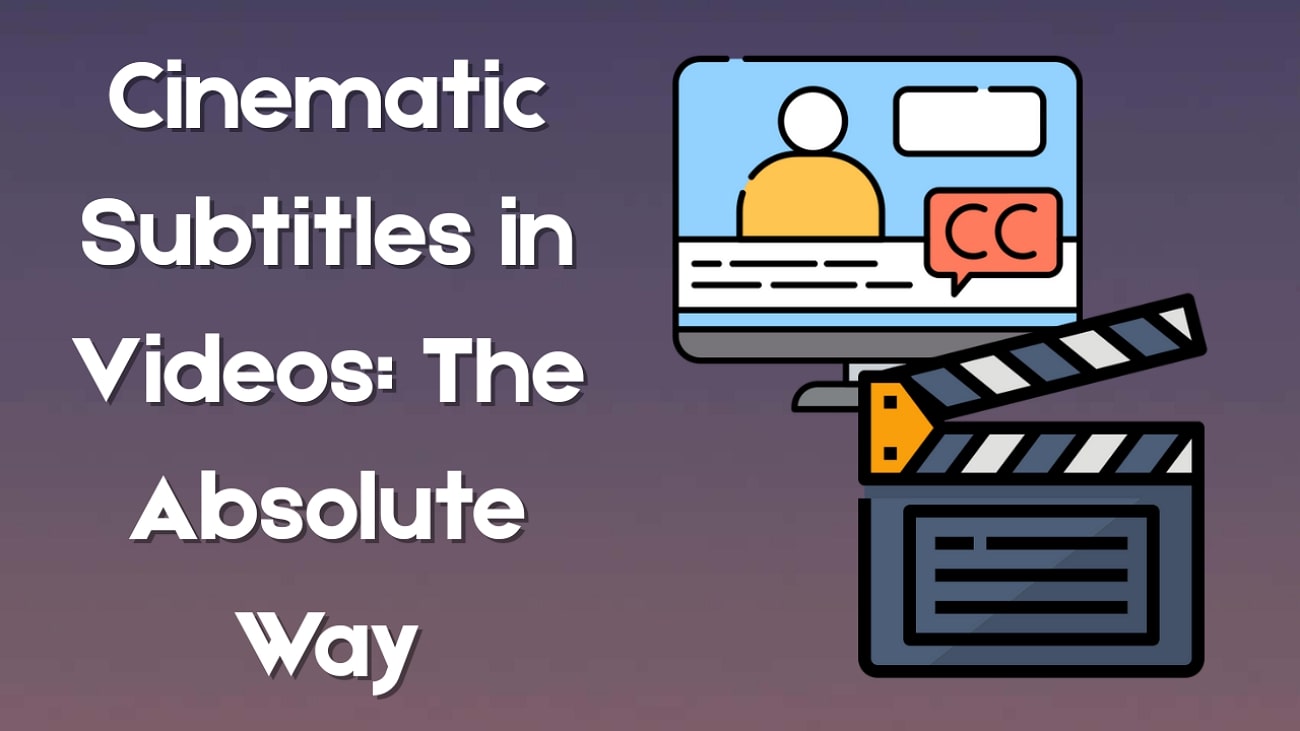Ever imagined a creature with the wings of an eagle and the face of a lion? Or a cat with dragon-like features? This creative trend called animal fusion is exploding on social media because of AI-powered tools. Creators everywhere are using animal fusion generators to build wild animal fusions of different animals!
If you usually saw the animal fusion in a static image, what if you could watch them transform right before your eyes? For those curious, this article shows you how to create standout animal fusion AI videos with ease.
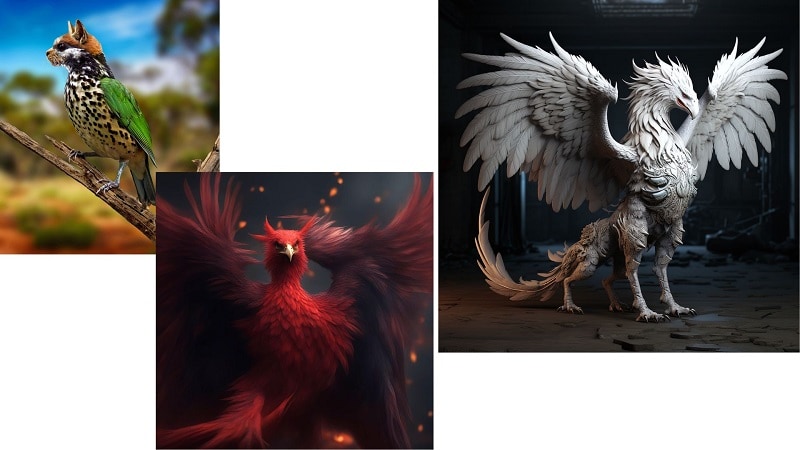
In this article
Part 1: What is Animal Fusion?
Animal fusion is a digital art trend where features from two or more animals are merged to create a unique, imaginative thing. Think of a "shark-elephant" or a "penguin-tiger." These creations are brought to life using AI fusion generators that rely on text prompts and image-based models to deliver artistic interpretations.
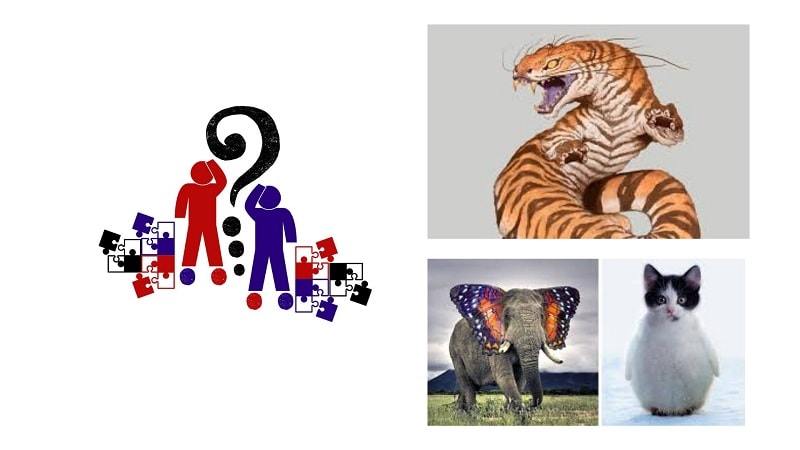
Best use cases for this trend include:
- Creating short, viral animal fusion videos for TikTok or Instagram.
- Concept art and character development for games and stories.
- Educational content to spark curiosity in kids and young audiences.
Popular pages like "hybrid animalai" and "Ai Animal Fusion" are gaining millions of views, showcasing their surreal animal fusion AI videos. With the right tools, you can join this creative wave, too.
Part 2: How to Achieve Stunning AI Animal Fusion Effects in Filmora
Creating animal fusion images is only half the story. To truly bring these animal fusions to life, you need a smart mobile solution that transforms static images into dynamic AI fusion videos—quickly and effortlessly.
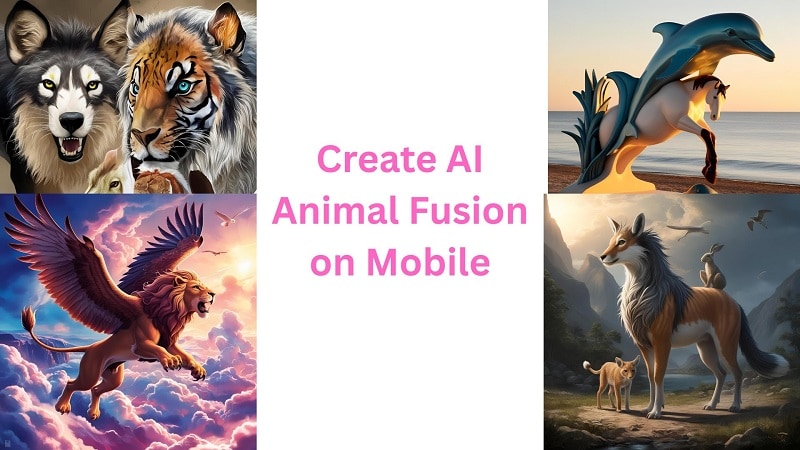
Create AI Fusion Videos with Wondershare Filmora Mobile
For creators who want to turn AI animal art into compelling videos, Wondershare Filmora is a solid choice. This app is built to simplify advanced video editing without sacrificing quality. It offers a seamless workflow from image to shareable content.
With Filmora's AI Image to Video feature, you can easily animate your animal fusion creations and make your own AI fusion videos. Just select the mode, upload your images, and let the AI work its magic. It automatically adds motion and transition to bring your merged creatures to life. Once your video is ready, you can customize it further or share it directly to social media.
Features
- Image Sequence Converter: Turns static images into dynamic sequences.
- AI Image-to-Video Transformation Mode: Bring still animal fusion images to life.
- Pre-made Templates: Saves time while keeping visuals attractive.
- Animations & Transitions: Adds polish to your video effortlessly.
- Stickers and Effects: Boosts engagement and creativity.
- One-tap Export & Sharing: Ideal for quick uploads to social platforms.
Method 1: Create Animal Fusion Using Inspiration Mode
This method allows you to create a completely new animal fusion by combining traits through AI prompts.
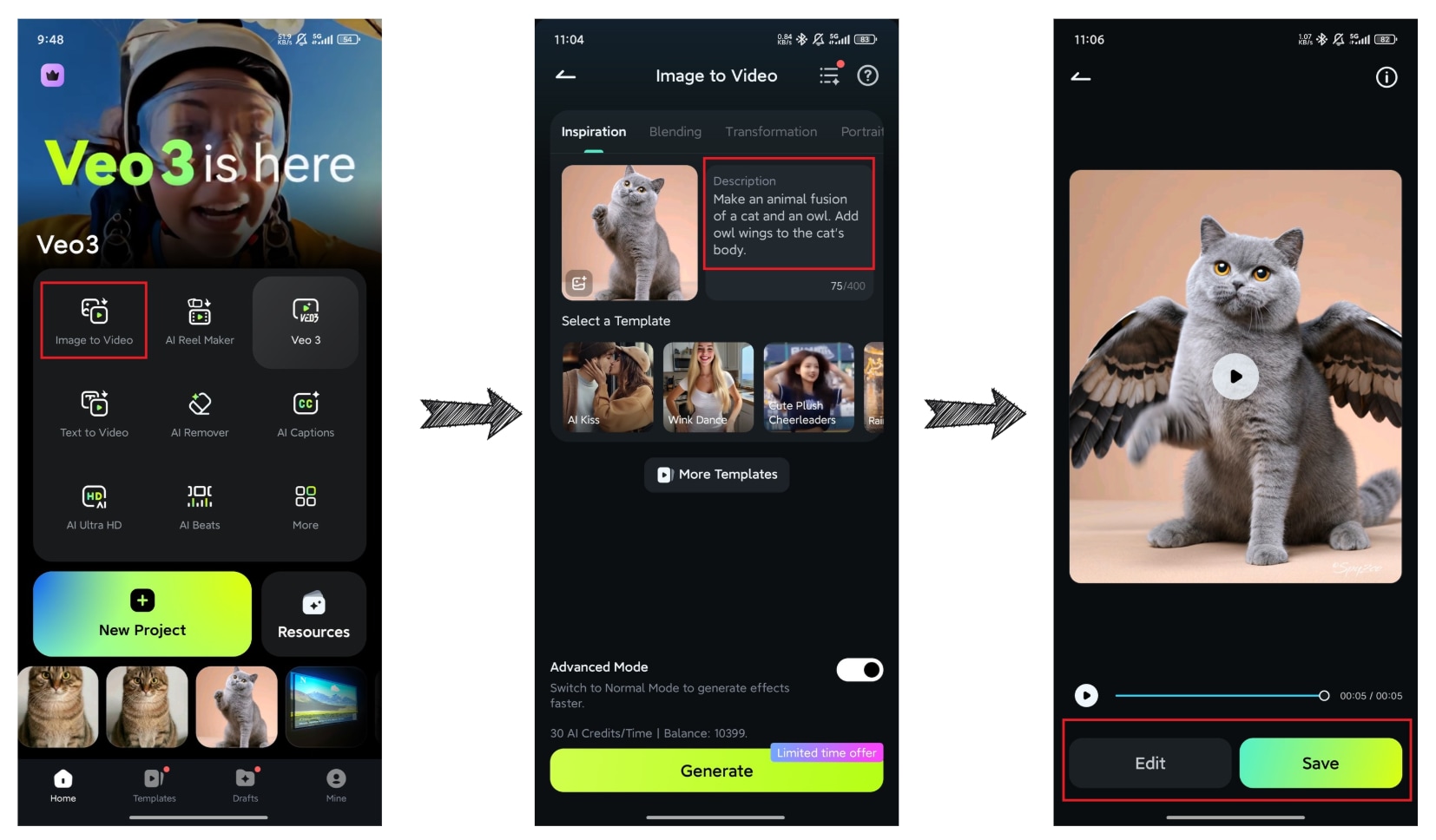
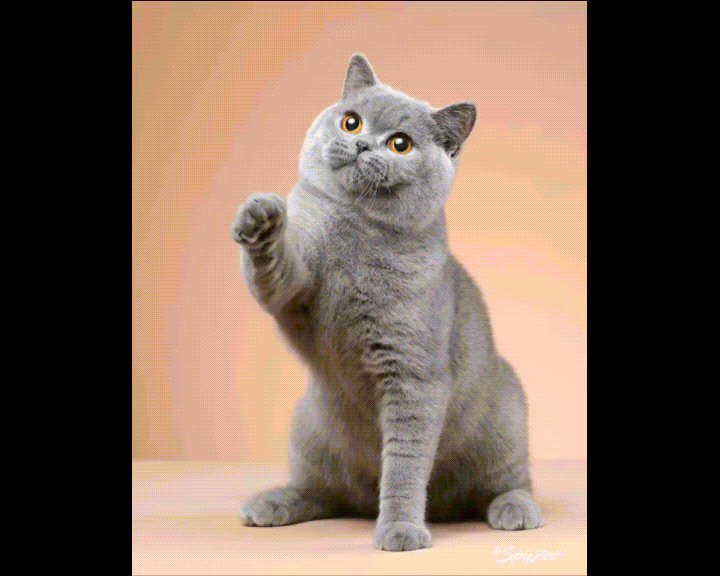
Disclaimer: Results may vary depending on the prompt and image combination. Some animal pairs may not generate a clear fusion.
Method 2: Transform One Animal to Another with Transformation Mode
This method lets you show one animal transforming into another—a powerful visual effect that works great in short-form videos.
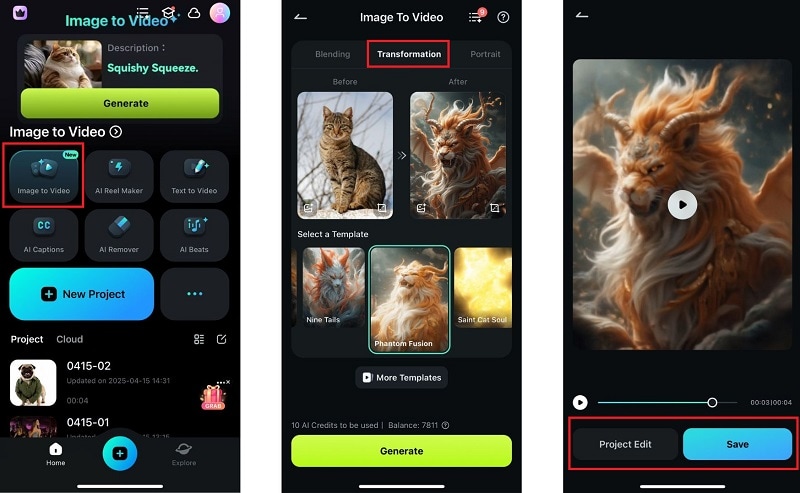

Method 3: Generate Animal Fusion Videos with AI Pets Templates
This feature acts as an advanced AI fusion generator, allowing you to turn your creative ideas into stunning animal fusion videos with just a simple AI template. Whether you want to blend different animals, create imaginative characters, or bring your wildest concepts to life, the Image to Video tool makes it easy.
Ready to try it yourself? Check out the step-by-step screenshots below to see how to access the Image to Video feature.
- Go to Stock Media in the main menu.
- Select AI Media from the available options.
- Click on the Image to Video to open the feature.
- Navigate to Video Inspiration within the Image to Video section.
- Choose the "Funny Pets" category to explore creative prompts and ideas for your animal fusion video.
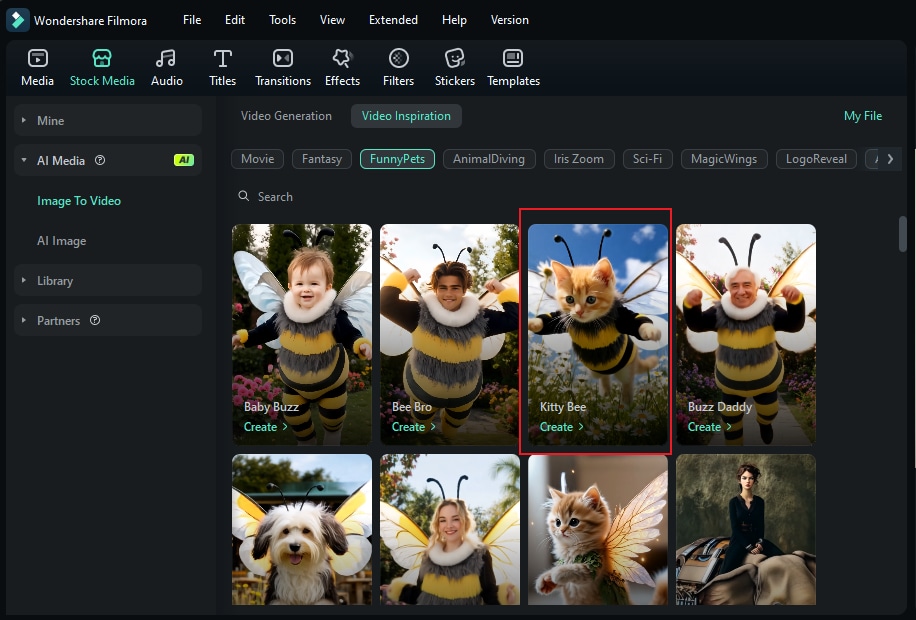
Please see the GIF below showing the export effect.

🔥 The Filmora Advantage: Image to Video Enhanced by Google's Veo3 [Pro Tip]
While the methods above are straightforward, the technology behind them is what sets Filmora apart. The Image to Video feature has received a significant enhancement by integrating Google's latest AI model, Veo3. This upgrade provides a superior creation experience with concrete benefits:
- Hyper-Realistic Animation: Instead of simple motion, the Veo3 model generates more believable movements. For example, an animal's fur can appear to ruffle in the wind, or its eyes can subtly shift, adding a layer of lifelike realism.
- Superior Transition Fluidity: When transforming one animal into another, the transitions are exceptionally smooth, avoiding the jarring "morphing" effects and creating a more cinematic and magical transformation.
- AI-Generated Native Audio: A standout feature is the model's ability to create a fitting soundscape. If your video shows an eagle soaring, the AI might generate the sound of wind, adding instant immersion without requiring users to search for audio tracks.
To help you get started, here are step-by-step screenshots showing how to access the Image to Video feature enhanced by Veo3 on both desktop and mobile platforms. You’ll also find sample exported videos that demonstrate the stunning results you can achieve:
On Mobile:
The following screenshot shows where to find the Image to Video tool within the Filmora mobile app.
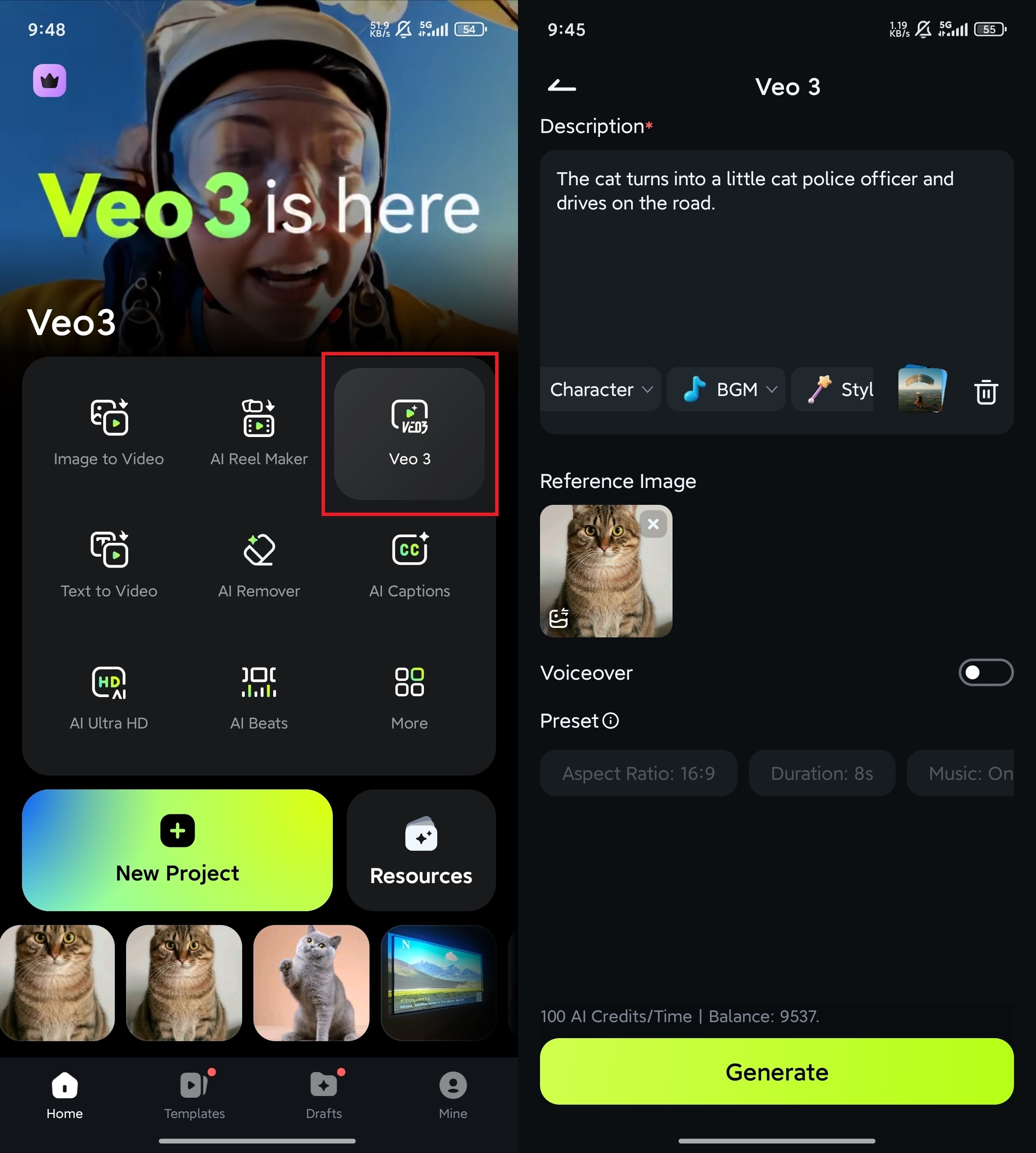
On Desktop:
Below is the entry point for the Image to Video feature on the Filmora desktop version.
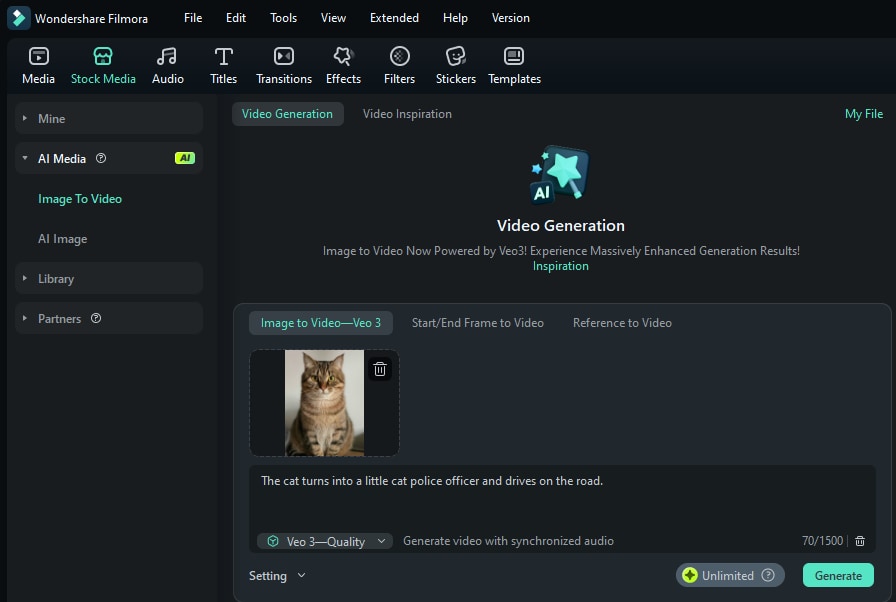
For the demonstration, we used the following prompt: "The cat turns into a little cat police officer and drives on the road.". Here is an example of an exported video.
🤩 Posts You Might Be Interested In:
- Filmora Veo 3 AI Video Editing Software Review & Integration
- Veo 3 vs Kling – Ultimate Comparison
- Extensive Guide to Use Google Veo 3
Part 3: Pro Tips for Creating Realistic Animal Fusion Videos
Want your creations to stand out? Follow these tips:
- Use High-Resolution Images: Low-quality inputs = low-quality output. Start with clean, detailed art.
- Match Lighting and Perspective: Make sure the merged animals have consistent lighting for realism.
- Finetune Your Prompts: When using an AI fusion generator, add specifics like "realistic lighting" or "high-detail fur."
- Keep the Background Simple: Let your animal fusion shine. Use plain or blurred backgrounds to highlight the creature.
Conclusion
Creating imaginative animal fusions is an exciting trend, and turning them into a video brings them to life. As demonstrated, Filmora Mobile provides the tools to do this with ease. The integration of Google's Veo3 model into its Image to Video feature takes this capability to a new height, offering users the power to generate videos with a professional level of quality and realism.
This guide walks through the steps to transform static visuals into striking animal fusion videos. With an intuitive interface and features now powered by next-generation AI, Filmora is more than an editor; it's a complete storytelling solution. For creators aiming for viral-ready content, it stands out as a smart, powerful, and technologically advanced choice.



 100% Security Verified | No Subscription Required | No Malware
100% Security Verified | No Subscription Required | No Malware