In this article
Definition of Veo 3
Since AI video creation is booming, Veo 3 has quickly become one of the biggest names in the game. But if you are brand new to this space, it is normal to feel unsure about what is Veo 3.
But don't stress over it, because we will break everything down in simple language. By the end, you'll understand exactly what Veo 3 is and how to use Veo 3 AI on platforms like Filmora to create amazing videos without feeling overwhelmed.

Veo 3 is Google's latest text to video AI model, and it is built to create videos that look surprisingly real. When people ask how does Veo 3 work, the simple version is that it reads your written prompt and pulls together the mood, the visuals, and the movement you describe.
It understands how scenes should flow, how light should hit a subject, and even how sounds match the moment. With that mix, you can type an idea and watch it turn into a smooth, lifelike clip that feels like it came straight out of a real camera.

Key Features / Core Capabilities of Veo 3
To get a clearer picture of what is Google Veo 3, you really need to see what it can do. Once you understand its main features, it becomes way easier to see how you can use it and get the most out of it. Let's break it down!
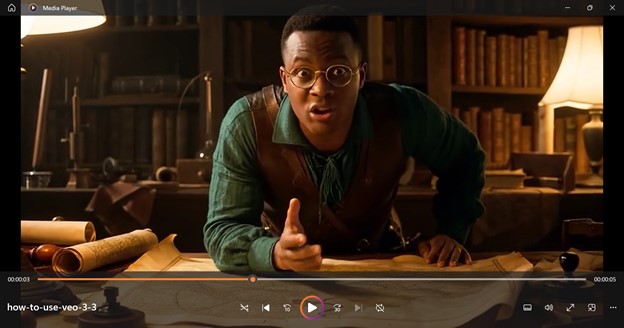
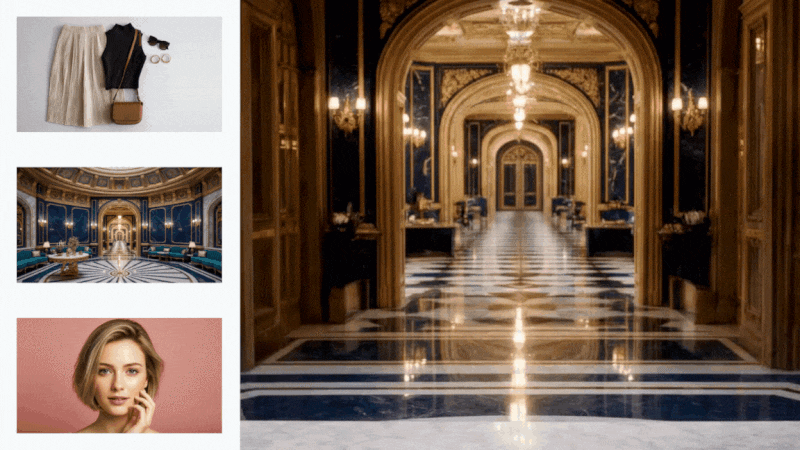
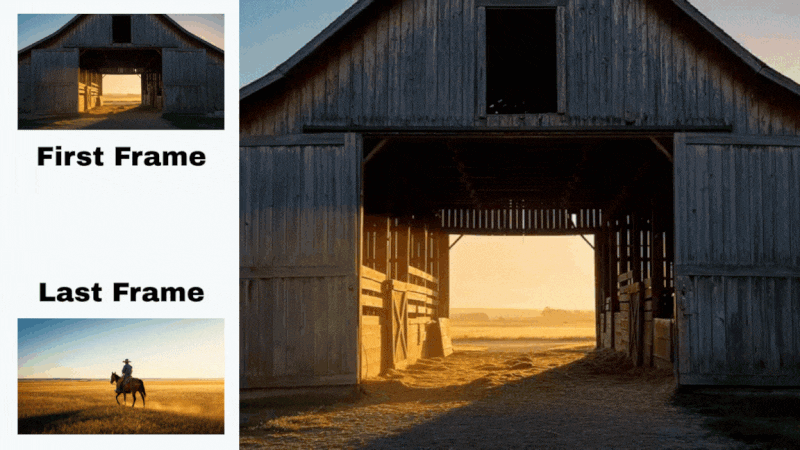
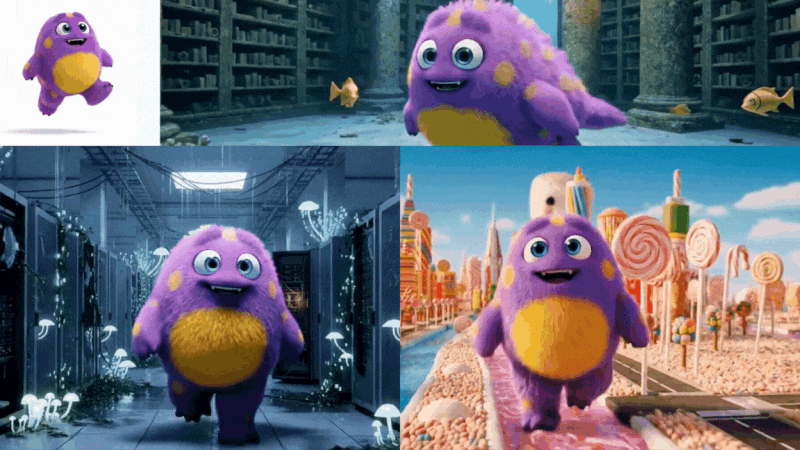
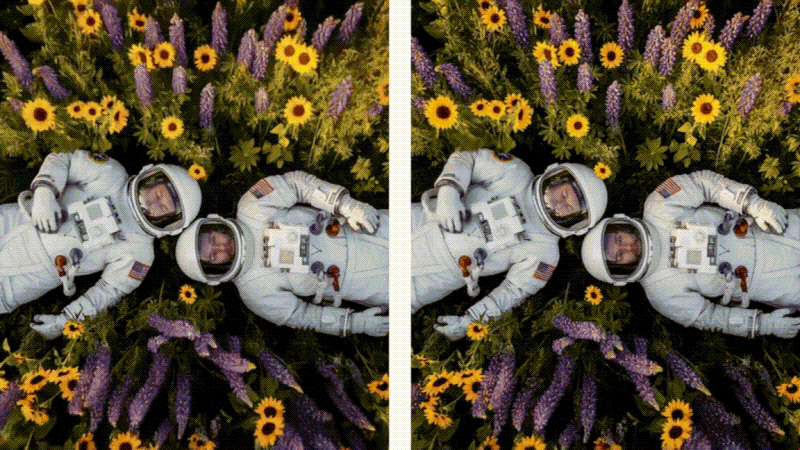

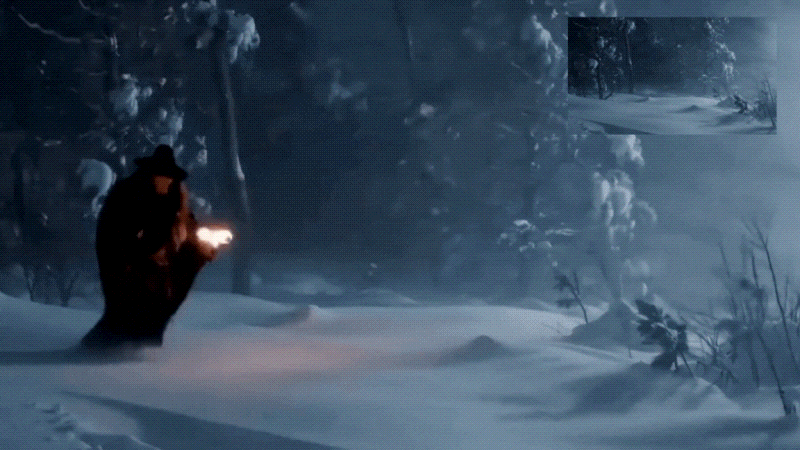
Technical Specifications
With everything Veo 3 can pull off, it is pretty wild to see how strong this model actually is. But to make it even clearer, let's dissect how the system runs behind the scenes and why the results come out so clean.
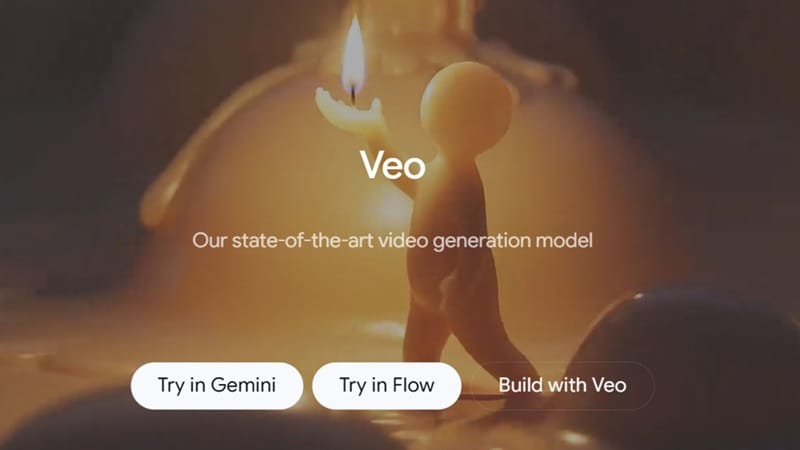
| Model Type: | Diffusion Transformer architecture with multimodal text and audio training. |
| Training Data: | Licensed video and audio from films, animations, and real-world footage. |
| Max Video Length: | About eight seconds per clip. |
| Resolution: | Up to 1080P. |
| Availability: | Private beta through Google Labs, Flow, and supported AI video tools like Filmora. |
When to Use Veo 3 — Where AI Filmmaking Really Shines
Now that you have a sense of what is Veo 3 and how the model works, the next step is seeing how to use Veo 3 Google in ways that actually feel fun and imaginative. After all, the prompt system gives you a lot of space to play around, and you can push it in directions that go far beyond regular video ideas. Here are a few creative paths you can jump into:
Creative Ways to Use Veo 3 in Video Creation
-
Living in a Historical EraThere is this popular trend where people make clips that feel like you just woke up in another century, and Veo 3 handles that style really well. You can literally step into any century and make it feel like you filmed it yourself.Example: POV you are walking in ancient Egypt while the Great Pyramid rises behind you.
-
Live Inside Your Favorite MoviesVeo 3 can recreate worlds straight out of your favorite films and let you feel like you're inside them. Maybe you're walking through a neon city like Blade Runner, or wandering the desert of Dune while spice storms swirl around you.Example: POV you are walking through the rainy neon streets of Blade Runner.
-
POV of Iconic FiguresAnother fun idea is turning famous historical figures into modern vloggers. You can create a first person clip where someone like Cleopatra, Isaac Newton, or Napoleon films their day like a creator posting on social media.Example: Napoleon checking his outfit in a tent while talking to the camera about the battle he is about to lead.
-
"What If" Alternate RealitiesVeo 3 is perfect for exploring moments that never happened but are enjoyable to picture. Think of worlds where history took another turn or people from different eras suddenly exist in the present.Example: A future shaped by a Mongol Empire that never stopped expanding, with horseback patrols weaving through neon-lit skyscrapers.
Best Prompt Techniques for Veo 3 Video Creators
When you start to understand how does Veo 3 work, you'll notice that everything comes back to the prompt. The clearer your idea is, the easier it is for the model to follow along and give you the look you want. So, to help you get better results, here are a few tips you can rely on:
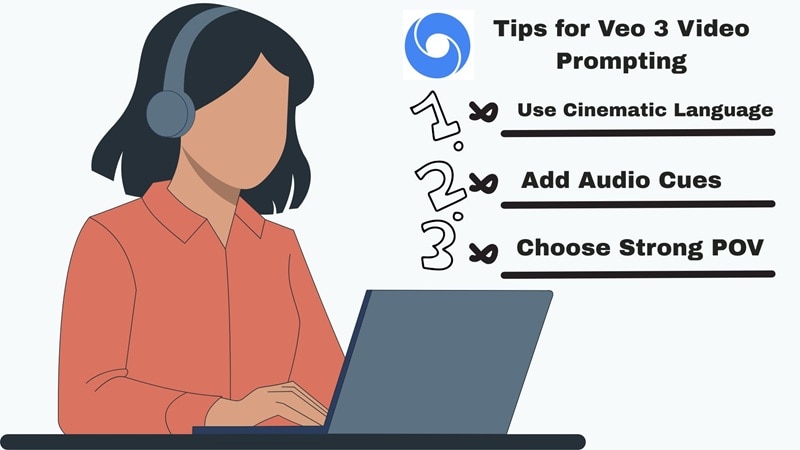
| Be Specific and Descriptive: Veo 3 works best when it knows exactly what you want. Describe the place, the light, the angle, and what is happening. The clearer your idea is, the better the model can follow it. |
|
Weak Prompt: A person walking.
Strong Prompt: A young woman walking through a foggy forest wearing a red coat.
|
| Use Cinematic Language: Using simple cinematic terms helps a lot. Words like slow tracking shot, close up, or backlit scene guide Veo 3 in shaping the moment the way you imagine it. |
|
Weak Prompt: A man walking down a street.
Strong Prompt: A wide shot of a man in a raincoat walking through empty city streets under flickering neon lights.
|
| Choose a Strong Point of View: Telling Veo 3 whether the scene is first person or third person helps a lot. A simple line like POV walking through the hallway or wide shot of a busy market guides how the camera should behave. |
|
Weak Prompt: A cat sleeping by the window.
Strong Prompt: The camera glides slowly past a sleeping cat by the window.
|
| Add Audio Cues: If you want richer results, add small audio hints. Things like soft rain, city noise, calm piano music, or crowd chatter help Veo 3 match the atmosphere more closely. |
|
Weak Prompt: A person walking in the city.
Strong Prompt: A person walking through a rainy city street with soft jazz music playing in the background.
|
| Use Clear Character Notes: If your scene involves a person, give Veo 3 a few simple traits like clothing style, hair shape, or age. It helps the model lock in the character and makes the whole clip feel more consistent. |
|
Weak Prompt: A woman in a room.
Strong Prompt: A young woman with curly red hair wearing a vintage dress, sitting in a cozy library.
|
Limitations to Keep in Mind
Veo 3 can do a lot, but it is still an AI model, so there are a few things worth knowing before you work with it. Understanding these helps you get a better idea of how to use Veo 3 AI without running into surprises.
Veo 3 does not pull in real-time updates, so it works only with the information it learned during training. Anything extremely new or niche might not show up accurately.
When you include real people, cultures, or locations, take a moment to review the clip. Sometimes the AI may miss small cultural nuances or stylistic details.
Veo 3 still works with short clips only. If you want something longer, you need to generate multiple scenes and stitch them together in a video editor like Filmora.
Veo 3 loves dramatic lighting, and sometimes it goes a bit too far. If you want something softer or more natural, you might need to adjust your prompt or fix it in Filmora.
How to Use Veo 3 in Filmora — From Text to Real Video
Now for the part everyone waits for: how to use Veo 3 AI in a way that feels simple and not overwhelming? Well, one of the best things about Veo 3 is how easily it slips into tools people already use. Veo 3 is already supported in modern AI editors, and Filmora is one of the easiest places to try it.
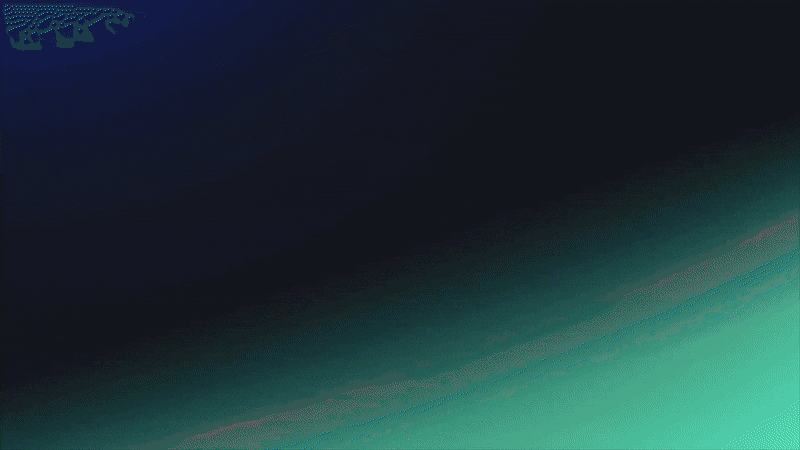
With Filmora's AI Text to Video and AI Image to Video features, you can turn a simple prompt or a single photo into a smooth video scene with almost no effort. As long as you have a clear idea and a few words to explain it, Veo 3 handles the heavy lifting.
Step-by-Step Tutorial: How to Use Veo 3 in Filmora's AI Text-to-Video (Desktop Version)
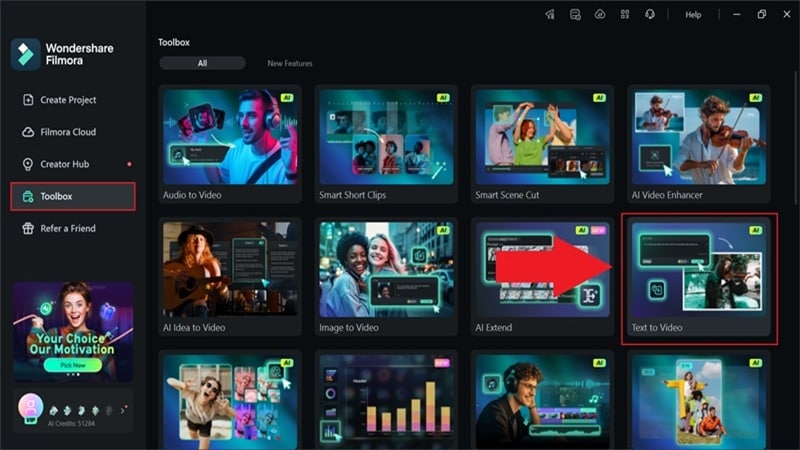
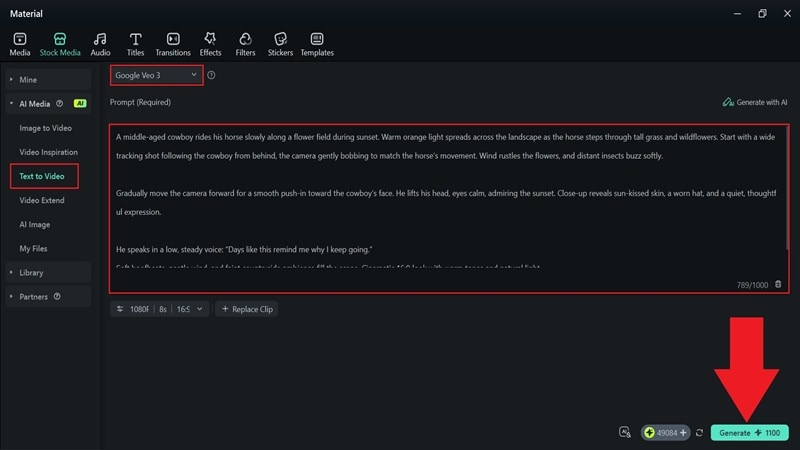
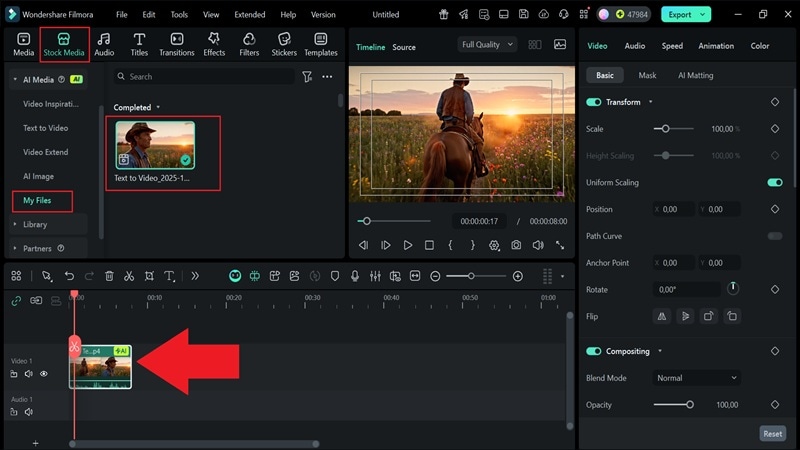
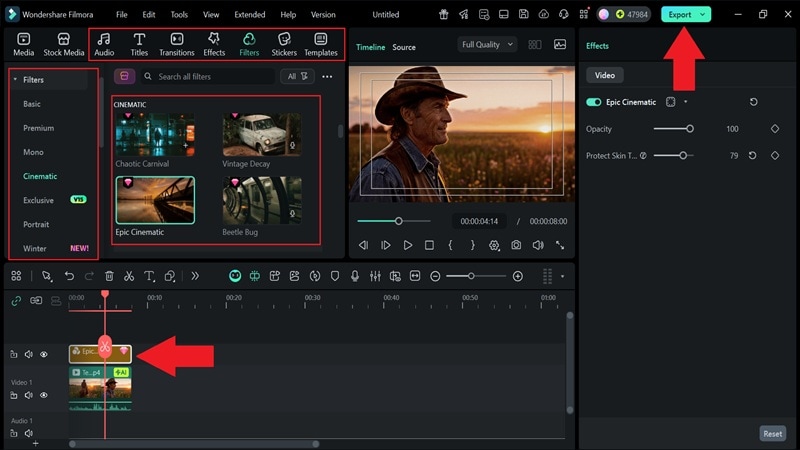
And that is really all you need to do! Just like we told you, using Veo 3 inside Filmora makes the whole video creation process feel simple from start to finish. The results come out looking great too. Now let's take a look:
Downloadable Resources to Start with Filmora + Veo 3
Now that you understand how to use Veo 3 AI in Filmora, feel free to browse Filmora's AI Video Prompt Library and pick out templates that match the kind of video you want to create. They pair nicely with Veo 3 and can give you a solid starting point. Here are a few templates worth trying out.


