"Is HitPaw video enhancer free?" "Is HitPaw video enhancer good?" Are you trying to use the HitPaw video enhancer but don't know whether it is free? Do you want to enhance video quality but don't know if HitPaw is a good solution?
We are here to help! Here is everything you need to know regarding Hitpaw AI video enhancer including its features, pros, cons, price, how to use it, and even its best alternative AI video enhancer in the market.
In this article
Overview of HitPaw AI Video Enhancer
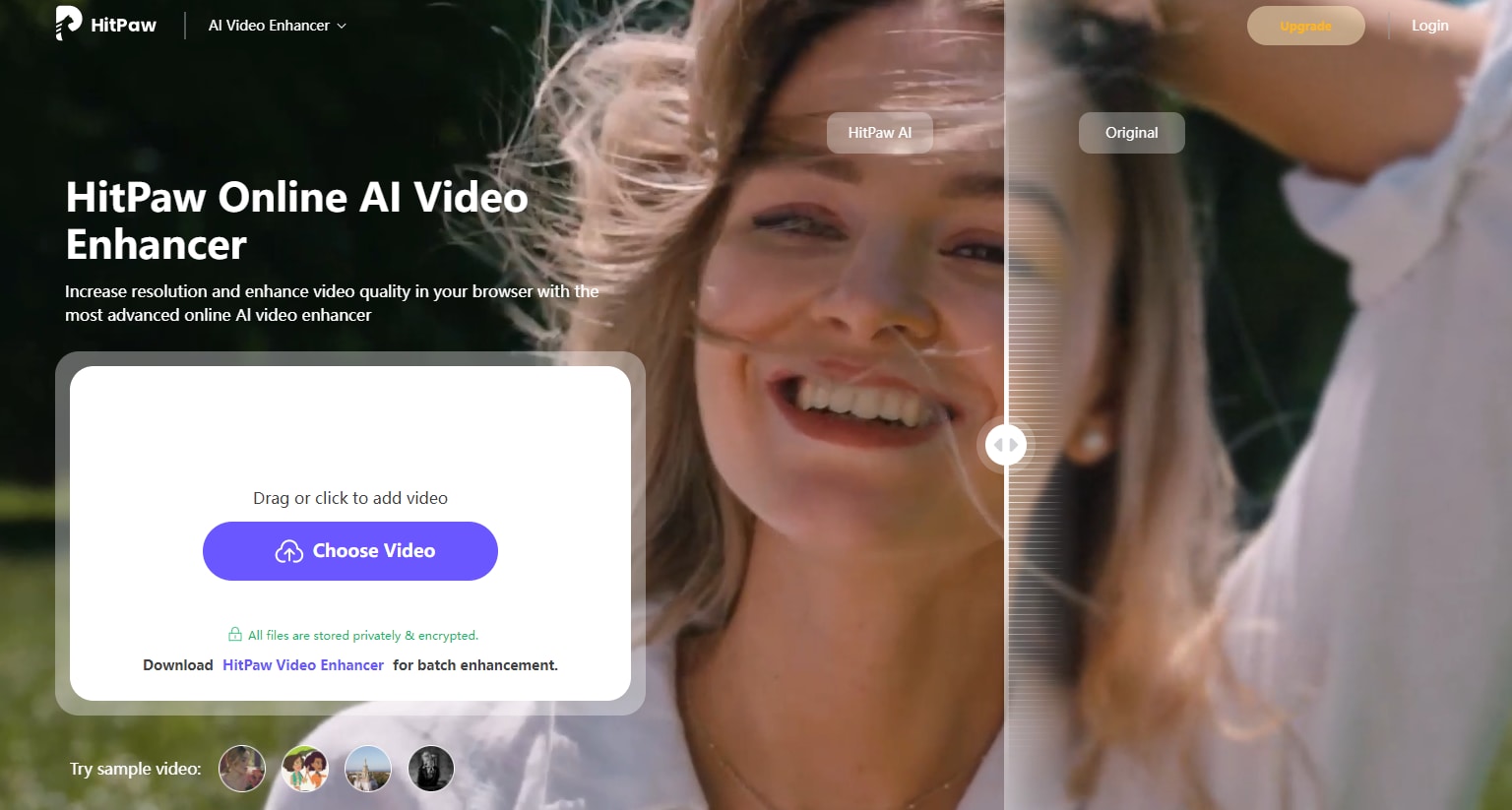
HitPaw Video Enhancer is undoubtedly one of the finest online video quality enhancers in the market. It is one of those tools that leverages AI to automatically upscale videos without quality loss. With this tool, you can repair damaged/corrupted/unplayable videos, remove blur, or convert low-resolution videos to SD, HD, 4K, and 8K with a single click.
It provides up to 7 different AI models to enhance your video quality on Mac/Windows:
- Face Model: Improves portrait clarity with three modes, that is, Sharpen, Soften, and Fast
- Animation Model: Enhances old or blurry animation videos for better clarity.
- General Denoise Model: Reduces noise in real scene videos (landscapes, buildings, etc.) with three modes-Balance, Quality, and Fast
- Colorize Model: Adds color to black-and-white or grayscale videos.
- Frame Interpolation Model: Converts low frame rate videos to higher frame rates, smoothing motion and enhancing details.
- Stabilize Model: Automatically detects and corrects video shaking for a more stable and clear output.
- Low-light Enhancement Model: Enhances videos shot in low light to reveal more detail in dark environments
In other words, if you have old videos and want to add a touch of magic colors and liveliness to these videos, HitPaw can significantly enhance them.
Key Features of HitPaw Video Enhancer
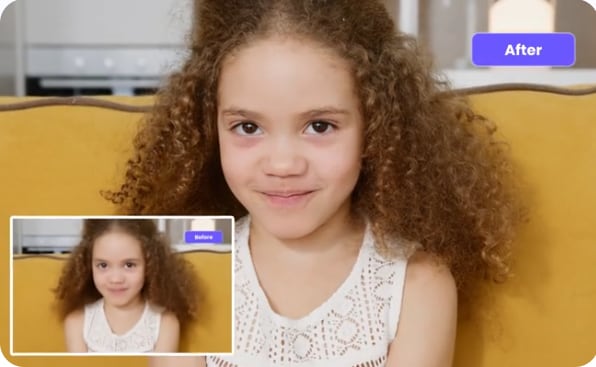
- AI Restore: Uses artificial intelligence to repair and restore degraded or damaged video content.
- AI Upscaling: Enhances video resolution by using AI to increase detail and clarity.
- 4K/8K Quality: Upgrades video to ultra-high-definition resolutions (4K or 8K) for greater detail and sharpness.
- Noise Reduction: Removes unwanted visual noise or grain from video footage for a cleaner image.
- Sharpen Video: Enhances the clarity and definition of video details by increasing edge contrast.
- Enlarge Video: Increases the size of the video while maintaining or improving quality
Supported File Formats
It supports several input and output formats including popular ones like MP4, MOV, MKV, WMV, VOB, and M4V.
Ease of Use
This tool is relatively easy to use and you can easily navigate your way around the interface even if you are a beginner.
Pros and Cons of HitPaw Video Enhancer
User Ratings and Reviews
G2: 2 out of 5 stars: "It makes our video look pixel-perfect clear, and best. However, it cannot contain the sensitive information blurred." - Khushbu U.
Trustpilot: 4.5 out of 5 stars: "HitPaw video enhancer works great in restoring my old, low quality, low frame videos. It is quite simple to use." - Chris Gengaro
Price
HitPaw offers various pricing options for users. It is worth noting that the pricing options also vary depending on whether you are using Mac or Windows.
| System | Monthly Plan | Yearly Plan | Perpetual Plan | Business Plan |
| Windows | $42.99 | $99.99 | $349.99 | $459.95/year |
| Mac | $69.99 | $109 | $349.99 | $459.95/year |
| Web | $23.99 | $169.99 | / | / |
How to Get Started with HitPaw Video Enhancer?
HitPaw Video Enhancer is an easy-to-use tool and hence you don't struggle to navigate. Here are the simple steps to enhance video with HitPaw.
Step 1. Download HitPaw Video Enhancer
Visit the official HitPaw website and head to the "Products" section. Choose the "HitPaw AI Video Enhancer" option followed by the "Try It Free" button to download it. Once downloaded, install and launch it to access the main interface.
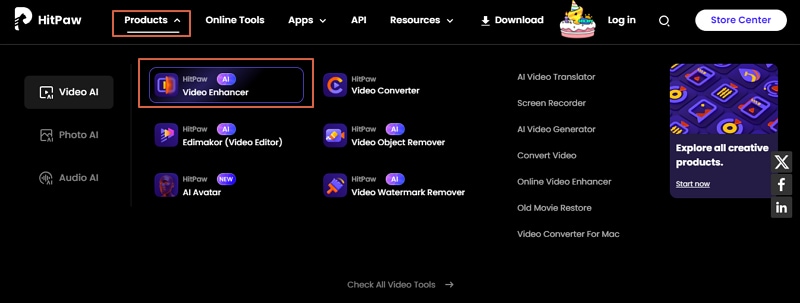
Step 2. Import Your Video
Now, click the "Import Video File" and browse the video you want to enhance.
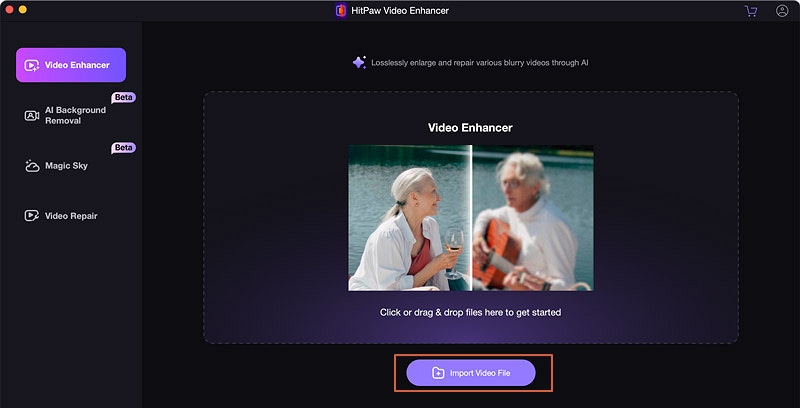
Step 3. Enhance Your Video
When your video has successfully uploaded, go to the top-right and select a suitable AI model. You can also customize its related settings to meet your needs. Once satisfied, click the "Preview Effects" tab to preview your video. If you are satisfied with your enhancements, click the "Export" button.
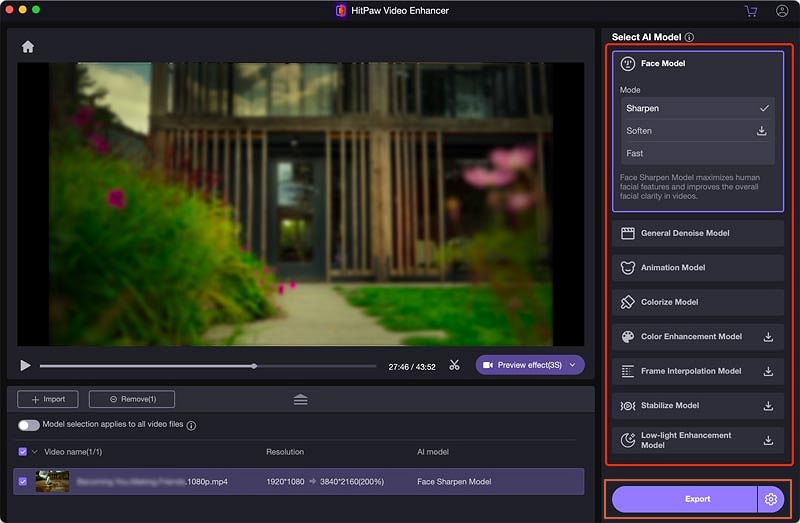
Best HitPaw AI Video Enhancer Alternative: Wondershare Filmora
HitPaw Video Enhancer has tons of wonderful features, albeit it's relatively expensive compared to other tools in the market.
This is where you might want to explore other tools like Wondershare Filmora which is another powerful video enhancement tool that's one of the best alternatives to HitPaw AI Video Enhancer in the market.
Thanks to the powerful AI algorithms that enhance low-quality videos to top-quality and attractive videos. Filmora's AI video enhancer is a comprehensive video enhancement tool and can handle a variety of video editing and enhancement needs without a third-party tool. It can stabilize videos, adjust frame rates, and provide manual options to customize output quality depending on your needs.
Key Features of Wondershare Filmora
- AI Video Enhancer - enhance video quality for different scenarios, whether you want to enhance human faces, Architecture, or texts.
- AI Video Denoise - Remove grains from videos due to low light or any other issues, and customize it from weak, medium, and strong levels.
- Auto enhance - enhance videos' visual quality with a simple switch on.
- AI Frame Rate Interpolation- Transform low-frame videos to high-frame videos automatically.
- AI Stabilization- Stabilize bumpy/shaky videos with one click
- AI Color Correction- Adjust and balance color on video for better visuals. It also supports 3D LUT and plenty of color effects to enhance your video appearance.
- Video Effects and Filters- Rich in amazing video effects and filters that can enhance your videos with ease.
- Lossless Export Options- Export videos in various quality formats including MP4, MOV, WEBM, MKV, and GIFs among others. The good thing is that there is no quality loss irrespective of the type of format and resolution settings you choose.
- File formats support - Supporting importing any popular file formats.
How to Use Filmora to Enhance Video Quality?
Filmora provides an intuitive interface and hence it is suitable for all categories of users whether experienced or amateurs. The following steps show how to use Filmora to enhance video quality.
- First, download Wondershare Filmora on your computer and install it.
- Run the program and click the "Import Media" tab to upload the video you want to enhance. When the video is uploaded, drag it to the timeline.

- Go to the right sidebar, navigate to video > AI tools > AI video enhancer, and enable it.

Additionally, you can use the AI frame rate resolution to automatically upscale your video to higher frame rates. Just click the video on the timeline and choose Speed > Uniform Speed > AI Frame Interpolation > Optical Flow to proceed.

- Finally, click the "Export" button to access output settings. Make sure you select quality formats and resolutions. Once satisfied, click the "Export" button to save or export your enhanced video.
You might also want to know the best video enhancer apps for mobile.
Conclusion
Hitpaw AI video enhancer is a good editor with many wonderful features for improving the quality of various types be it old, blurry, black-and-white, and low-resolution videos. The downside, though, is that this tool is relatively pricey and you might want to explore other alternatives in the market.
In this case, you can explore Wondershare Filmora, an AI video enhancer with similar features but for a lower price. You can download Wondershare Filmora and try it out to help you restore and revitalize your videos for better viewing experiences!
FAQs
-
Is HitPaw AI video enhancer free?
HitPaw AI Video Enhancer is not free. But there is a Hitpaw video enhancer free trial but you need to upgrade to paid subscription versions to enhance your videos. -
Can I use HitPaw offline?
Yes. You can download the desktop HitPaw enhancer version and install it on your computer. Once you have installed it, you can use it irrespective of whether you have an internet connection or not. -
What are the limitations of the HitPaw free version?
The Hitpaw video enhancer free trial has limited capabilities. For example, there are some toolkit functions you won't access and your output video will have watermarks. The Hitpaw video enhancer free trial version also expires and you will have to upgrade to the pricey packages to continue using the services.



