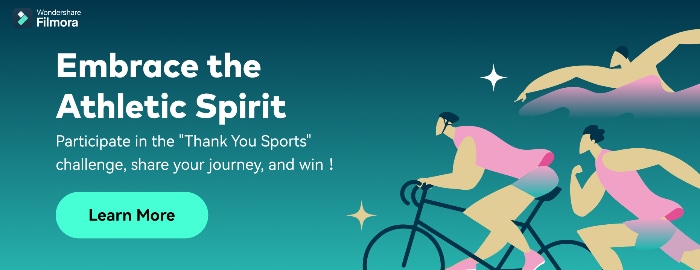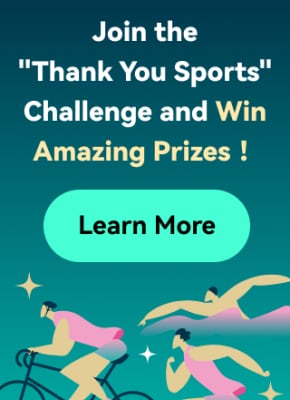Everyone knows Google as one of the best search engines. Google, as a company, is always striving to be better. The ingredient of being on the top and remaining there is to embrace change. Transformation and upgradation are all you need to be the best rather than just being good. Google was working on many AI projects, including Google text-to-video generating tools.
One of the text-to-video Google AI tools in the developing stages is Imagen, which is not only an image generator but a video as well. Imagen is a Google text video generator, and you will learn more about this tool in this article. Using the right description, you can generate one of the finest images available in the digital ecosystem.
In this article
Filmora now possesses plenty of AI functions to help you intelligently generate videos. Convert text to speech with a simple click.

Part 1: Imagen Video: Google's Text To Video Innovation
Imagen Video is being developed by Google and designed for video generation. It uses a stable diffusion technique for video generation as a powerful video generator. Moreover, it takes help from its artificial intelligence (AI) capabilities to create exceptional videos.
With Imagen, you can bring your ideas to life using prompts and descriptions. This is all you need to generate compelling animations. Embrace the benefits of this text-to-animation video AI generator right away. You can unlock a world of creative possibilities for your video projects using this AI video generator.
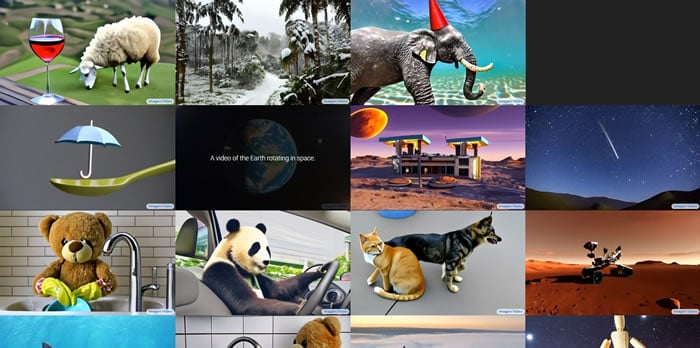
Part 2: Edit Video Comprehensively With The AI Features Offered By Wondershare Filmora
One might question what is more trustworthy than Google text-to-video AI. They should not rely on a single tool, whereas as an alternative, we introduce you to the world of Wondershare Filmora. It is a comprehensive video editing tool powered by some amazing AI features in which you can edit your content and much more. You can create a script using this awesome tool with its AI capabilities with ease.
Moreover, this tool can even let you synchronize your audio with the length of your videos without hassle. So, all the trouble of doing this extensive work is solved using Wondershare Filmora.
AI-Enabled Features Offered by Wondershare Filmora
There are other automations offered by Filmora that can help you streamline the editing process. Find and use some of the best AI features of Wondershare Filmora to create amazing videos:
1. AI Image
Sometimes, you create a video but cannot find the thumbnail you want for your video. The best part of Wondershare Filmora is that it allows you to create images based on prompts. Using the assistance of artificial intelligence, Filmora lets you generate images. In this way, you can create a thumbnail for your video that matches your styling and requirements.
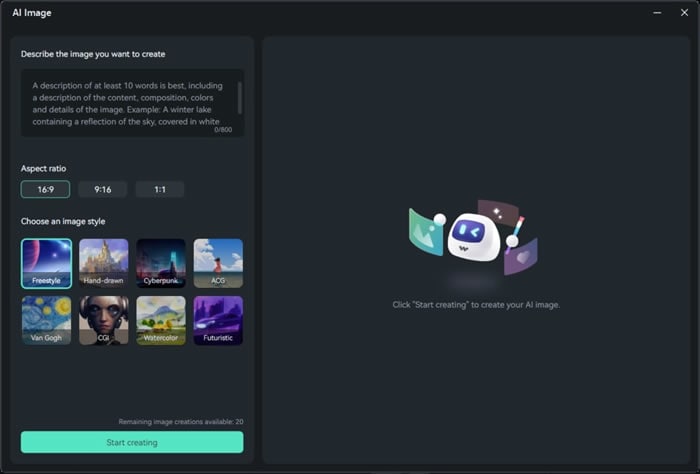
2. AI Copywriting
Even if you're thinking of creating a video for your channel, sometimes you get stuck on a particular point. More often, this point arises because you can't find any words for your script. Wondershare Filmora has an AI-powered copywriting tool integrated with ChatGPT. You can get suggestions for your script from this tool using its AI capabilities.
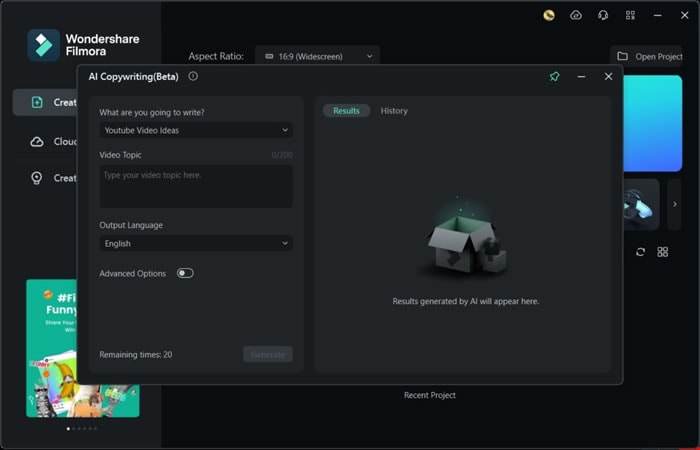
3. AI Audio Stretch
Stretching the audio files to match your video length is now a thing. You can do the same task with Wondershare Filmora's AI feature by preserving the quality. Its AI is smart enough to analyze your audio and increase the length by automatically mimicking it. AI does it so well that no one can tell that the audio is not an original track but a modified one.
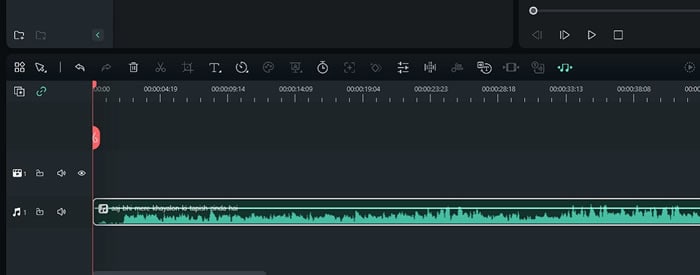
Part 3: Using Some Top-Notch AI Features Offered By Filmora: Step-by-Step Guide
It's time to learn more about these AI features and the guide to use them. This portion will provide you with instructions that can help you use these AI options in Filmora:
1. AI Image
Step 1Access Filmora and Select Feature
Initially, access Wondershare Filmora on your device and open it. From the main interface, hit the "New Project" provided button. Once you are on the editing interface, tap the "AI Image" feature, present above the import section.
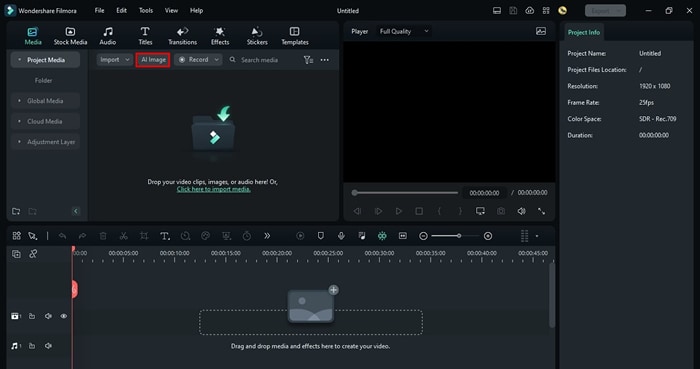
Step 2Give Instructions and Initiate Creation
Following this, go to the "Describe the image you want to create" section and enter the text prompt. Make sure you give clear instructions about the image you want. Next, select the "Aspect Ratio" from the options of "16:9," "9:16," and "1:1." To proceed, select the style for your image from the "Choose an image style" section and hit the "Start creating" button.
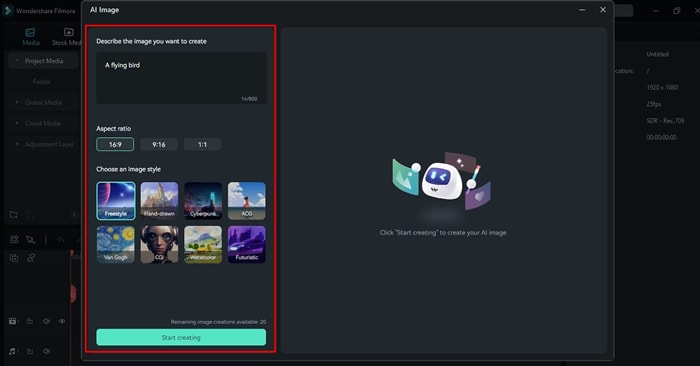
Step 3Export the AI Image
Wait a few moments, and once you see the image created with the AI powers of Filmora, click the "Download" icon. This will help you export the generated image to your computer into the required location.
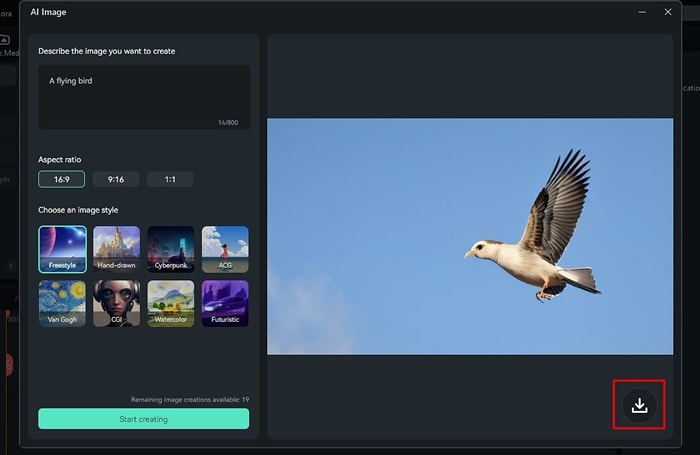
2. AI Copywriting
Step 1Open Filmora and Access AI Copywriting
To use this amazing feature of Filmora, launch Filmora on your device and click the "AI Copywriting" feature.
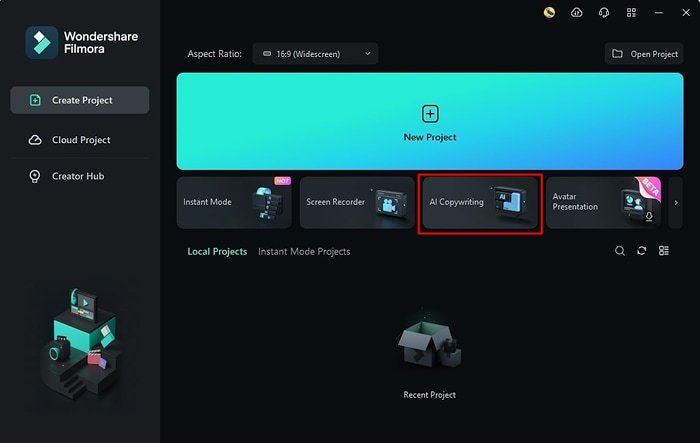
Step 2Customize AI Copywriting Parameters
Next, go to the "What are you going to write" drop-down menu and select the option of your choice. You can also write the topic of your video in the "Video Topic" section. The "Output Language" drop-down menu will help you select the language of your choice.
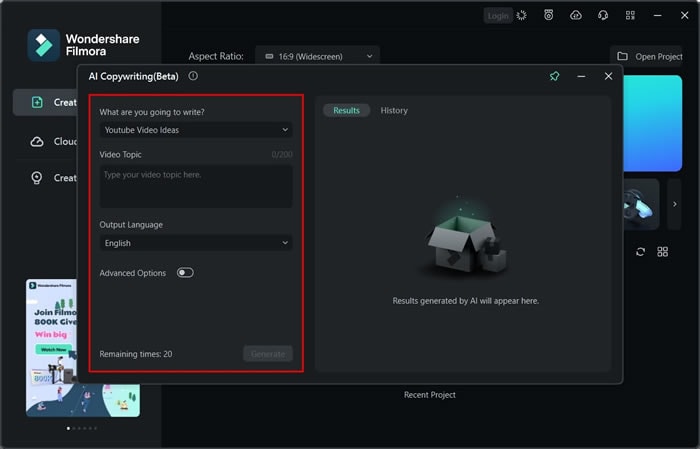
Step 3Create and Copy the AI Copywrite Script
Toggle the "Advanced Option" button if needed and select the "Number of Results." Afterward, hit the "Generate" button and wait a few moments. Once you get the script, tap the "Copy" icon, and this will copy the AI-generated script on your clipboard.
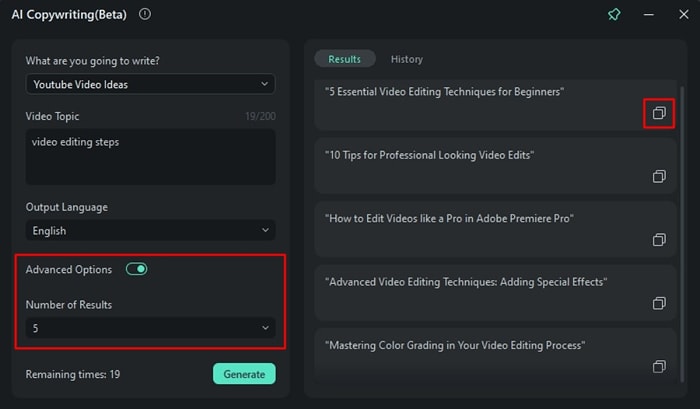
3. AI Audio Stretching
Step 1Import Files in Filmora
To get started, open Filmora and click "New Project." Hereafter, tap the "Click here to import media" option and add the audio of your choice. Once the file is added, drag it to "Timeline."
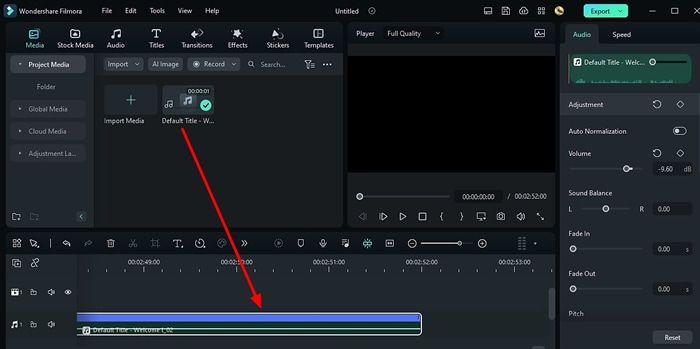
Step 2Stretch Audio Accordingly
To proceed, tap the "Show more features" icon from the toolbar and click the "Audio Stretch" feature. Hereafter, stretch the audio as per your preferences, and you can also adjust audio parameters from the right panel.
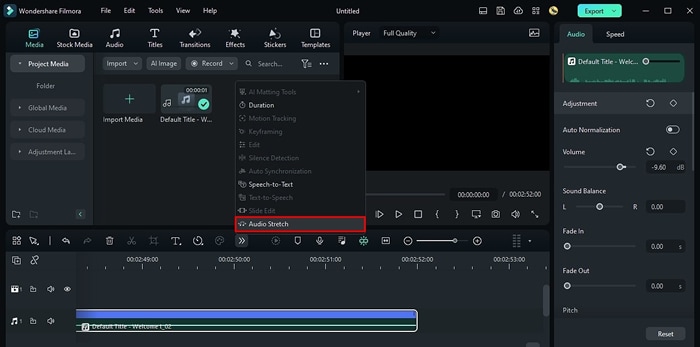
Step 3Download the Stretched File in Device
Once done, select the "Export" button from the top-right panel and customize the export settings. Finally, again, hit the "Export" button, and this will save the stretched file on the device.
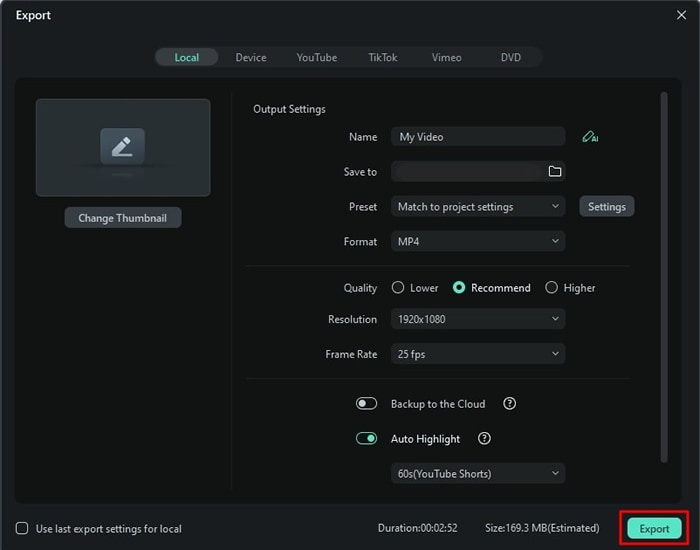
Conclusion
In conclusion, Google is always ahead of the curve in tech and development. Google is training its AI algorithms to be better than yesterday and at a good pace. One such tool in development is the Google text-to-video generator. Furthermore, we explored that Wondershare Filmora has great tools that are improving daily, making it a powerful AI video editor.