Are you looking for apps to get emoji on your phone? An emoji is technically a symbolic representation of our feelings. You can use it to show your love or confusion for something or say that you are angry without actually having to say anything.
Emojis are a whole new language of communication. But why bother to download emojis when one can write a text? Well, because it's faster and easier than writing. A simple ‘thumbs up' emoji wraps up an appreciation pretty well. Using an emoji in your text or email can add a hint of color and give it extra meaning. Also, if you add emojis, it can boost engagement rates. And it is FUN!
In this article
Part 1. Free Apps to Get Emojis on Android
I know you are excited to start using emojis right away. Now the question on your mind must be how to get emojis on Android?
Here are 5, top of list apps to get emojis. Could you give it a read, and then take your pick?
#KiKa Keyboard (Android)
KiKa is a trendy keyboard that lets you have all the fun. If you're looking to spice up your android keyboards, KiKa does the trick. It is customizable, so you can make your keyboard attractive by changing the background image or change the font or size of the keyboard. Won't it be cool to have a game of thrones themed keyboard?
Besides, Kika uses artificial intelligence to predict words as well as emojis. It works on texts, social media, and emails too. Time to up your game with this excellent emoji app.
- Access Google Play on your phone
- Download the Kika keyboard. Launch it to get the emoji.

Rest assured, it is free for use. You are just one step away from having more expressive and engaging conversations.
#Emoji Keyboard(Android)
The emoji keyboard is popular because it offers more than 5000 cute emojis. Apart from that, you can choose a themed keyboard or add your picture as the background. It lets you type at lightning speed with cool fonts. Now it is easy to decorate your keyboard and customize it according to your personality. From unicorns to supervillains, take your pick and custom-design a cool keyboard. It makes chatting incredibly easy with gestures and smooth swipe typing.
- Hop on to Google Play
- Instant download Emoji keyboard to add a dash of fun to your texts.
- Launch it, and you will get the emojis.

#Bitmoji(Android)
If you want to get emoji that looks just like you, Bitmoji is the app for you. Take a selfie and let the emoji look like you. Dress it up to match the real-life you. An animated version of you. A library full of your avatar stickers to compliment your texts with creativity and a personal touch. Be angry or romantic, and send over a Bitmoji to make it clear how you feel. No need to type long texts anymore. There's a Bitmoji for every emotion.
- Install Bitmoji from Google Play and Sign in.
- Go to Settings on your phone, tap Languages and Input>On-screen keyboard
- Click Manage Keyboards and then tap Bitmoji Keyboard

#Ginger Keyboard
The ginger keyboard is built for personal as well as business communication. Along with a library of more than a thousand emojis, you get grammar, and spell check features too. Use the free pre-set themes or buy a special one from the store to decorate your keyboard. It also predicts emojis as you type. Go ahead and creatively transform your typing experience with Ginger Keyboard.
- Download Ginger Keyboard from Google Play.
- Follow the steps to sign in.
- Enable the keyboard, and all good to go.

#WhatSmiley
Want to download emojis that are unique and popular? WhatSmiley offers over 2400 emojis to transform your chatting experience. You can add emojis on any social media platform, Whatsapp, or even text (MMS). Emojis are frequently updated, so the fun never stops. You can even customize the emojis and change the background color.
- Download Whatsmiley on your phone and open it.
- Select the emoji you wish to send.
- A pop up will display the apps. Choose the app through which you want to send.

Part 2. Top iPhone Camera Apps for Photography
After emojis took the world by storm, iPhone users were also gifted with this trending communication medium. Although there are probably a dozen apps to download emojis on your iPhone, let me discuss the two easiest methods.
#The Built-In Keyboard on iPhone
With the increasing popularity of emojis, iPhone found a simple solution for its dedicated users by introducing a built-in emoji keyboard. All you got to do is click enable.
Here is how you can enable the built-in keyboard to get emojis.
- Launch Settings on your home screen.
- Tap General and then click on Keyboard.

- Select Add new keyboard. Swipe down and click on Emoji.

- Ta-Da! Emoji keyboard enabled! And you will be able to get the emoji.

# Emoji Keyboard App
Does the built-in emojis seem boring and wish to add that extra oomph to your texts? The Emoji keyboard app brings you the latest emojis that can be used on all iPhone apps. If you get bored again, you can even order new emojis. Cool, right?
- Open the App Store and install the Emoji Keyboard.
- Launch it, and you're good to go. Easy peasy.

Apart from being Ad-free, it's free and requires no registrations. Definitely a dream come true, isn't it?
Part 3. Add Emojis to Your Video Using Wondershare Filmora
Detailed Steps To Insert Emojis Using Filmora Desktop
It is known that Wondershare Filmora is a complete suite of video editing functions. For those who wish to recreate something better than a free emoji app for iPhone or Android, provided next are some exclusive steps:
Step1Download and install Filmora
Powerful AI video editor for all creators
Step2Import and Drop the Media to the Timeline
As you open Filmora and start a "New Project" from the main interface, click the "Import" button from the next window to import a video to the editing interface. Once the video appears in the media window, drop it into the timeline to start the process.
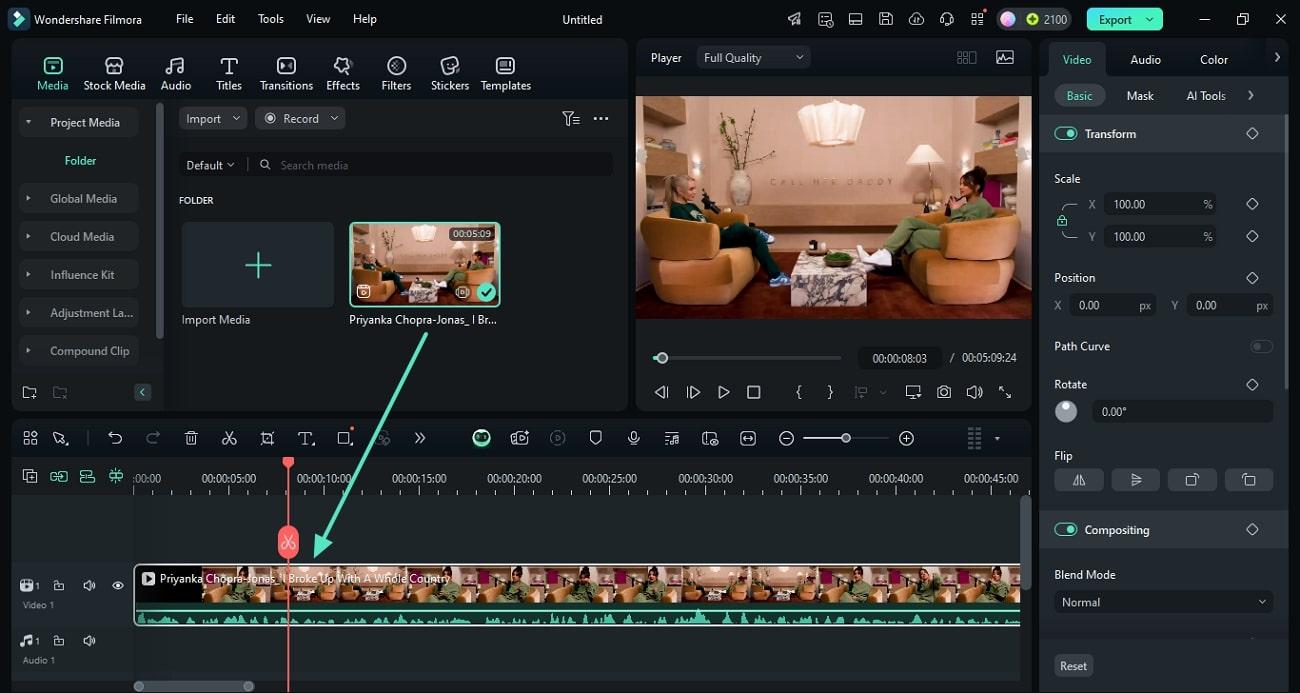
Step3Navigate to the Stickers Section
As you navigate to the top toolbar, click the "Stickers" tab to unfold the respective section from the left panel. After you find a favorite sticker, drop it into the timeline on the video frame where you need it.
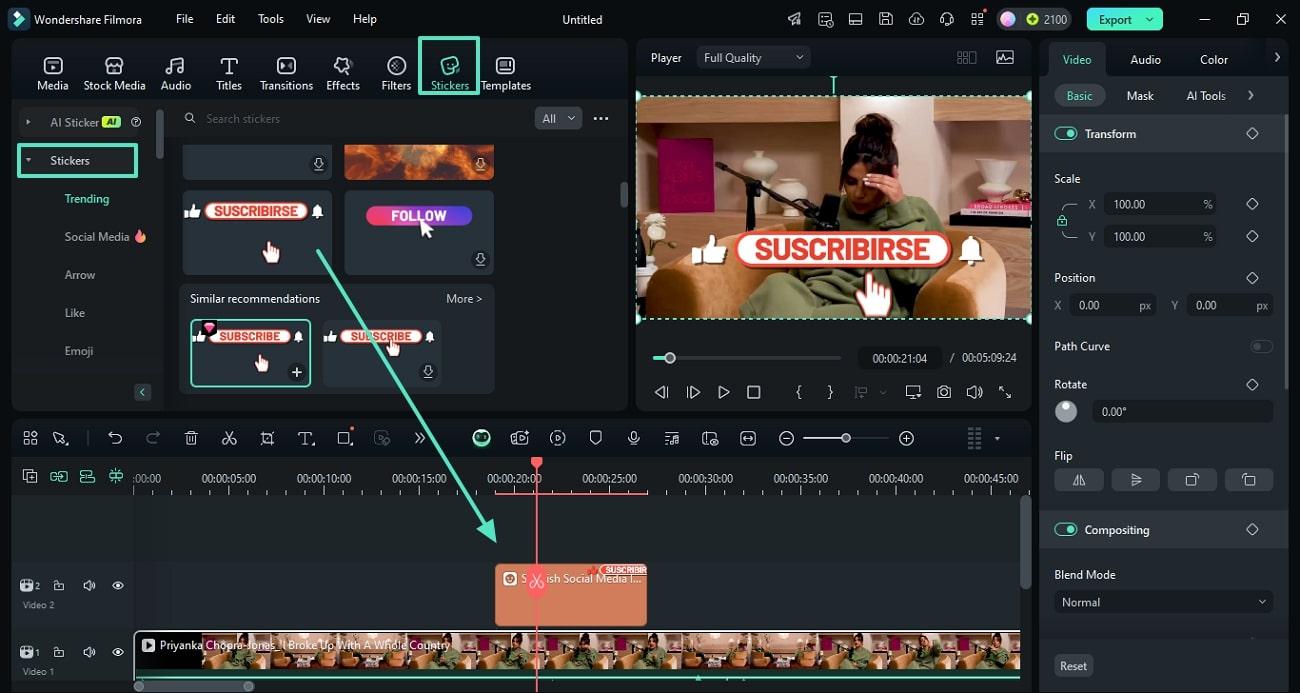
Step4Add an Emoji to the Imported Video
Using the same left panel, scroll and click the "Emoji" section to unveil the library of exciting emojis. Upon finding your desired emoji, drag and drop it onto the timeline where it is needed.
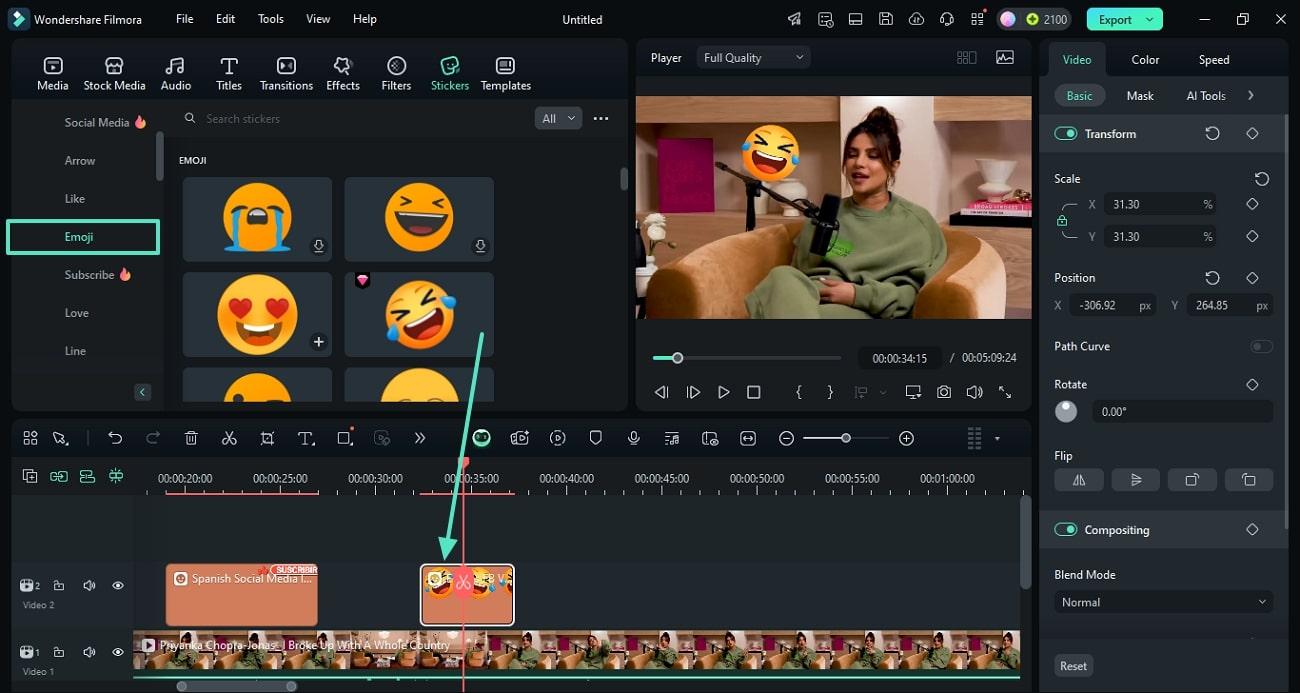
Step5Download an Emoji Pack From the Filmstock Website
To find more emojis, open Filmstock on your PC and search for the desired emoji packs. As you spot your favorite pack, open its webpage and click the “Download” button to bring the emojis to Filmora.
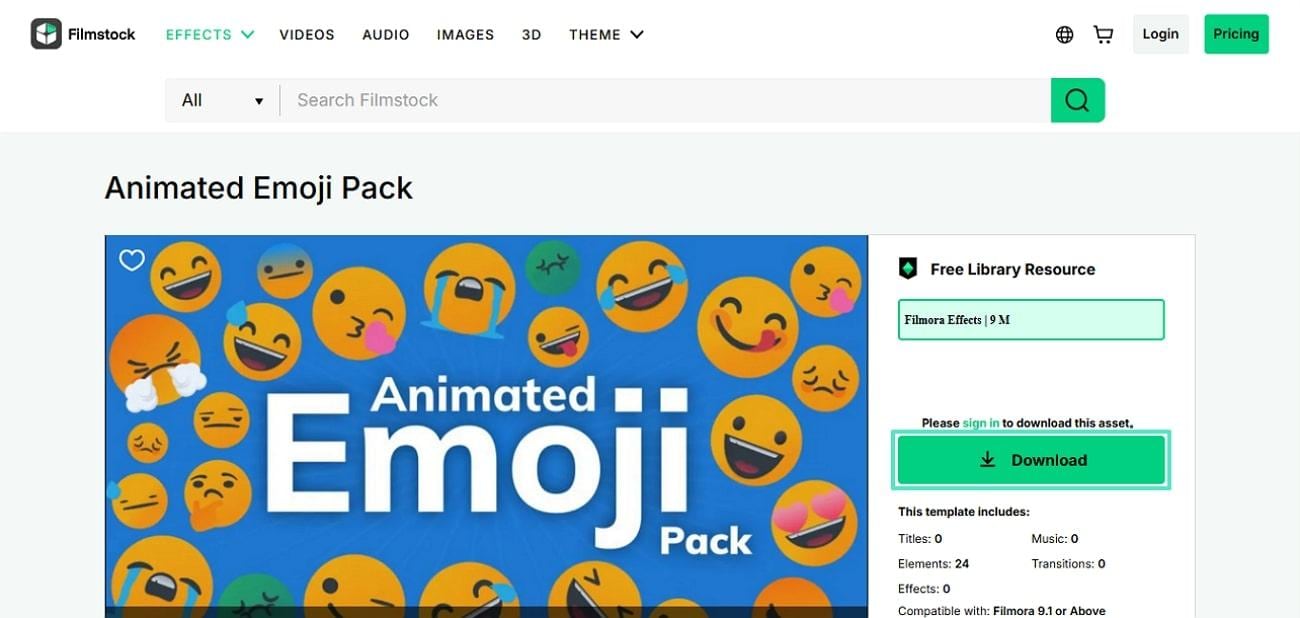
Step6Apply the Recently Downloaded Emojis
Upon being redirected to Filmora's interface, head to the "Stickers" tab from the top toolbar and find the "Material Pack" option from the left panel. When the downloaded emojis appear in the extended panel, drop the desired emoji onto the timeline.
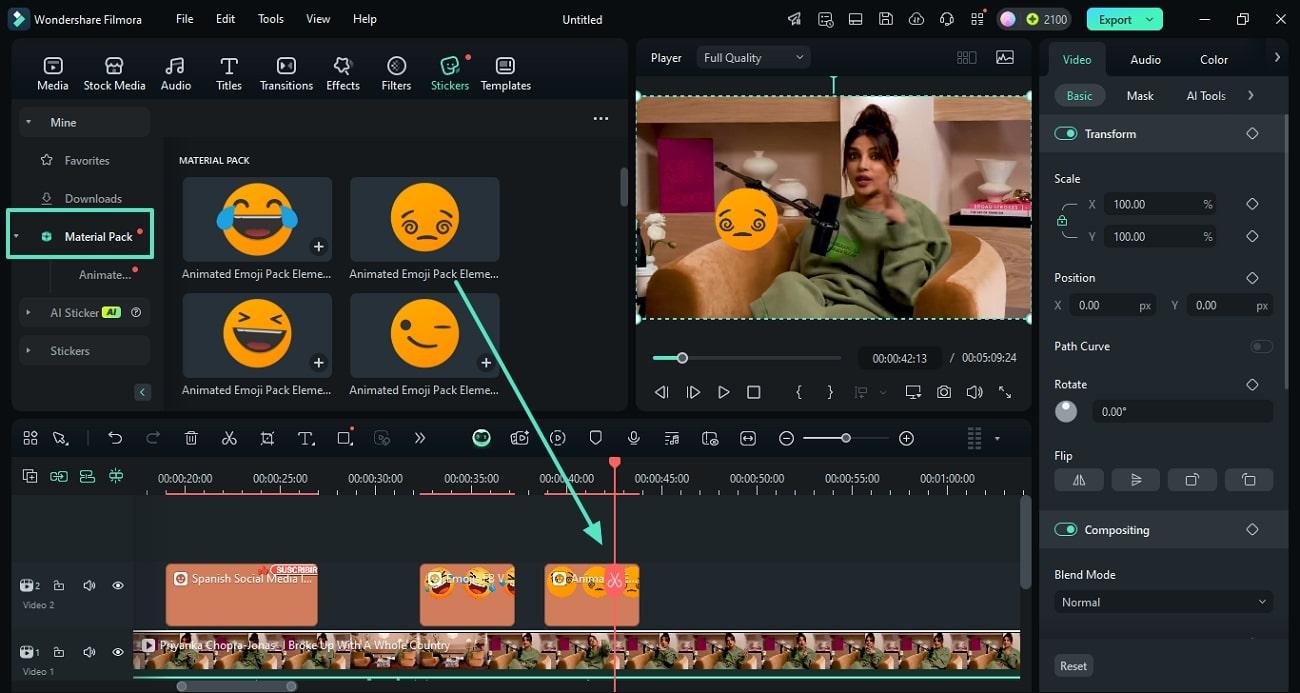
Step7Consider Using AI Stickers For Unique Emoji Generation
For those who wish to create unique content for their videos, they can utilize the "AI Sticker" feature of Wondershare Filmora. Simply navigate to the respective section and type in your prompt while choosing the sticker style underneath the provided space. Tap "Try Free" and review the generated stickers before downloading and inserting the best option.
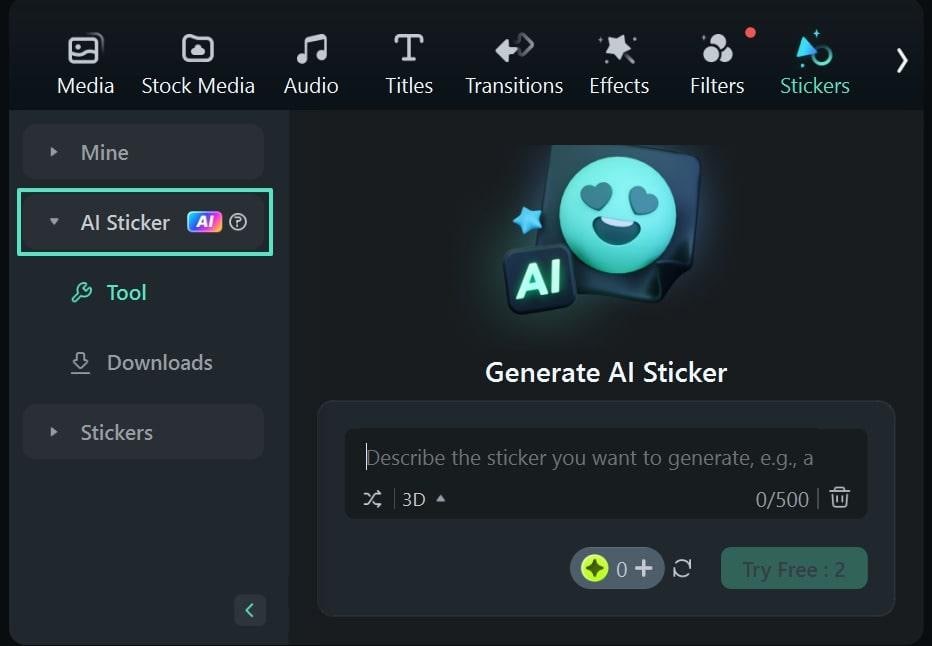
Step8Export the Video With Emojis to the Device
When you have achieved a perfect video, navigate to the top right corner of the screen and click "Export." Using the next window, input the output settings, like video format and quality. Finally, click the "Export" button from the bottom right to successfully save the edited video to your device.
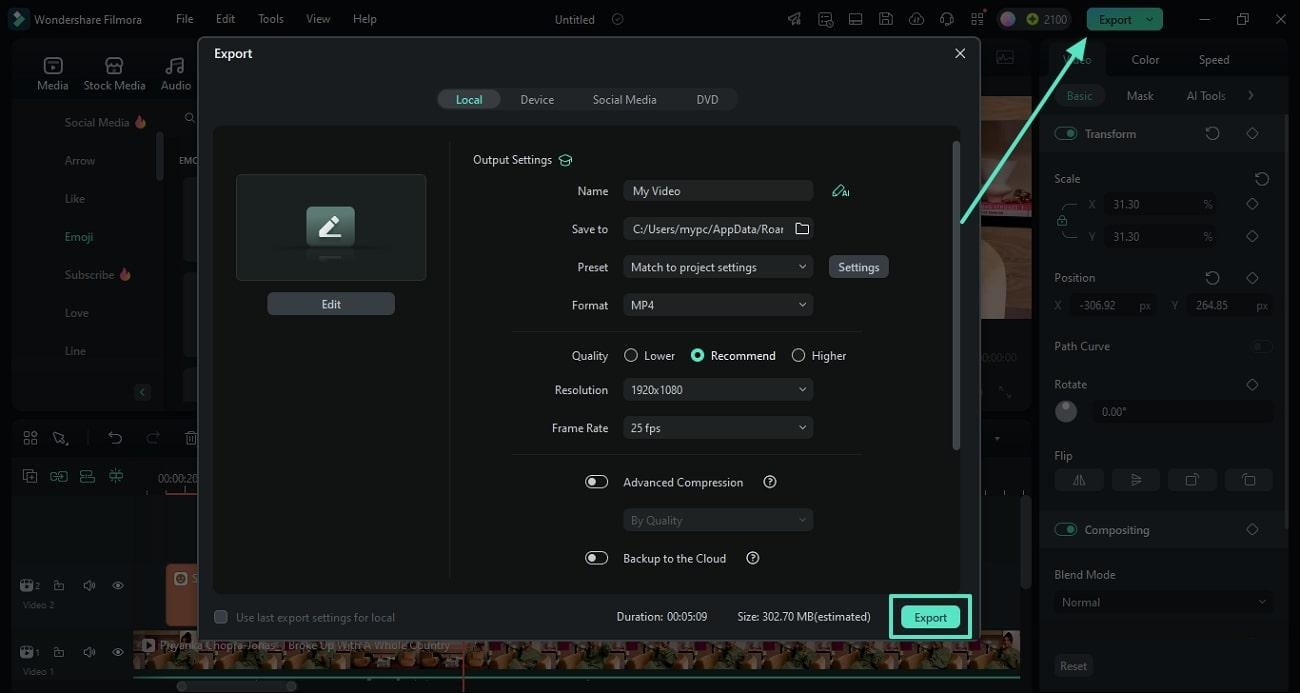
Powerful AI video editor for all creators
A Guide to Inserting Emojis to Video Using the Filmora Mobile Application
Filmora is a versatile tool that is available on both desktop and mobile devices. The mobile version of this editor is a comprehensive video and image editor that has an extensive emoji library for its users. Check out the following guide to learn how you can use this free emoji app on your phone.
Step1Import a Video to Insert Emojis Across Filmora App
First, open Filmora on your mobile device and use the homepage to tap the "New Project" option. When the next screen appears, select the desired video and tap the "Import" option at the bottom right.
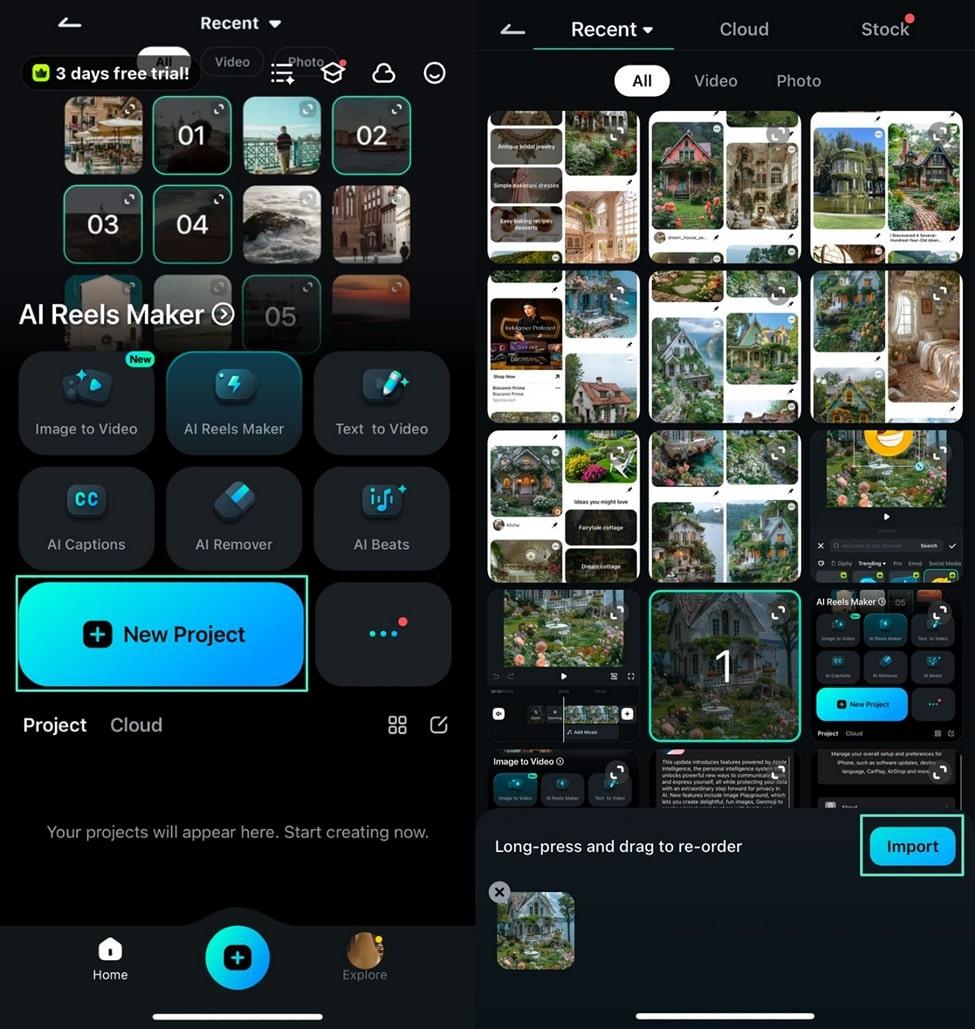
Step2Select and Apply the Desired Emojis
Upon reaching the next interface, open the "Sticker" tab at the bottom toolbar to see the stickers library. When you spot the desired emoji, tap and adjust its size and position from the video preview.
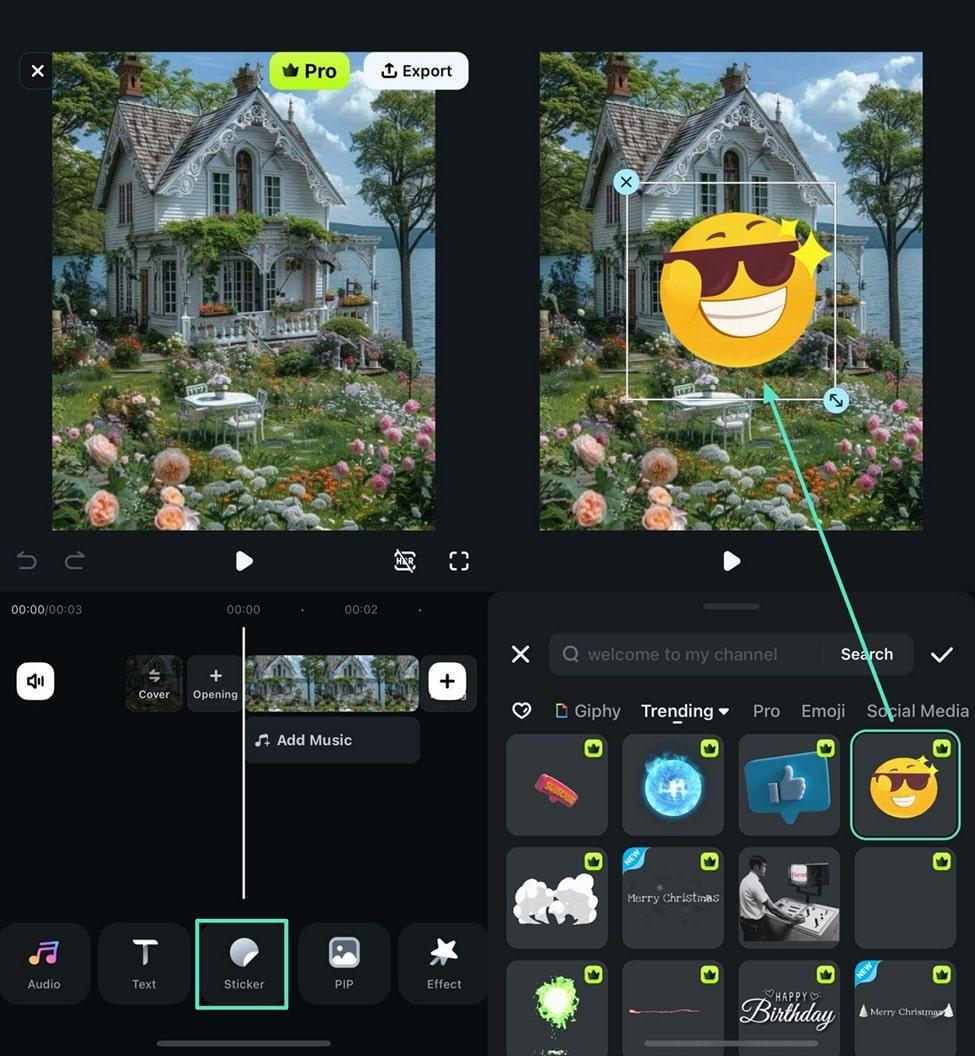
Filmora for Mobile Filmora for Mobile Filmora for Mobile Filmora for Mobile Filmora for Mobile
Boost Your Video Editing for Viral Success
- • Powerful Brand New AI Features.
- • User-friendly video editing for beginners.
- • Full-featured video editing for professional.
Conclusion
Emojis have revolutionized the way we communicate. There is no denying that emojis are better at portraying whatever we are trying to say and even convey our feelings much more accurately than words do.
Despite the advancements in technology, not every version of the phone has an in-built emoji collection. Since we don't want anyone to feel left out of the fun, we compiled this easy to follow guide containing some of the best apps to download emojis.
Moreover, add emojis to your videos through Filmora to make them extra expressive. Decorate them with a blip of color and a hint of an emoji or two. Emojis are cute and fun. Use them wisely.
Powerful AI video editor for all creators







