When making commercials, editors don’t solely focus on dynamic-looking camera shots. Most of the time, they also use motion graphics that can make their productions stand out more. After all, you only have around 30 seconds to deliver your message and encourage your audience to buy your offerings. Motion graphics can make videos more visually interesting than when they’re not there.
As such, this article will teach you how to use motion graphics in commercials. You will go through the different steps involved, as well as a tool that you can use. As a bonus, you’ll also be learning about some best practices and real-world successful examples of using motion graphics. Keep reading to learn more about this.
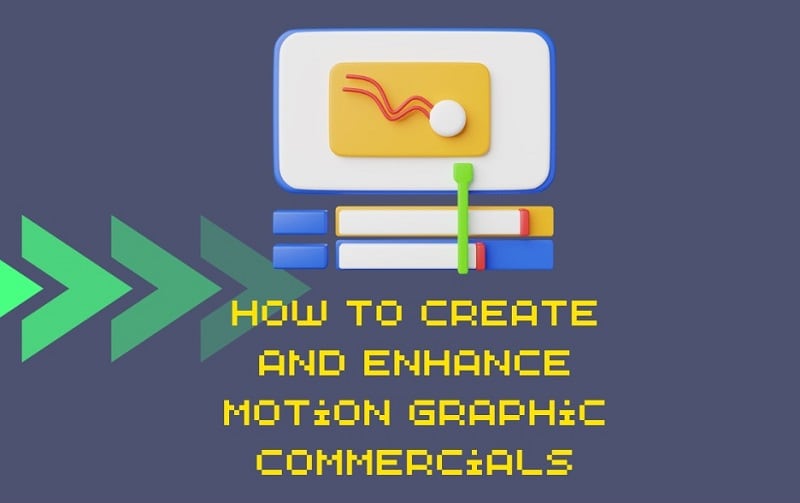
In this article
Part 1: How To Make Commercials With Motion Graphics in Filmora
In video editing, using motion graphics is considered one of the more complicated video editing skills. It takes time to master and use correctly. That’s why you should rely on a tool that can provide you with professional-level motion graphics and tools and let you learn to do it in a user-friendly manner.
Traditional motion graphics creation typically involves hard-to-use software with steep learning curves and high price tags. Many editors struggle between wanting professional-looking commercials and facing insurmountable technical barriers. Thus, finding a tool that balances the two requirements is a must.
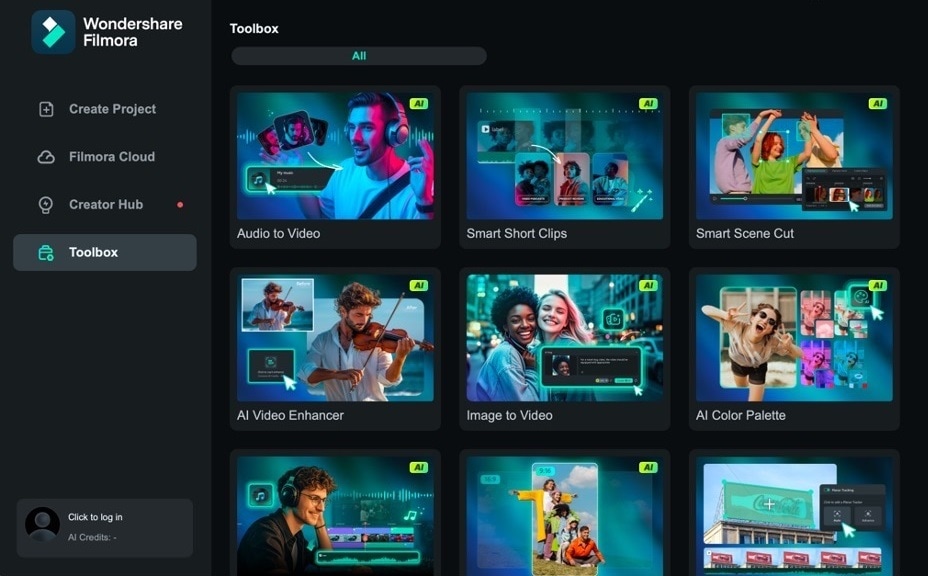
One such tool is Wondershare Filmora. It’s a professional-level yet easy-to-use video editor that many love and use. This makes it the perfect companion for making the best motion graphic commercials. Even if you’re starting to learn the reins of video editing, you’ll be glad to know that Filmora supports you through every step.
With a diverse toolset designed to make your creative desires a reality, Filmora offers the following relevant key features for motion graphics:
- Keyframing. Filmora’s keyframing system allows you to create beautiful, smooth animations without complex coding or technical knowledge. You can set start and end points for your elements, and the software will do the rest.
- Motion Tracking. Another neat feature of motion graphics is motion tracking. Filmora offers this feature where you can set an object, say a sticker, to a moving person or subject, and it follows it no matter where it goes.
- Title Animation Templates. You often see significant texts in beautifully made designs and animations in commercials. This is entirely possible with Wondershare Filmora and its templates. You won’t spend a lot of time making the right title animation. Of course, the option has various text effects and customization options.
- Green Screen and Chroma Key. Since motion graphics are usually superimposed on existing footage, you’ll need tools like chroma key blending to make it fit the content. Filmora supports green screens to meet your needs.
How To Add Motion Graphics to Commercials With Filmora
Now that you’ve learned all about the functionalities of Filmora that you can exploit for your project, it’s time to put it to work. Ready the app beside you as you read through the steps below:
Step 1: Install, download, and launch Wondershare Filmora. Also, log in with or sign up for a Wondershare account.
Step 2: Make a New Project from the homepage. Import your content to the timeline. You can also add your own motion graphics assets through this import method.
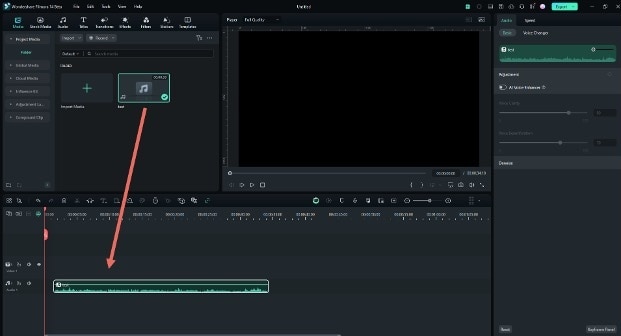
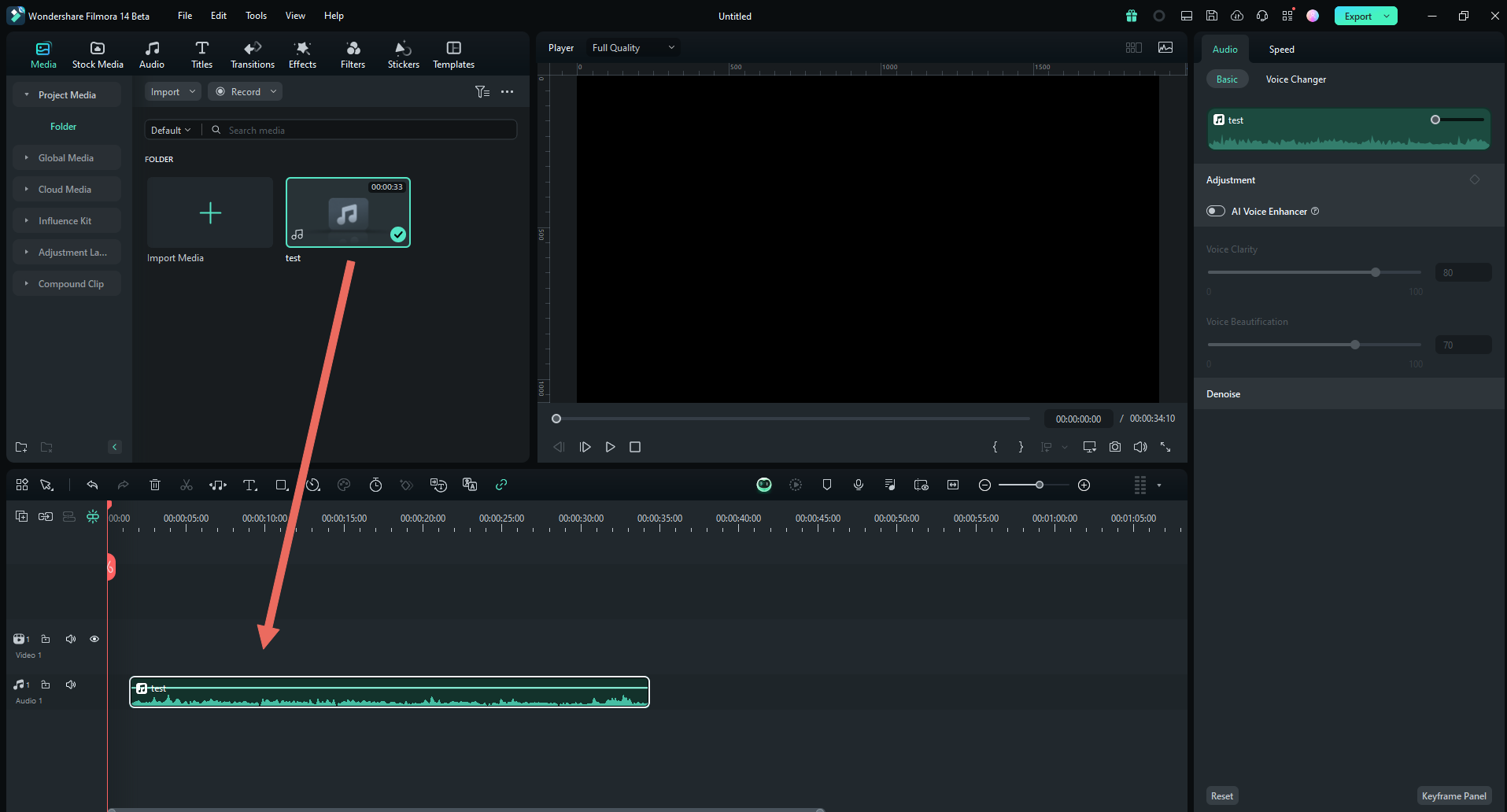
Step 3: Find motion graphics through the Stickers tab. You can find GIF-like objects there that you can use for your commercial.
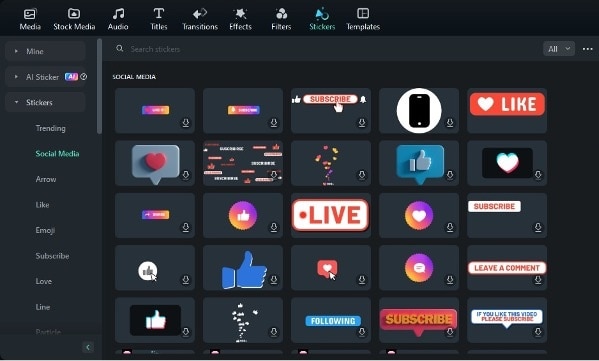
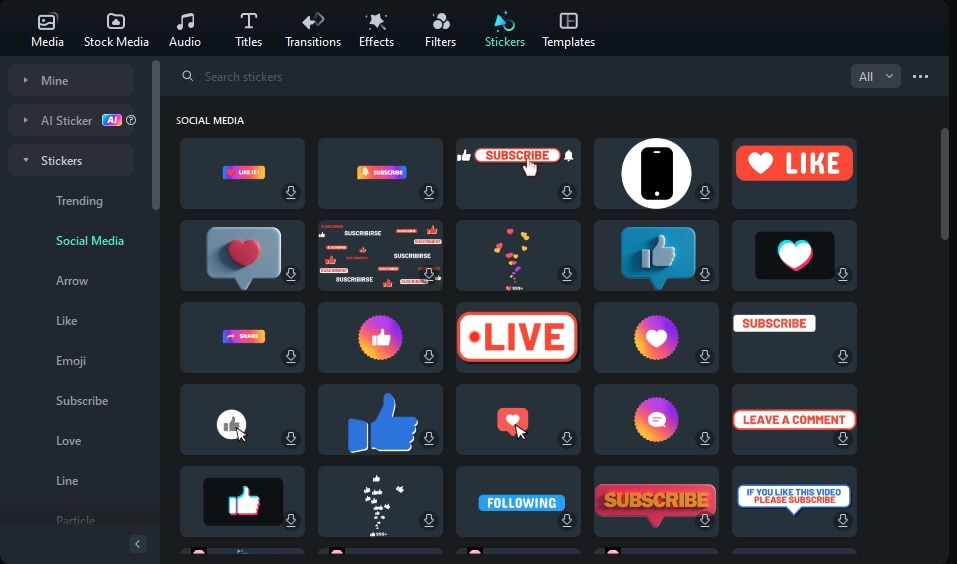
Step 4: After finding a sticker you like, drag and drop them into the timeline and superimpose them on the video.
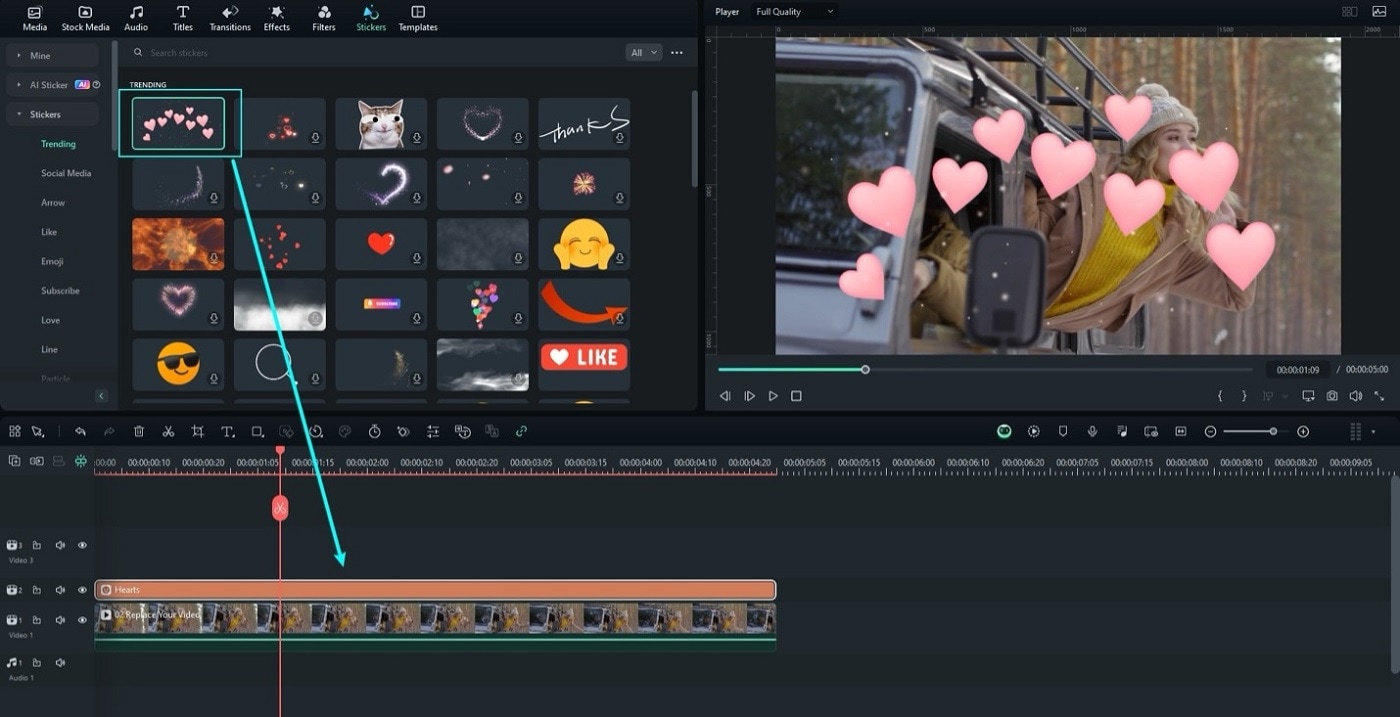
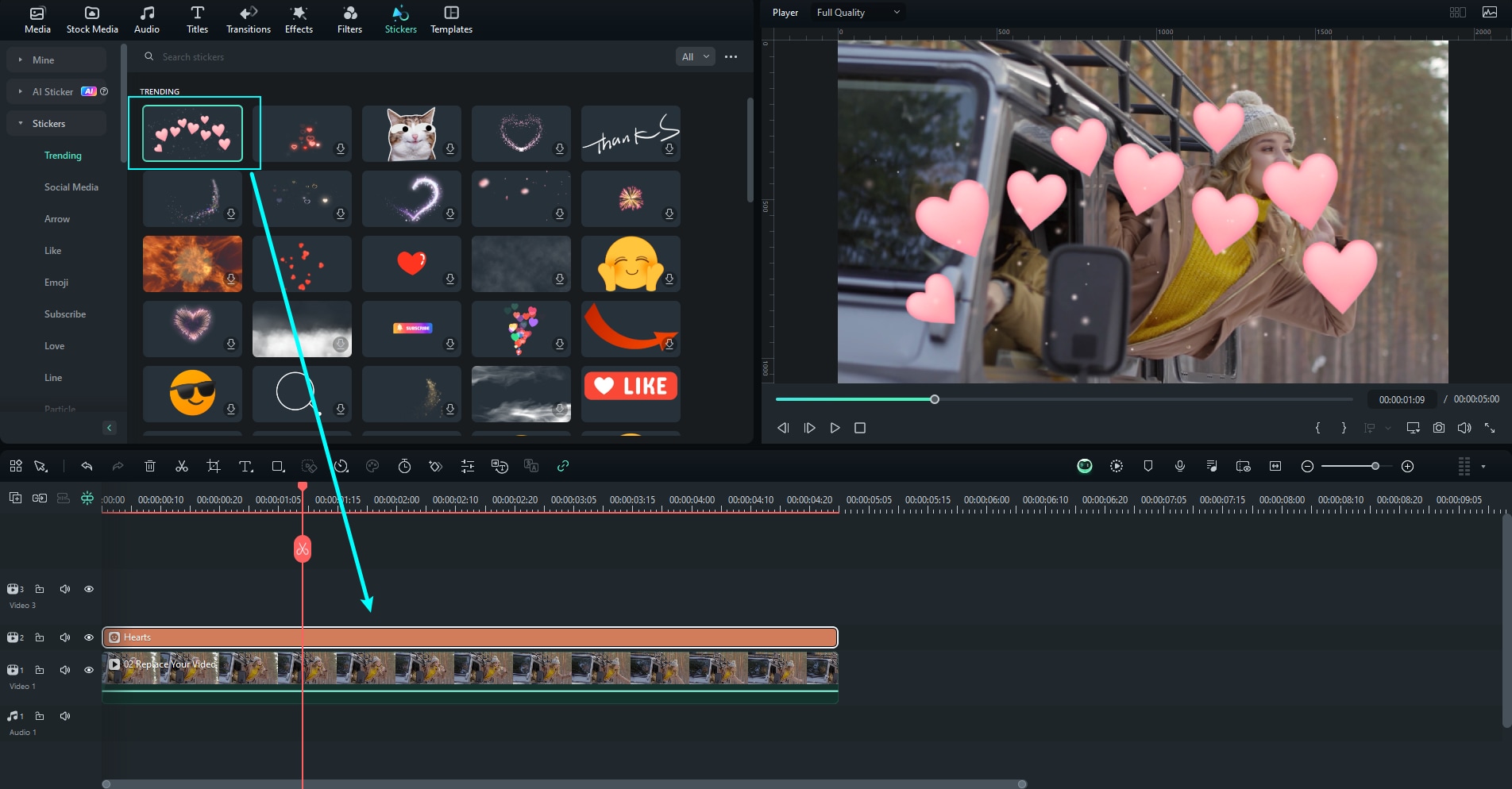
Step 5: Customize your sticker or graphic with tools under Basic, Mask, AI Tools, and Animation by selecting it from the timeline.
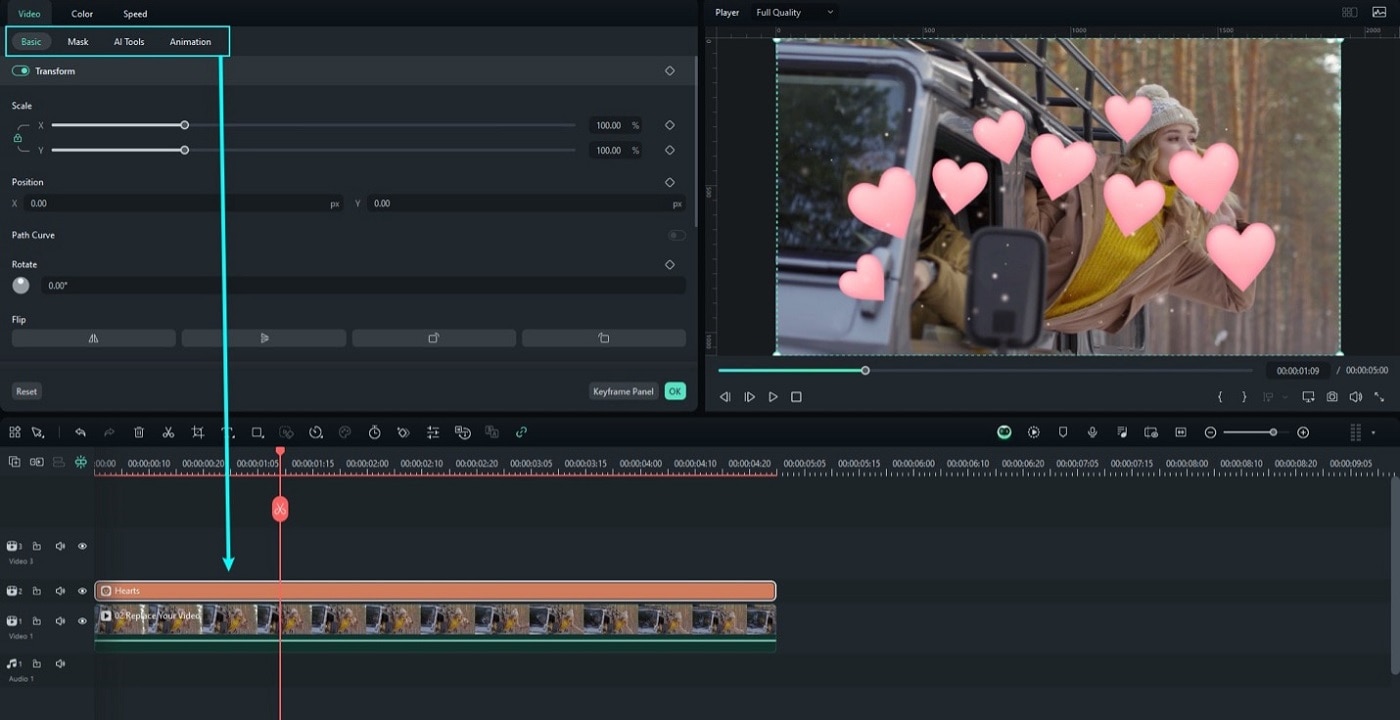
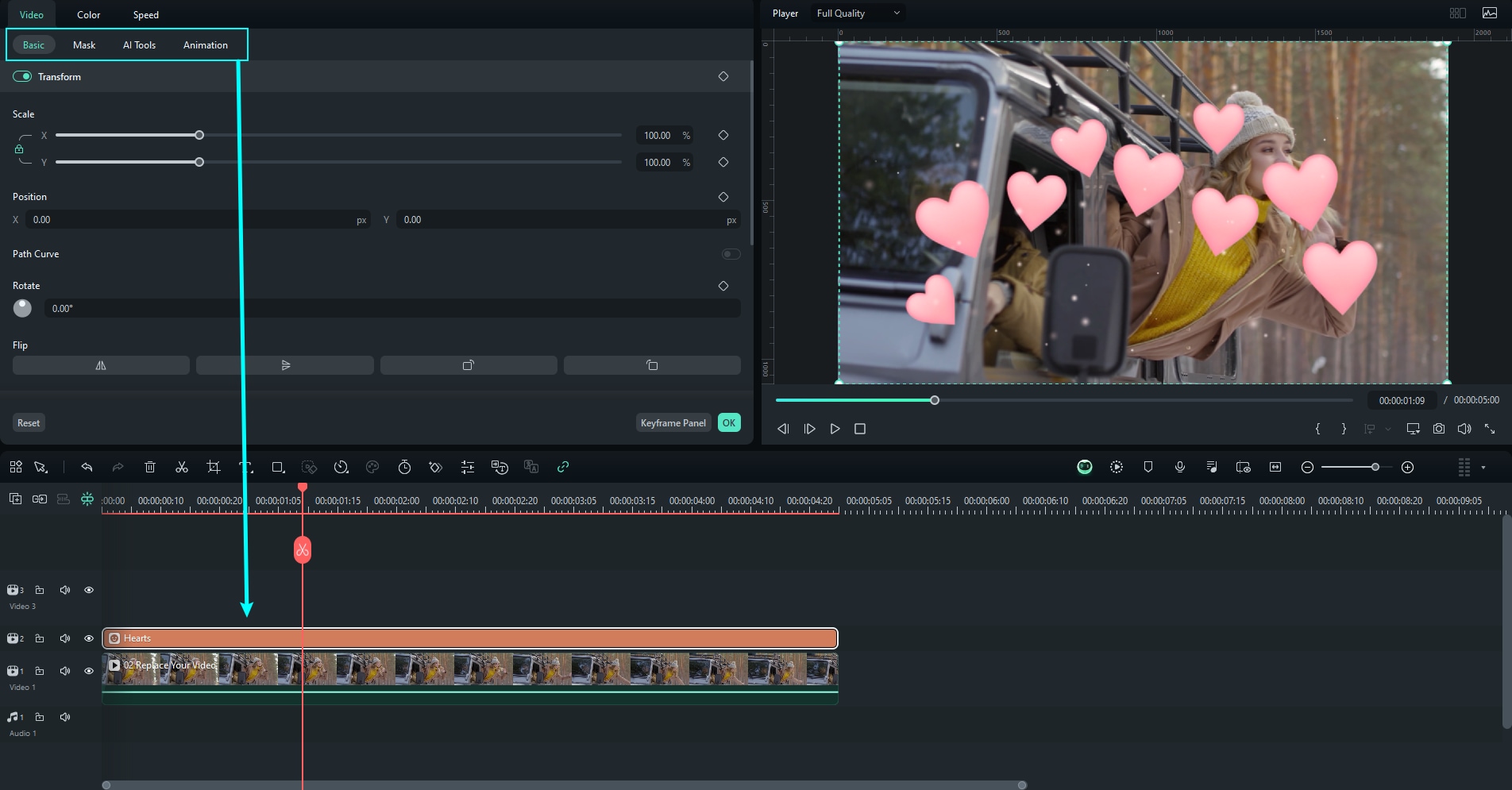
How To Improve Motion Graphics for Commercials With Filmora
After adding your motion graphics, you should want to improve them. Taking the time to edit them is one of the key ingredients to making a great motion graphic commercial. Here, you’ll learn how to use keyframes to make graphics move across the screen.
Step 1: Move the play head to when it will start moving. Then, click the keyframe icon as marked below. Once set, adjust and place the object from where you want the animation to start.
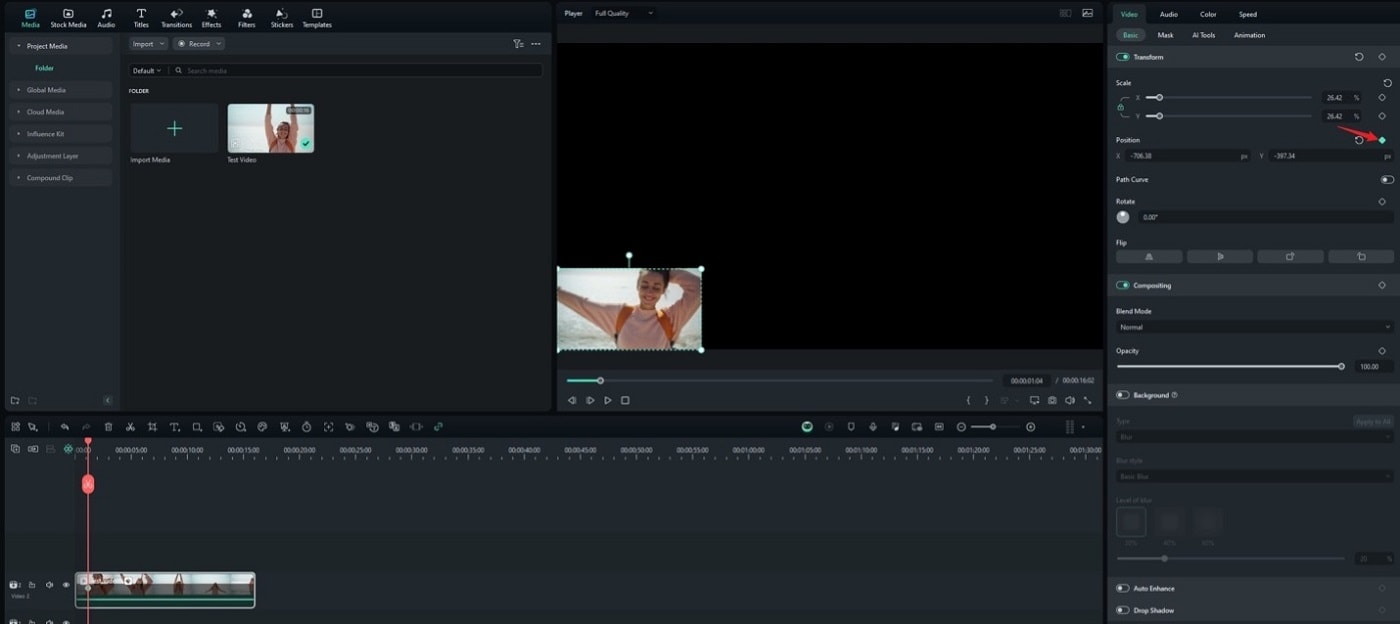
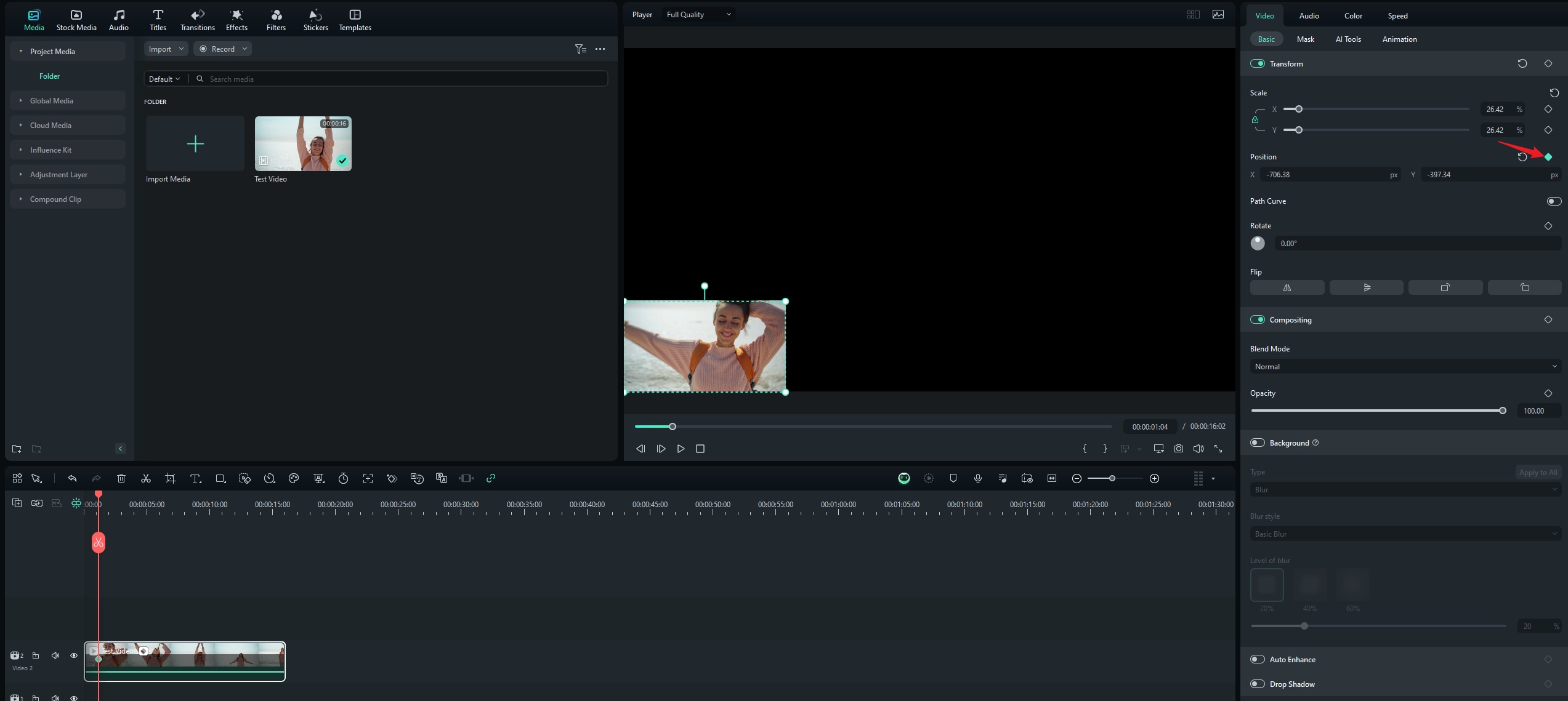
Step 2: Move the play head to the end-time for the animation. After which, move the object to where you want it to go. This will automatically generate the keyframe for the following position.
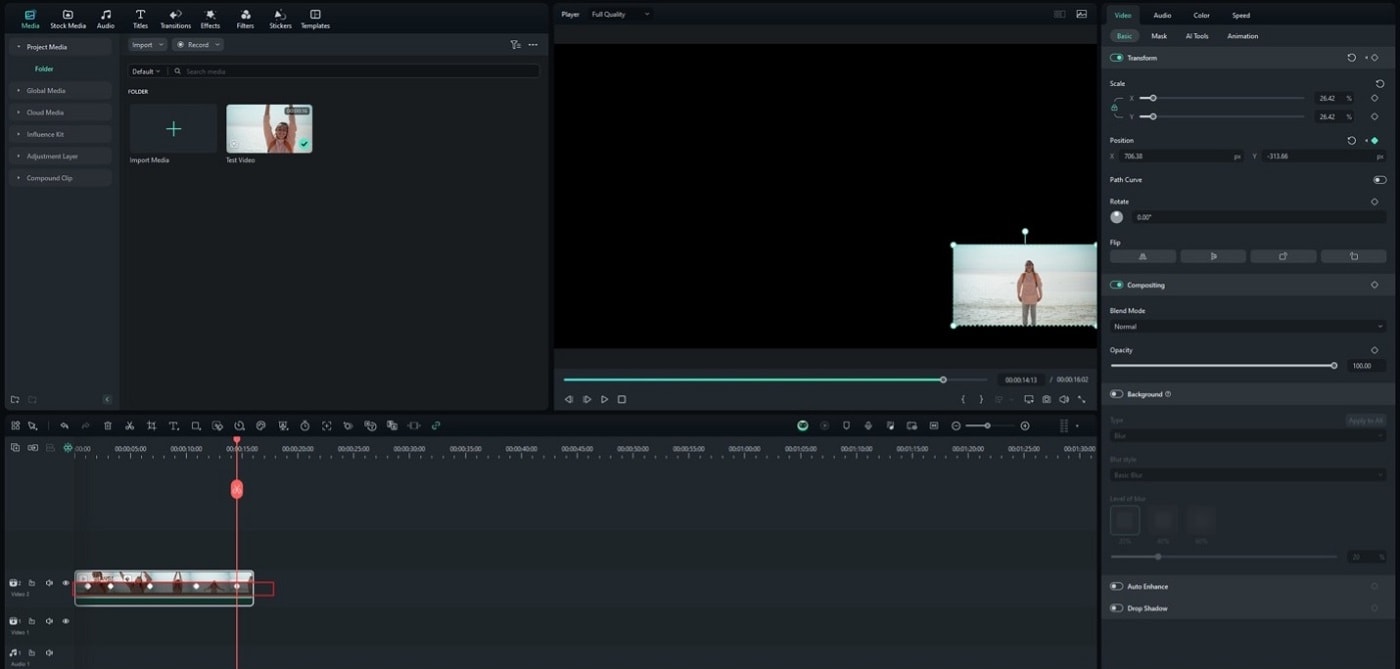
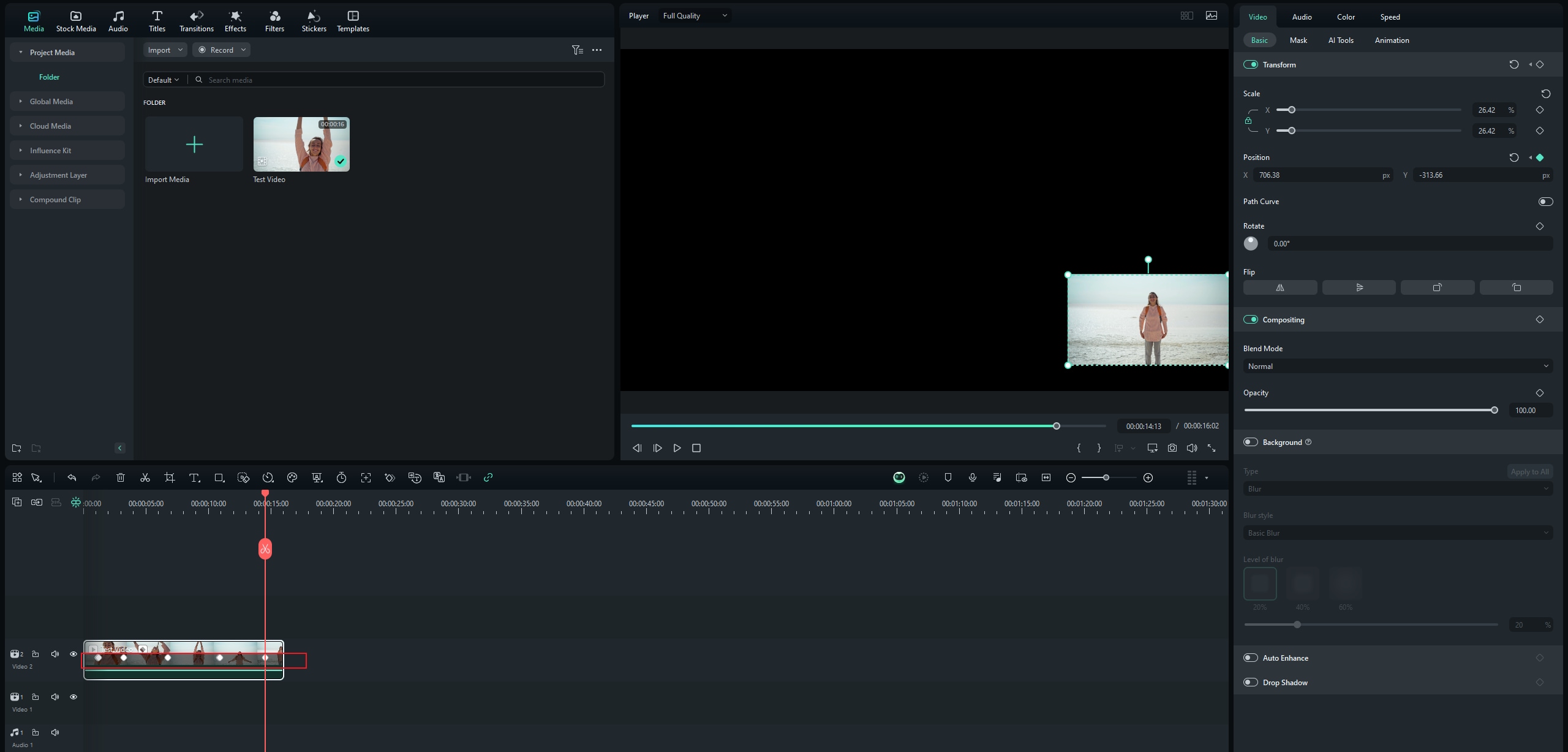
Step 3: Adjust the keyframe’s motion and timestamps more accurately through the Path Curve option. You can choose whether to make it Linear, Curve, Continuous Curve, etc.
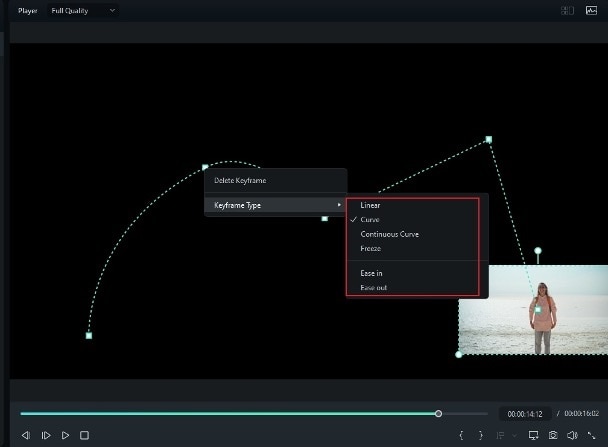
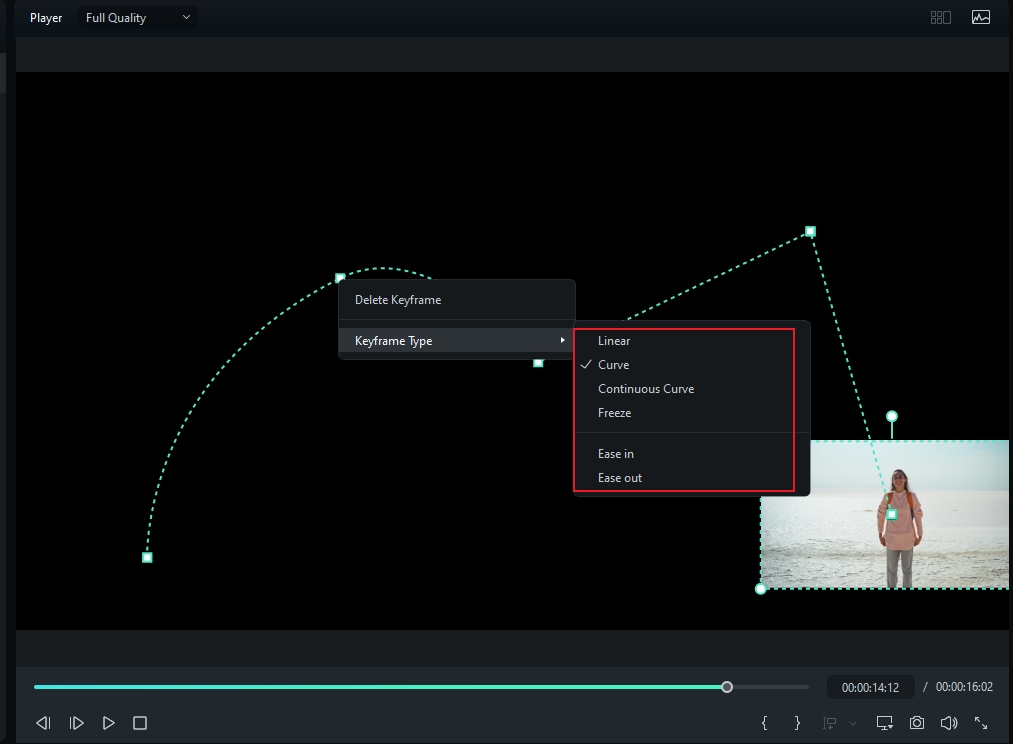
Step 4: Use the auto-sync function to ensure that the keyframe path/animations you’ve set sync with the chosen music. To do this, select the video and audio concerned and click the Auto Synchronization icon as marked below.
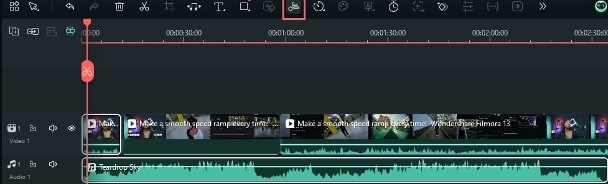
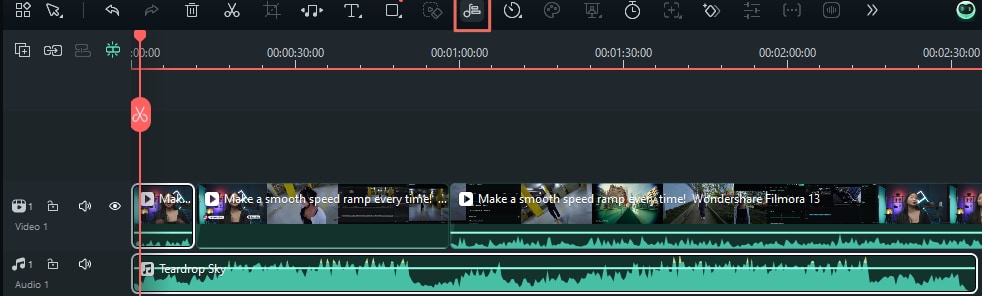
Part 2: Best Practices for Motion Graphics in Commercials
While motion graphics add visual appeal and professional polish to commercials, they require careful implementation. Like any powerful design element, overuse or poor execution can distract viewers rather than enhance your message. Here are the key best practices to help you create compelling motion graphics commercials.
Keep It Simple and Clear
- Focus on one motion element at a time: Multiple moving elements compete for attention and confuse viewers.
- Use motion to guide the viewer’s eye: Direct attention to important information or calls to action.
- Maintain readable text duration: Ensure text remains on screen long enough to be read (minimum 3 seconds)
- Create breathing room: Allow static moments between animations for information processing.
Pro Tip: When in doubt, remove unnecessary movements. Every animation should serve a specific purpose in your commercial.
Use Brand Colors and Fonts Consistently
Of course, you must have a consistent visual basis across all projects. In a commercial, make sure to use brand colors and fonts consistently:
- Maintain visual identity: Motion graphics should reinforce brand recognition
- Limit your color palette: Stick to 2-3 primary colors from your brand guidelines
- Create animation style guides: Develop consistent motion behaviors for recurring elements
- Match motion style to brand personality: Fast, energetic animations for youth brands; slower, elegant movements for luxury brands

Optimize for Different Platforms
Advertisements will most likely be watched through different platforms. Make sure that it fits all kinds of screens by following these tips:
- Adjust complexity based on viewing environment: Simplify for mobile; add detail for larger screens
- Consider aspect ratios early: Design with platform-specific dimensions in mind (9:16 for stories, 1:1 for feeds)
- Adapt motion speed to platform norms: Faster for TikTok, more measured for “formal” sites like LinkedIn
- Test on actual devices: What looks good on your editing monitor might not translate to smartphones
Avoid Motion Overload
Static elements can provide visual rest points. So, make sure to strategically pause from using motion graphics occasionally. This can also help emphasize specific points you’re trying to make throughout the video by lessening distraction.
Limit motion to 30% of screen elements as a rule of thumb. Don’t make everything move at once. Watch your commercial with the sound off. If the motion feels distracting rather than supportive, it's time to simplify.
Part 3: Motion Graphic Commercial Trends and Case Studies To Follow
Now, you’ll go through some trends and case studies you can follow as you explore creating motion graphics commercials. This discussion will include some of the best commercials with motion graphics released over the past decade.
Current Motion Graphics Trends Worth Following
Today’s most successful commercials use motion graphics to create emotional connections while delivering clear messages. These trends emphasize minimalism, smooth transitions, and strategic use of animation to enhance rather than dominate the narrative.
Notable trends include:
- Seamless integration of live-action and graphics
- Typography-focused animations
- Subtle brand element movements
- Data visualization that tells stories
- Isometric design elements
Apple’s “Behind the Mac” Series
Apple’s “Behind the Mac” campaign masterfully demonstrates how subtle motion graphics can enhance storytelling without overwhelming viewers. Here are some key motion graphic elements that they’ve implemented:
- Minimalist Transitions: Apple uses simple wipes and fades between scenes, maintaining visual continuity
- Thoughtful Typography Animation: Text appears with purpose, often timed with audio cues
- Brand-Consistent Animation Speeds: Movements reflect Apple's elegant, measured brand personality
- White Space Utilization: Motion elements have room to breathe, creating visual balance
The animations follow a consistent tempo throughout each commercial, creating a rhythmic visual experience that feels natural and unforced. Motion graphics highlight the product rather than competing for attention, reinforcing Apple's product-centered approach to marketing. Each animated element serves the overall narrative, with nothing included for visual flair.

Nike’s “You Can't Stop Us”
Nike’s “You Can't Stop Us” campaign showcases advanced motion graphics commercials with techniques that maintain clear brand messaging. On their part, here’s how they improved their motion graphic commercials:
- Split-Screen Transitions: Seamless movements between split screens create visual continuity
- Dynamic Typography: Bold text animations that match Nike's energetic brand personality
- Motion Tracking: Graphics that follow athletes’ movements, emphasizing human performance
- Color Palette Consistency: Animated elements strictly adhere to Nike's established color scheme
Motion elements mirror the athletes’ energy, creating a synergy between human movement and graphic animation. Graphics emphasize key messages at precise moments, ensuring viewers absorb essential information at the right time. The animation timing aligns perfectly with the commercial's overall pacing, creating a cohesive viewing experience that feels intentional and polished.

Conclusion
Motion graphics transform ordinary commercials into engaging visual experiences. You now understand the key elements of creating compelling motion graphics. Wondershare Filmora makes this accessible with its user-friendly interface and powerful features.
Remember to keep animations simple, stay on brand, optimize for different platforms, and avoid motion overload. Study successful campaigns from brands like Apple and Nike for inspiration. Whether you're a beginner or an experienced editor, Filmora provides the perfect balance of professional capabilities and ease of use. Start creating the best commercials with motion graphics today with Filmora's intuitive tools.



 100% Security Verified | No Subscription Required | No Malware
100% Security Verified | No Subscription Required | No Malware

