How to Add Music to Your Facebook Profile: Pin, Play & Manage
May 22, 2025• Proven solutions
Adding music to your Facebook profile can do more than just make your page look cool; it can also be a powerful tool for boosting the reach and engagement of your posts. Posts with audio typically get more attention from followers, so adding a song to your Facebook profile will help encourage people to keep up with what’s happening on your page.
Another major benefit of adding music to your Facebook profile is being able to use it as a promotional tool for upcoming events or messages. Sounds interesting, right? Let’s find out how to add music to a Facebook profile easily.
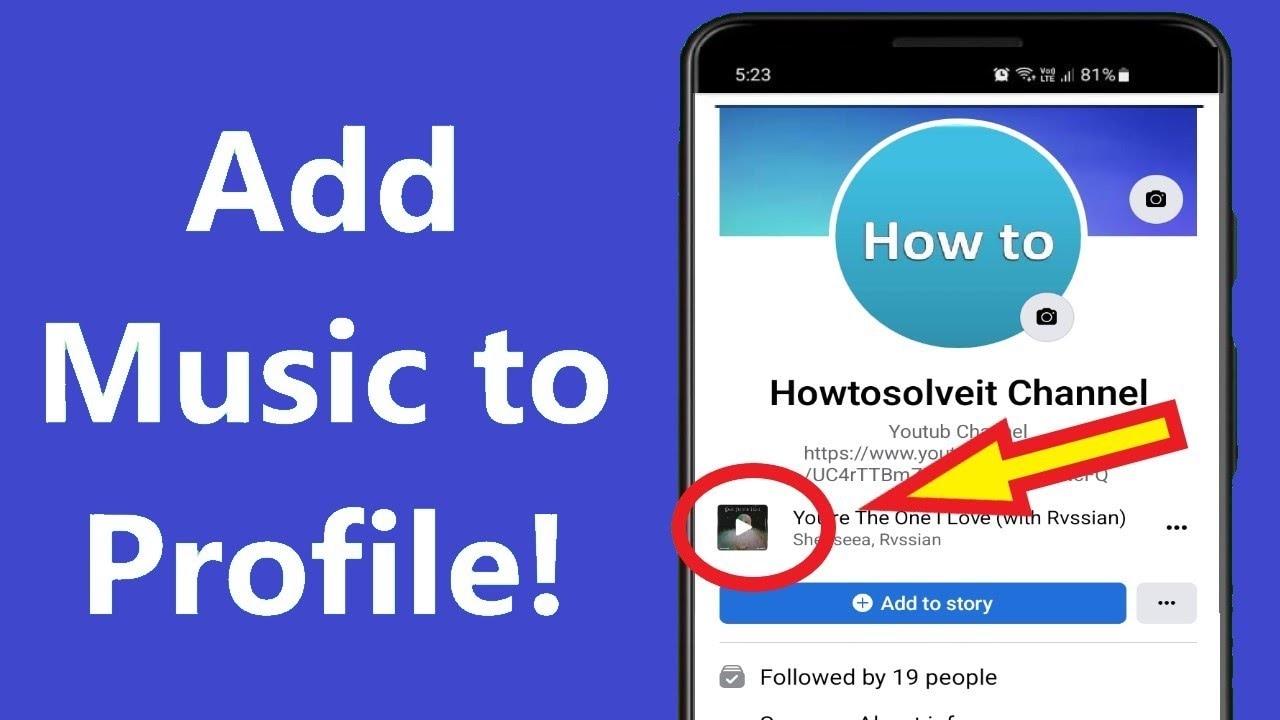
You may also like: How to add music to Facebook Story
- Part 1: How to Add Music to Facebook Profile on iPhone and Android?
- Part 2: How to Pin Music and Songs to Facebook Profile?
- Part 3: How to Play and Listen Songs You Have Added to Facebook Profile?
- Part 4: How to Remove Unwanted Music from Facebook Profile?
- Part 5: Where Can I Find the Music Feature on Facebook Profile?
- Bonus Part: How to Remove Background Noise from Facebook Music Using Filmora? [PC & Mobile]

Part 1: How to Add Music to Facebook Profile on iPhone and Android?
Here’s something you should be aware of before adding a song to Facebook profile. This function is only available for Android, iPad, and iPhone Facebook applications. This means that you can’t add music to your Facebook profile on the web Facebook account. Instead, there are just a few simple steps that you need to follow to get started.
- Log in to your Facebook account
- Go to edit your profile
- Scroll down and find the "Add Music" tab
- Search for a song or artist
- Select the song you want to add
- Click Save
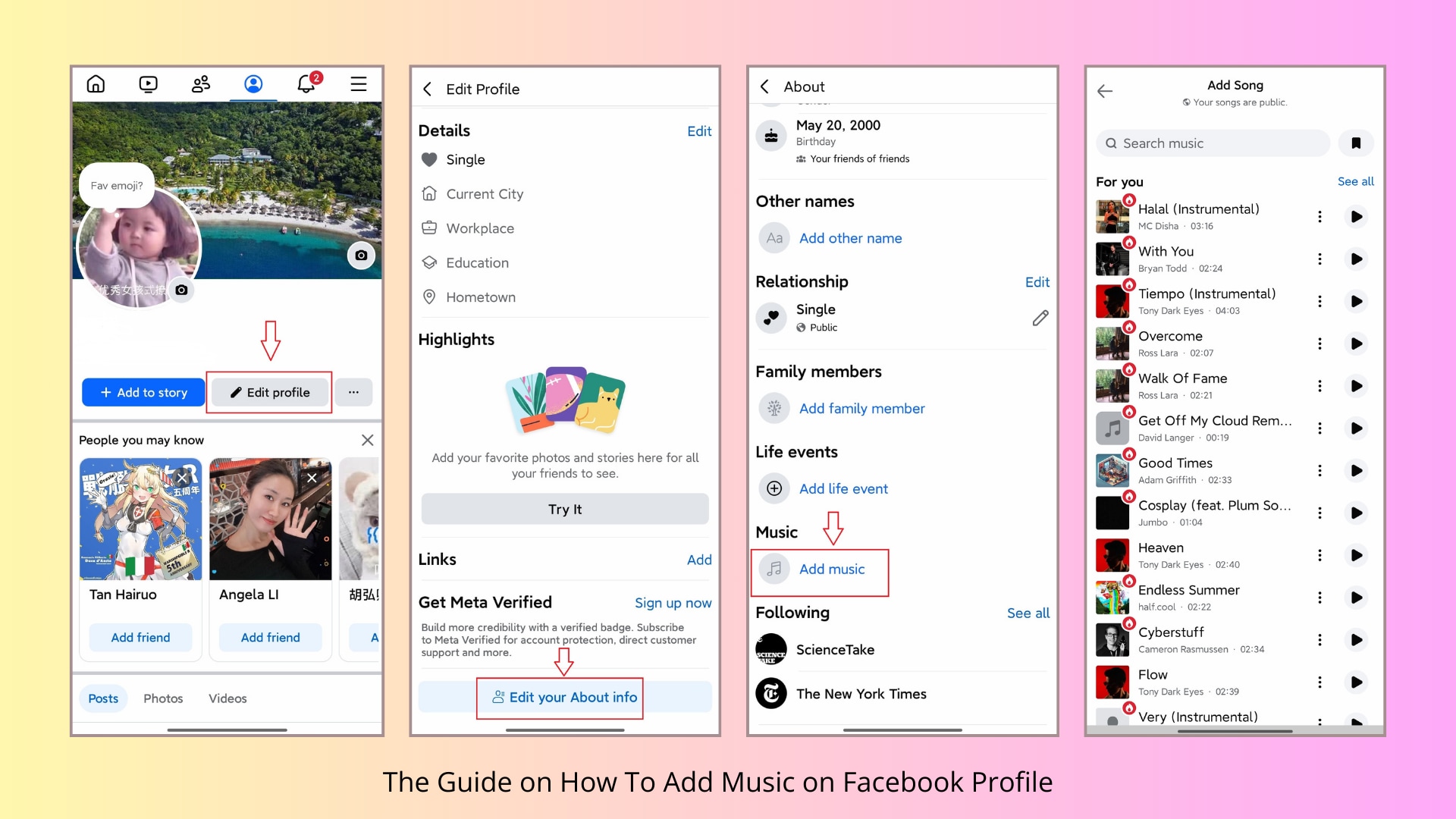
Part 2: How to Pin Music and Songs to Facebook Profile?
There’s another feature that Facebook allows you to use, and that’s pinning songs. When you pin a song, it will be added to your profile. You can pin one song at a time, though. To do that, follow the steps below:
Step 1: Go to your Facebook page and log in using your Facebook credentials. Please remember that this feature is only available for smartphones and iPad.
Step 2: Go to your profile page and locate the Music tab.

Step 3: Now, click on the Music option. Each song will have three dots; click on that, and then you will see the option Pin to Profile. Click on that, and the song will be pinned to your profile.

To check whether the song is pinned to your profile or not, visit your Facebook profile, and you will see it right below your profile picture.
Part 3: How to Play and Listen Songs You Have Added to Facebook Profile?
By adding fresh songs to your profile, you will make your profile look and sound better. And it’s pretty apparent that after adding a song to your profile picture, you will like to hear it out as well. So, here’s how you can listen to the added song.
Step 1: Launch your Facebook profile on your smartphone or tab and go to your profile page.
Step 2: Once again, go to the Music option and click on that.
Step 3: You will see all songs that you have added to your profile. Click on any of the songs to listen to it. Moreover, you can click on any song to listen to it.

Part 4: How to Remove Unwanted Music from Facebook Profile?
Just like you can add songs to your profile, you can easily remove them as well. For example, you may be over the song and want to replace it with a new one. Here’s the step-by-step guide to doing that:
Step 1: Go to your Facebook profile page and not the feed page. On your profile, scroll down a bit and click on the Music icon.
Step 2: Click on the three horizontal dots right beside the song, and you will see some options.
Step 3: From the options, you need to click on the deleted song from the profile option. By doing this, the song will be permanently removed from your profile.

You can remove one song or multiple of them.
Part 5: Where Can I Find the Music Feature on Facebook Profile?
If you are someone who likes to express yourself through music, then Facebook can let you do that efficiently. This new feature rolled out a few years back. To find the add Music feature on your profile, you need to follow the following steps:
Step 1: First, launch your Facebook app and log in using your credentials. You will be taken to the feed page first. Once you are there, click on your profile to go to your profile page.
Step 2: Once you are there on your profile, you need to scroll down a little, and you will see the Music tab.
Step 3: Click on the Music tab. Since it’s your first time using the Music feature, the Music page will be blank.
Step 4: Click on the + icon that you see on the top right, and the music search window will appear. You can search for the songs you like to add to your profile here.

And that’s how the Music feature works on Facebook.
Bonus Part:How to Remove Background Noise from Facebook Music Using Filmora?
Adding music to your Facebook profile can elevate your personal touch, but sometimes background noise can distract from the experience. If you’ve uploaded a track with unwanted noise, don’t worry! Filmora, a powerful video and audio editing tool, can help you clean up your audio for a smoother listening experience. Here’s how you can use Filmora to remove background noise from the music you add to Facebook:
Step 1 Launch Filmora on your computer and select Create Project > New Project, then navigate to File > Import Media > Import Media Files.

Step 2 Select the video with the background music you wish to remove and add it to the editing timeline. Adjust the frame rate and resolution according to your needs.

Step3 Go to Tools > Audio > AI Vocal Remover and let Filmora isolate voice and background music from your video. Separate tracks will displayed in the timeline.

Step4 Select the background music track, and click delete to remove it from the video.

By using Filmora’s noise reduction tool, you can enhance the quality of your music and make your Facebook profile sound even better.And Filmora also has many other powerful features that help you to enhance audio.Here is a video for your reference.
Looking to enhance your videos with clean audio and music? Filmora’s desktop version offers powerful noise reduction tools, but Filmora Mobile is just as versatile. Here’s how you can use it:
- Step 1: Create a new project in Filmora Mobile.
- Step 2: Find and tap the Noise Reduction button to eliminate background noise.
- Step 3: Tap Add Music to insert your desired song into the video.
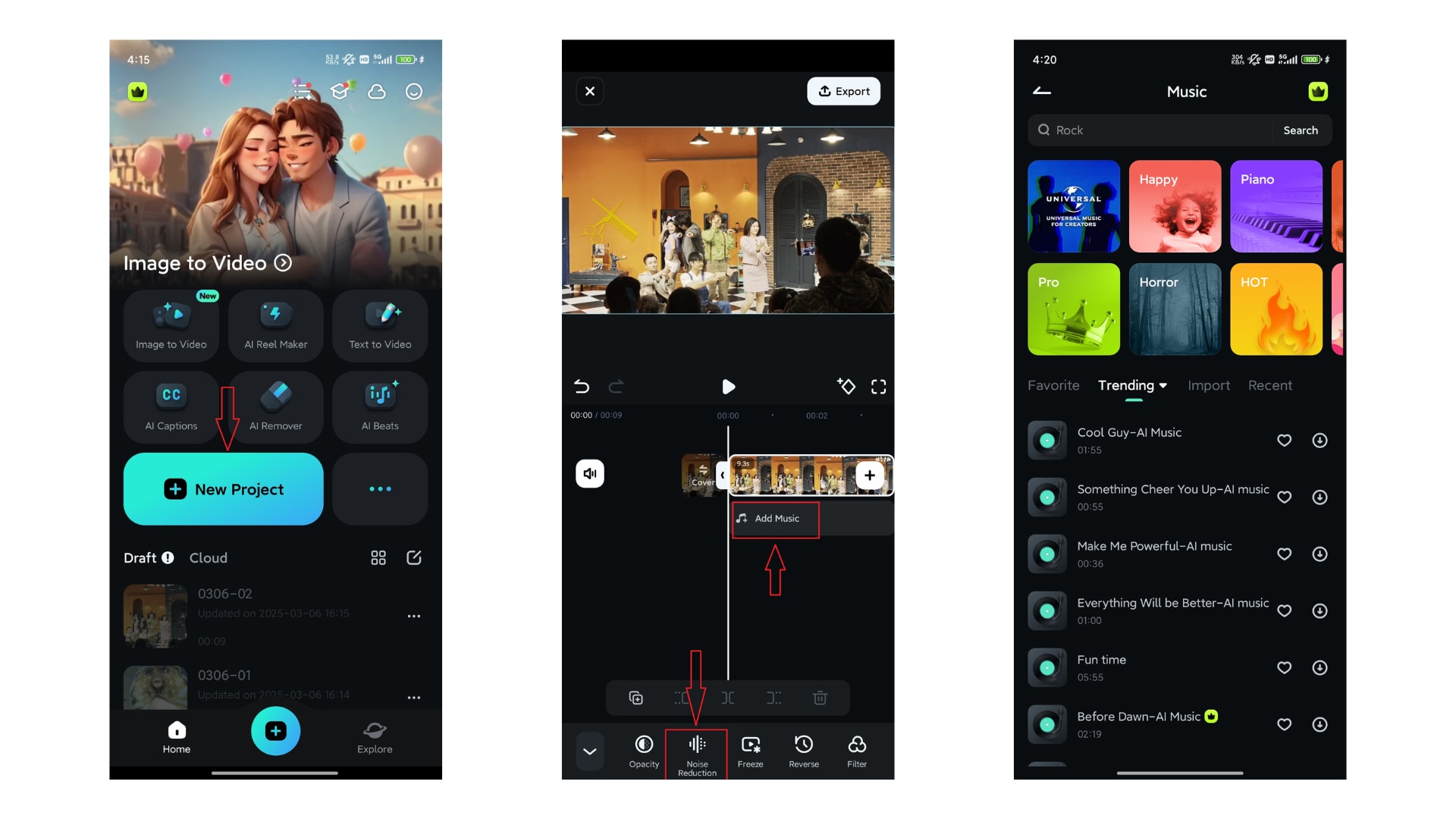
Filmora’s AI Music Generator creates high-quality, customizable soundtracks in seconds, ensuring your videos are enhanced with the perfect audio. Whether you’re posting on Facebook or other social media platforms, Filmora makes it easy to add a song to your video without any hassle. Give it a try and elevate your content!
Conclusion
Music is a great way to express yourself, and with the "How to add music in FB profile" feature, you can easily personalize your profile with a song that reflects your mood or personality. With billions of tracks available, Facebook offers something for everyone. Now that you know how to add music in FB profile, go ahead and add your favorite songs to impress your friends and inspire others!

Best Facebook Video Editor for Cross-platforms - Filmora
- Cut, Trim, Split and Deatch audio from YouTube videos
- Edit Videos with AI tools,key frame, motion track, green screen ect.
- Built-in plentiful YouTube templates and effects
- Export to MP4, MOV, MKV, GIF and multiple formats on desktop
Want your pet to go viral on social media? Read this article to learn how to craft compelling and funny dog videos on TikTok effortlessly.
by Shanoon Cox Jun 19, 2025 14:23 PM
Adding lyrics to your Instagram Story or Reel is easy. Discover editing tips, step-by-step instructions, and creative ways to make your content stand out!
by Shanoon Cox Jun 18, 2025 17:34 PM
If you are wondering about the top methods to create an awesome Instagram slideshow, this article is perfect for you. Pay special attention to the 3rd method.
by Shanoon Cox Jun 18, 2025 17:34 PM



 100% Security Verified | No Subscription Required | No Malware
100% Security Verified | No Subscription Required | No Malware

 Secure Download
Secure Download