When you have shared memorable media with friends, it is natural to want to revisit it. Many messaging platforms have a specialized feature that enables you to access old pictures and videos. Those new to the world of social media have no knowledge of how they do so. If you are one such user, read the article below and learn how to see old photos in the Messenger app and on the desktop.
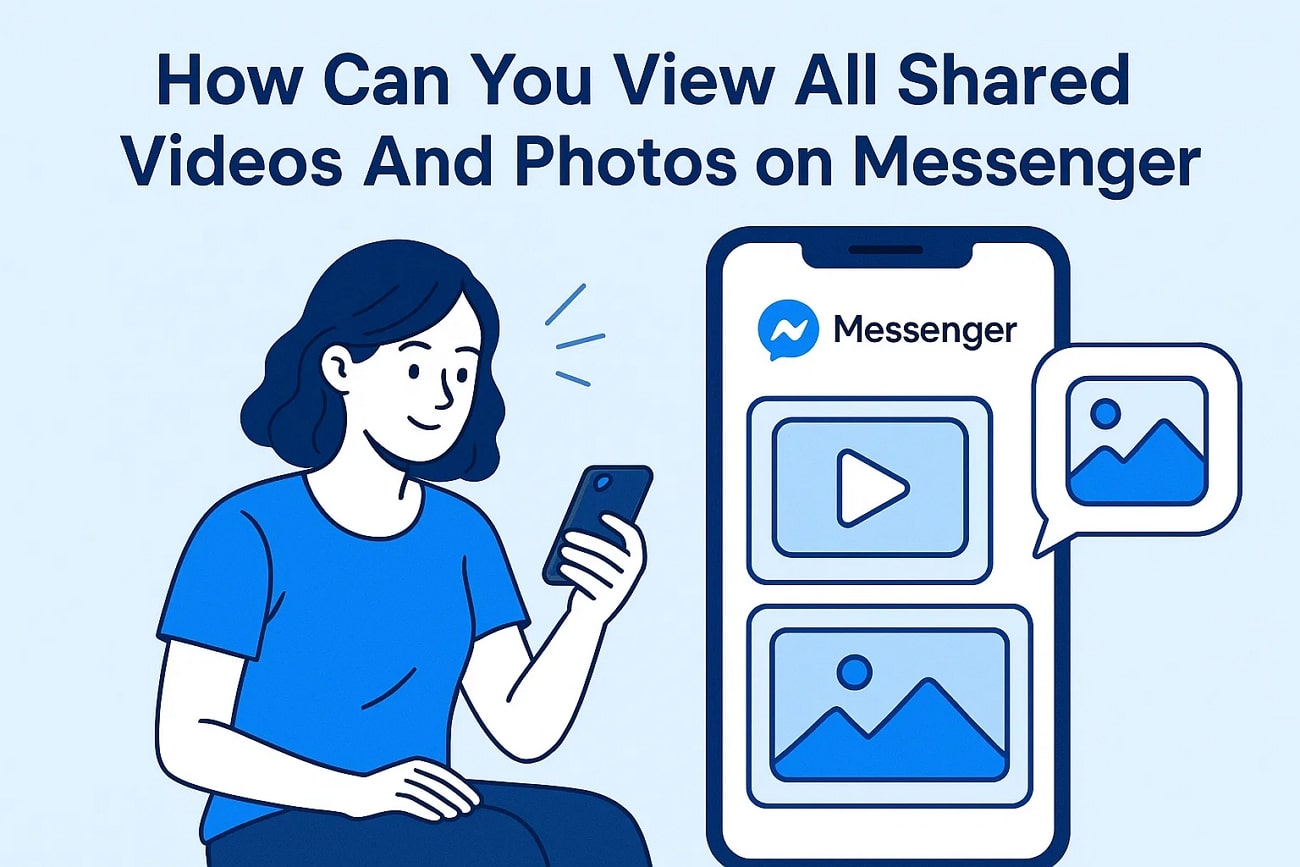
In this article
Part 1. How to View Shared Media on Messenger? Going Back in Time
This messaging app is among the pioneers of online chat platforms. With its handy features, it allows you to access your media and copy or download it to your device. Besides, users can also forward photos and videos to other users on other platforms other than Messenger. The following guide is a manual on how to see all the photos in the Messenger app and desktop:
Mobile App
- Step 1. To begin with, scroll and locate the desired chat on the Messenger app. Now, tap the name of the chat whose shared media you want to view.
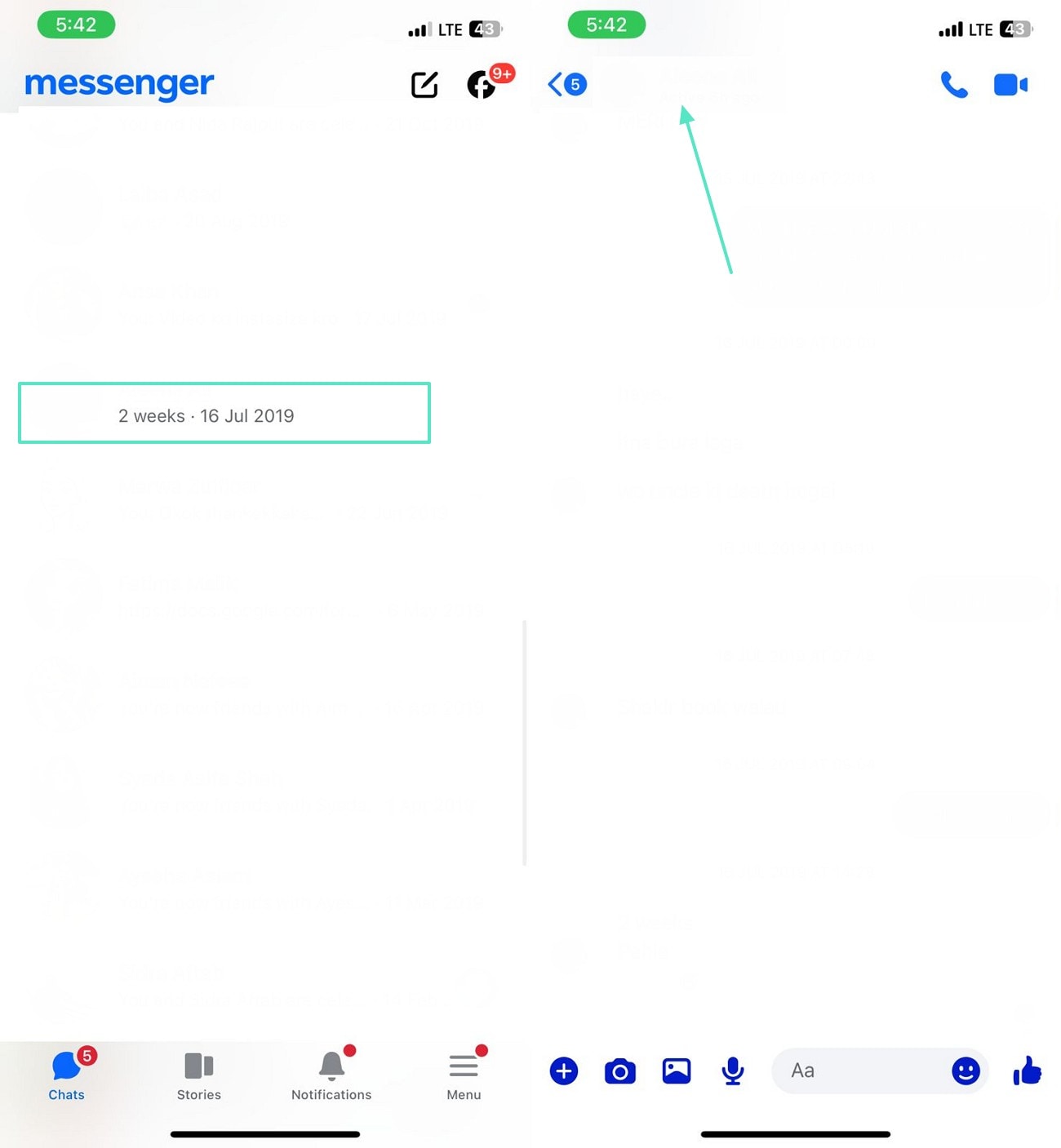
- Step 2. In the "View Media, Files and Links" tab, scroll through the media to view your desired images and videos.
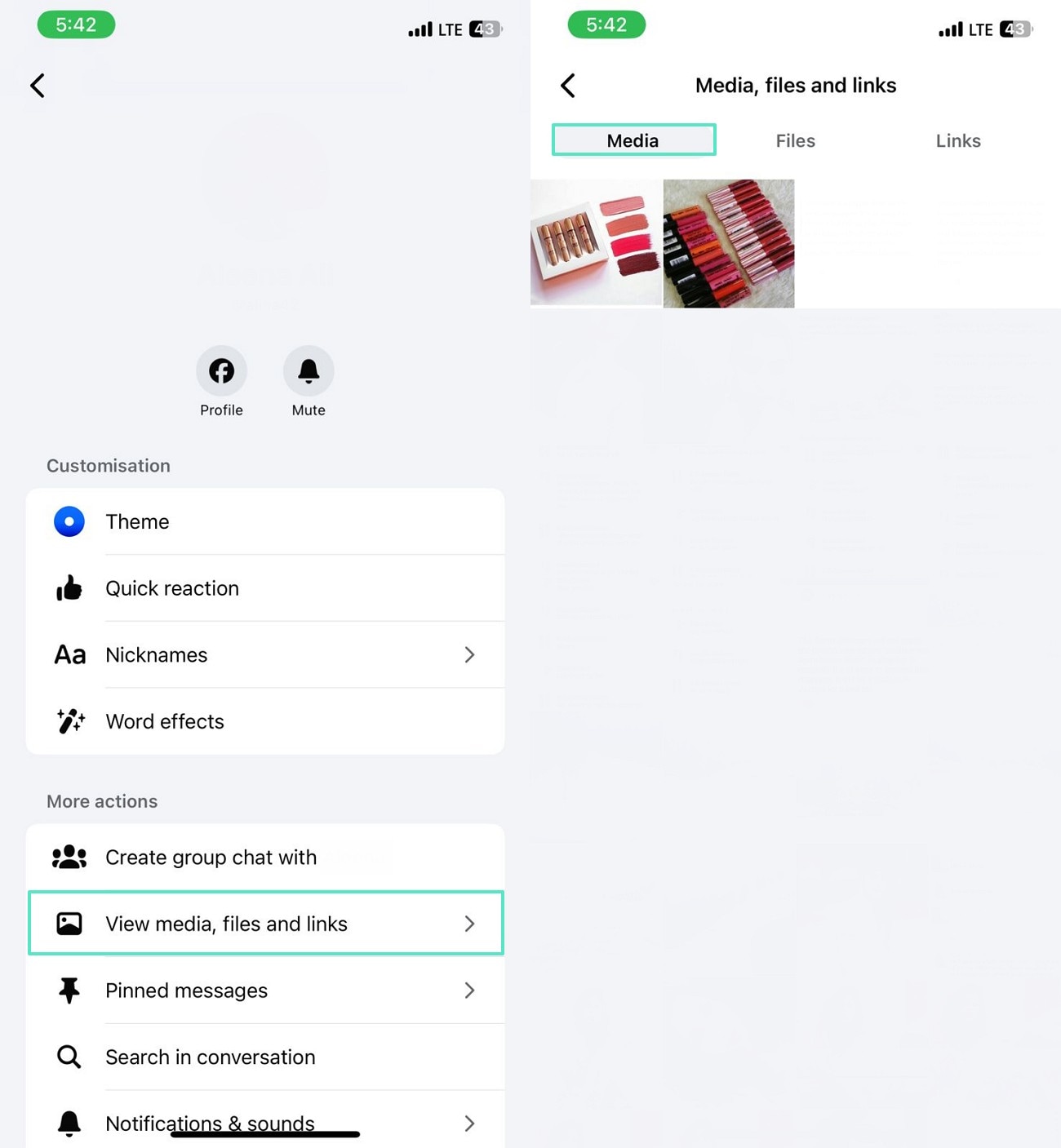
Desktop App
- Step 1. Once you find the chat, click on it and access the conversation. Select the chat's name from the top and select the "Media, Files and Links" option to view your "Media."
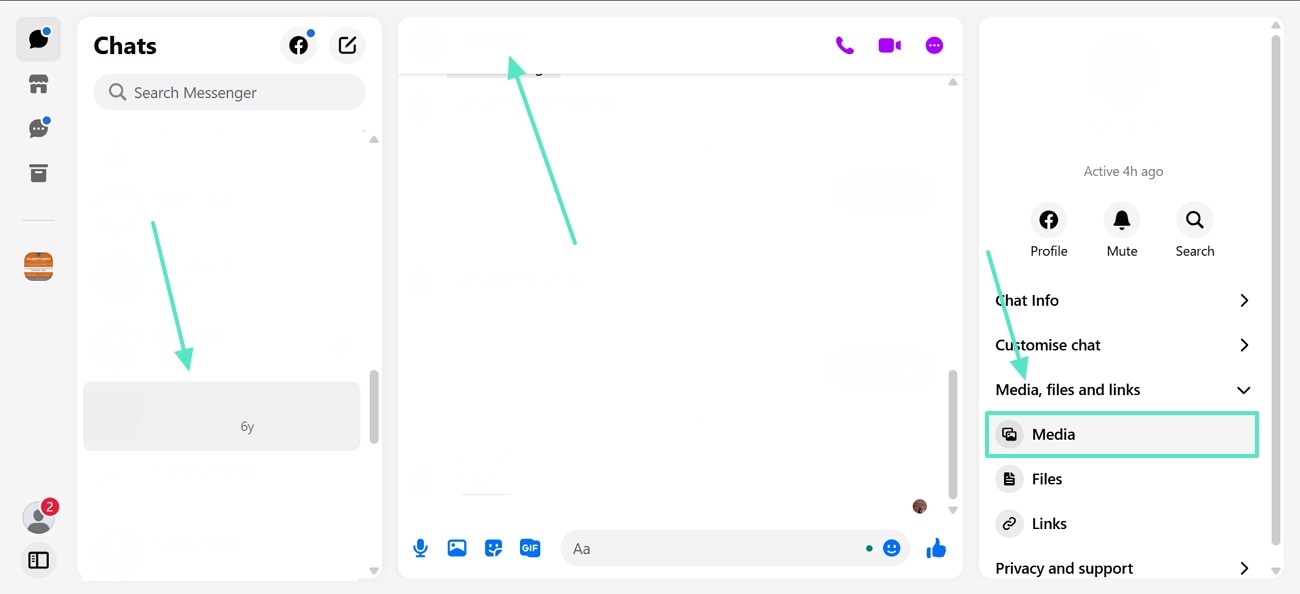
- Step 2. Using the right side of the screen, enter the "Media" tab to access all images and videos ever shared in this chat.
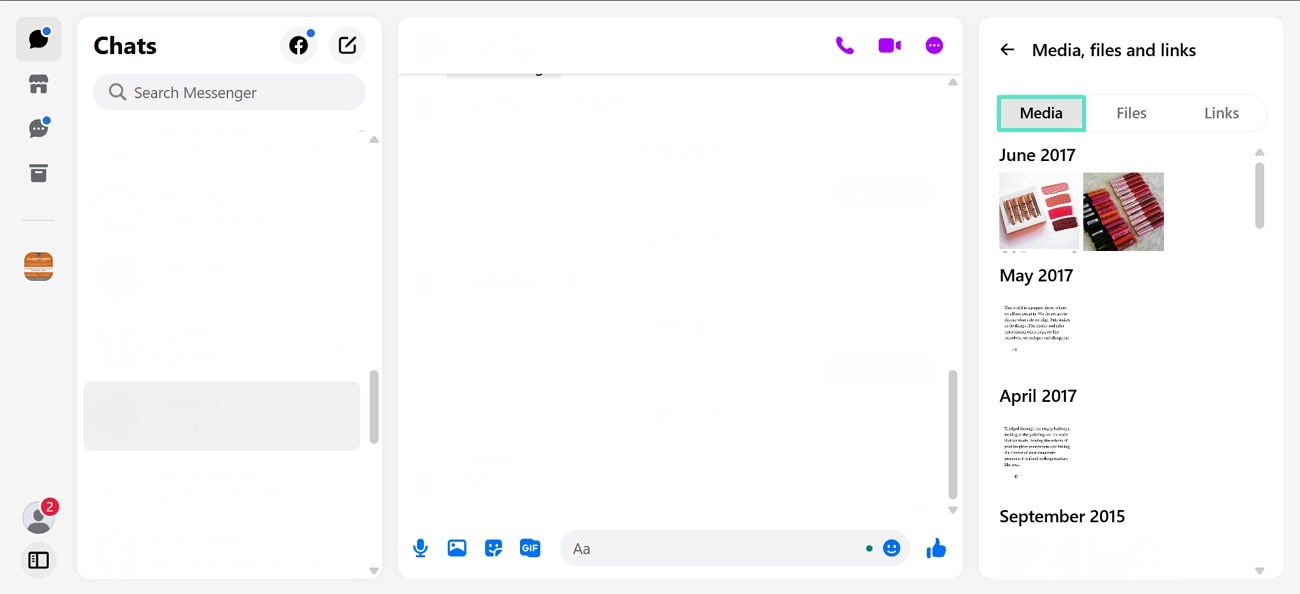
Bonus Tip. Create a Video and Share it Across Messenger: Wondershare Filmora
Sharing Messenger media is easy, but making and editing the video is easier. Filmora is a comprehensive video editor that offers advanced video editing utilities. From applying filter overlays to effects, users can do a lot to enhance their footage. To make a good introduction to your content, you can add an intro and outro video templates. Once you have applied the assets, they can be customized to the desired extent.
Besides basic features and assets, you can benefit from the AI-driven utilities as well. Whether you need to remove the noise from the video or the audio, you can do both on Filmora. In addition to the desktop version, this tool offers the Filmora App [iOS/Android] that provides professional-grade functionality. Once users have edited their content, they can export it in the quality and settings of their choice.
Key Features of the Desktop Version
Prompt Video Editor
This feature enables you to add, remove, or swap objects from a video for a professional outlook. You can also select the resolution of your choice to get a high-quality generated video.
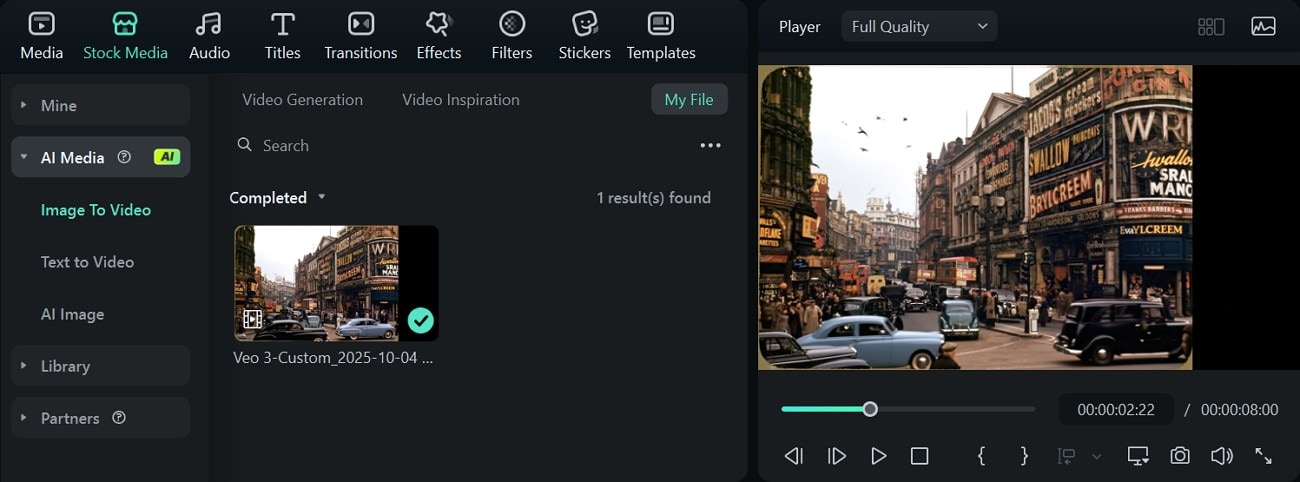
AI Script to Video
Using the AI Script to Video feature allows you to transform your written ideas into a compelling video with your predetermined features. From the voiceover model to the language and the aspect ratio, you can customize everything in the AI video.
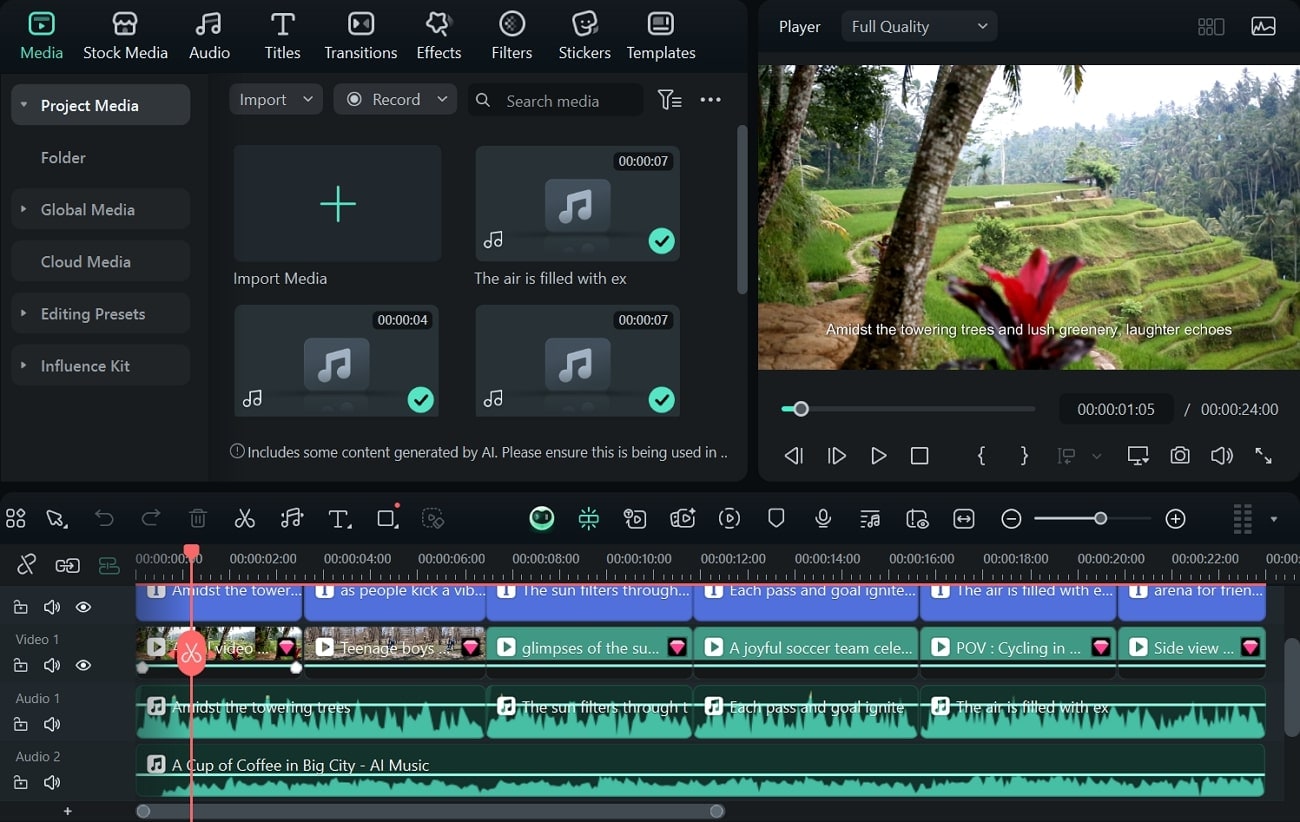
Smart Short Clips
With the Smart Short Clips utility, users can convert lengthy videos into bite-sized clips with a duration of their choice. They can pick the duration and the theme of the video to get the desired results.
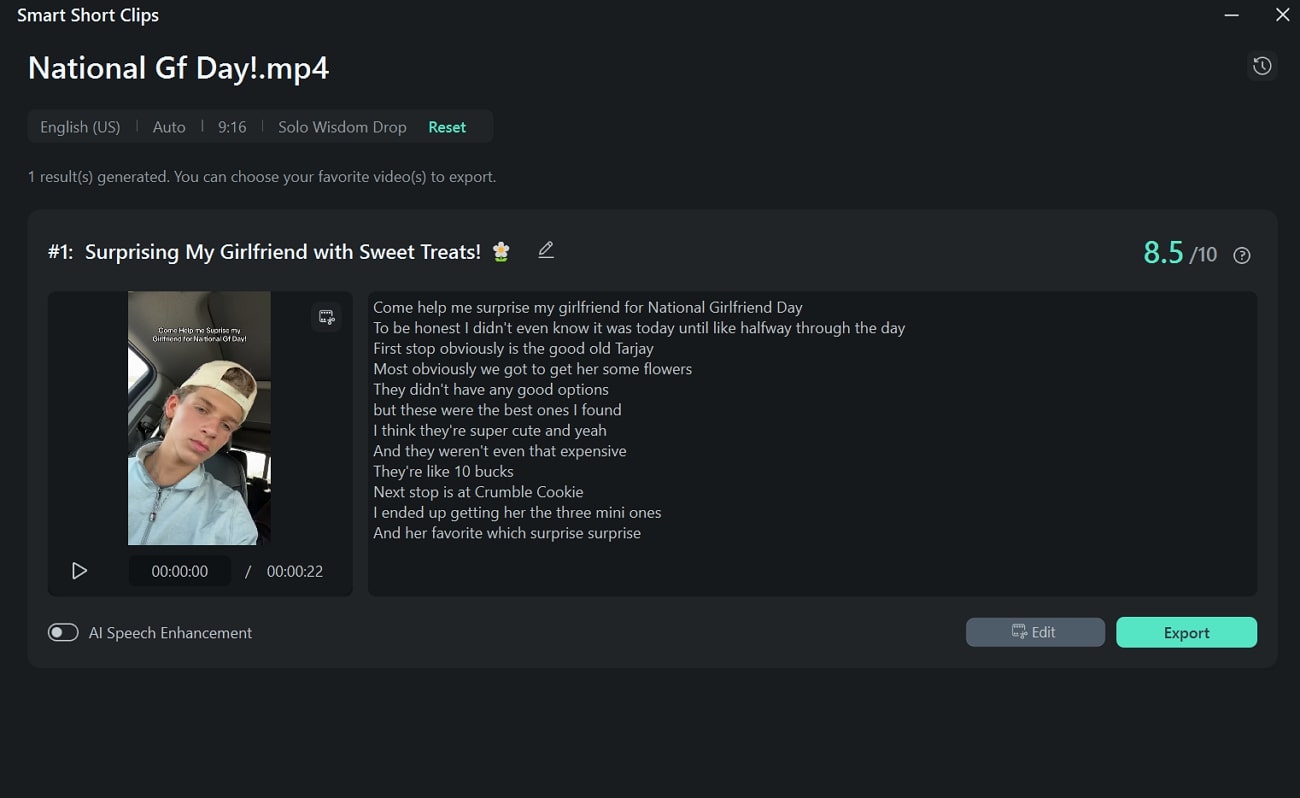
AI Video Enhancer
Filmora enables users to enhance their video quality in a single click with the AI Video Enhancer functionality. This feature upscales your video quality by removing the artifacts and grain.
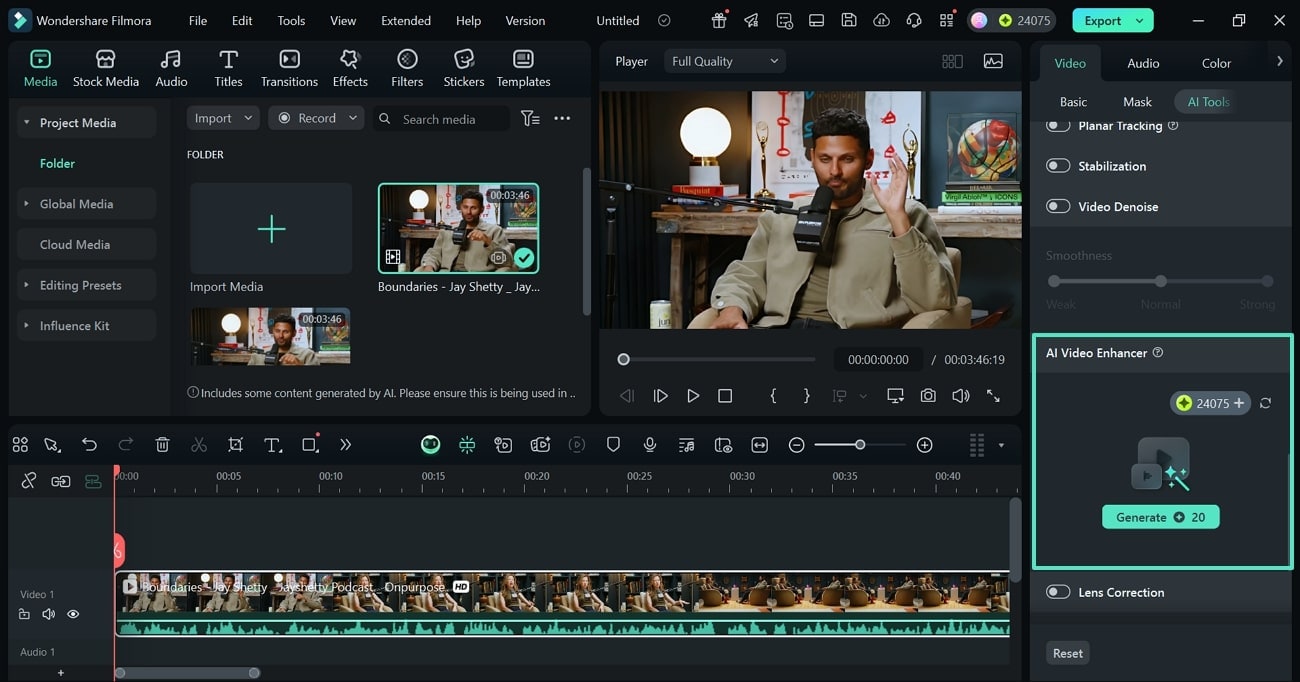
Video Mask
When you need to add special effects to your video, use the video masking feature. This feature adds a shape mask to your videos and lets you draw a custom mask as well.
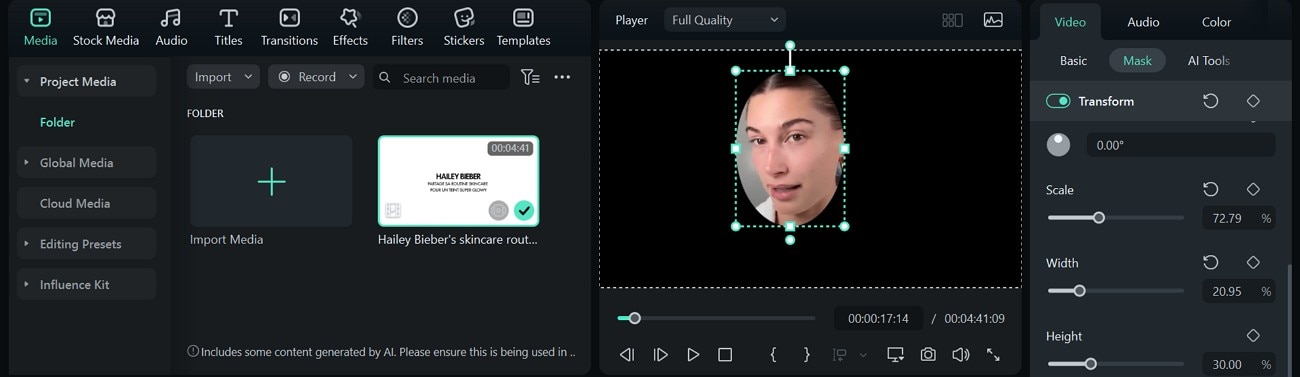
AI Face Mosaic
The AI abilities of Filmora enables you to hide a face from your video using its face detection utility. Besides using a mosaic effect to conceal the face, users can benefit from the emojis to hide the face in their videos.
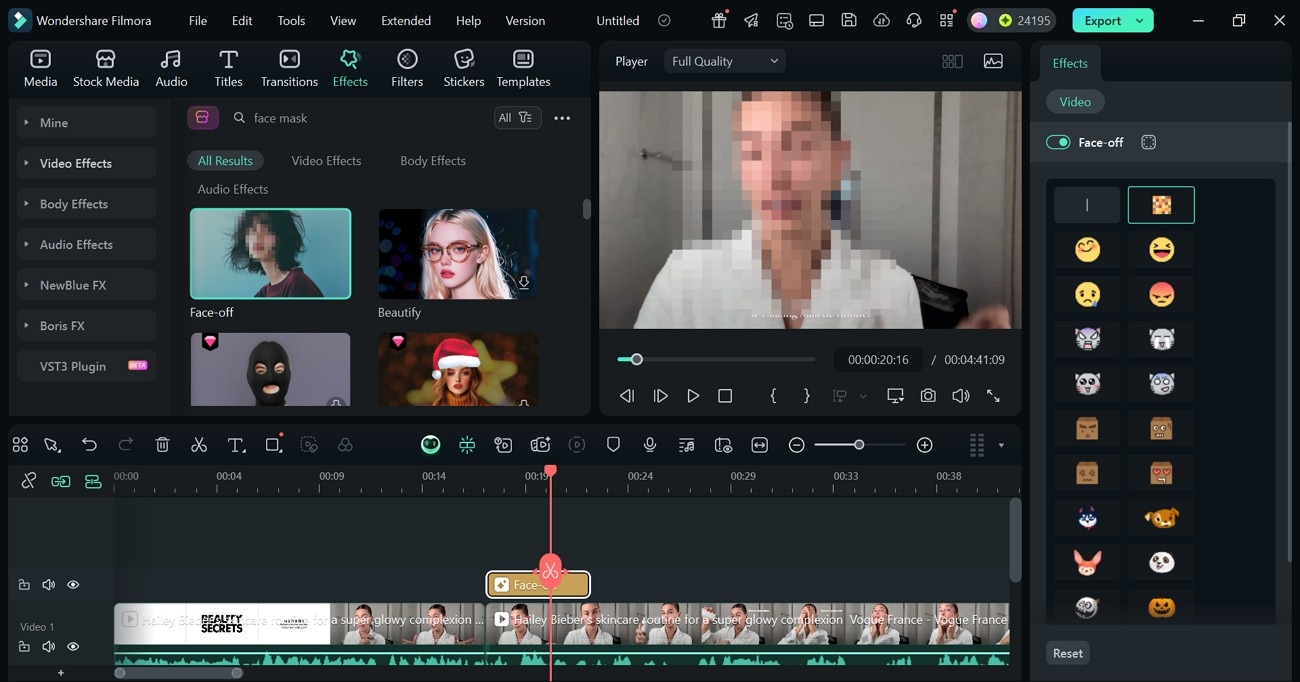
Key Features of The Filmora App
Noise Reduction
When you record a video in a noisy atmosphere, use the AI denoiser in the Filmora App. This feature enables you to remove background voice from videos in a single click.
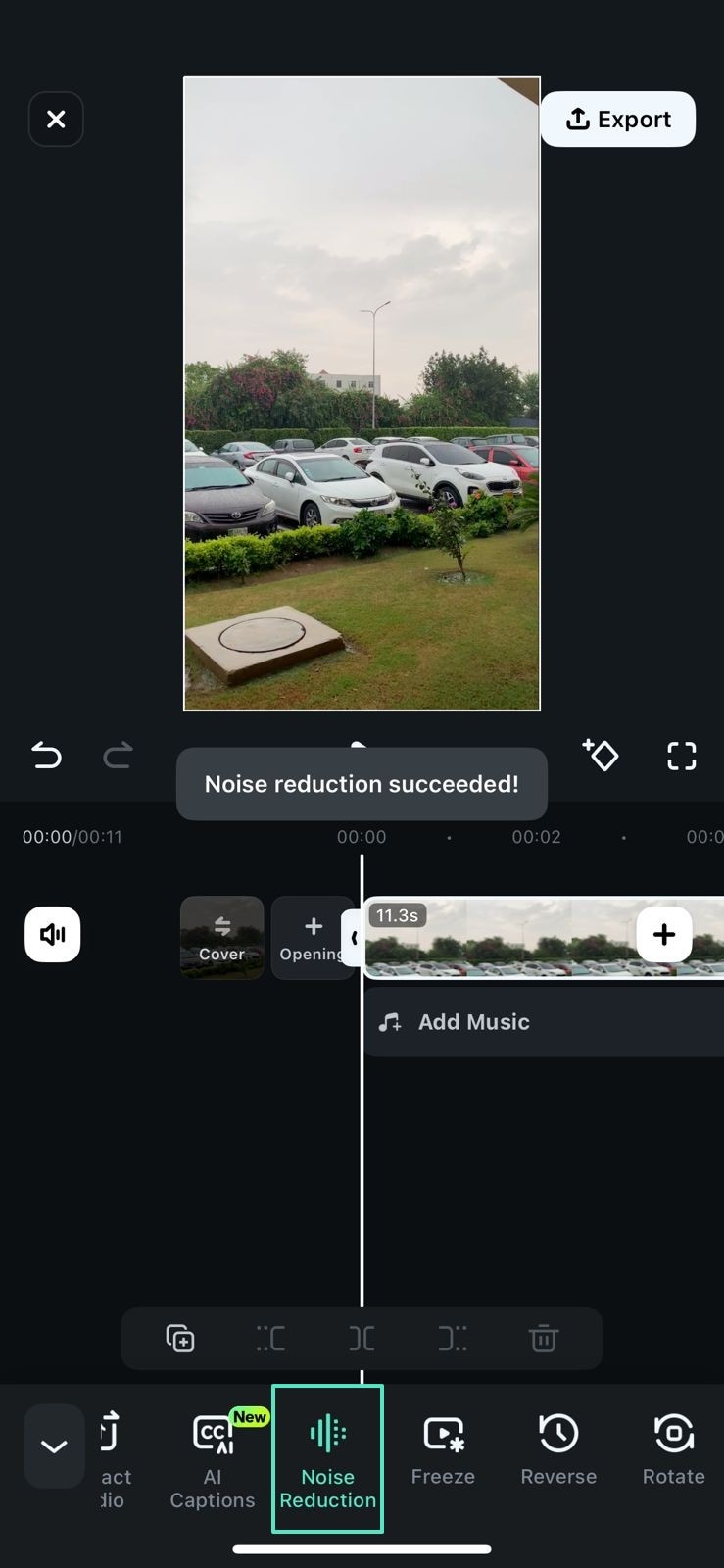
AI Remover
If you have a distracting object in your footage, use the AI Remover feature to remove it from your scene. It lets you draw a frame around the undesired object and remove it with a single click.
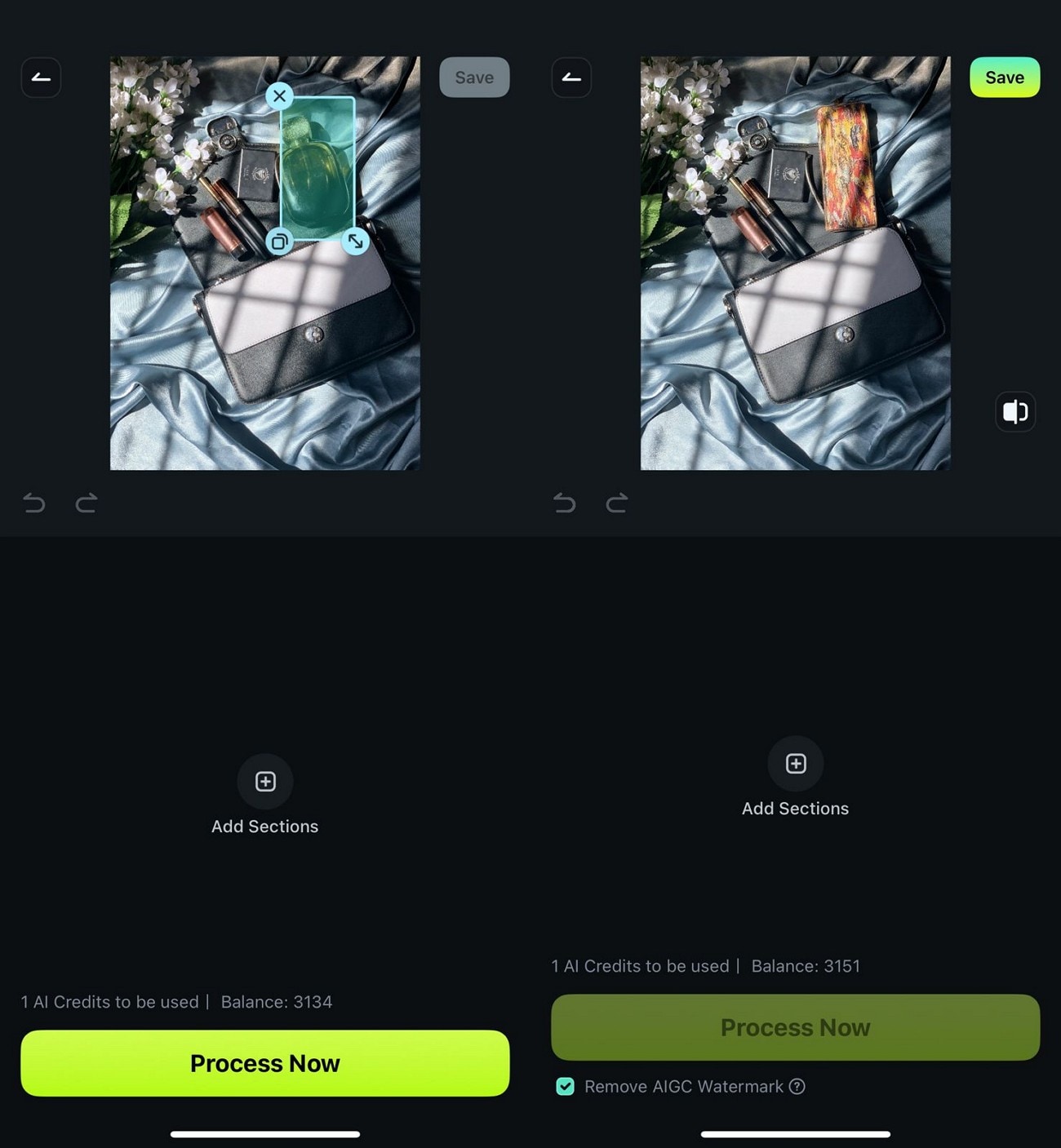
AI Audio
The AI Audio feature allows users to generate AI music or sound effects. With this utility, you can generate a custom audio in the settings of your choice.
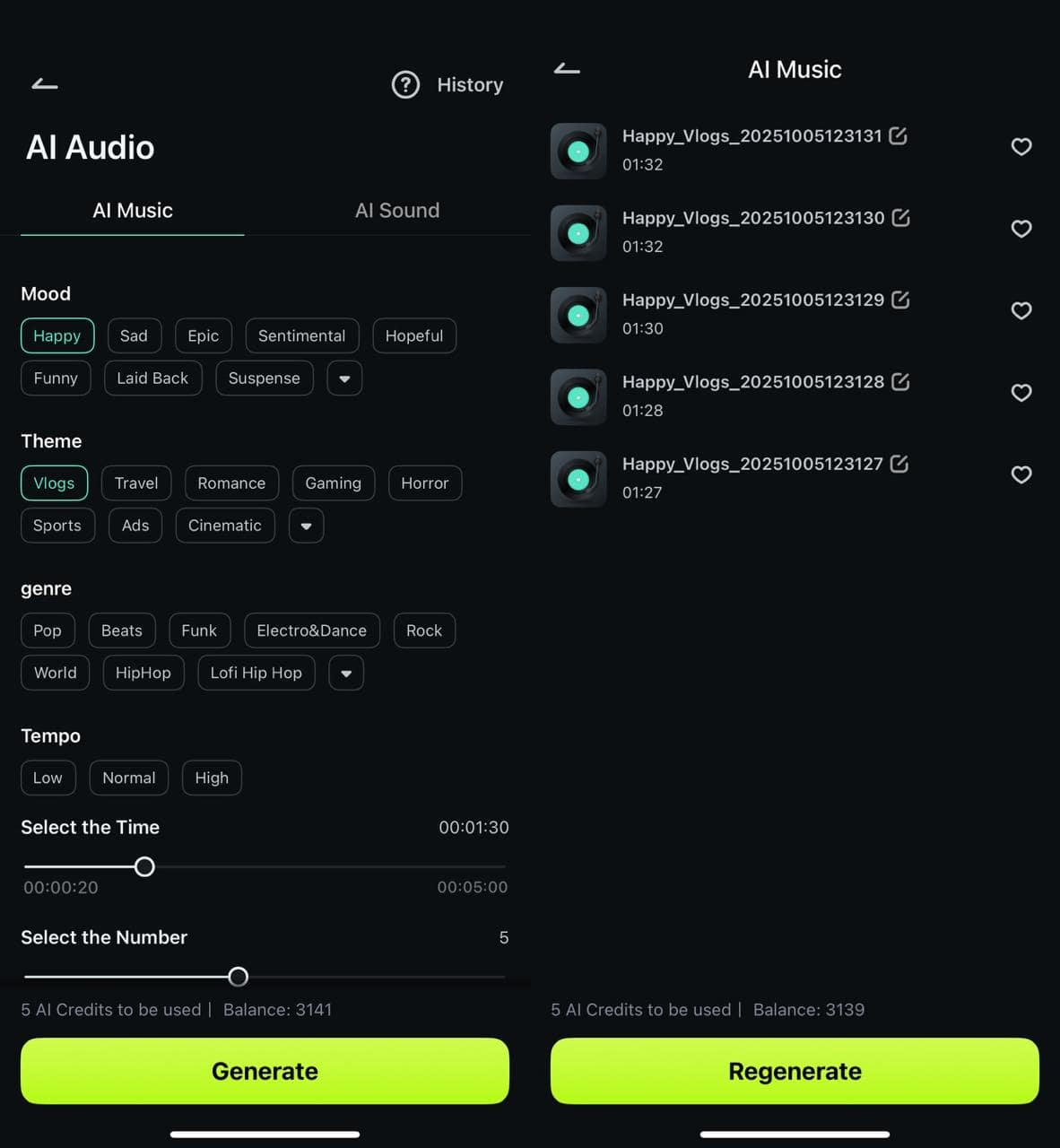
AI Image to Video
When you need to generate an entire video using just a picture, this feature is right for you. This AI feature transforms your image into a video by following the prompt that you write. Additionally, you can select a template and create your video in accordance with it.
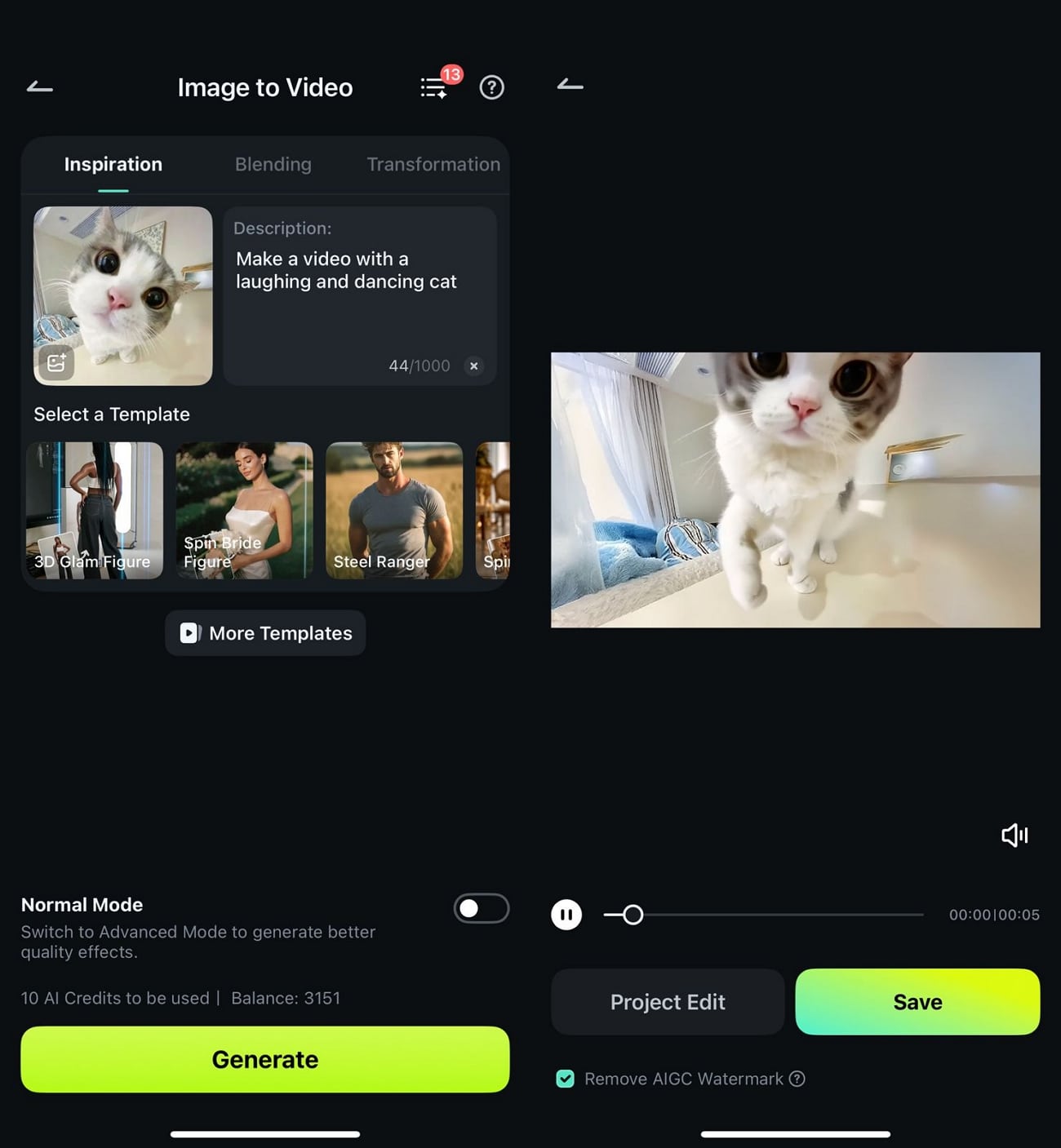
AI Captions
This utility enhances the accessibility of your videos by generating automated and stylized captions with AI emojis. You can enable the "Speaker Detection" feature to generate accurate captions.
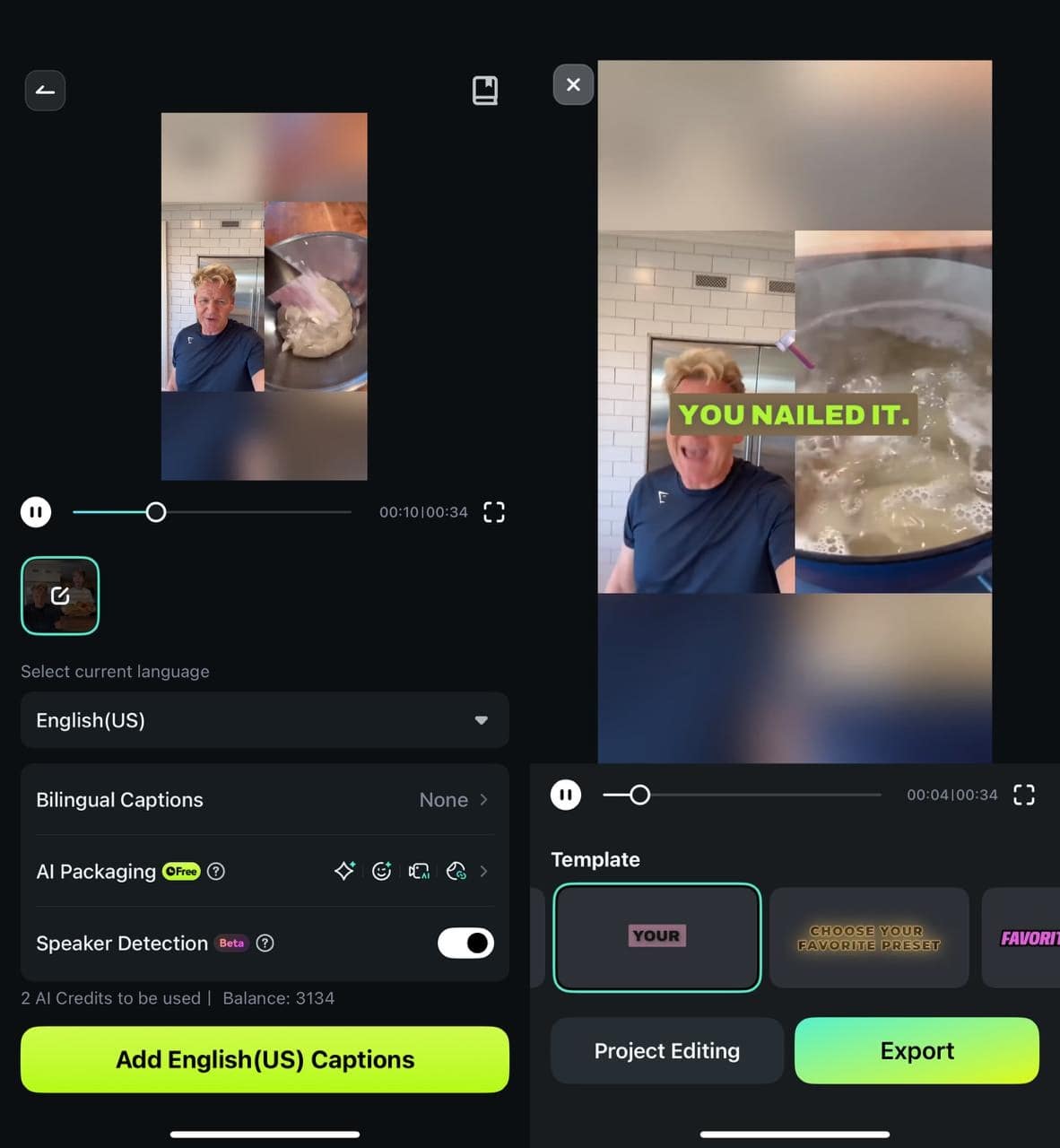
Picture in Picture
If you need to make a tutorial video, use the picture-in-picture feature and prevent the need for extensive editing. It also allows users to add a video for a comprehensive demonstration of the main video.
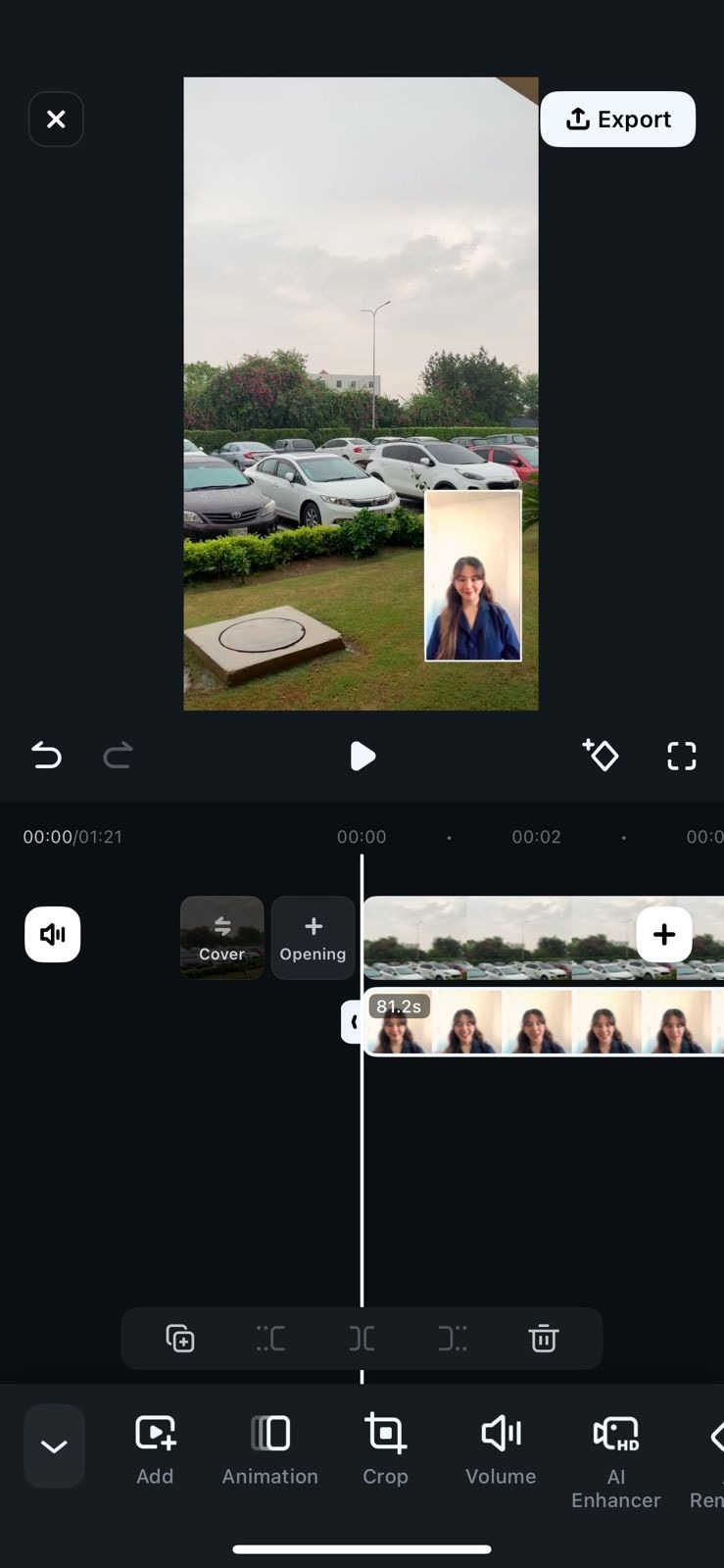
Conclusion
Conclusively, Facebook saves all the media shared in a chat within a designated place. This article was a detailed guide on how to see old photos in the Messenger app and on the desktop. If you want to edit a video before sharing it across this app, you can use Filmora. With countless AI and basic editing utilities, this platform makes your videos look presentable across any social platform.



 100% Security Verified | No Subscription Required | No Malware
100% Security Verified | No Subscription Required | No Malware


