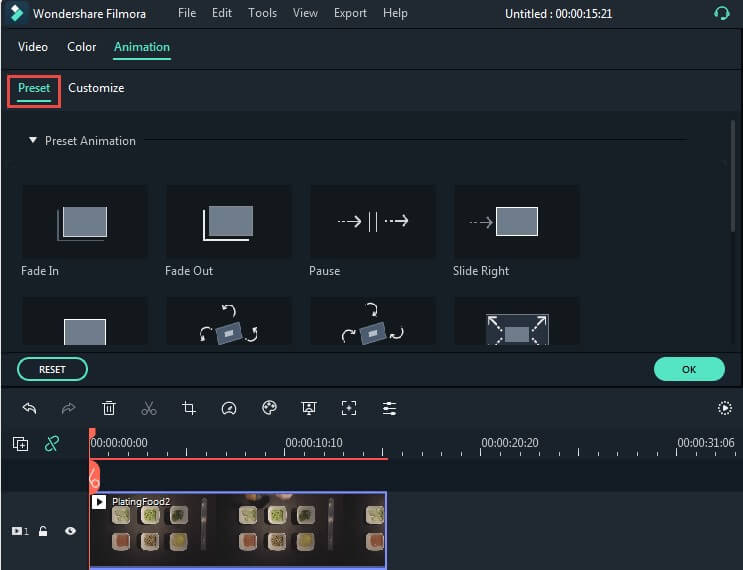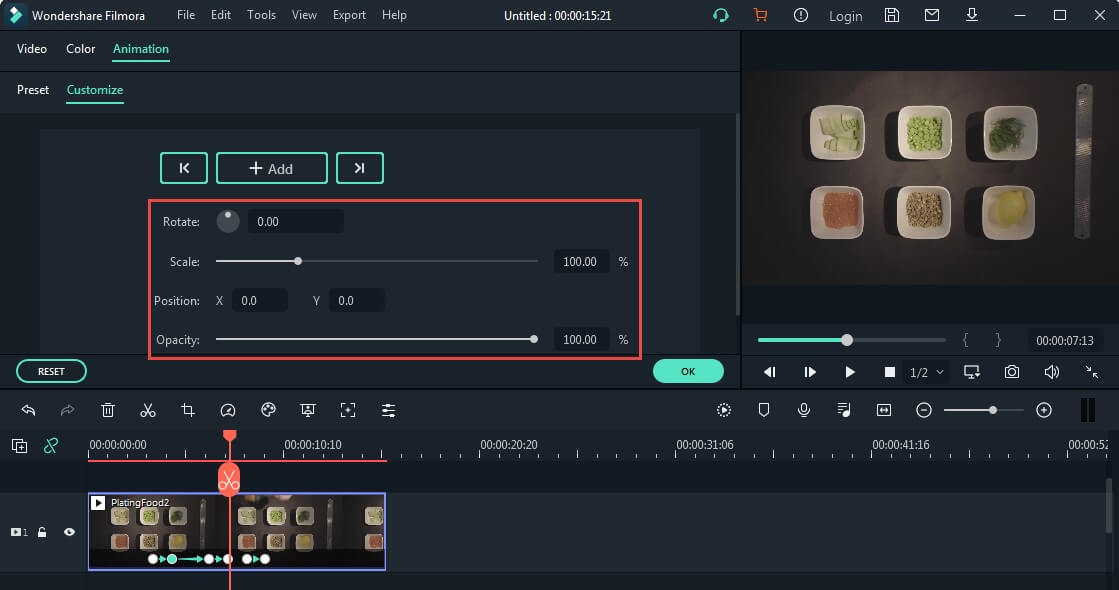You can use keyframing to create custom animations.
You create a keyframe to specify what values for animatable qualities should be on specific frames of your video. For example, if you set one value for scale (size) at the 0:30 timestamp and a larger value for scale at the 1:00 timestamp, the piece of media you are keyframing will grow between those two keyframes.
You can keyframe scale (size), position, rotation, and opacity.
Here’s how to create keyframes:
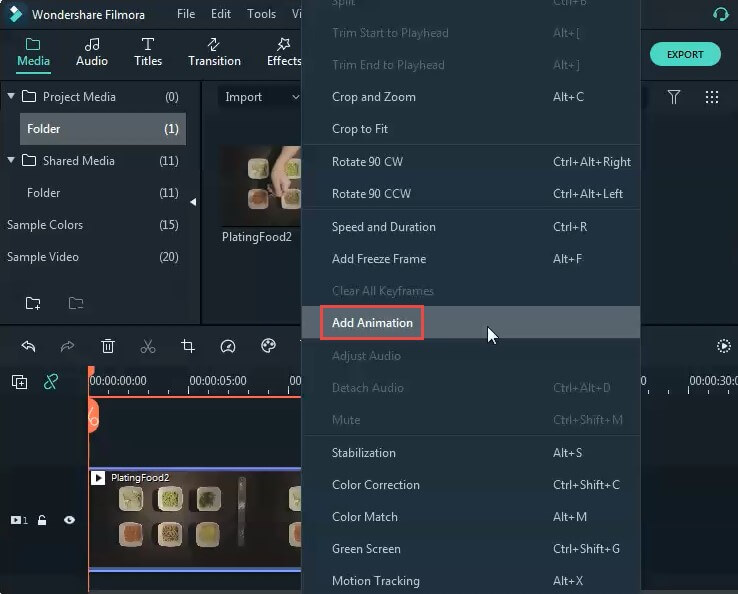
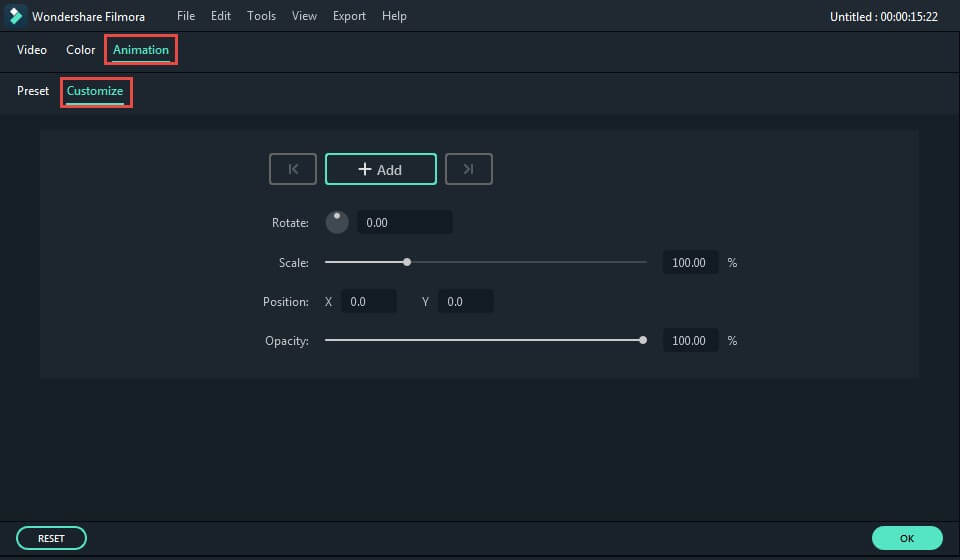
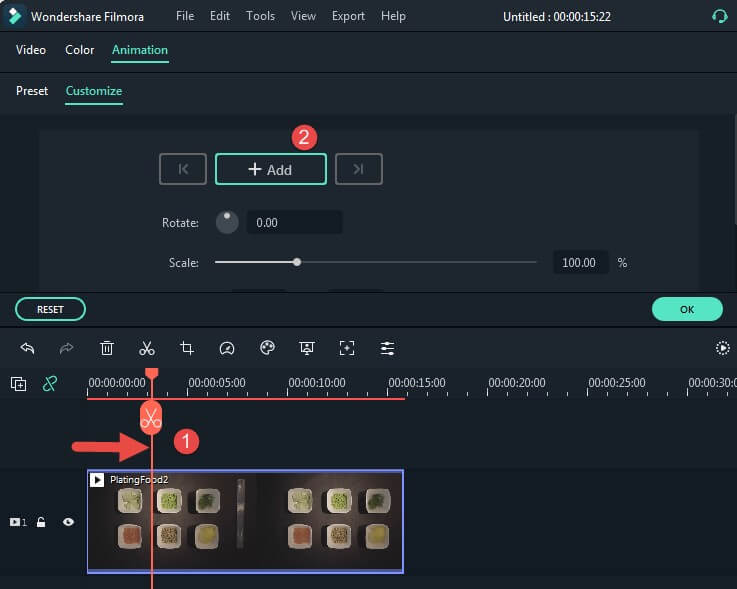
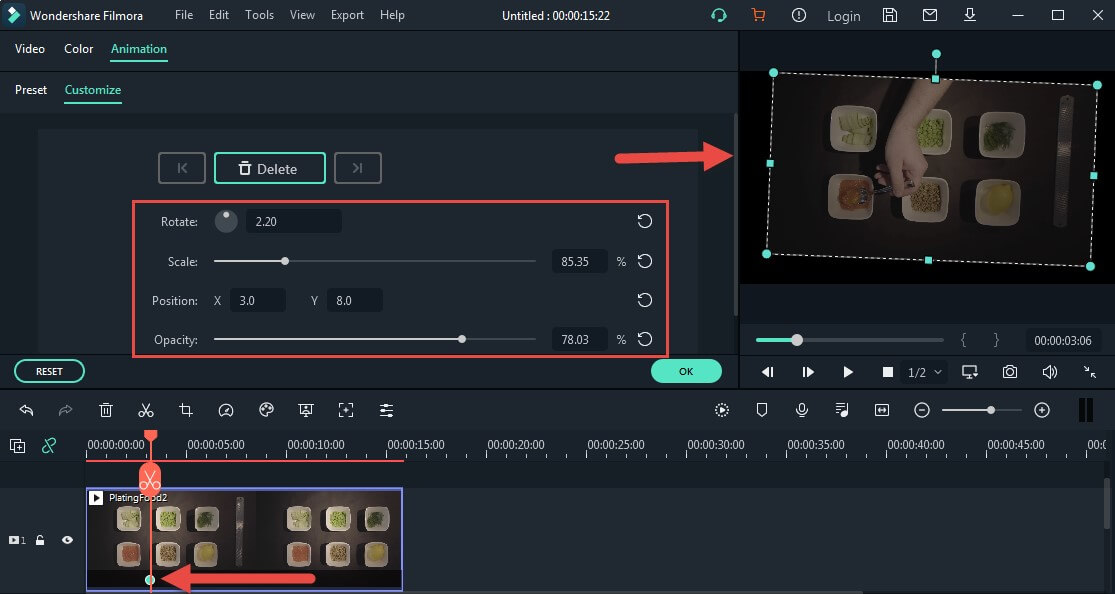
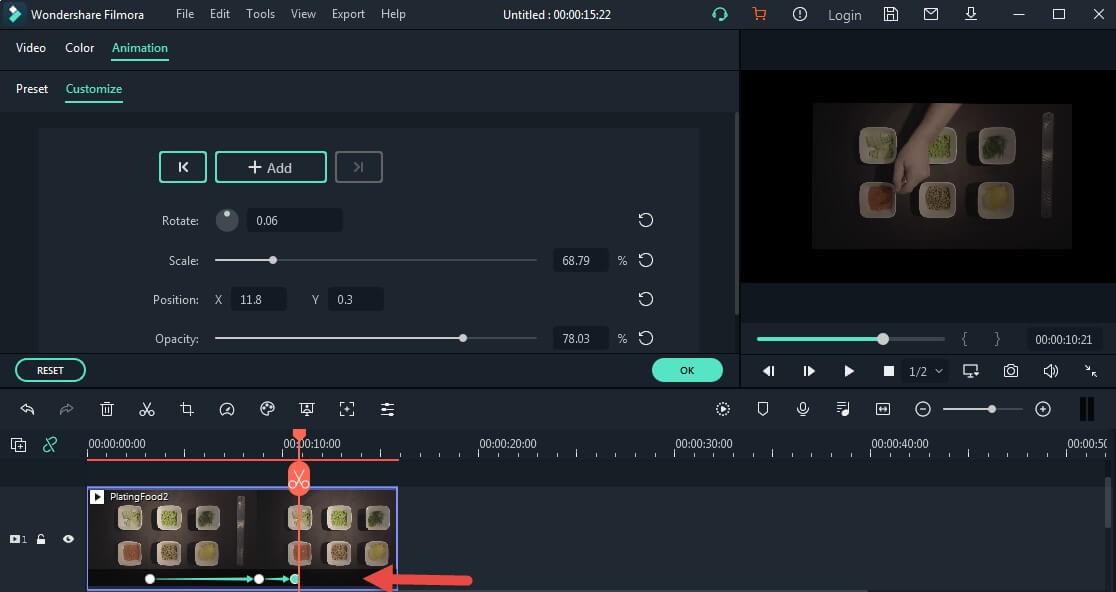
Note: You need at least two keyframes to create an animation. The first keyframe you make will be for the current state of the media you are animating, and then you’ll set a second keyframe later in the clip that is changed.
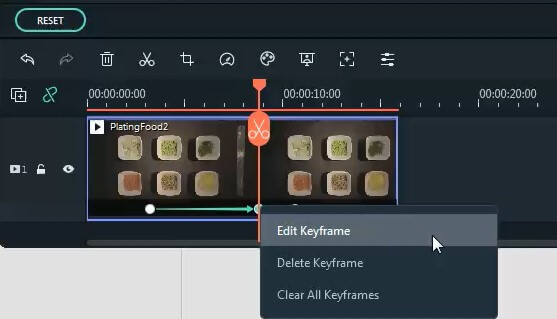
Besides creating custom animations, you can also save time by animating with presets.