Grain effects have established themselves as a standard visual technique that photographers and content creators use to create vintage or cinematic effects in their work. Adding grain to the photo can transform the aesthetic quality, so both old-film effects and digital texture enhancement are achievable.
The guide explores grain filter advantages and explains how to apply grain to images with Filmora and alternative software to achieve ideal grain effects on photographs.
In this article
Why Add Grain to Photos?
Adding grain to photos isn't just a nostalgic trick—it's a powerful creative tool. Here are some of its benefits:
1. Enhances Texture and Depth
Digital images gain organic expressions through grain addition, which makes them less artificial-looking. Through grain application, You will obtain both a unified aesthetic look and a smooth photo mix.
2. Establish Vintage or Cinematic visual effects
Traditional digital video footage taken from analog cameras displays visible granular details. You can achieve classic vintage or cinematic film effects by applying grain effects to their photographs.
3. Reduce Overly Digital Looks in Images
Current digital cameras produce high-definition photographs with absolute clarity, yet they occasionally present perfection that feels inorganic and manufactured. The addition of grain filters to digital images reduces the perfection required to create authentic photographic artwork.
How to Add Grain to Photos Using Filmora
As a powerful video editor with 2.9M+ visual assets, including effects, filters, stickers, texts, and more, Filmora is also a good choice for photo editing; almost all those visual assets can be used on photos as well.
Why Choose Filmora for Adding Grain?
- Rich library of grain effects and filters – Includes various preset film grain effects.
- Customizable grain effects – Allows you to adjust intensity and blend with other effects.
- Auto Enhance feature - Immediately makes the image clearer and more cinematic with one click.
- One-click Sharpness feature - Adjusts the toggle from 0 to 100 to add sharpness to photos.
- Basic Editing - Manually adjusts shadow, temperature, contrast, and tint.
- Wide compatibility - works on Android, iOS, Windows, and Mac.
- AI features - Offers plenty of AI-powered features that help colorize photos, turn images into art, change facial expressions from sad to happy, turn pictures into anime, cartoons, and more.
How to Add Grain Effects to Photos on Desktop?
First of all, you need to download the software on your computer and import the images to Filmora successfully.
Method 1: Using Manual Techniques to Add Grain to Photos
- Auto Enhance - In the basic image settings, you will see the auto-enhance option. Click on it before sharpening it, and your grain effect will be more clear and fantastic.
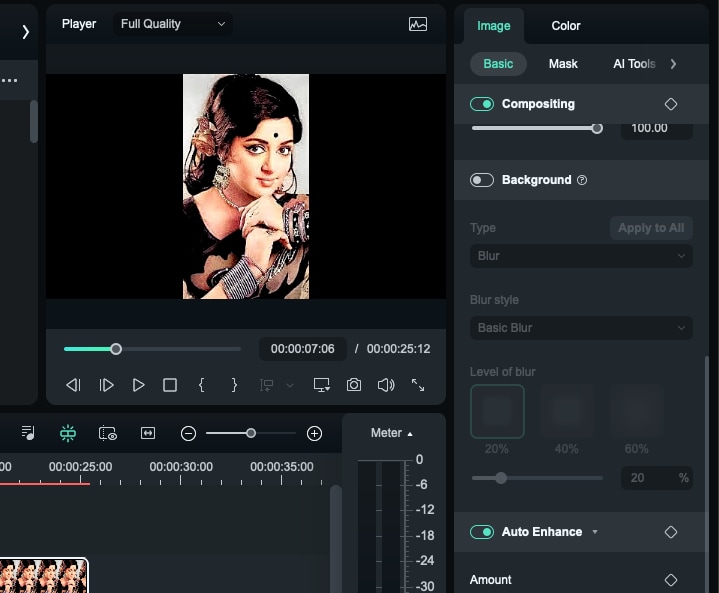
- Increase Sharpening – Locate the "Sharpen" or "Texture" settings and slightly increase the noise to create a grainy effect.
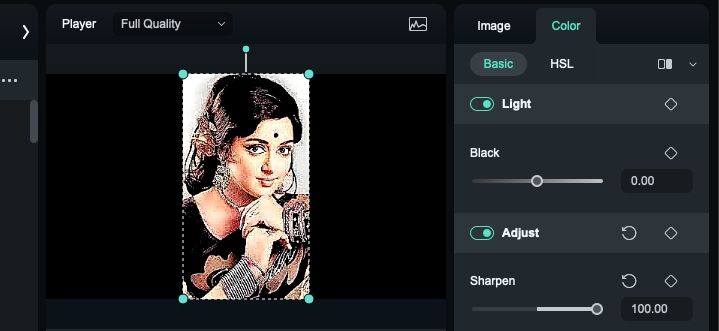
- Adjust Contrast and Shadows – Slightly raise contrast and lower shadows for a more natural film grain look.
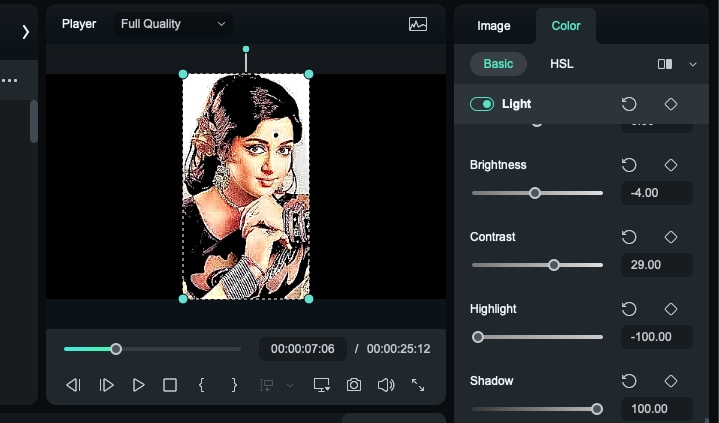
- Preview and Export – Check the effect in playback, then export your photo once satisfied.
Method 2: Use Filters That Produce Grain Looks
- Click on the "Effects" tab at the top.
- Type "Grain" in the search bar to find Filmora's grain effects like Electronic Screen, Film 6, Glitche Screen Overlay, etc.
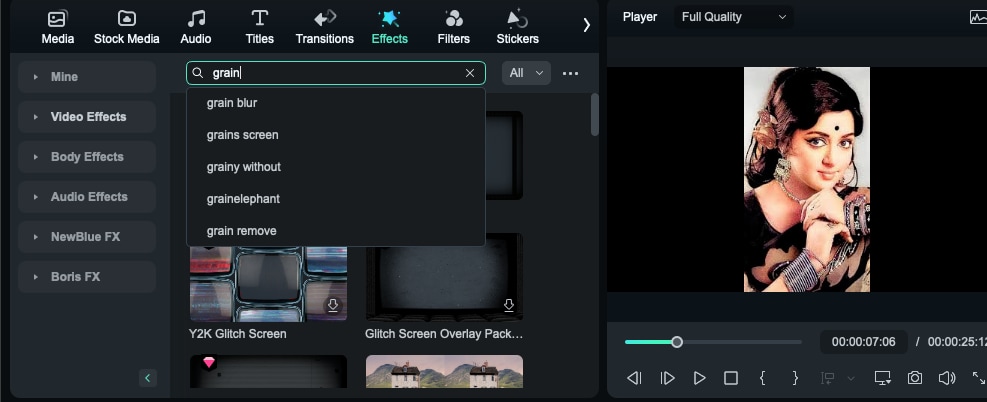
- Drag and drop the grain effect onto your photo in the timeline.
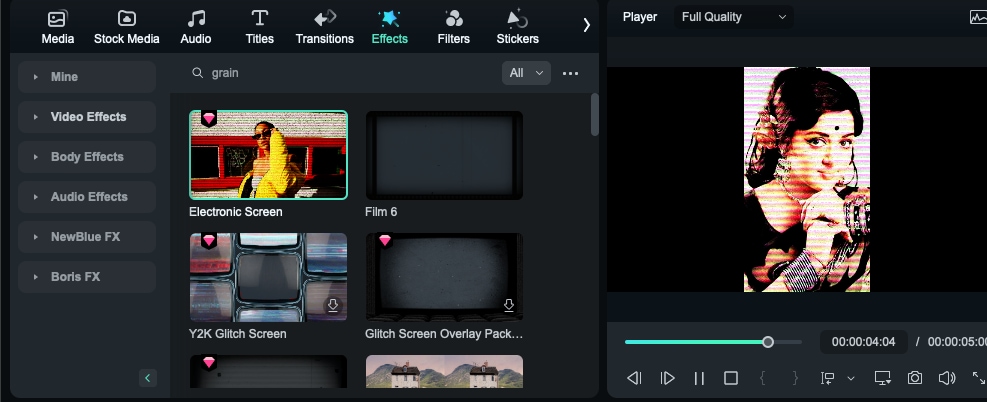
- Click on the effect in the timeline and tweak the intensity as needed.
- Play the preview, then export once you're satisfied.
How to Apply Grain Filter to Photos and Videos on Mobile?
Filmora for Mobile Filmora for Mobile Filmora for Mobile Filmora for Mobile Filmora for Mobile
Edit Videos on Your Mobile Phone with 1-Click!
- • Powerful Brand New AI Features.
- • User-friendly video editing for beginners.
- • Full-featured video editing for professionals.
- Open the Filmora Mobile App and import your picture.
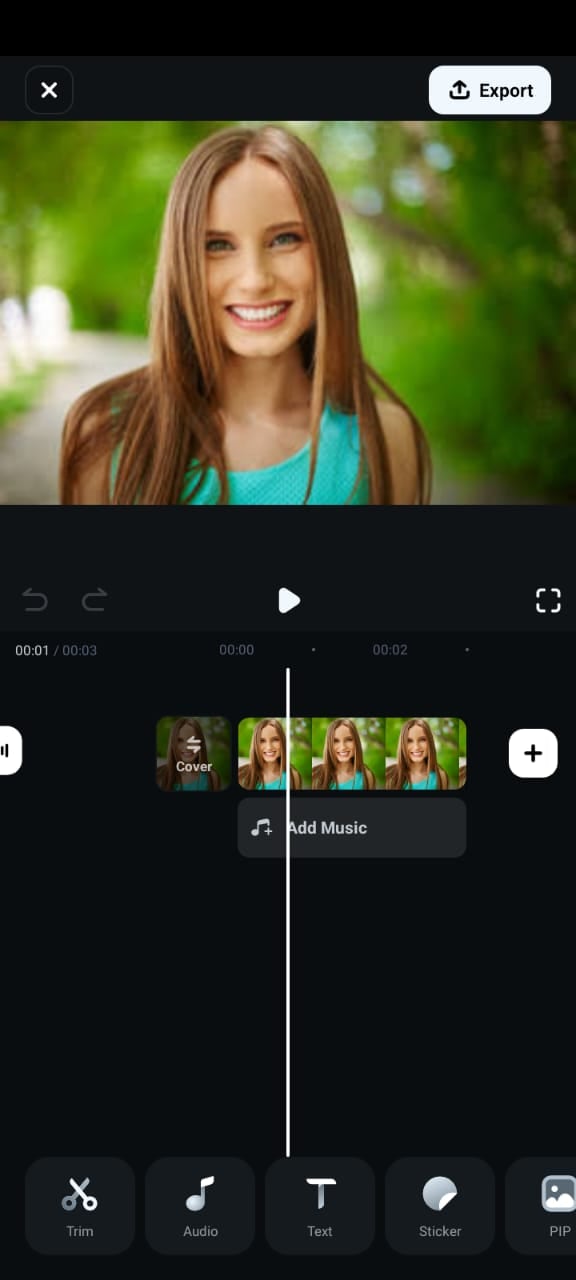
- Go to Effects > Grain Filter – Select a preset grain effect from the library.
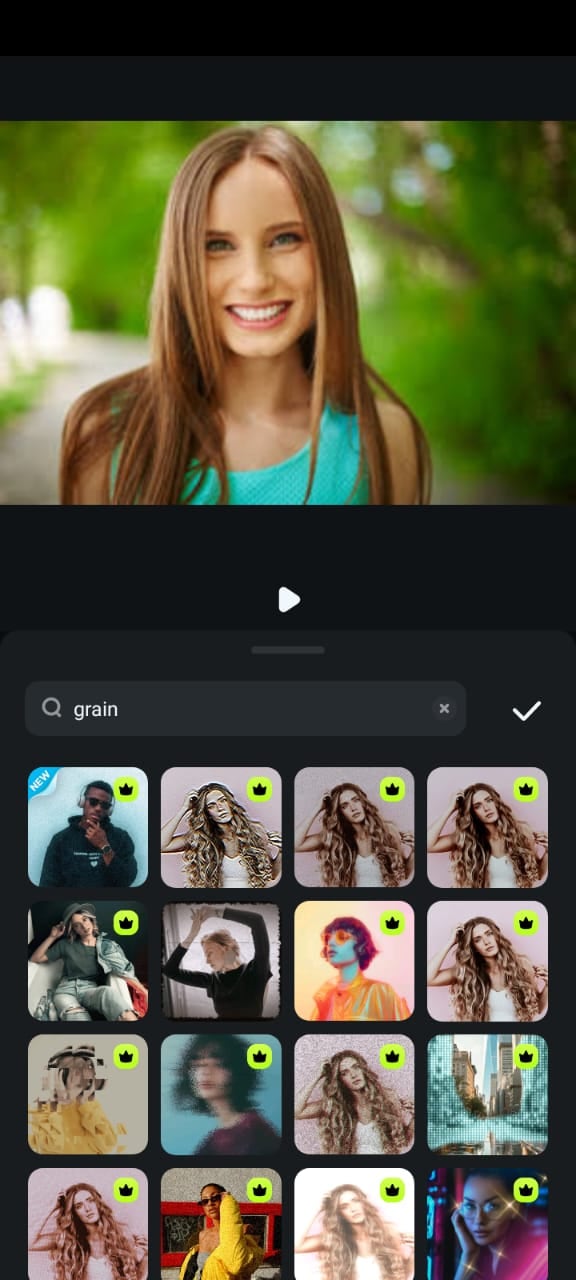
- Customize the Look – Click on the effect and see how it will immediately turn the simple photo into a grain photo. You can also adjust the intensity, contrast, and blending options.
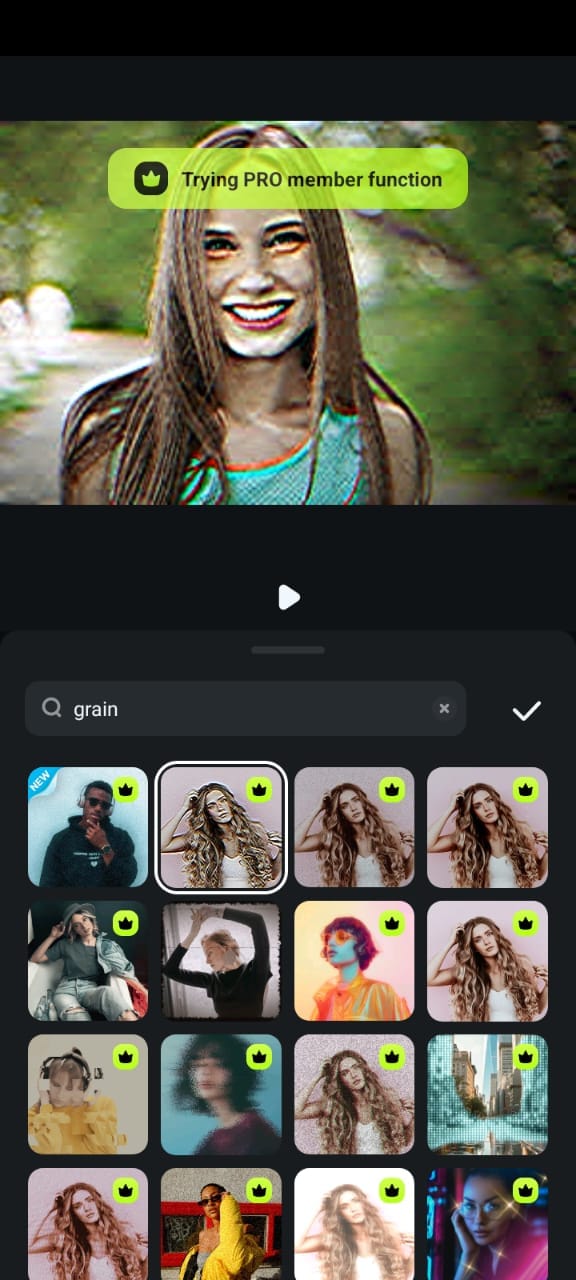
- Preview and Save – Export your grainy photo in your preferred format once satisfied.
Filmora provides both preset grain effects and manual controls, making it one of the best tools for adding grain to photos with precision.
Part 3: Other Apps to Add Grain to Photos
The market provides several robust software alternatives to Filmora that enable You to apply grain effects to images. The following section demonstrates practical tools that can help you apply grain effects to vintage images.
1. VSCO – A Popular App with a Built-in Grain Effect
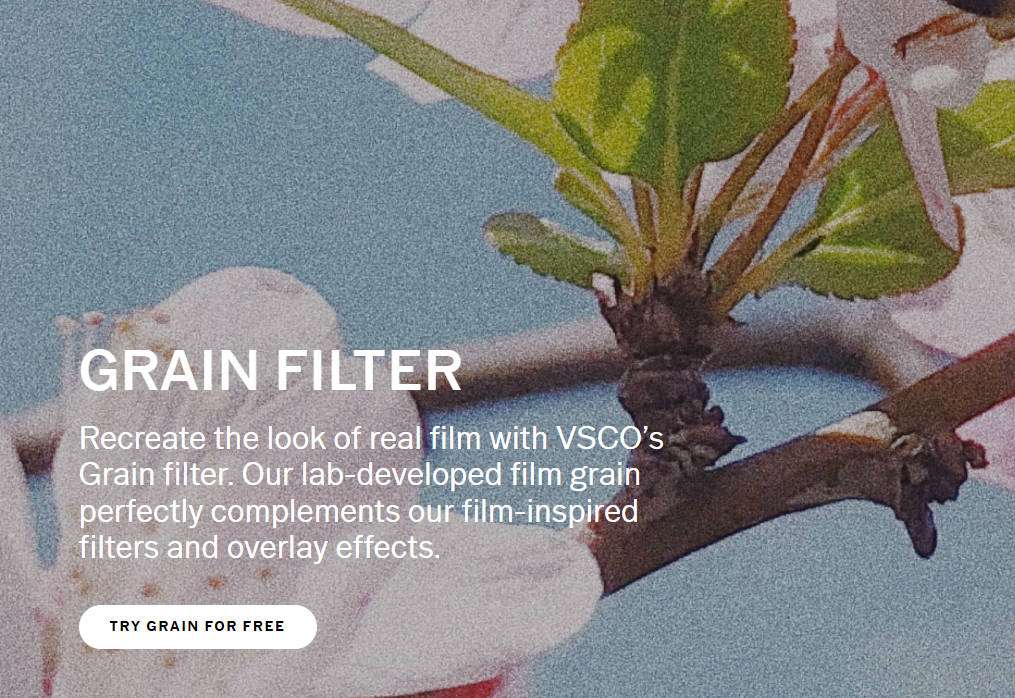
VSCO, one of the photo editing apps for adding grain effects, enjoys massive popularity among social media users and photographers.
Key Features:
- Control the degree of grain intensity through a basic slider integrated into the application.
- Numerous VSCO filters integrate light-graining effects.
- Modify exposure and contrast saturation while managing other features that make vintage visual effects possible.
How to Add Grain in VSCO?
- Launch the VSCO application to start the import process of your photo.
- Choose a filter according to your preferred aesthetic style since some filters already possess minimal grain effects.
- You should navigate to the "Edit" screen and then go to the "Grain" slider.

4. You should modify the grain intensity using the adjustment slider control.
5. Export your photograph with the grain effect applied after saving it.
2. Snapseed – Manual Grain Adjustments with Fine Control
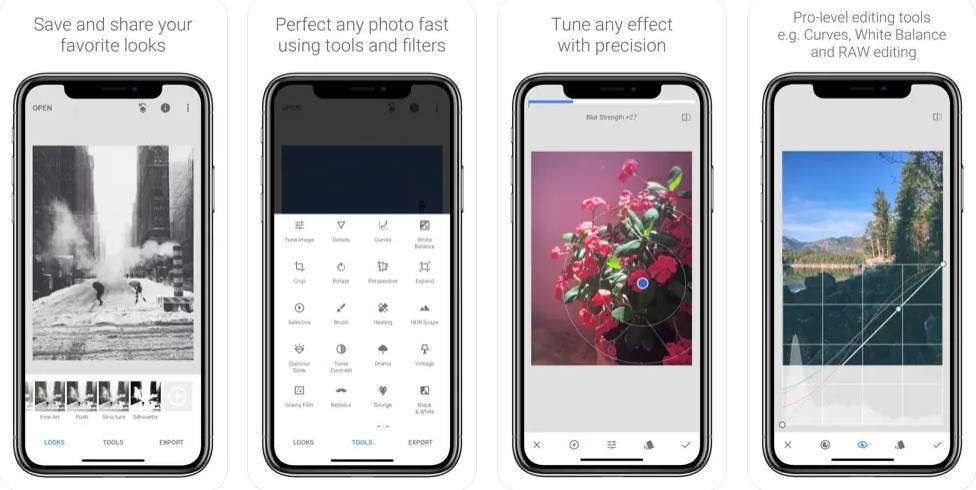
As a Google product, Snapseed is a robust, free application for photo editing. Snapseed stands out from VSCO because it enables photographers to specify the grain effects precisely through its editing capabilities, thus creating customized vintage images.
Key Features:
- It provides professionals with the "Grainy Film" filter, reproducing vintage film appearance through adjustable amounts of simulated film grain characteristics.
- The tool enables You to adjust brightness, contrast, saturation, and grain values in unison to achieve professional-looking vintage effects.
- Snapseed enables You to edit their adjustments anytime without destructive alterations through its system.
- The selective adjustment tool lets you apply grain effects precisely to selected photo regions rather than the whole image.
- Available for iOS and Android – Making it an accessible tool for You on all mobile devices.
How to Add Grain in Snapseed?
- Launch your Snapseed application and transfer your desired image to the program.
- Tap on "Tools" and select "Grainy Film."
- You can choose from textures that produce varying grain levels among the several film presets available.
- The grain's intensity can be adjusted by using the provided sliders.
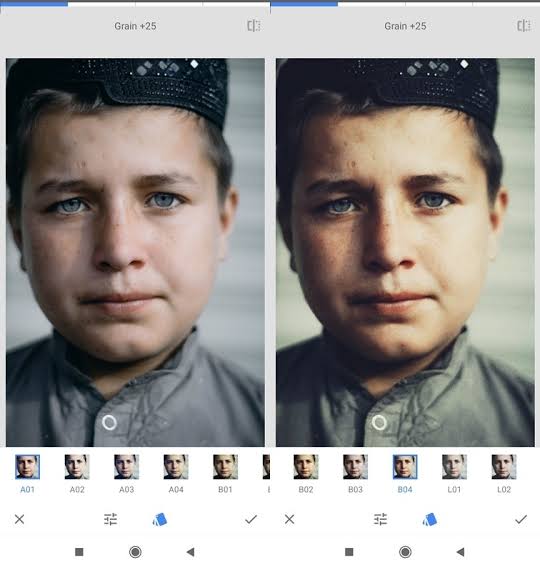
5. When applying grain to select picture sections, select the "Selective Adjust" tool.
6. You can save and export the modified photograph from your editor.
3. I Love Film – Authentic Film Grain Filters
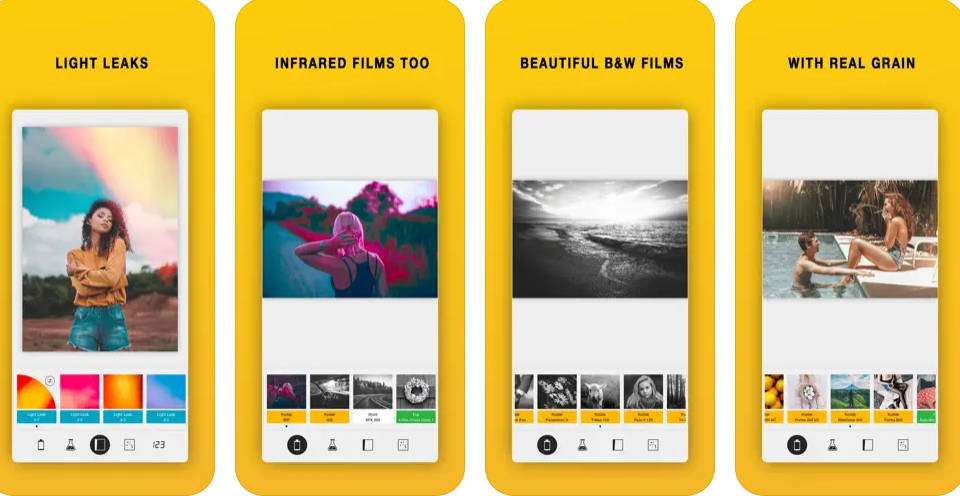
You who desire genuine film-like looks should choose the mobile app I Love Film. Unlike regular grain filters, this app duplicates authentic film stocks, producing genuine film grain effects.
Key Features:
- You can access over 50 film stock filters, replicating famous brands like Kodak, Fuji, and Ilford because each processing method produces distinctive grain patterns.
- You can adjust the amount of grain to achieve the desired appearance in the photo.
- Filter application adds authentic grain and color modifications to match the appearance of each film emulator.
- The software features basic sliders, which help you efficiently modify effects and grain features.
How to Add Grain in I Love Film?
- Download and open the app.
- Add the photo you wish to edit into the application.
- Select a filter from the available film stock presets containing the desired grain effect.
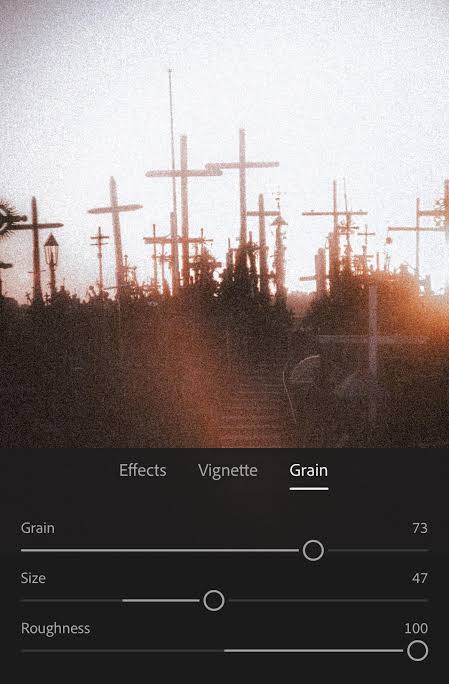
- Use the feature slider to modify grain intensity; this feature is provided in the application.
- The finished image containing the applied grain filter requires saving and exporting.
Conclusion
Whether you're pursuing the textured grain of vintage film or aiming to add a cinematic atmosphere to digital photos, applying a grain filter can breathe unique charm into your work. This guide has covered all-in-one solutions across platforms—from mobile apps to professional desktop tools—catering to everyone from beginners to seasoned creators.
If you crave precise grain control paired with artistic color grading, try Filmora!
FAQs
-
Which free application allows me to add grain effects to pictures?
Free grain effects are available through the Snapseed and VSCO applications, which provide restricted features for You. To add a grain effect to your picture, you must first upload your photo into the app before choosing the grain tool and setting the desired intensity value. -
Does grain appear the same as noise within photography?
Grain operates as an independent phenomenon that differs from noise-based concepts. Grain represents a purposeful design tool that creates simulated film photography textures within images. Digital noise forms unwanted artifacts that affect image quality when photographing under low light at high ISO setting levels. -
How do you add grain to a photo camera roll?
Most editing software applications allow you to increase or decrease the grain appearance. To remove the effect, you can modify grain intensity sliders in Snapseed and VSCO.



 100% Security Verified | No Subscription Required | No Malware
100% Security Verified | No Subscription Required | No Malware




