Anyone who uses WhatsApp or Telegram as a messaging tool is likely familiar with the sticker feature. Stickers have become a popular way to make chats more fun and expressive. We can use it to send memes or reactions that words just can't convey well.
But have you ever wondered if you can use Telegram stickers for WhatsApp? Is it possible to transfer them? The short answer is yes, it is! For more details, our discussion below will show you how to add sticker Telegram to WhatsApp.
In this article
Part 1. What are the Best Stickers on Telegram?
Some people are looking for a way to transfer a Telegram sticker to WhatsApp because Telegram has some exclusive sticker packs that you won't find anywhere else. Some of the popular and best stickers on Telegram are:
1. Ducks
The "Ducks" sticker pack showcases a cute and quirky rubber duck character captured in various activities and emotions. One standout sticker from this pack features the duck nonchalantly smoking a cigarette, which has become a popular meme on the internet lately.
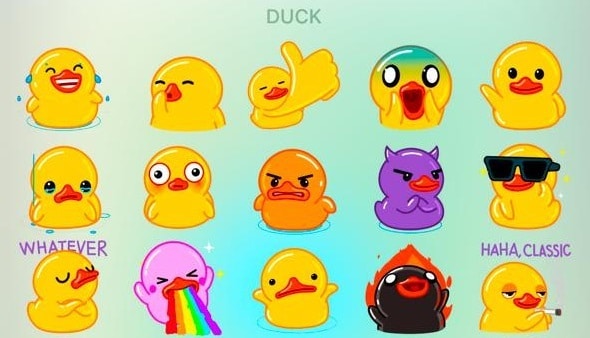
2. Baby Yoda
Who can resist the cuteness of Baby Yoda? This beloved character from the Star Wars franchise is available as Telegram stickers, featuring many adorable expressions!

3. Classic Meme
The Classic Meme sticker pack on Telegram reminds us of those hilarious 2010s memes that shaped what we know as "Memes" today. You'll find legendary meme faces like Trollface, Forever Alone, and Rage Guy in a modern style to use in your chats.
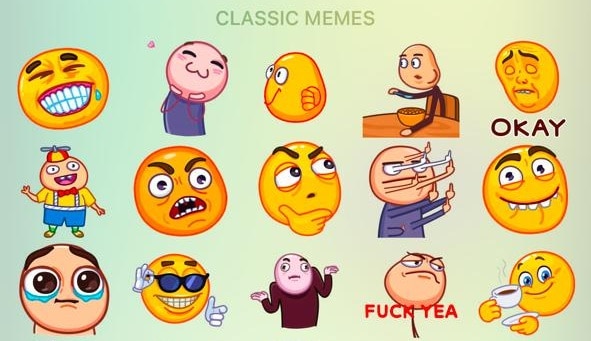
4. Mr. Greene
The Mr. Greene sticker pack features the famous "Pepe the Frog" meme, a character that has become an iconic symbol in internet culture. These stickers showcase Pepe in various funny expressions that are perfect for any moment and any occasion.
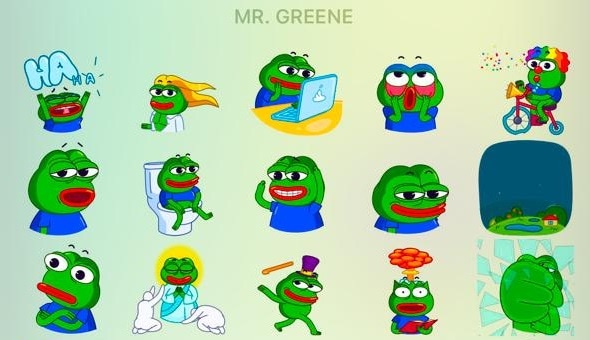
5. Games and TV Shows
If you're a fan of TV shows like "The Office" or games like "League of Legends", you'll find sticker packs on Telegram that cater to your fandom. These packs are filled with memorable quotes, iconic gestures, and favorite characters.
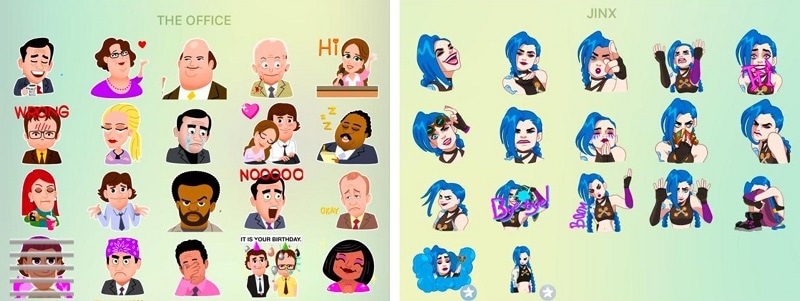
So, these are some of the best Telegram stickers for WhatsApp that you could use to liven up your chats! Once you determine which sticker packs to transfer, we will explain how to convert Telegram stickers to WhatsApp in the next part.
Part 2. How to Transfer Stickers from Telegram to WhatsApp on iPhone and Android
You can't directly import stickers from Telegram to WhatsApp because they operate on different platforms. However, you can still do it with the help of a third-party tool. The one that works well for this task is the tgtowabot on Telegram, along with the Sticker Maker app, which is available for download on the App Store and Play Store.
Whether you use iPhone or Android, the steps are pretty much the same. Here are detailed steps on how to add Telegram stickers to WhatsApp.
How to transfer Telegram stickers to WhatsApp
Step 1: First, download the "Sticker Maker" app and install it on your phone.
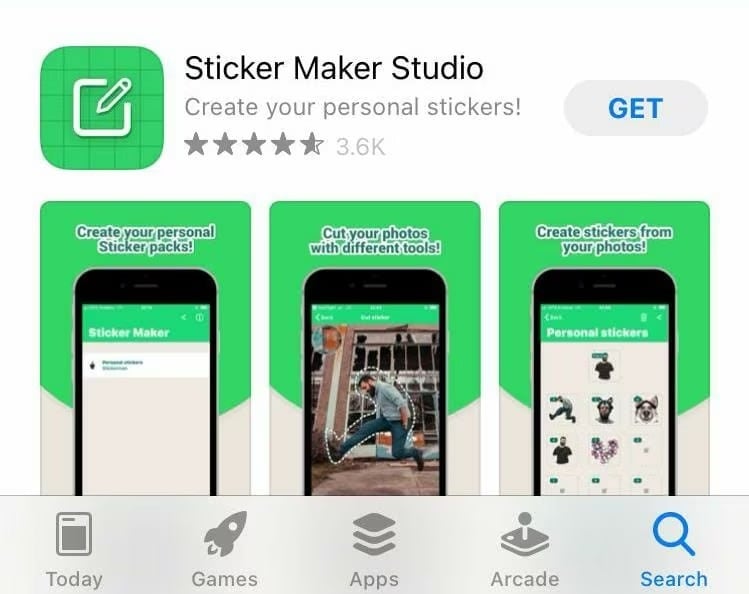
Step 2: Open the Telegram app and tap on the search bar. Type in "tgtowa" and select the account with username "tgtowabot."
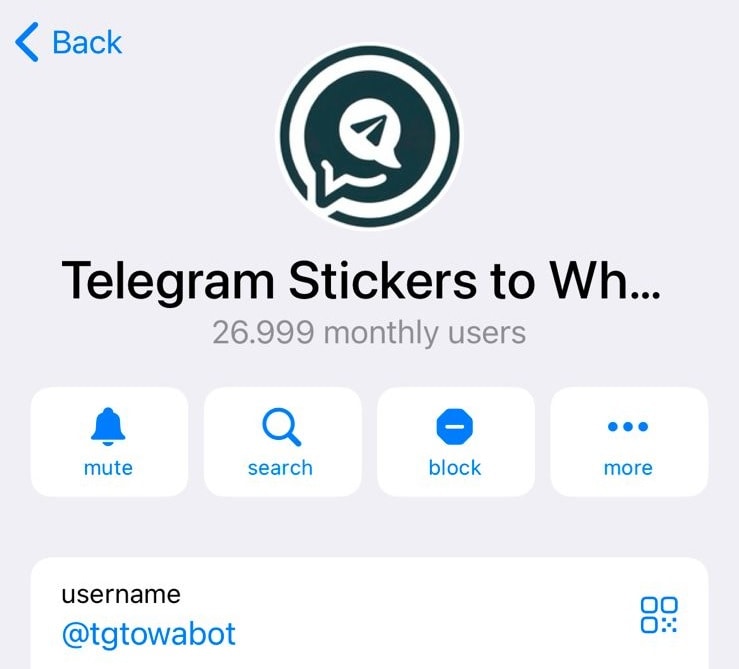
Step 3: On the chat with the bot, click on "Start."
Step 4: After clicking, there will be an instruction on how to add the Telegram stickers to WhatsApp. Follow the instructions and open the sticker pack with the Sticker Maker app.
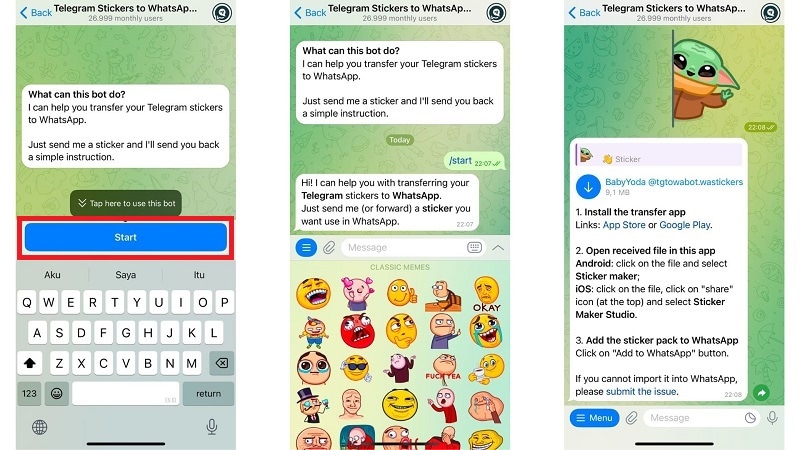
Step 5: In Sticker Maker, tap "Add to Library" and then "Add to WhatsApp."
Step 6: Open WhatsApp on your phone, tap the sticker icon, and you'll see your new stickers there.
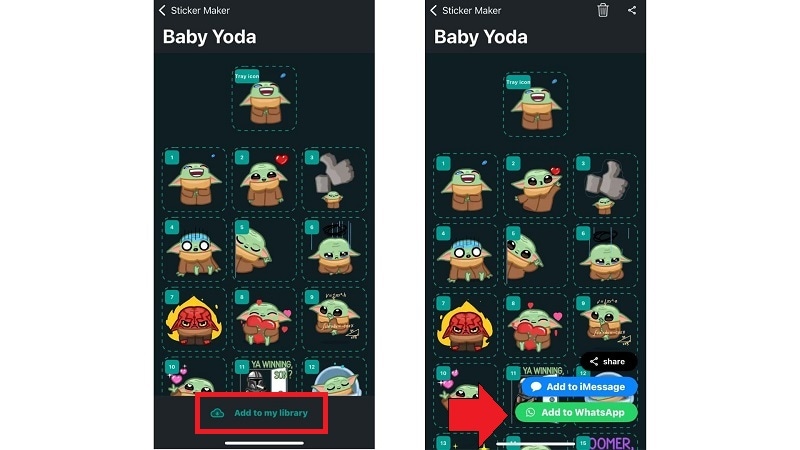
Now you're all set! You've just learned a quick and straightforward method to transfer Telegram stickers to WhatsApp.
Part 3.Best Sticker Makers for Telegram and WhatsApp
Aside from transferring them, you can also create your own sticker packs that are uniquely yours. Although WhatsApp now lets you create stickers from photos, using the sticker makers app can make things easier and faster.
Here are some of the best makers for WhatsApp or Telegram:
1. Stickery
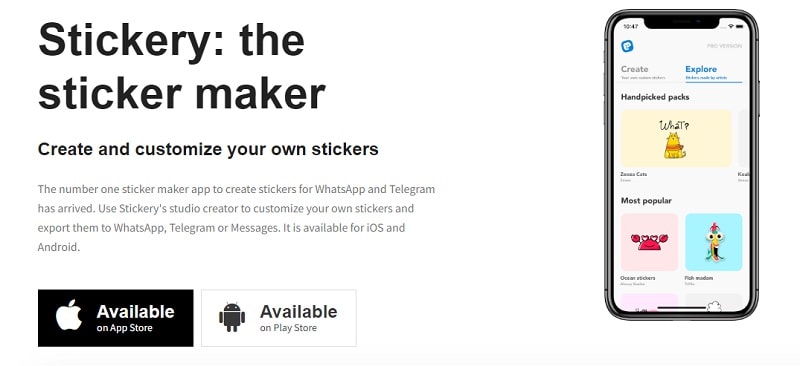
Stickery is the perfect app for creating custom stickers for both Telegram and WhatsApp. With this app, you can upload your own photo, transform it into a personalized sticker, and then download it for your use. The app also features a 'Magic' mode, which automatically removes the background from any traced area.
2. Sticker.ly
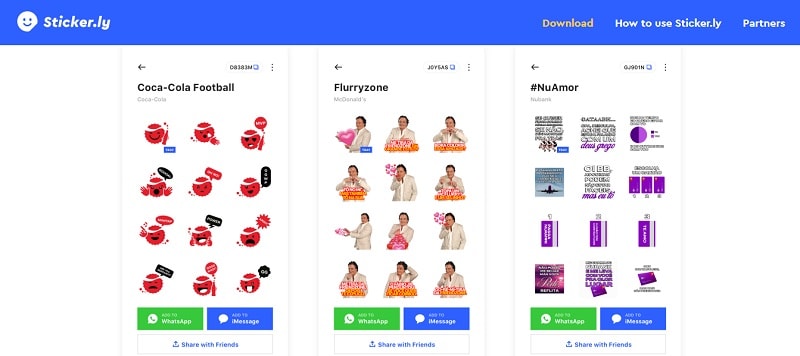
Next, Sticker.ly is a popular stickers maker app that can turn your videos into animated stickers using our Auto Cut technology. You can quickly export your GIF stickers to WhatsApp and Telegram, or share unique emoji packs with friends via shareable links.
3. StickersApp
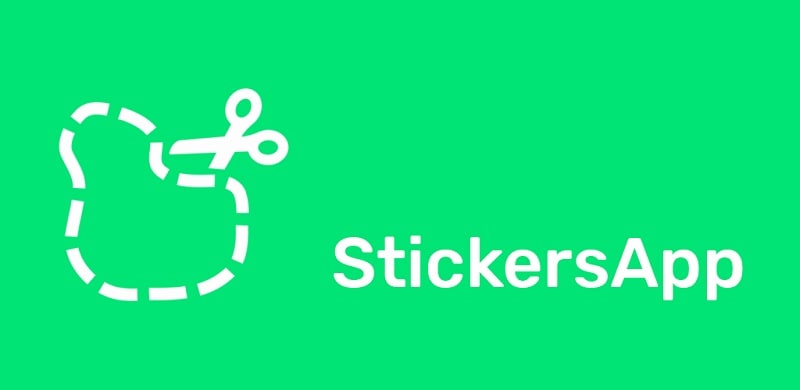
StickersApp is packed with detailed editing features, so you can easily move, resize, and rotate parts of your stickers just how you like. Plus, you can change colors, tweak text, and zoom in and out with just a pinch of two fingers.
Bonus Tip: Add Stickers to Your Video for WhatsApp and Telegram
Now that you know how to transfer stickers from Telegram to WhatsApp, you can also spice up video messages! Adding stickers to your videos can add context and fun. For example, if you're sending a congratulatory message, adding a sticker of clapping hands can make your excitement even more palpable.
For this task, you will need a video editing tool like Wondershare Filmora. To add stickers, you can choose from many available stickers in Filmora or create your own with the AI Stickers Generator, all within the same platform.
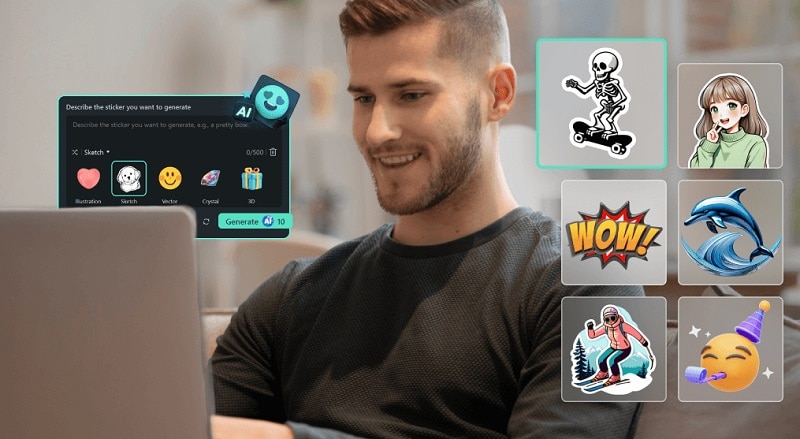
There's no need to juggle multiple apps or software. This convenience makes Filmora a recommended option to streamline the video editing process. More of Filmora features you can use to enhance your videos include:
- Extensive Music and Sound Effects Library: Besides stickers, you can access a rich library of music tracks and sound effects to add depth and emotion to your videos.
- Animated Text and Titles: Add text overlays and animated titles to your videos to provide context and captions, or to simply jazz up your project.
- AI Image Generator: Just like the AI Sticker Generator, Filmora also provides AI Image Generator that helps you create images based on text prompts.
- GIF Export: If you want to turn your videos into WhatsApp or Telegram stickers, Filmora supports GIF export so you can use it to turn them into animated stickers later.
How to Add Stickers to WhatsApp Video
Step1Launch Filmora and Import Your Videos
Once you've installed Filmora on your computer, create a new project and import your video.

Step2Navigate to the Stickers tab and Download the Sticker
In the Stickers tab, you will see many pre-made stickers that you can use in your video. To quickly find what you're looking for, use the search bar or select a category to narrow down your options.
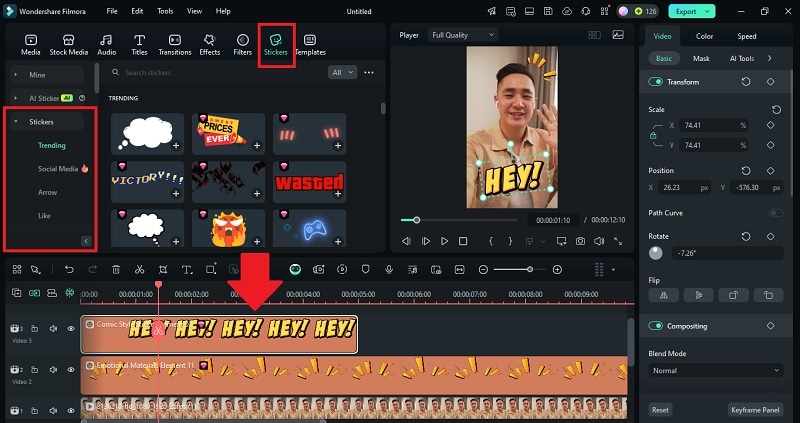
Once you've selected or created your sticker, drag and drop it onto the video timeline at the desired point. You can resize and position the sticker through the preview window. Then, adjust the timing of the sticker by dragging its edges in the timeline.
Step3Generate Stickers from Text with AI
If you want to generate a custom one, select the AI Stickers and describe what you want your sticker to look like. Click Generate and the AI will generate a custom sticker based on your specifications.
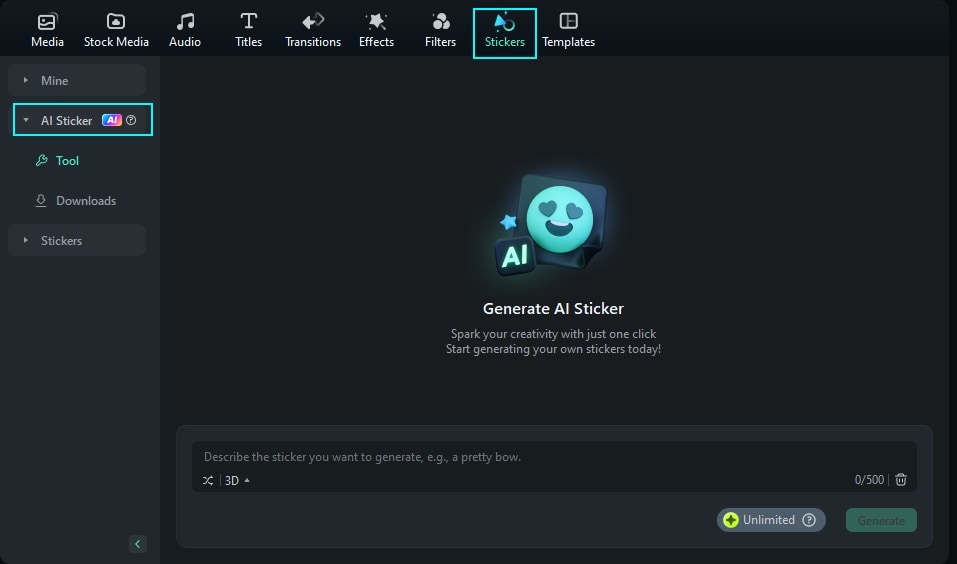
Step4Export and Save
If you're satisfied with the final look, you can save the video by clicking Export. Choose the video format you want and other settings, such as resolution, frame rate, and output quality.

Conclusion
Isn't it great how you can use Telegram stickers for WhatsApp? To transfer them, just follow the simple steps we've covered, and you'll be peppering your conversations with any stickers you want even if they are on different platforms.
But the fun doesn't stop there. You can also add stickers to your video using video editing software like Filmora. Whether you choose to download existing stickers from the library or create a custom one with AI, Filmora has everything you need to make your videos as fun and expressive as your chats.




