Reverse video editors provide a fantastic way to add a unique twist to your videos, whether recreating a funny moment backward or creating something truly mind-blowing. For example, you could create reverse CCTV footage, or you could rewind and reimagine a particular recorded event, and you want the perfect reverse video editor to get the job done. Here is a deep dive into the best backward video makers you can use.
In this article
Best Reverse Video Editor for PC (Mac & Windows)
1. Wondershare Filmora
Wondershare Filmora is one of the best reverse video editors for PC owing to its amazing collection of features, ease of use, flexibility, compatibility, and speed.
Compatible with Windows, Mac, Android, and iOS, Filmora offers both basic, advanced, and AI-powered video editing features that help you improve editing efficiency. Being a reverse video editor, Fillmore allows you to reverse videos in a single click and adjust the video speed according to your preference. With six powerful preset speed ramping templates, you can manually set it to reverse quicker or slower than the normal speed.
In addition, Filmora offers many more! Let's see some of its key features below.
Key Features:
- 2.9M+ visual assets to create amazing visuals.
- Extract audio from videos to reverse audio and video separately.
- Generate background music according to video content or choose the topic, mood, and genre with free AI music generators.
- Various video effects can be combined with a video reversing feature.
- Track and replace flat surfaces with planar tracking in video footage.
- Remove grain from videos from three different levels with video denoise
- Unblur videos within clicks with the power of AI video enhancers.
How to Use a Reverse Video Editor?
- Download and install Filmora on your computer.
- Run it on your computer > click New Project > find the "Import Media" tab.
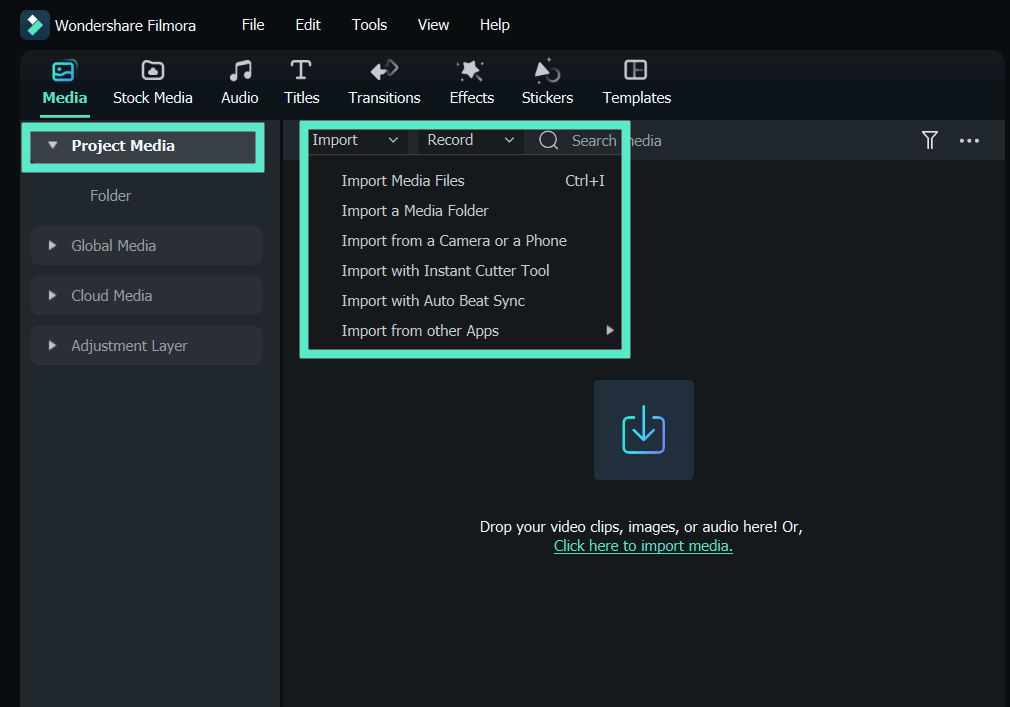
- Drag the video to the timeline and click on it.
- Navigate to the "Speed" tab, then slide the "Reverse Speed" slider to activate it.
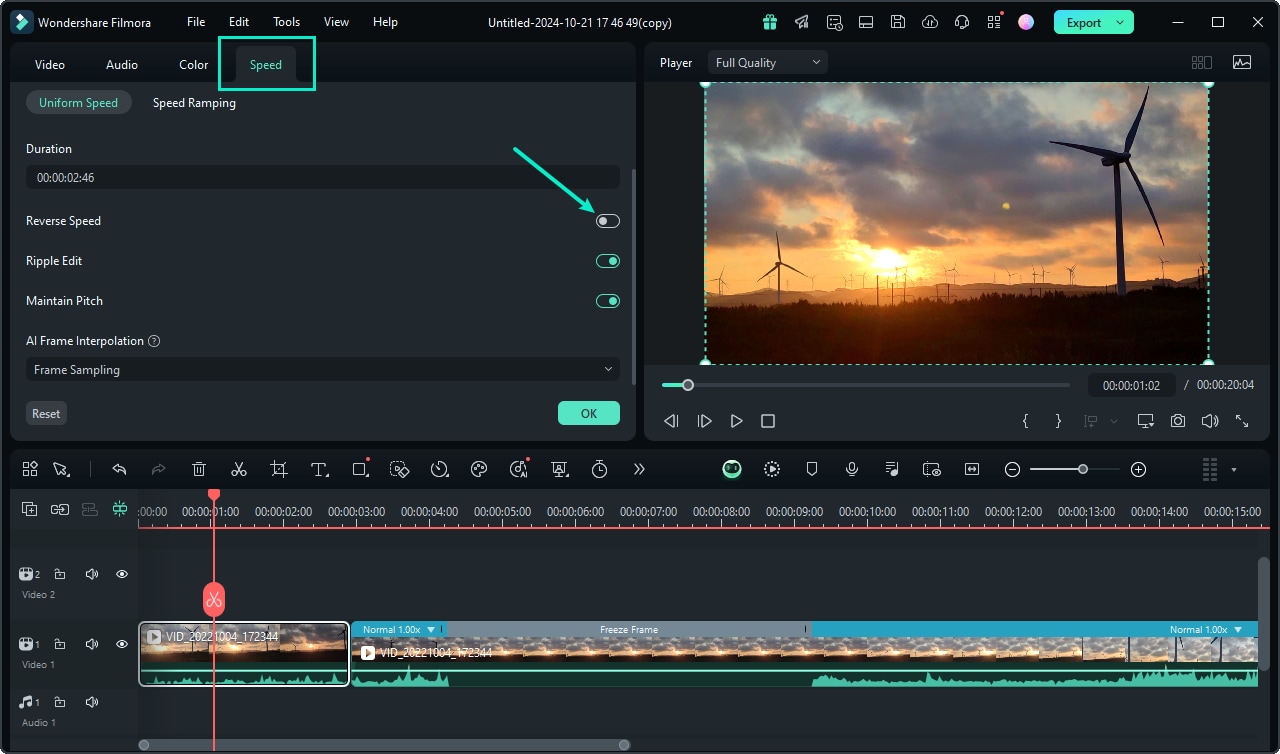
- Next, you can preview the reversed video and start editing it to meet your needs. You can crop, split, and add filters, transitions, video effects, and many other assets to make it more appealing.
- When you are satisfied with your changes to your new video, click the "Export" button at the top right corner.

2. iMovie
iMovie is one of the oldest yet most popular video creators and editors, and it also lets you play videos in reverse on your Mac device. This tool offers several useful simple features that can help enhance your videos. With this tool, you can add special effects, themes, titles, and transitions. It provides a timeline where you can seamlessly edit your videos and sound to meet your needs. Additionally, it comes with a few advanced video-enhancing tools, such as voiceover and stabilizations. This tool also offers several speed controls to help you define your video reverse speed.
3. Iclooplayer
IClooPlayer is a video player that reverses a video without going through the normal conversion procedure. This tool can also record video on other players and replay it in reverse direction.
With iClooPlayer, you can playback a video frame by frame in a backward direction and adjust the reverse playback speed from x0.25-x32. Additionally, this tool provides other special features such as drawing on the image, jog & shuttle devices, color adjustments and improvements, and security aid for better and easier analysis of videos.
3. Vegas Pro
Vegas Pro is a flexible reverse video maker that works on Windows computers and displays the video frames in reverse order. These frames will remain in reverse order even if you extend or retract either end. Every time you reverse a video event, a respective sub-clip appears in the project media window with the same name as the original video but with an additional "sub-clip X (reversed)."
Besides video reversing, Vegas Pro gives you extensive features for a better multimedia experience. Some of these features include color grading, audio editing, video editing, advanced compositing, and AI editing tools.
4. VideoPad
VideoPad is a professional reverse video editor that can be used to play video backward. It provides video reversing as one of the video effects in motion and transforms the section. You can adjust the video speed and other aspects of your video and also apply effects and transitions. This tool is available both for free and for payment. The free version is only available for non-commercial use. Once you are through playing your video backward, you can share it online or save your reversed video to a portable device.
Best Reverse Video Editors for Mobile
1. Filmora Mobile
Filmora for Mobile Filmora for Mobile Filmora for Mobile Filmora for Mobile Filmora for Mobile
Edit Videos on Your Mobile Phone with 1-Click!
- • Powerful Brand New AI Features.
- • User-friendly video editing for beginners.
- • Full-featured video editing for professionals.
Filmora Mobile is the app version of Wondershare Filmora, which can be used on Android and iOS. It has almost the same features as the desktop version. It lets you effortlessly and conveniently reverse video for different needs. You can use a variety of titles, transitions, animations, and video effects to add a touch of professionalism and quality to your videos.
Filmora mobile has several AI-powered features that help save time and make video editing effective. Talk about AI text-to-video, AI smart masking, and AI text-based editing. After editing and reversing your videos, you can save them directly to your device or export them to the cloud.
How to Use the Backward Video Maker App?
To reverse video in Filmora mobile, here are the simple steps:
- Download and install Filmora mobile on your phone.
- Click New Project > import a video to the timeline.

- Click the trim button > navigate to reverse and click on it.

- Preview the results and export them if you are satisfied.
Best Online Reverse Video Editors
Online reverse video editors let you reverse videos directly on the browser. So, as long as you've got good Internet connectivity, you can use online reverse video editors anywhere, anytime. Here are some of some of the best online reverse video editors you can explore:
1. Videobolt
Videobolt is a simple yet effective tool to reverse video online for free. With a few clicks, you can reverse and download your video on any browser. This tool also allows you to speed up or slow down your video, change your video frame rate, mirror, flip, convert, compress, crop, trim, merge, and resize your videos, but you need to reupload the video to make these edits.
2. Zeemo AI
Zeemo AI is a free and easy tool to reverse video online. With this tool, you only upload the video from your local device and then trigger the video reverse process. You can choose a suitable reverse speed from the options (0.5x, 1x, and 2x). Once the process is completed, you can download the reversed video directly to your device.
Conclusion
In a nutshell, there are many nice reverse video editors available in the market, including desktop, online, and mobile options. You can simply choose a tool with the right features that can address your needs.
If you're using a Mac or Windows, then you can go for Wondershare Filmora, particularly if you're looking for more professional and quality reversal and editing for your clients or personal projects. You can download Wondershare Filmora and use its advanced video reversal and editing features to craft high-quality video content.



 100% Security Verified | No Subscription Required | No Malware
100% Security Verified | No Subscription Required | No Malware




