If you are here, you must’ve looked for a way to convert MKV files to MP4.
MKV (Matroska Video) is a file format you’ll often see used for movies, screen recordings, or anime downloads. However, this format isn’t always the easiest format to work with. Some devices don’t support it, and it’s usually too big or clunky for quick sharing.
When that happens, the solution is to convert MKV into a more flexible and widely supported format like MP4. To help you with that, we’ve put together several methods so you can find the right tool to change MKV to MP4 easily.

Part 1. MKV vs MP4 – What’s the Difference?
Before converting the format MKV to MP4, it helps to understand what makes these two formats different. Both are widely used video formats, but they serve different purposes.
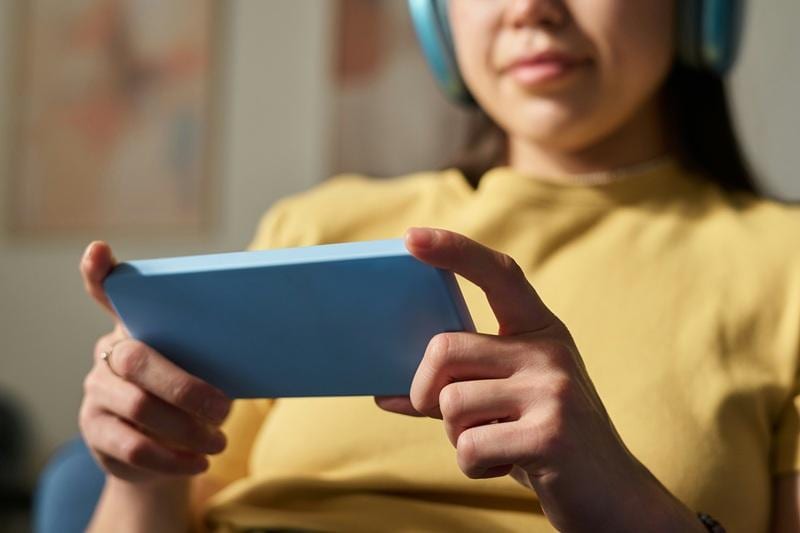
MKV (short for Matroska Video) is more like a “container” format. It can hold an unlimited number of video, audio, subtitle tracks, and metadata all in one file. However, MKV files tend to be larger and aren’t supported by many mobile devices or players by default.
MP4, on the other hand, is known for its versatility. It’s lightweight, widely supported across nearly all platforms and devices, and perfect for streaming, sharing, or editing. MP4 usually has just one video and one audio track, which makes it easier to manage and quicker to load.
See the table below for a quick MKV vs MP4 comparison:
| MKV | MP4 | |
| File type | Container format | Multimedia format |
| Compatibility | Limited (requires specific players) | Very high (works on most devices) |
| File size | Larger | Smaller and more efficient |
| Ideal for | Archiving movies with extras or subtitles | Streaming, sharing, editing |
Because of these differences, MKV to MP4 format change is often necessary, especially in situations like these:
- You downloaded a movie or show in MKV format, but it won’t play on your phone or tablet.
- You want to upload a video to social media, but the platform doesn’t support MKV.
- Your video editing software doesn’t recognize MKV files.
- The file is too large and lags when played or edited.
- You’re sharing the video with someone who only uses basic media players.
Part 2: Best MKV to MP4 Video Converter for Desktop
If you’re looking for a reliable desktop tool to convert MKV to MP4, Wondershare Filmora is one of the best options to try.
Not only does Filmora support a wide range of video and audio formats, including MKV and MP4, but it also comes with a full suite of built-in editing tools. That means you can trim, cut, enhance, or even add subtitles to your MKV file before converting it.

And if you want to compress the video to make it easier to share, Filmora also includes an Advanced Video Compressor that lets you reduce file size without losing quality. By installing the software, you will get access to an all-in-one video editor that you can also use to convert file formats.
How to convert MKV to MP4 format
Step1Start a New Project and Import Your Video
Open Wondershare Filmora on your computer and click “New Project” to begin. Click the “Import” button or drag and drop your MKV file into the Media Library. From there, drag the file onto the timeline.

Step2Make Edits (Optional)
Before converting, you can clean up or customize your video as needed. Trim out unwanted parts, crop the frame, adjust the audio, add subtitles, or apply filters to improve the overall look.
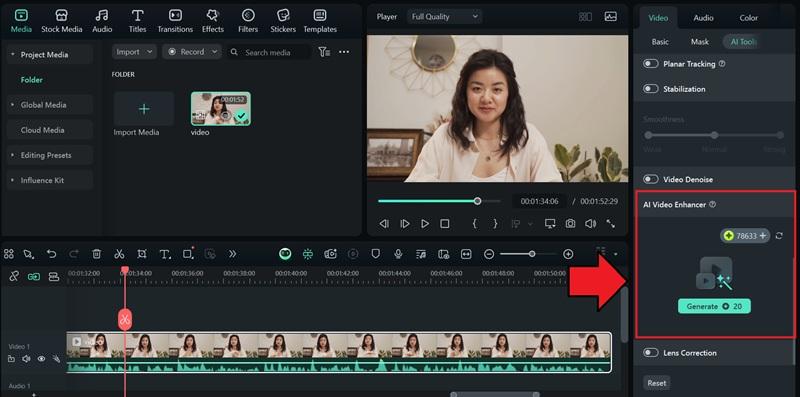
If you want to enhance the video quality, Filmora has an AI Video Enhancer you can use.
- Select your video clip on the timeline.
- Go to Video > AI Tools.
- Look for AI Video Enhancer and click Generate.
Filmora will then automatically sharpen the visuals, reduce noise, and improve clarity.
Step3Export and Start the Conversion
Click the “Export” button at the top. In the export window, choose MP4 as the output format. You can also rename the file, choose the output folder, and tweak the resolution or bitrate.
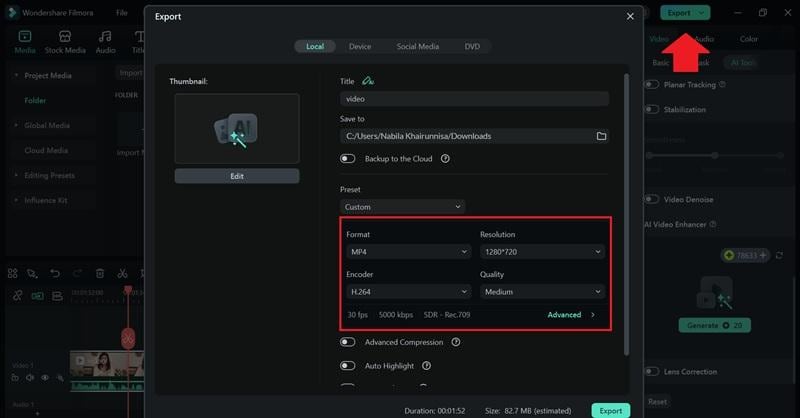
Tip: Enable the Advanced Compression option if you want to reduce the file size while keeping the video quality.
Once everything’s set, click “Export” again to begin converting your video. Filmora will process the MKV file and save it as an MP4.
Part 3. How to Convert MKV to MP4 Video with Online Converters
Besides desktop tools, online MKV to MP4 converters are also worth trying. Although they don’t offer the same advanced features as Filmora, they’re a quick and easy solution if you just need a fast format change without editing.
1. CloudConvert
CloudConvert is an online converter that also supports over 200 formats, including MKV to MP4. It gives you advanced control over output settings like resolution, codec, file size, and even subtitle settings.
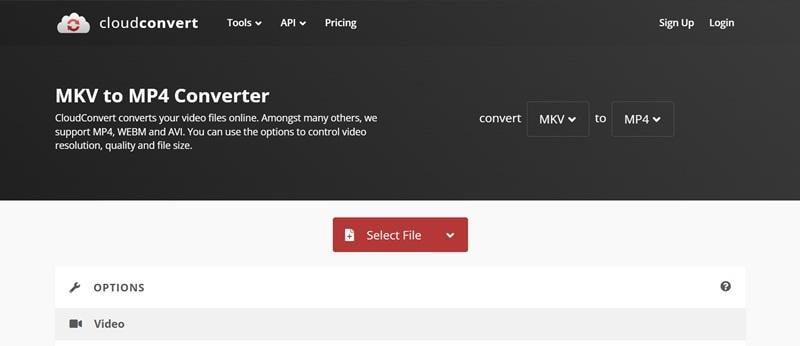
Price:
- Free with limitations
- Paid plans start from $9/month for more conversions and higher limits
- Offers a credit-based pay-as-you-go option
How to convert MKV to MP4 on CloudConvert
- Go to cloudconvert.com.
- Set MKV as the input format and MP4 as the output format. Then click “Select File” to upload your MKV video from your device.
- Once uploaded, scroll down to adjust settings like video codec, resolution, subtitle handling, or even add a watermark if needed.
- When everything is set, click “Convert” and wait for the process to finish. Once done, click “Download” to save your MP4 video.
2. FreeConvert
FreeConvert is a straightforward online converter that lets you change MKV to MP4 for free up to 20 files per day without an account. It supports over 1500 file types, including videos, audio files, images, documents, and even e-books.
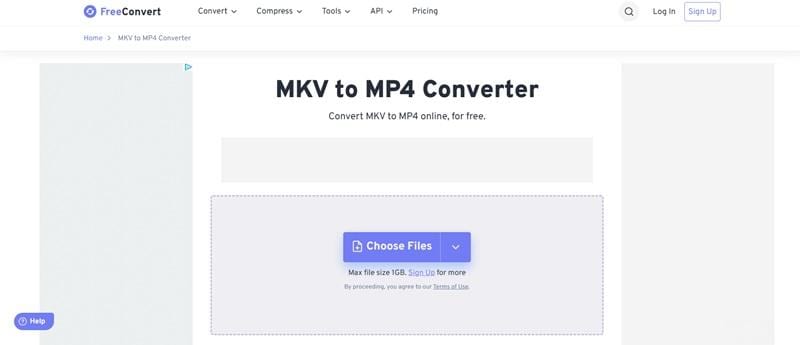
Price:
- Free with limitations
- Paid plans start from $12.99/month
How to change MKV to MP4 on FreeConvert
- Go to the freeconvert website
- Click “Choose Files” and upload your MKV video. Set the output format to MP4.
- (Optional) Click the gear icon to customize video settings or enable compression.
- Click “Convert to MP4” and wait for the process to finish. Then, click “Download” to save your new MP4 file.
3. Zamzar
Zamzar is one of the oldest and most trusted online file converters. It’s great for a simple MKV to MP4 format change and has a simple step-by-step process. You can use it without creating an account, but signing up gives you access to larger file uploads and faster conversion speeds.
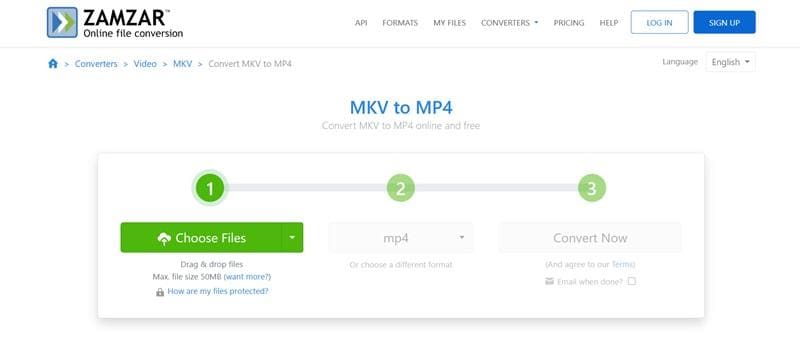
Price:
- Free with limitations
- Paid plans start from $12/month
How to convert MKV to MP4 on Zamzar
- Go to the Zamzar conversion website
- Click “Choose Files” to upload your MKV file. Select MP4 as the output format.
- Click “Convert Now” to begin the process.
- Once done, click “Download” to save your converted MP4 file.
4. Restream
Restream is primarily known as a live streaming platform, but it also offers a free MKV to MP4 converter as part of its toolset. If you're a streamer looking to turn past broadcasts into editable or shareable content, this tool makes the process easy.
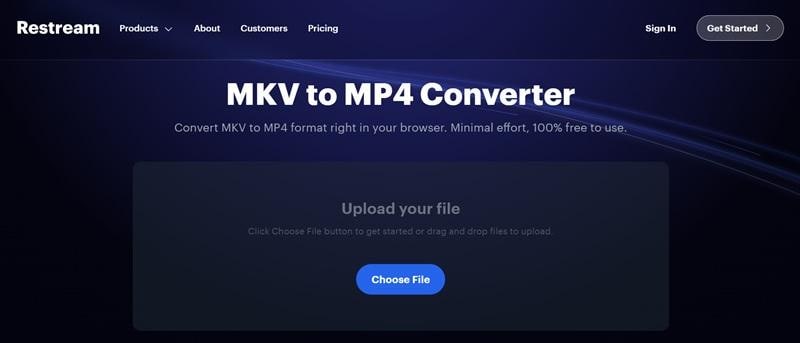
Price:
- Free with limitations
- Paid plans start from $19/month
How to change MKV to MP4 on Restream
- Visit the Restream video converter website and sign in to your account.
- Upload your MKV file. Select MP4 as the output format.
- Click “Convert.” You will be directed to the Video Storage.
- Find your converted video and click the three dots button. Select “Download” to save it.
5. VEED.IO
VEED.IO is an online video editor that also offers format conversion, including MKV to MP4. It’s especially useful if you want to make quick edits, like cutting clips, adding text, or compressing, while changing formats at the same time.
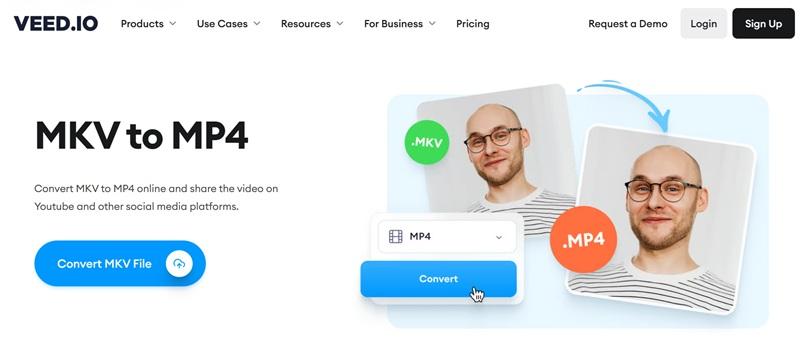
Price
- Free with limitations
- Paid plans start from $19/month
How to convert MKV to MP4 on VEED.io
- Go to VEED.io MKV to MP4 converter.
- Click “Convert MKV file” and select your MKV file.
- Choose MP4 as your format, adjust the settings if needed, and click “Convert.”
- Click “Download file” to save it to your device.
6. Convertio
Convertio is a popular online file converter that supports MKV to MP4 and hundreds of other format conversions. You can use it without creating an account, but the free plan has a relatively low upload limit compared to other platforms.
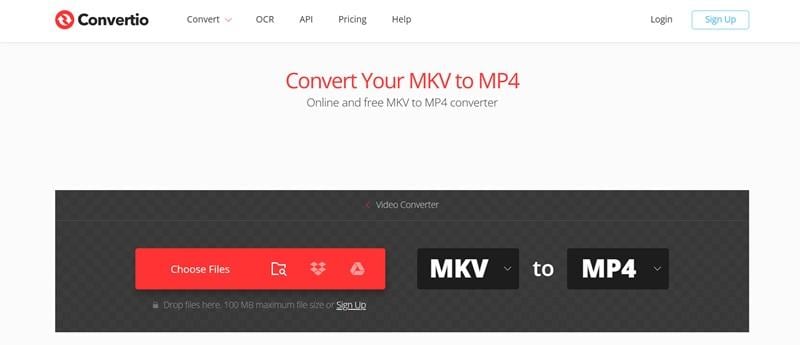
Price
- Free with limitations
- Paid plans start from $9.99/month
How to convert MKV to MP4 on Convertio
- Visit the Convertio file conversion website.
- Import the MKV file from your computer or cloud drive.
- Select MP4 as the output format.
- Click “Convert”, then download your file when it's ready.
FAQs
-
Will converting MKV to MP4 reduce video quality?
Not necessarily. If you use the right settings or choose a lossless conversion method, the video quality can stay almost the same. However, heavy compression may cause noticeable quality loss. To keep things looking sharp, you can use Video Enhancer or turn on Advanced Compression in Filmora for better results. -
What’s the difference between converting and re-encoding?
Converting changes the container (like MKV to MP4), while re-encoding involves compressing or changing the internal format (codec), which can affect quality or size. -
Can I convert MKV to MP4 on my phone?
Yes, you can. Just open one of the online MKV to MP4 video converters mentioned above using your phone’s browser. You can also try mobile apps that support format conversion. -
Why is my converted MP4 file still not playing on some devices?
This could be due to incompatible codecs. Even if the format is MP4, the video or audio codec inside might not be supported by your device. Make sure to choose a common codec like H.264 for video and AAC for audio during conversion.
Conclusion
Converting video format MKV to MP4 is often necessary when your device doesn’t support MKV, the file is too large to share, or your player won’t recognize it. When that happens, you can use the methods above to quickly change the format.
If you want to ensure the best quality and flexibility, try using Filmora. It can work both as an MKV to MP4 converter and a video editor that lets you enhance, compress, or add subtitles before exporting. That way, your final MP4 video is not just compatible, but also high quality and ready to share.



 100% Security Verified | No Subscription Required | No Malware
100% Security Verified | No Subscription Required | No Malware

