Imagine you have just come from a trip and want to share all the fun moments with your friends over social media. However, the number of images you want to post exceeds the limit of the total number of uploads on the platform.
You can still share those images in the form of a video collage, displaying all your special moments. If you do not know how to convert photos into videos, this article provides a detailed guide, including the usage of one of the most reliable resources, Filmora.
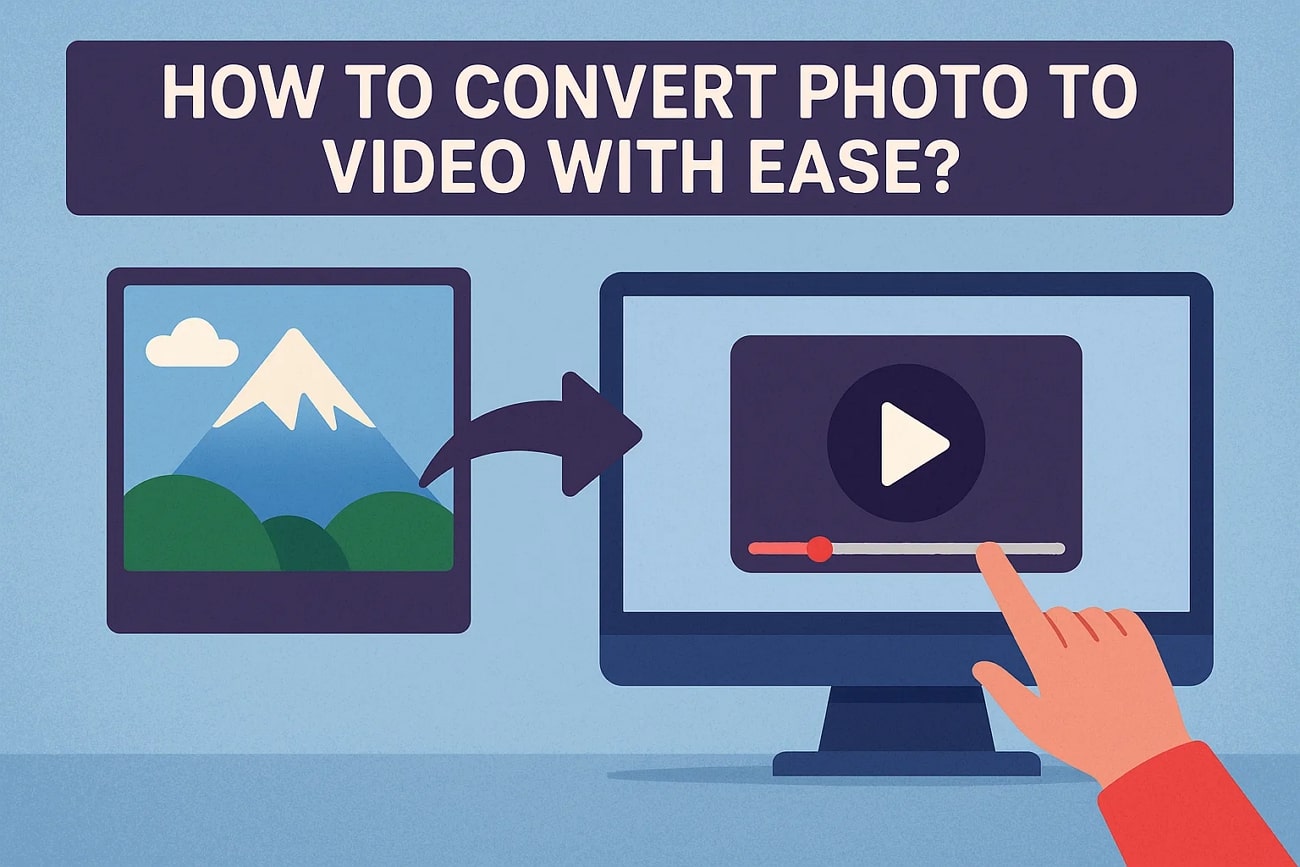
In this article
Part 1. Top-rated Photo Video Maker - Make a Video With Pictures and Music in Filmora
For people who want to turn their trip images into videos without manually setting and arranging each image separately, Filmora offers a comprehensive solution. You get various methods to craft videos using the extensive templates library. These templates are highly customizable, letting you generate visuals according to your preferences. This AI-powered multimedia editor offers an extensive set of AI features that automate the video creation process.
Besides creating videos from photos using the templates, you get the ability to automatically convert your images into dynamic videos using the Image-to-Video utility. Moreover, the functionalities of Filmora are not limited to the computer desktop; you can use the Filmora App [iOS/Android] to create edits on the go.
Incredible Features Offered by the Filmora App
- AI Image to Video With Veo 3: Filmora's mobile app now lets you turn photos into dynamic videos using text prompts and reference images. Powered by the Veo 3 large model, this feature seamlessly converts your images into videos with perfectly matched background music.
- AI Beat: This feature automatically syncs your images, effects, and transitions in the collage to the rhythm of the music. This removes the need for manual keyframing when adding music to your videos.
- Motion Tracking: Motion tracking in the Filmora App allows you to track elements like moving text in the video slideshow. You can attach elements to the tracked subject and make the visuals more interactive.
- Smart Cutout: You can automatically isolate any subject from the background to add another background or add a keying effect. It provides precision in isolating the subject for overlays or removing clutter from the background.
- AI Templates: AI templates are ready-made video designs that automatically adjust to your content to make photo to video content with ease. Simply import your images and clips, personalize the video with music, stickers, effects, and other elements.
- AI Emoji: To make the text added to your video collage more interactive, you can enable the AI Emoji feature. This feature automatically adds fun emojis across each word in the caption text, making videos more interesting.
- Speed Ramping: It enables you to smoothly accelerate or slow down each footage within the slideshow. The Speed Curves provide multiple speed preset options to apply directly to the video.
Coherent Features Offered by Filmora Desktop
- AI Image to Video With Veo 3: Filmora's AI Image to Video feature allows users to transform photos into videos with a text prompt and a reference image. The Veo 3 integrates with the feature to convert a photo to video with synchronized background music.
- Magnetic Editing Timeline: This extensive tool offers a magnetic timeline to arrange and organize all your images efficiently within the timeline. You get the ability to sequence and overlay effects and other elements efficiently, especially during multi-track editing.
- AI Video Denoiser: The tool's AI Denoise feature automatically detects and reduces unwanted noise in both video and audio tracks. This is particularly useful when mixing images, video clips, and external footage throughout your image collage.
- Extensive Assets Library: Filmora offers a vast library of creative resources, including effects, filters, and transitions. You get comprehensive customization in terms of duration, opacity, size, and more for each asset applied.
- AI Music Generator: Users can generate compelling background music by selecting the mood, theme, and other attributes of their montage video. The music can be synced accurately to turn photo to video with each transition in the video using AI.
- Auto Reframe: The tool offers suggestive aspect ratios for your clips and automatically adjusts the frames while drawing focus on the subject. You get various platform-specific aspect ratio options to apply to your video according to your preferences.
- Templates Library: Filmora's template library is extensive, allowing you to select the theme according to your preferences. The templates have premade elements added, such as effects and audio, which are highly customizable.
Part 2. Creating Videos From Images Using the Filmora App
If you are on the go and want to create videos from images, you can use the Filmora App. This AI-powered application also provides 2 unique methods to craft compelling videos from images successfully. Let us explore these video creation methods of the Filmora App in the section below:
Method 1. Using VEO 3 Directly
Filmora App has recently integrated the VEO3 model, which lets users generate high-quality videos with synchronized audio by providing text prompts and reference images. While using this feature, you can also select the desired mood and style for the video. Filmora allows individuals to fine-tune their generated video afterwards, which can be explored with this stepwise guide on how to convert pictures to video:
- Step 1. Launch the App and Select VEO3. After launching the Filmora app, select the "Veo 3" button from the homepage. As you enter the editing interface, add your reference image, type your idea into the "Text" box, and hit the "Generate" button to let the tool create video. Now that the video is generated, click "Project Edit" to upscale it.
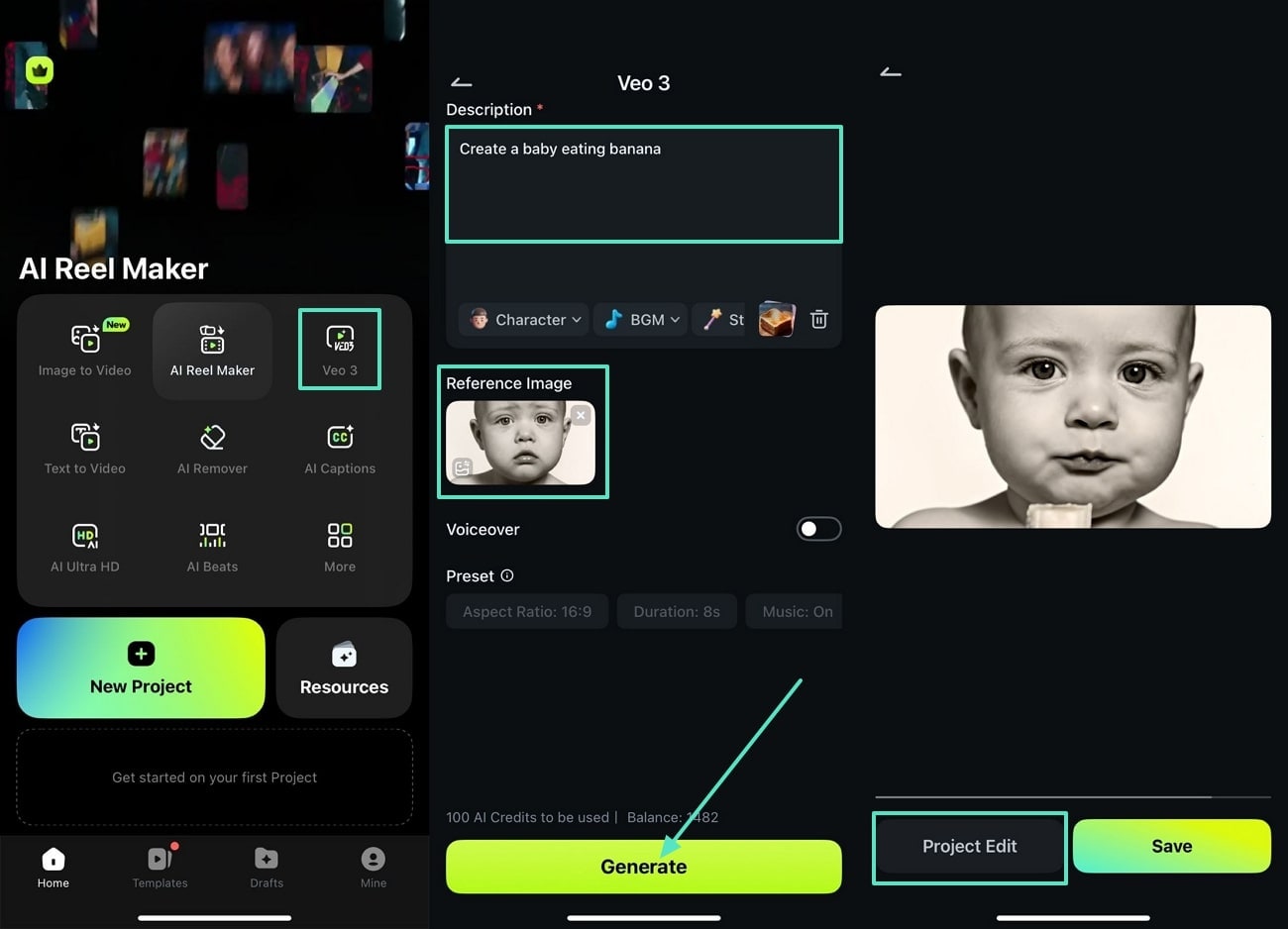
- Step 2. Add Desired Text in Your Generated Video: From the editing interface, tap the "Text" icon, then select the "Add Text" option to write the description in the generated video further. Now, choose the "Tick" icon to save the added text in the video.
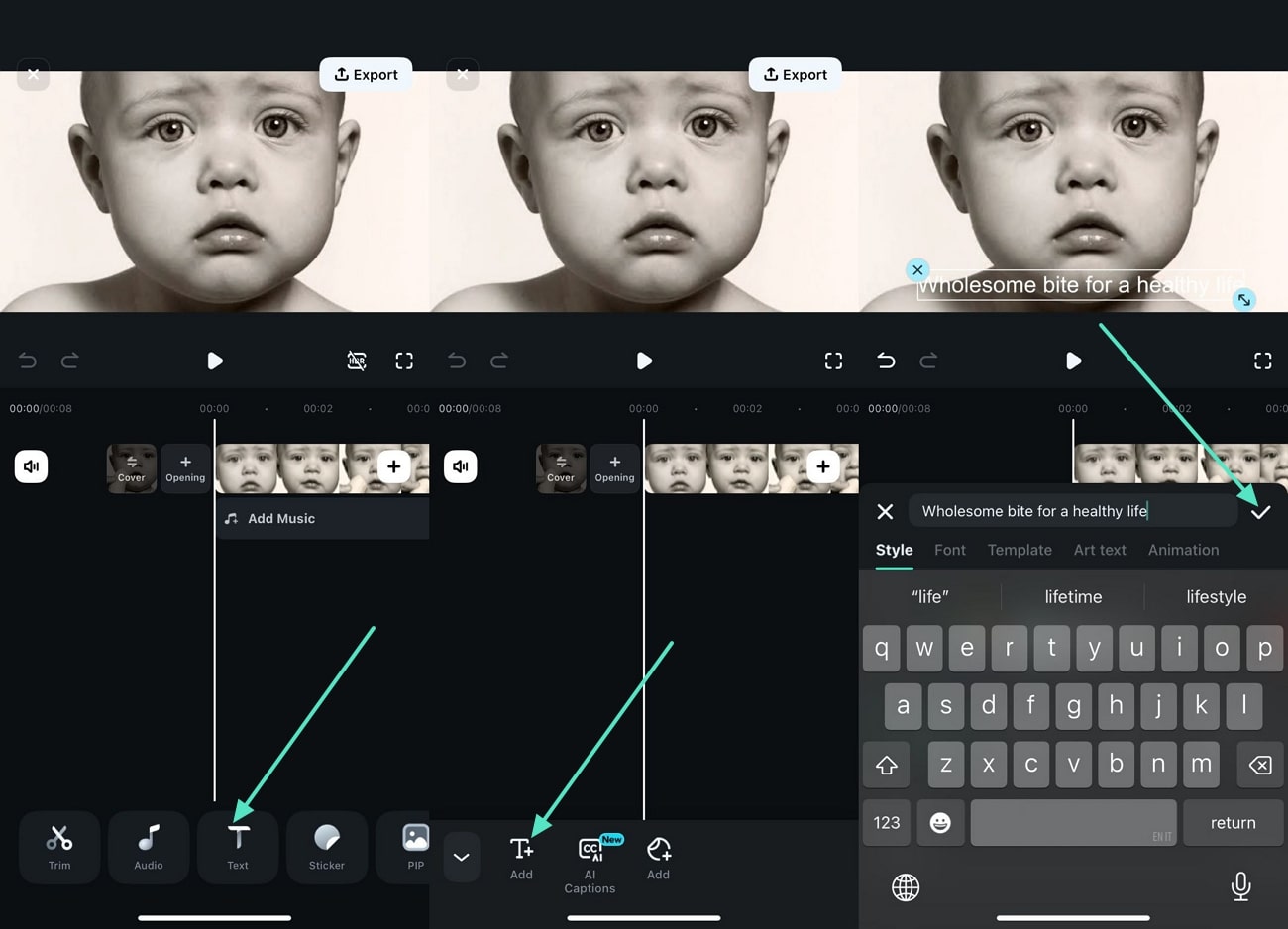
- Step 3.Choose the Desired Style for Your Text: From the main interface, tap the "Edit" icon to select the desired "Art Text", and click the "Tick" icon to save the changes.
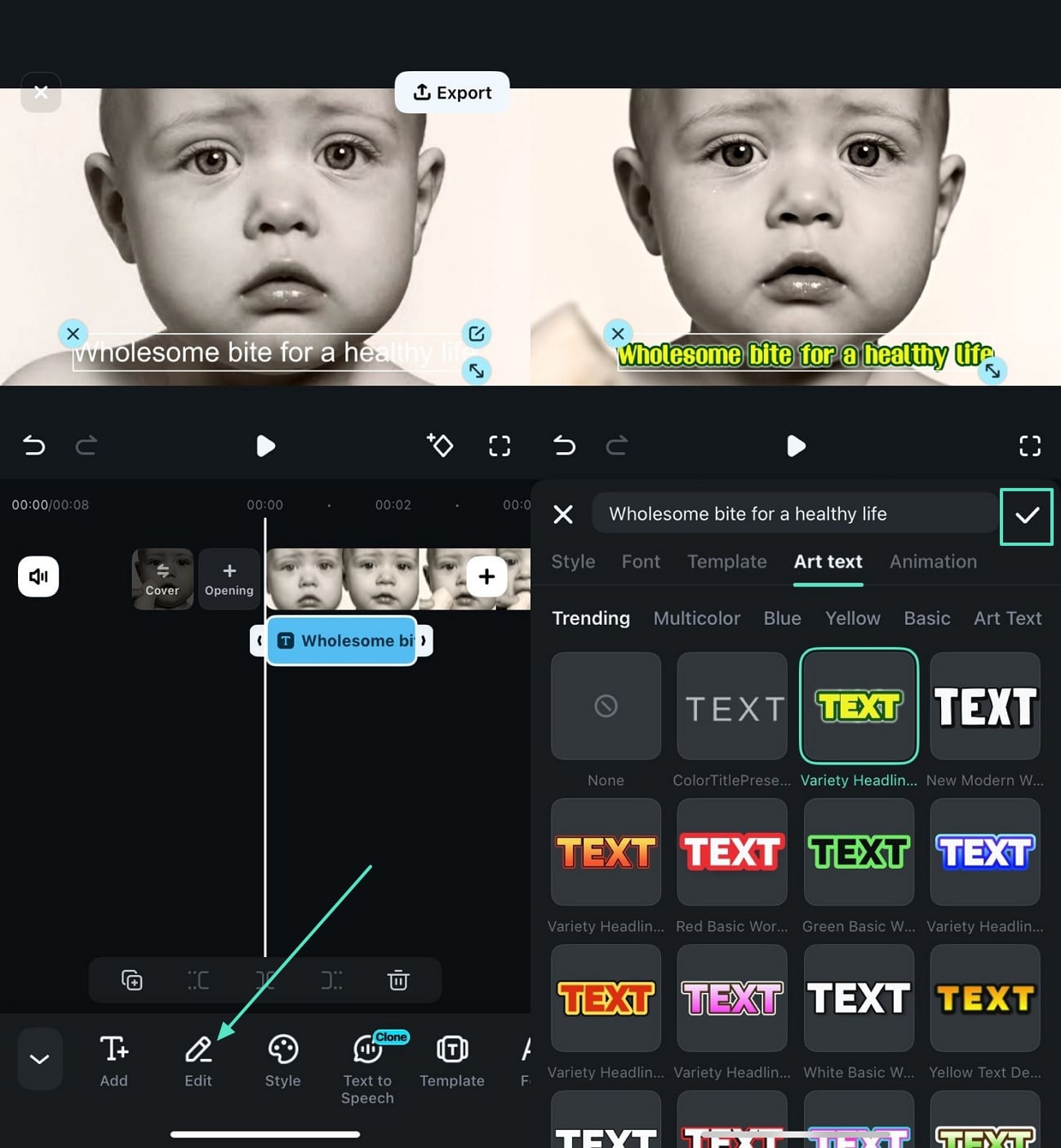
- Step 4. Export the Video to the Desired Designation: Finally, press the "Export" button to select the required "Resolution" and "Frame Rate per Second" within the "Video" option. Here, tap the "Export' button again to save the file on your phone.
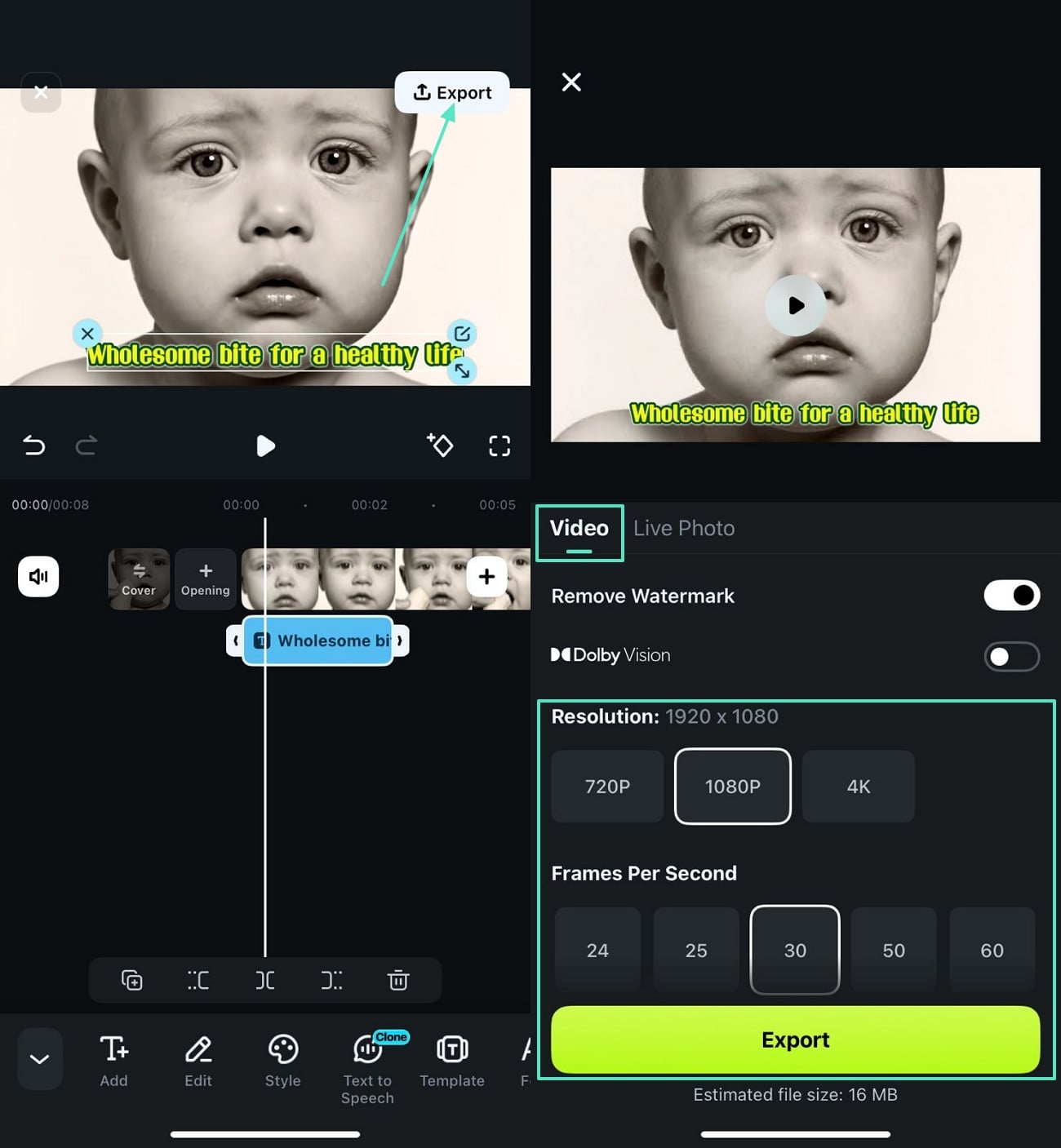
Please watch the exported video below.
🤩 Posts You Might Be Interested In:
- Filmora Veo 3 AI Video Editing Software Review & Integration
- Veo 3 vs Kling – Ultimate Comparison
- Extensive Guide to Use Google Veo 3
Method 2. Image to Video on the Filmora App
The Filmora App provides the utility of creating dynamic videos with a simple text prompt and reference image. You get various template options to select from and create videos effortlessly. Afterwards, various enhancement features can be applied to the generated video for high-quality results. To learn how to create videos from photos on the Filmora App, read the steps mentioned below:
- Step 1. Opt For Image to Video and Select the Template. After launching Filmora App on your smartphone, tap the "Image to Video" option located on the homepage and enable the "VEO 3" option by turning the toggle on. Next, press the "More Templates" option to enable the template library and choose the template to add a photo. Next, hit the "Generate" button after previewing the template in the following interface。
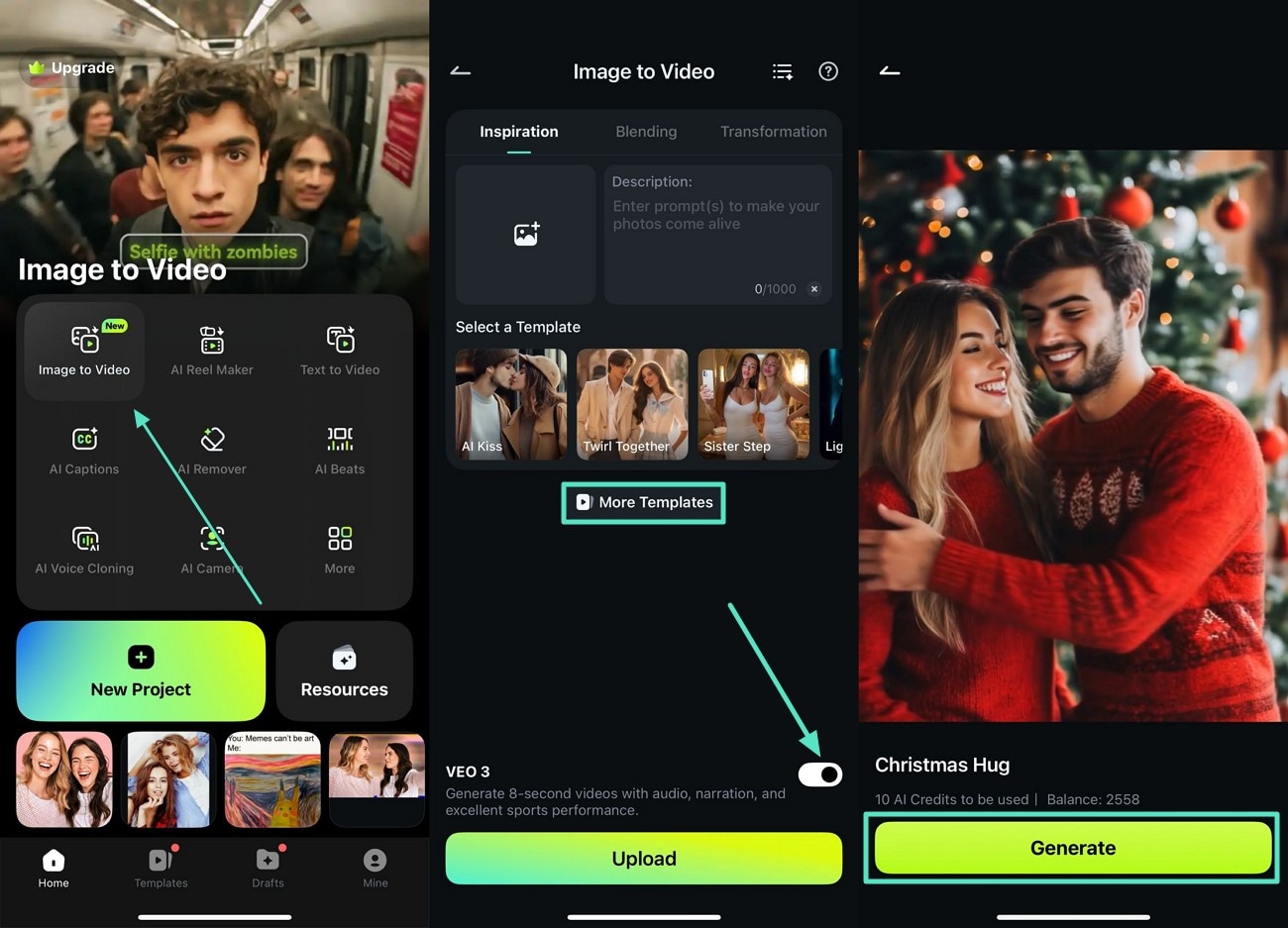
- Step 2. Customize the Created Video. Once the video is generated in the following interface, tap the "Project Edit" button to enter the editing interface. Next, access the "Text" icon located at the bottom toolbar and press the "Text" icon to add text。
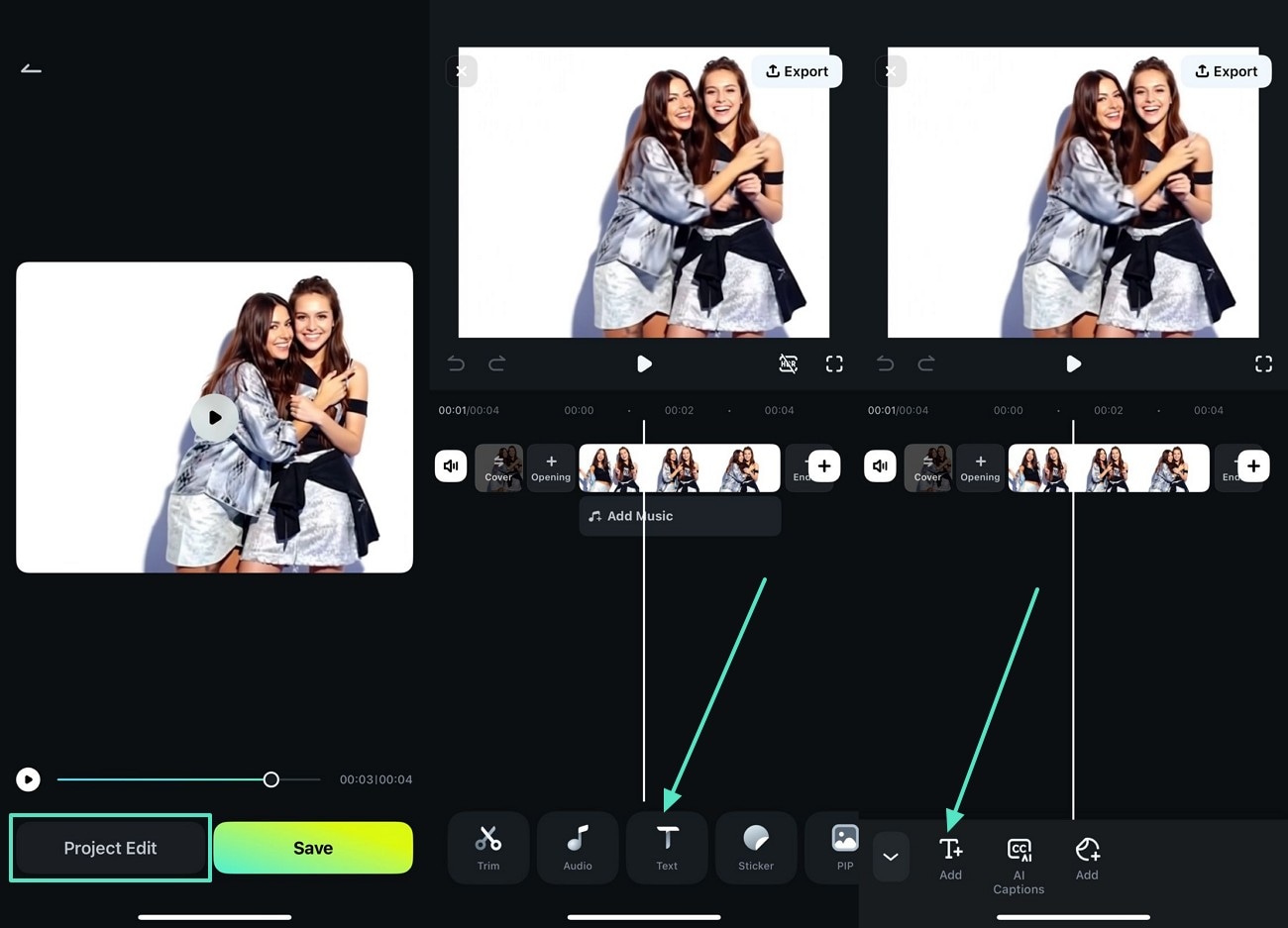
- Step 3. Stylize the Text and Export. Customize the text appearance by accessing the text library. Save the text changes by tapping the "Tick" icon located on the right. Finally, press the "Export" button located at the top-right corner of the screen to save the created video。
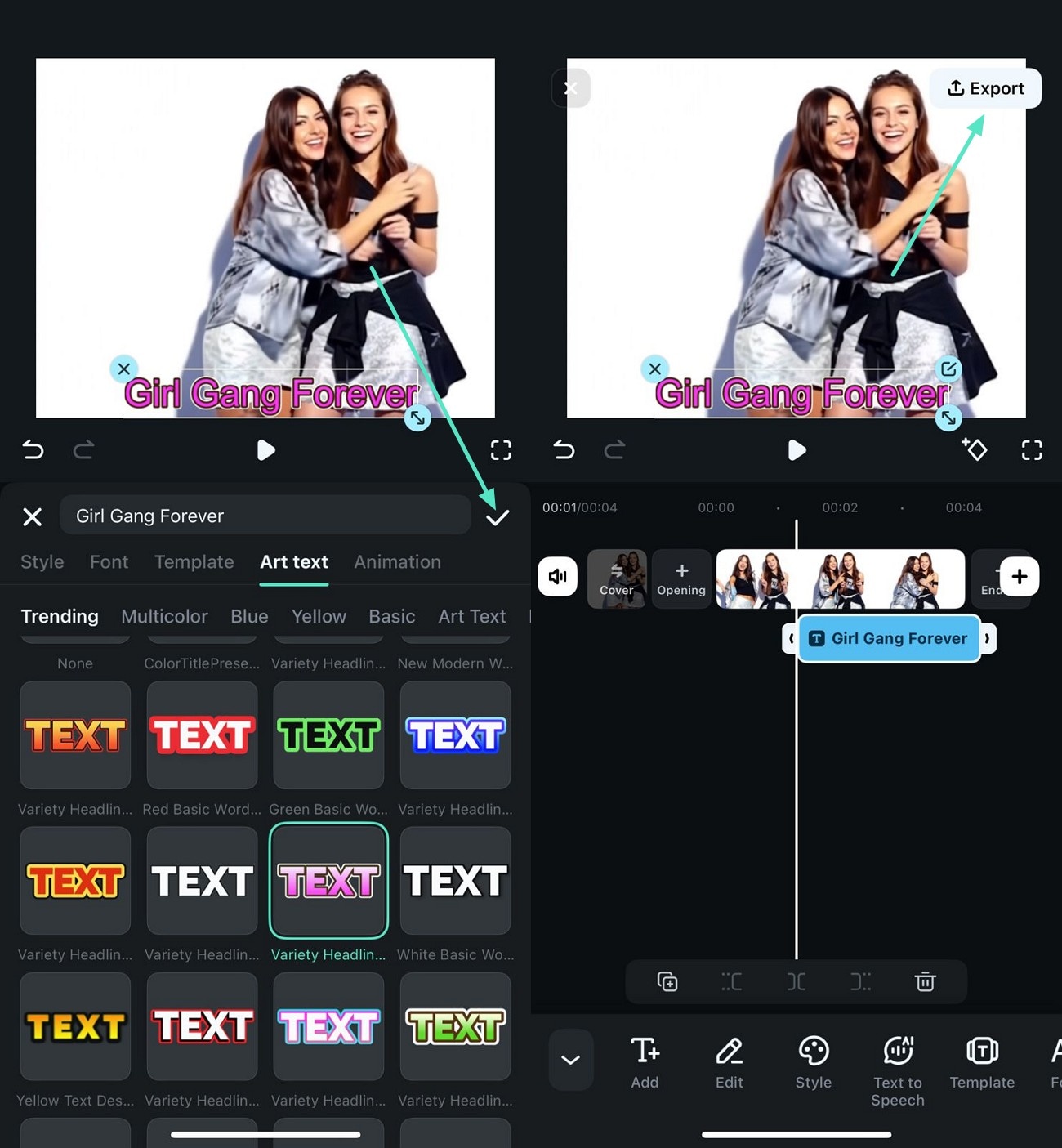
Check out the video export below.
Method 3. Choosing Templates on the Filmora App
The template library of the Filmora App allows you to create videos with premade designs without starting from scratch. You get the ability to choose the template of your choice and add your media with full customization. Mentioned below are the steps that will help you to learn how to turn a photo into a video with the Filmora App:
- Step 1. Access the Templates Library and Choose. After launching the application, head to the "Templates" section from the bottom left corner and browse through the library. Tap on the "Use" button after previewing the template and import your images。
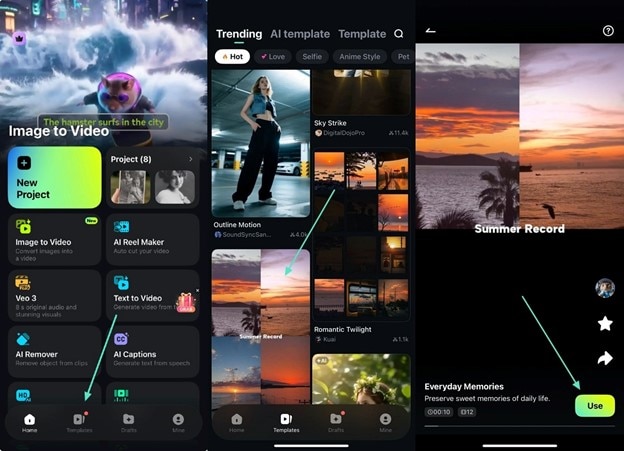
- Step 2. Perform Manual Enhancements. Next, press the "Edit" icon located at the bottom left after previewing the created video. Once the video is in the editing interface of the application, access the toolbar at the bottom and choose the "Effects" icon. Browse through the effects library and apply your favorite one to the images by pressing the "Tick" icon。
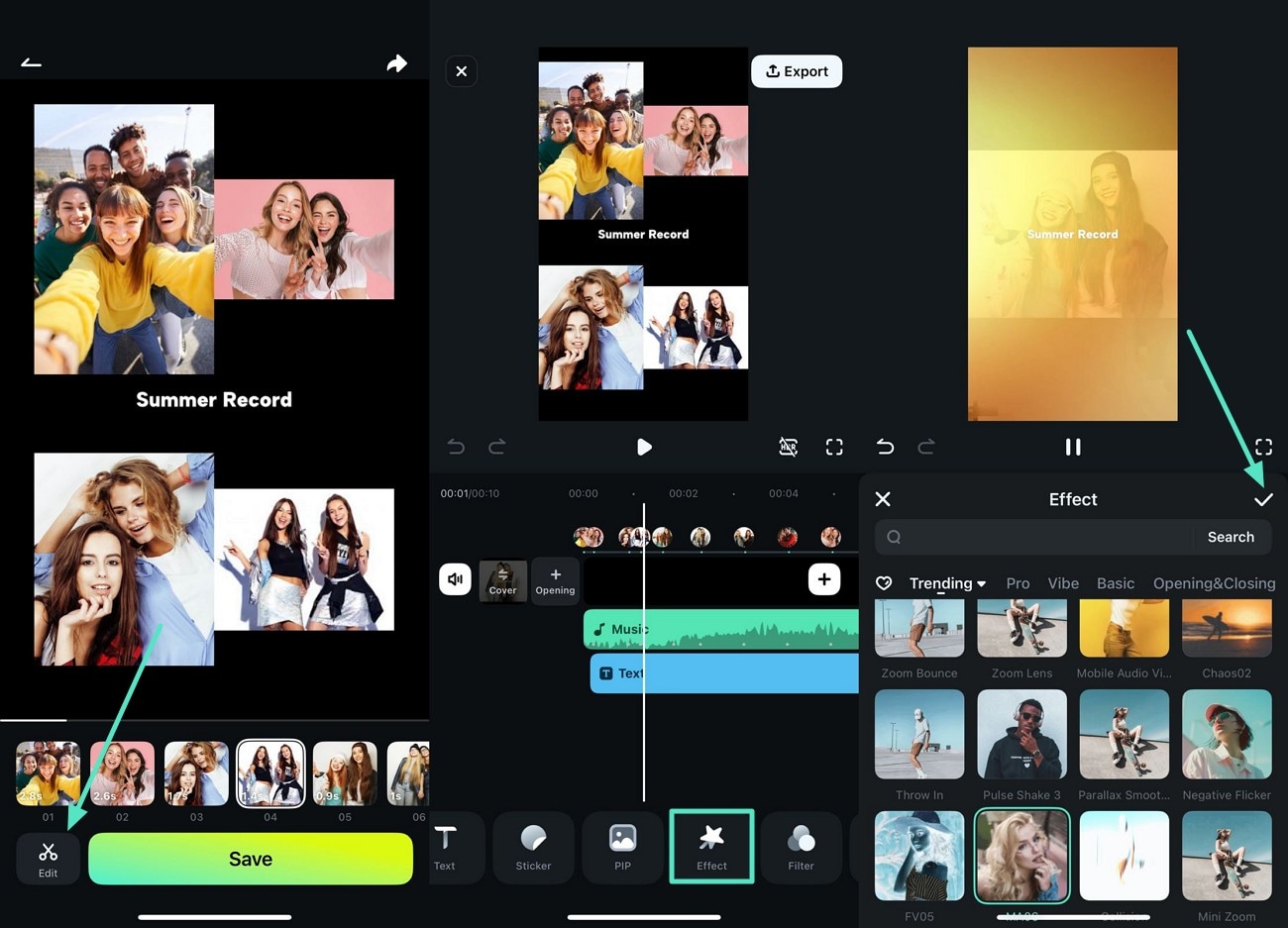
- Step 3. Make Adjustments to the Audio. Tap the audio track below the video track and apply enhancements like "Fade" to add a dynamic effect to the sound. You can also adjust the "Volume" as per your requirements. Once the video is as per your standard, hit the "Export" button in the top right corner to save it successfully。
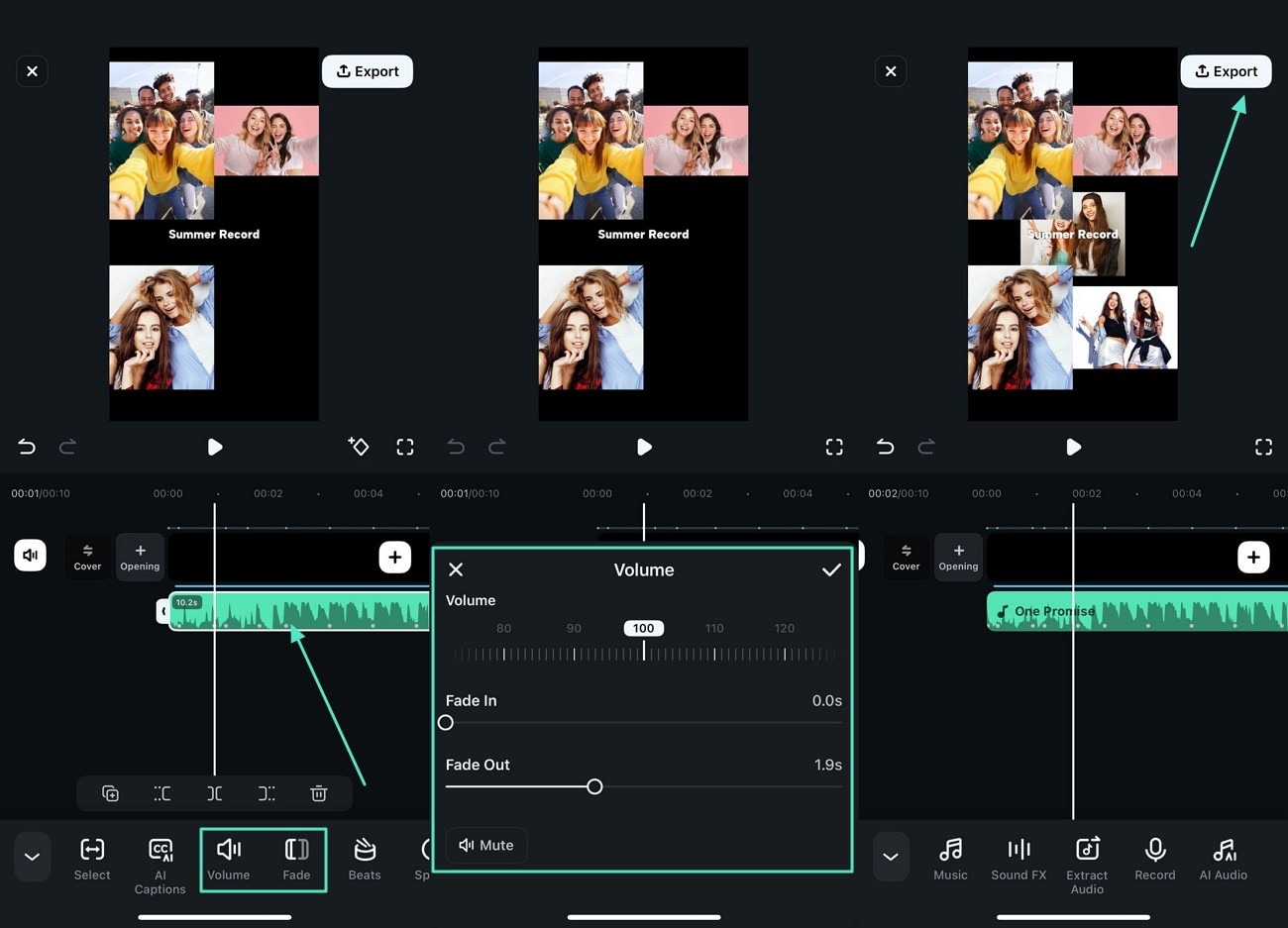
View the export result video below.
Part 3. Create Compelling Videos From Images on Filmora Desktop
With Filmora, you can convert your images into compelling videos using 2 unique methods. These methods are mentioned below in detail in the section below:
Method 1. Using Image to Video Utility
Filmora offers an AI-powered image-to-video utility that lets you convert your images into animated video effortlessly. You can select from stunning templates or create your own customized videos effortlessly using this tool. To learn how to convert pictures to video, read the steps mentioned below:
- Step 1. Launch Filmora and Choose Image to Video. After launching Filmora on your device, locate and click the "Image to Video" feature within the homepage。
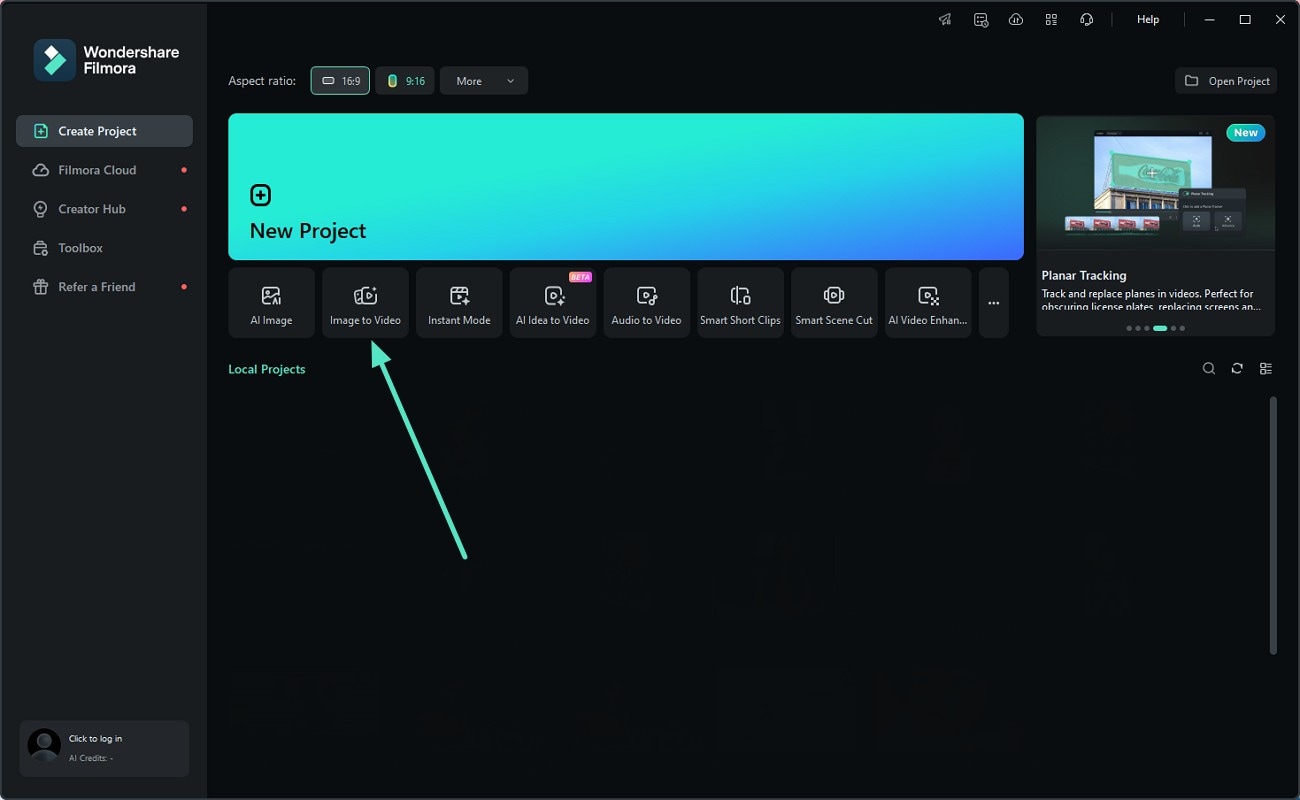
- Step 2. Select Template or Create Your Own. In the following interface, access the "Video Generation" action and enable the "Image to Video - Veo 3" option. Next, import the image from your gallery and give the prompt. After configuring all the settings, press the "Generate" button to let the tool begin to create videos. Moving on, add the video to the Filmora timeline to perform more edits。
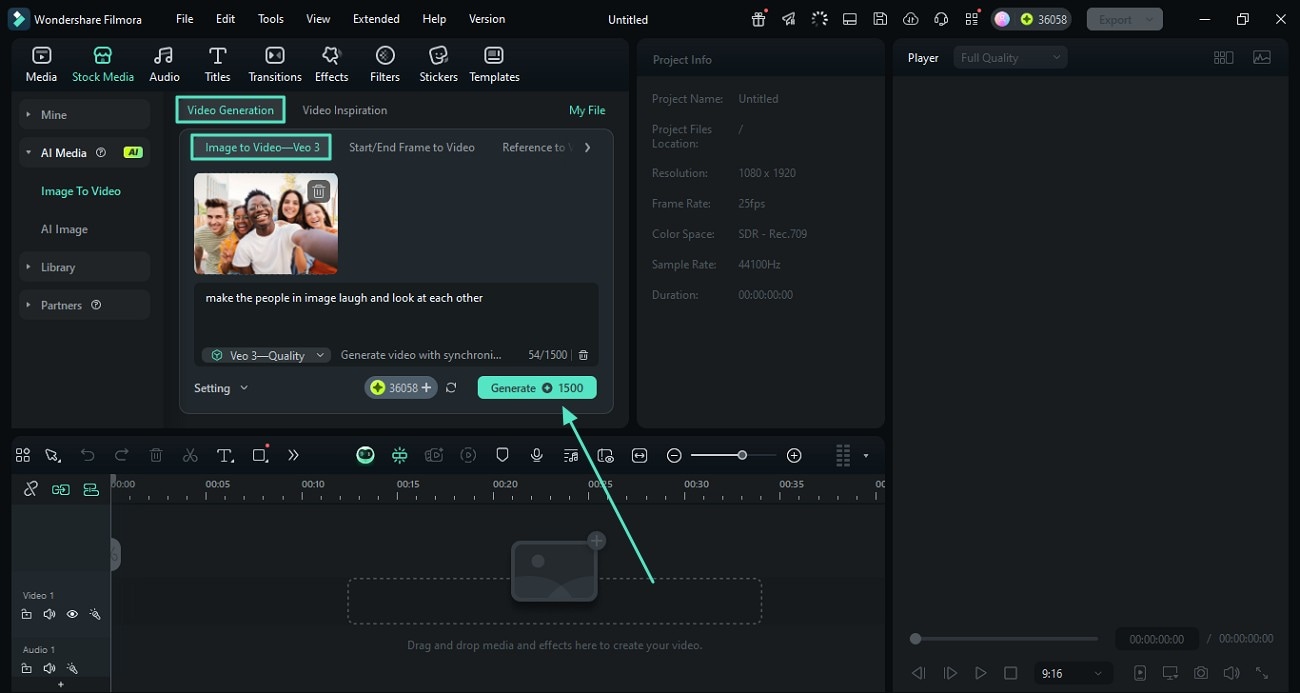
- Step 3. Insert Relevant Text to Video. To give the created video a more customized feel, add text by accessing the "Titles" section from the top toolbar. Enable the "Trending" section on the left, select the desired template, and add text from the panel on the right. Once the text is added, apply other enhancements like "Filters" and hit the "Export" button to save the video。
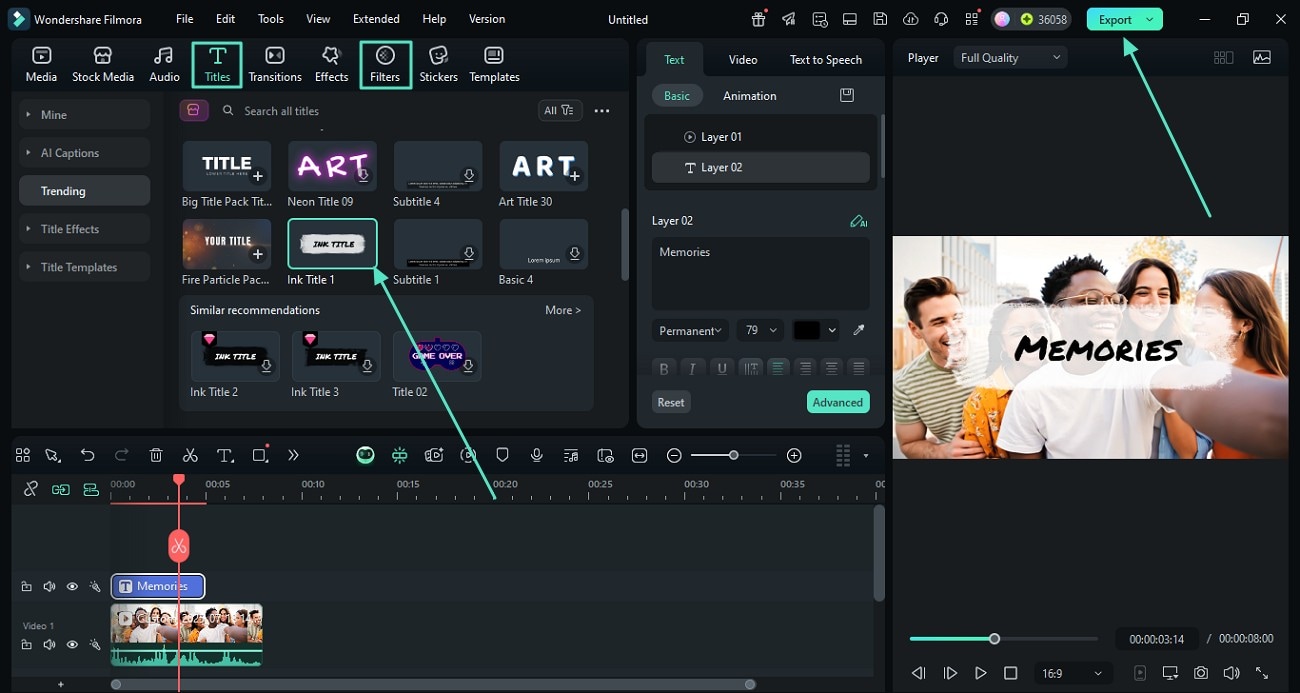
Please watch the exported GIF below.

Method 2. Create Videos From Photos Using Templates
Filmora offers an extensive library of templates for users to select from, allowing users with no editing skills to generate high-quality content. These templates are highly customizable and can be adjusted according to your requirements. Read the steps mentioned below to learn how to make video from photos in Filmora:
- Step 1. Create a New Project in Filmora's Interface. To begin the process, click on the "New Project" tab located on the homepage of the tool。
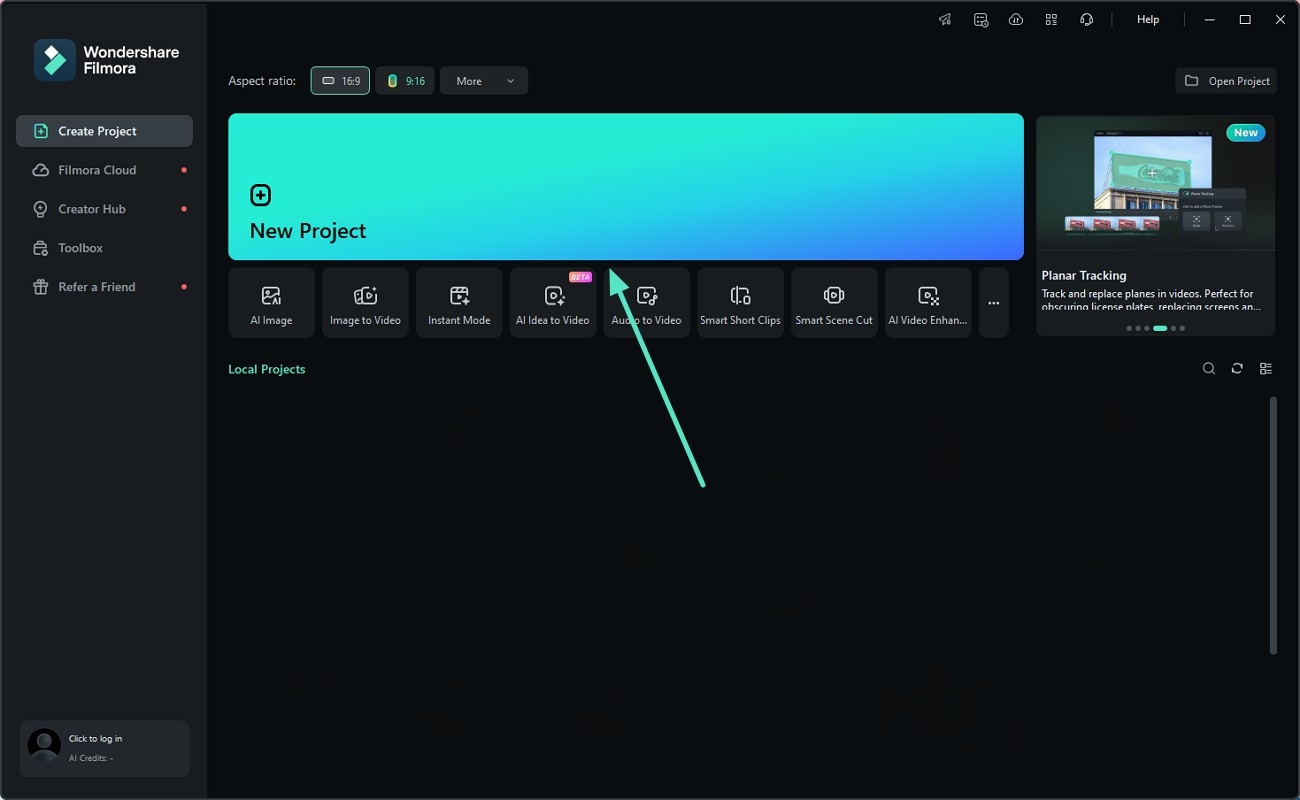
- Step 2. Pick Your Desired Template. Access the "Templates" section from the top toolbar and press the "+" icon to apply the chosen one to the editing timeline. Access the template on the timeline and click the "Items to be Replaced" to add your images to the interface。
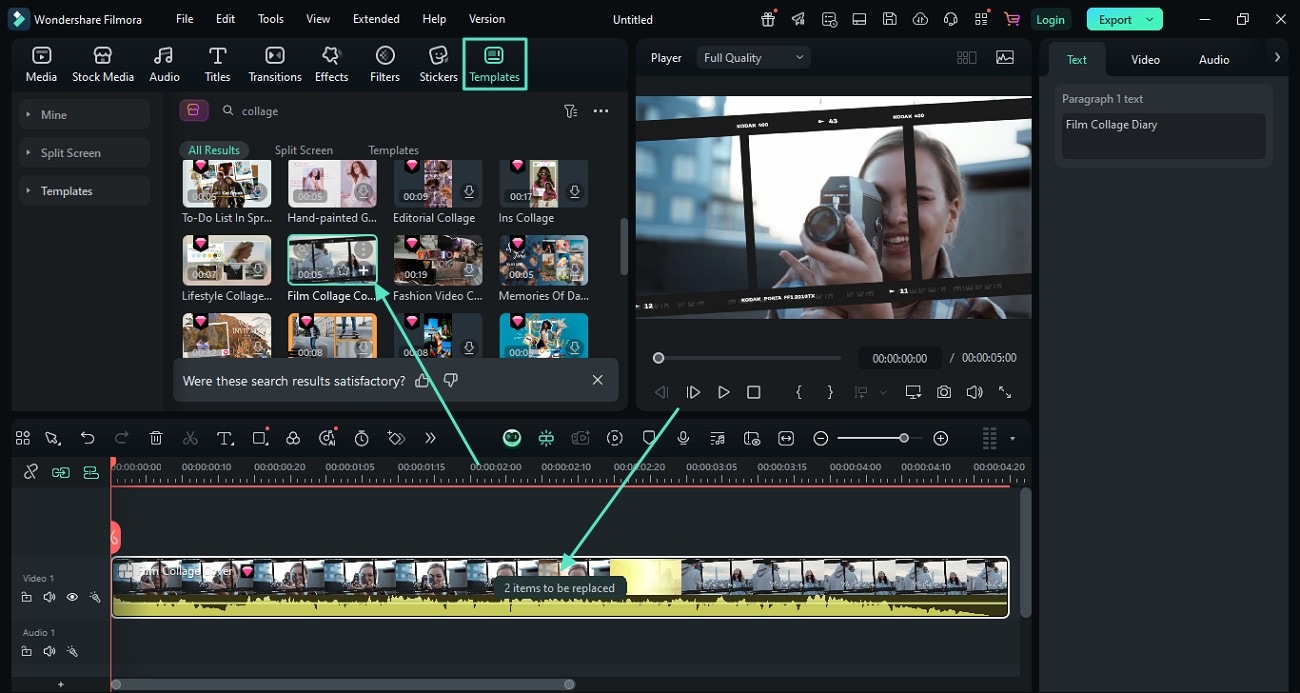
- Step 3. Apply Effects to the Video and Adjust Audio. Once the images are added, adjust the frame and apply effects by accessing the "Effects" section using the "+" icon on your chosen effect. Alter the audio of the template by accessing the panel on the right and applying the "AI Voice Enhancer" feature. Once you are satisfied with the results, hit the "Export" button to save the video。
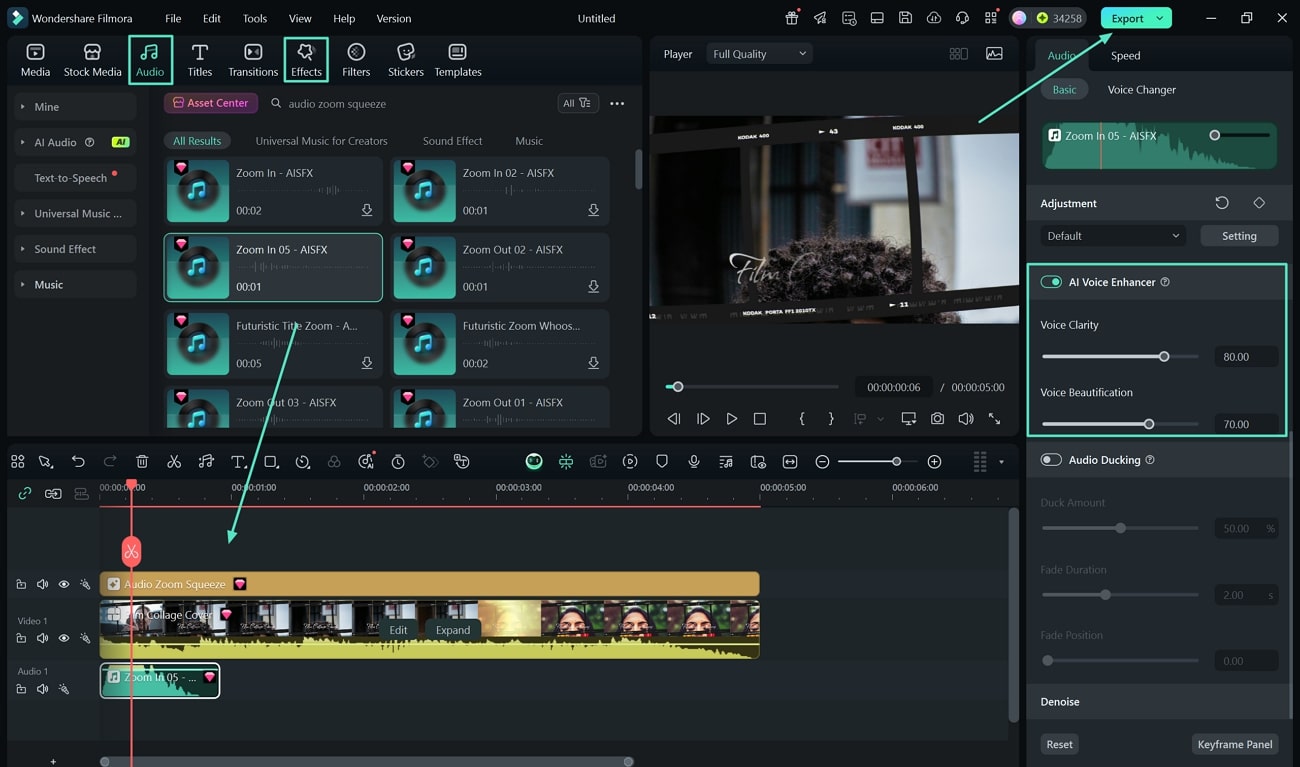
Please watch the exported video below.
Conclusion
All in all, this article covered several ways through which you can convert photos into videos using Filmora. This all-in-one multimedia tool provides an extensive set of features to generate image slideshows effortlessly. You can enhance the created video montage using various basic and AI-powered functions offered by this platform.



 100% Security Verified | No Subscription Required | No Malware
100% Security Verified | No Subscription Required | No Malware


