Creating product review videos is a great way to start as a content creator. With more shoppers relying on Amazon product review videos and product reviews on YouTube, your content can influence buying decisions and grow your audience. You can build trust, attract followers, and even secure brand deals by using a product intro video template and consistent formats like a product review video template.
In this article
Part 1. Tips and Tricks for Crafting Product Review Videos
If you search YouTube for a particular product, you may already find many videos reviewing it. It's because many creators now opt to make Amazon product review videos since you can get money from them through the videos you make.
But the real challenge lies in how to stand out. It's important to provide unique insights, thorough analysis, and engaging content that adds value beyond what is already there.
Let's see how popular product review creators on YouTube like Unbox Therapy, Nikkie Tutorials, and Dope or Nope do their work. They thoroughly research the product, understand its features, and identify the key points that potential buyers care about. If you want to follow their success, we have some tips and tricks to create a good product review on YouTube:
- Use Stories to Get Attention: Tell a story to make your video more interesting. Sharing a personal experience can help people connect with your review.
- Add Humor, Personal Stories, or Examples to Keep People Interested: Make your review funny or share stories about yourself. Showing how the product works can also help keep viewers engaged.
- Include Clear Pictures and Videos: Use close-up shots and extra videos to show details. Comparing the product with others can also be helpful.
- Add Music to Make the Video Better: To make your video more enjoyable, add background music. Choose music that fits the mood of your review.
- Use Sound Effects to Make Things More Exciting: Add sound effects to make key points stand out. This can make your video more interesting to watch.
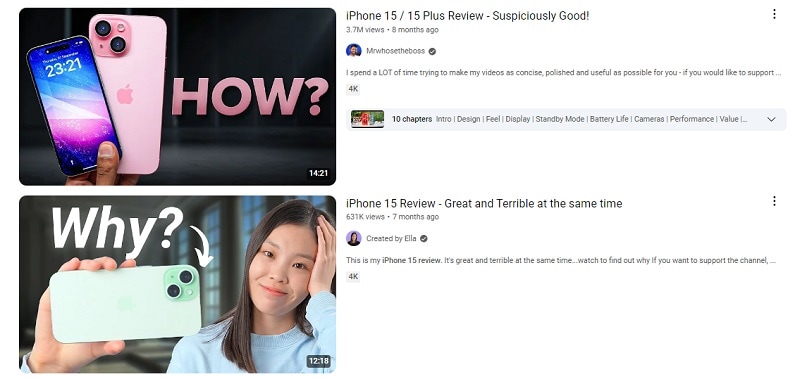
Part 2. Best Practice to Create Product Review Video
Next, it's time to make your video. When creating great product review videos, efficiency and quality matter. Wondershare Filmora offers a range of features that can help you produce professional-quality content efficiently. If you are camera-shy, you can use Filmora's AI avatar videos to give product reviews and help viewers make good buying decisions.
If you are looking for a product intro video template, this is also where you can find it. Filmora has over 500 video templates that can make your video layouts more presentable and professional. There is a wide range of styles and themes, which you can customize to suit the tone and message you want to convey.
Key Features:
- Quality Ensured: Make good videos quickly with over 500 pre-designed templates. Filmora's templates make it easy to make professional videos fast.
- Streamlines the editing process, enabling you to create engaging and professional-looking videos more efficiently.
- Precisely crop, trim, cut, and easily split audio and video clips.
Step-by-Step Guide:
Step1Install and open Wondershare Filmora.
Step2Choose the wanted template.
Go to the Templates menu and find the intro template that fits your content. For example, you can choose the "YouTube Intro" category.
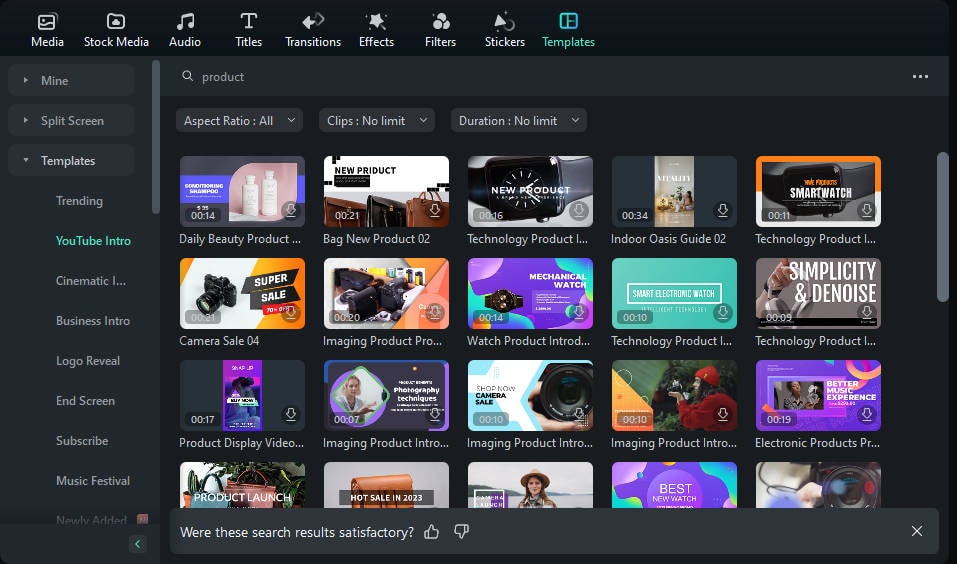
To proceed with the video template, click "Add to Project".
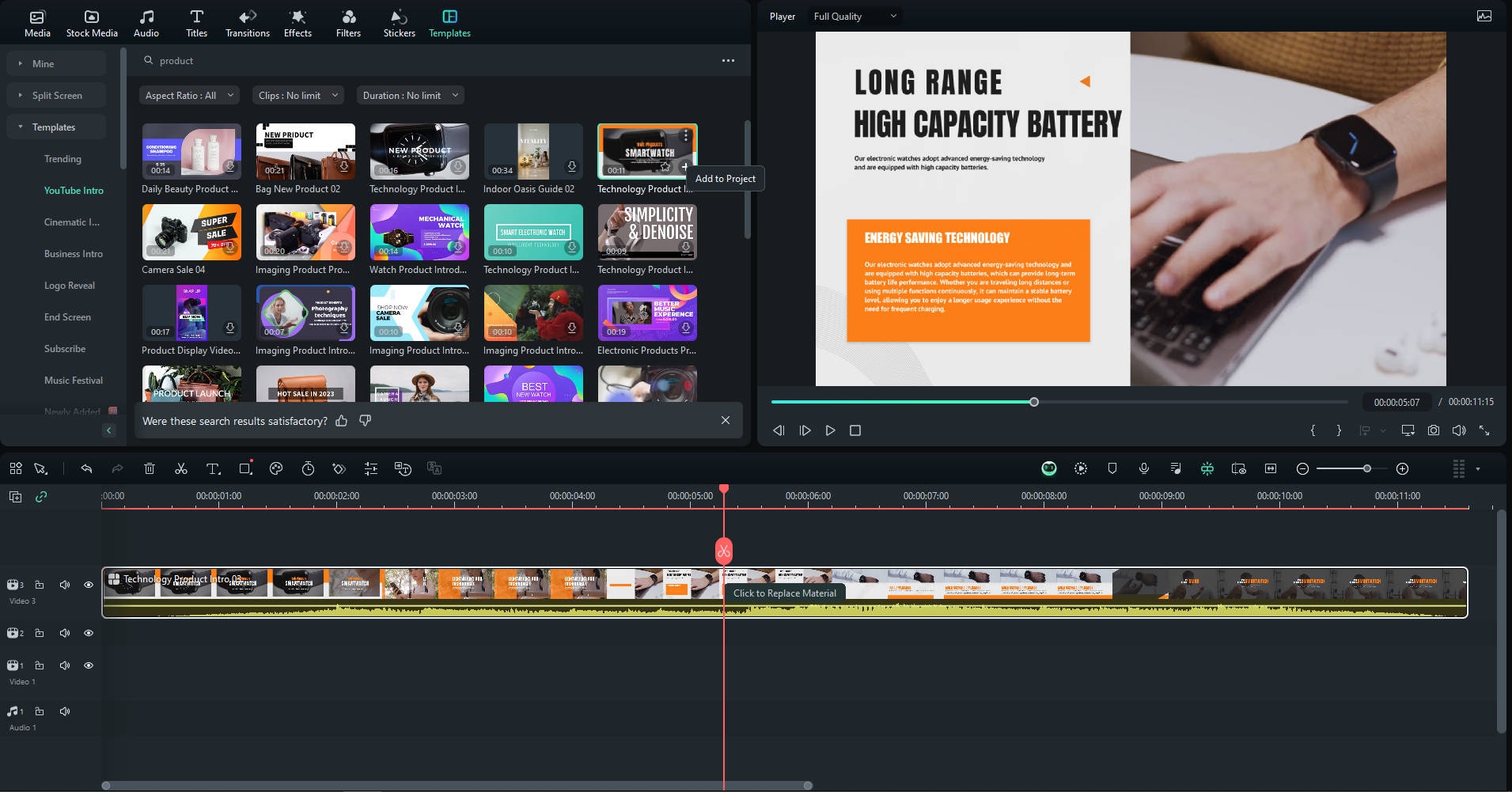
Step3Customize your video template.
Customize the product review video template by adding background music, importing your own files, and designing elements to the video.
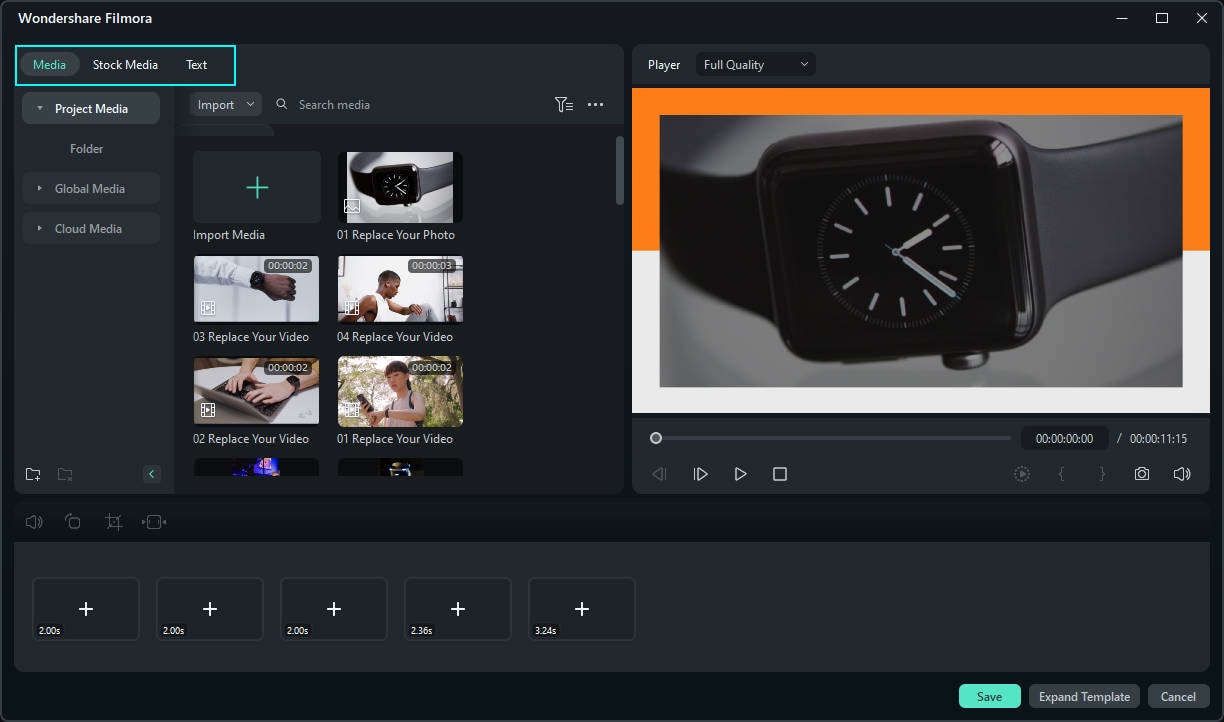
Step4Export your clips.
Once everything is ready, preview your video. To save it to your computer, click Export. And you're done!
Part 3. Optimizing Your Video for YouTube
What can you do to optimize your video further? We have a few answers. Use these strategies to help maximize the reach and impact of your product review videos beyond what we have covered before.
Crafting an Attention-Grabbing Title
Create a title that grabs attention and makes people want to click on your video. Keep it short and to the point, but ensure it tells viewers what the video is about. Use keywords related to the product and include words like "review" or "unboxing" to make it easy to find. To simplify this process, consider using AI Copywriting. This innovative tool helps you generate compelling, keyword-rich video titles and descriptions in seconds, perfect for boosting your visibility and engagement.
Writing an Effective Description
Write a detailed description for your video. Please explain what the video covers and why viewers should watch it. Include important keywords related to the product to help your video appear in search results. Also, add links to your social media, website, or any products you mention in the video.
Using Tags
Use tags to help people find your video. Include tags related to the product, its features, and other relevant topics. This allows YouTube to understand and show your video to the right audience. In addition to traditional tags, add YouTube hashtags in your video description or title. Hashtags like #ProductReview or #Unboxing boost discoverability, helping your content appear in related search results and trending topics.
Create An Eye-Catching Thumbnail
Use clear images, bright colors, and big text to make it appealing. A good thumbnail can significantly affect how many people click on your video. Don’t forget to include the product name or key feature in the thumbnail to attract viewers interested in that specific product. This visual representation helps viewers quickly understand your video and encourages them to watch. To make this process easier and more effective, you can use an AI Thumbnail Creator—a tool that automatically designs eye-catching thumbnails based on your video content and title, saving time while boosting click-through rates.
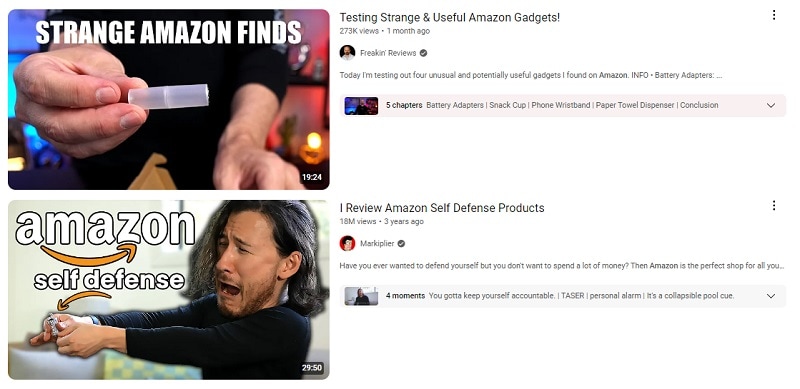
Part 4. Legal and Ethical Guidelines for Product Review Videos on YouTube
While making a video about a product like Amazon product video reviews, there are still important aspects that you need to pay attention to, especially the legal and ethical considerations. You need to ensure that all claims about the product are accurate and truthful to avoid any false advertising issues. Additionally, respecting copyright laws by using only licensed or original content is essential.
For more information, read our explanation below:
- Letting People Know About Paid Promotions and Sponsorships: Ensure your audience knows if you're being paid to discuss a product. Being honest about sponsorships helps keep your viewers' trust.
- Understanding Copyright, Fair Use, and Trademark Rules: Know the rules about using other people's content in your videos. Respect copyright, fair use, and trademark laws to avoid legal problems.
- Respecting Privacy and Protecting Personal Information: Do not share people's private information without their permission. Please respect their privacy and follow the rules about personal data.
- Using Copyright-Free Music to Avoid Monetization Problems: To avoid issues with making money from your videos, use free music. This way, you won't have problems with copyright and can still earn money from your videos.
Conclusion
Mastering the art of creating professional product review videos can significantly boost your YouTube channel's success. You can make your videos more engaging and attract more viewers by following the tips mentioned in this article. And if you're looking for an easy-to-use tool to help you create professional-quality videos, consider trying out Wondershare Filmora. With this product review video maker, you can make great videos without a hassle.





