If you have spent any time online recently, you have probably seen those quirky AI vlogs where an AI bigfoot vlog maker casually holds a camera and talks to the audience or a cartoon cat shares its morning routine. These AI-generated vlogs are everywhere now, driven by powerful AI video maker tools that keep viewers hooked.
For creators, that is both an opportunity and a challenge... Luckily, you have this guide that will show you exactly how to make viral AI vlogs the easy way using the industry's top AI video maker app and tool: Filmora.
In this article
Part 1. What is an AI Vlog & Why Are They So Popular?
At its core, an AI vlog is simply a video blog that is either generated or enhanced with artificial intelligence. So, instead of spending hours filming or editing, creators can now let AI do most of the heavy lifting while still keeping the final result entertaining and fun.
That is one of the biggest factors behind their popularity, and here are some other reasons too:
- Beginner-friendly: Even with zero editing experience, anyone can jump in and create.
- No fancy gear needed: Forget expensive cameras or lighting setups.
- Creative visuals: AI tools add effects, backgrounds, and styles that make videos stand out.
- Entertaining storytelling: The right mix of clips, music, and captions makes content engaging.
And by the way, when we talk about viral AI vlogs, we don't just mean regular clips of people talking to a camera with AI polishing the edits. Those exist too, but the real buzz is around the more unique creations. Below, we will explore the different types that are catching everyone's eye right now.
Types of AI-Generated Vlogs:
- Animal AI Vlogs: Think of a bear casually sharing its morning routine or Bigfoot walking through the woods with a phone camera. These AI-generated vlogs turn animals into storytellers, and that playful twist is what makes them so fun to watch.
- Historical AI Vlogs: Imagine waking up in Ancient Rome and starting your day with bread and olives, or walking through the busy streets of a Viking port as ships set sail. These viral AI vlogs are filmed in POV style, letting viewers feel like they are the ones living in the past.
- Travel AI Vlogs: From strolling through the streets of Paris to exploring futuristic cities on Mars, AI-generated vlogs let viewers travel without moving an inch. They feel like virtual adventures that blend storytelling with stunning AI visuals.
- Legendary Figure AI Vlogs: Imagine Albert Einstein chatting about his latest idea or Isaac Newton doing a "day in the life" vlog. These AI vlogs give famous figures a modern twist, making history feel fresh and perfect for viral content.
Part 2. Why AI-Generated Vlogs Go Viral on TikTok & YouTube
All these different types of AI vlogs share one thing in common: they are bursting with creativity. Since AI videos are still a fresh concept for many people, creators everywhere are experimenting and putting their own spin on the trend.
This wave of originality has turned AI-generated vlogs into some of the most shareable content online. They often end up going viral on TikTok or YouTube, and here are the main reasons why they spread so quickly.

- Fits Gen Z Humor: AI vlogs often lean into random, surreal, and meme-heavy humor that feels natural to younger audiences. This makes them easy to share and more likely to go viral.
- Speed That Fits The Trend: Most AI-generated vlogs are short, often less than a minute, and sometimes only thirty seconds long. This makes it ideal for TikTok and YouTube Shorts, where viewers expect quick hits of entertainment.
- Algorithm Advantage: Fresh edits and new looks are rewarded by the platform's algorithm. AI-generated vlogs that look different from the usual clips have a better chance of landing on trending pages.
- Easy To Create And Share: Accessibility is part of what fuels their rapid spread online. As long as you have the right tool, anyone can create AI vlogs in minutes.
Part 3. Filmora AI: The Ultimate AI Vlog Maker & Best App for Vlog Editing
All of these viral AI vlogs are fun to watch, but behind every viral clip, there is a smart tool making it happen. To bring these ideas to life, you need a reliable and powerful AI vlog maker that can handle the job with ease.
Out of all the tools available, Wondershare Filmora stands out as the best choice, especially as a powerful AI video maker mobile and on desktop. We highly recommend Filmora Mobile, the top AI video maker free version, for creating viral AI vlogs anytime and anywhere. In fact, the example videos that you've seen in this guide are all made by this powerful AI Vlog Maker!
Here are some of the key features that make Filmora an outstanding AI vlog maker.
- AI Text To Video With Veo3: Use this feature to be your own AI video maker from script. Filmora lets you turn a simple prompt (or script) into a full video using Veo3, making viral AI vlogs fast and easy to customize. .
- AI Auto Cut For Instant Highlights: Long clips can be trimmed into short, engaging content in seconds. Perfect for making AI-generated vlogs that fit TikTok and YouTube.
- AI Templates That Spark Ideas: Filmora comes with ready-made templates for travel, lifestyle, and even gaming vlogs. These give you a strong starting point to create AI vlogs without stress.
- AI Voiceover And Music Generator: Add natural-sounding narration and background music in just one click. This feature makes every AI vlog sound polished and professional.
- Easy To Use With A Slick Interface: Filmora keeps everything simple with a clean design that is beginner-friendly. Anyone can dive in and start making AI vlogs without feeling overwhelmed.
Part 4. Step-by-Step Guide: How to Make Viral AI Vlogs in Filmora
Now that you know what makes Filmora such a powerful AI vlog maker, it is time to put it into action. There are a few different ways to do it, and we will walk you through three easy methods to learn how to make AI vlogs almost instantly.
Method 1: Filmora AI Text to Video—Your Simple AI Video Maker from Text
If your goal is to create the kind of viral AI vlogs we have been talking about, the easiest way is with the AI Text to Video feature powered by Veo3. To learn how to use the feature, follow the simple guide below:
Step 1. Open Filmora and access the veo3 feature
Download Filmora Mobile from the Google Play Store or Apple App Store, depending on your device. Once installed, open the app and tap "Veo3" from the main interface. You will see different templates available in the Veo3 feature page, but for now, select "New Video".
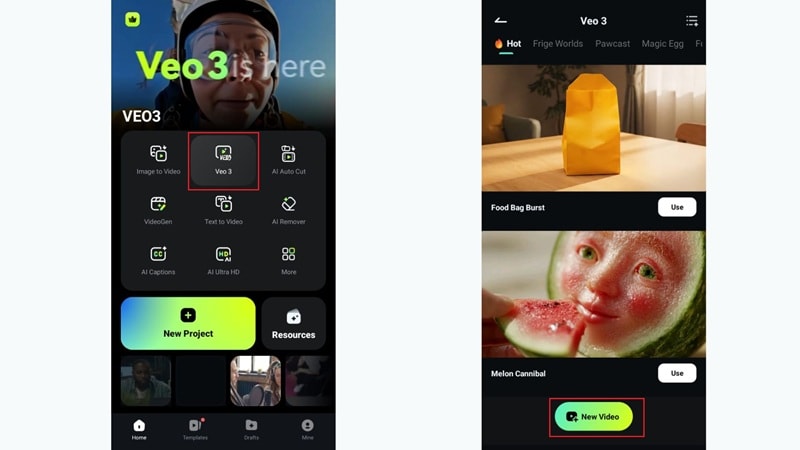
Step 2. Write prompts and generate AI video
Type your prompt into the description box. This step is crucial because the quality of your AI vlog depends on how detailed and clear your prompt is.
If you want, you can customize elements like characters, background music, style, camera motion, and add a reference image if needed. When you're happy with the settings, click "Generate" to create your video.
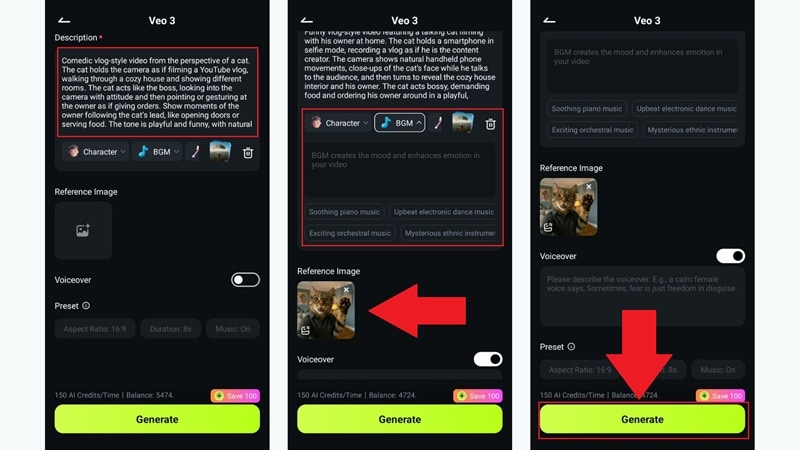
Step 3. Preview the video
Filmora will take a few seconds to generate your AI vlog. Once it is ready, tap the play icon to watch the result. If you are satisfied, tap "Save" to keep it, or select "Project Edit" to open Filmora's main editing interface for further improvements.
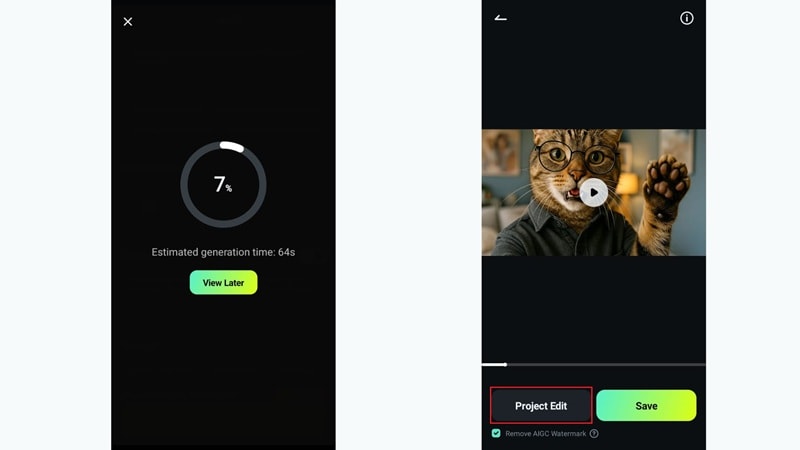
Step 4. See the result and share on social media
From here, you can polish your video by adding music, filters, stickers, and transitions to give it more personality. Once you are happy with the edits, tap "Export" at the top, choose your preferred resolution, and tap "Export" again. After the file is saved, simply tap any social media icon to share your vlog instantly.
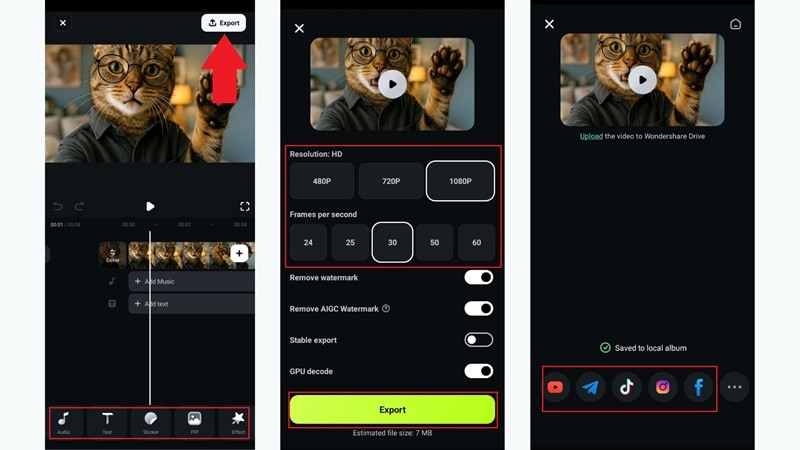
And just like that, your viral AI vlog is ready to go. This feature delivers high-quality results from nothing more than the ideas you type in. Now, take a moment to watch what you have created.
Method 2: Using AI Templates for Instant Vlogs
Creating viral AI vlogs with Veo3 is great, but Filmora also acts as a top AI video maker from photo or existing clips. Use our templates to instantly turn your images into a polished AI vlog video maker masterpiece. For instance, imagine you just returned from a trip with hours of travel footage and want to share it without spending days editing.
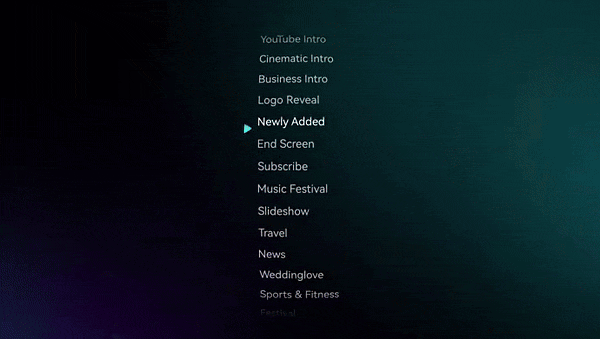
Well, Filmora's AI Templates make that possible by giving you ready-made vlog styles for travel! All you need to do is drop your clips into a template and let Filmora shape them into a polished AI-generated vlog in minutes. These steps will walk you through the process:
Step 1. Select a travel vlog template in Filmora
After opening Filmora, tap the "Templates" option at the bottom of the screen. Filmora offers a wide range of template videos for different styles. To make it faster, use the search bar to look for vlog templates and choose the one that matches your vibe. Once you find it, simply tap "Use" to start creating.
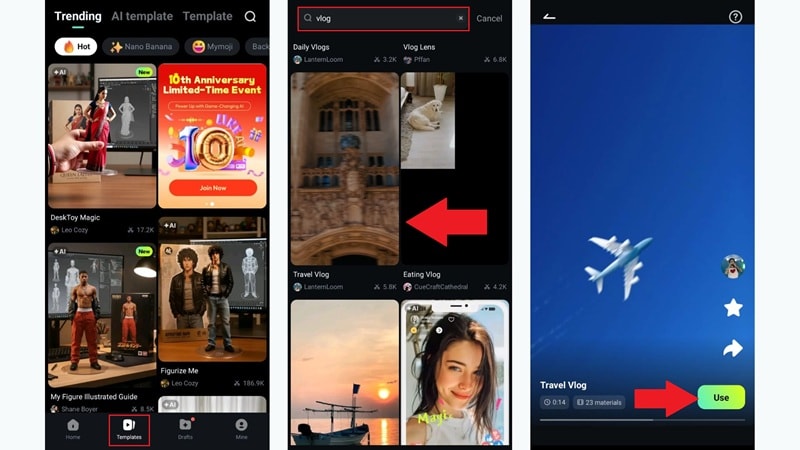
Step 2. Upload your clips to the template
The number of clips you need will depend on the template you selected. For this example, the template requires 23 clips, so choose 23 of your travel videos and place them in the designated spots. Once you are done, tap "Import" and Filmora will take a few seconds to process them.
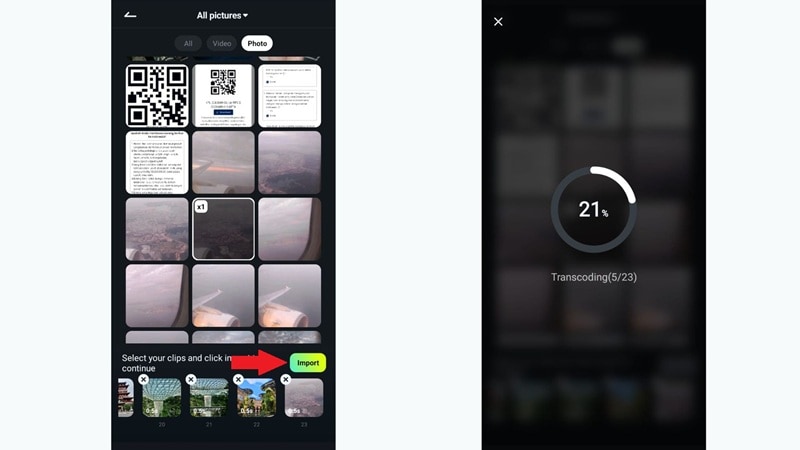
Step 3. Preview and save the video
Once Filmora finishes processing, you can either save your video right away or tap "Edit" to make further adjustments. Here, you can add video effects, music, voiceovers, or anything else to improve your AI vlog. When you are happy with the result, simply click "Export", choose the highest resolution, and tap "Export" again to save it to your device.
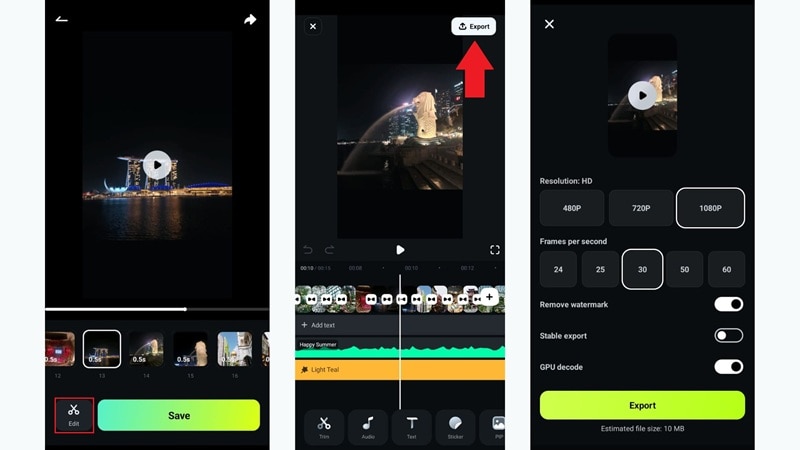
Method 3: AI Auto Cut for Snappy Highlights
Filmora Mobile also comes with a powerful tool called AI Auto Cut that makes editing much faster. It takes long recordings and trims them into short, engaging clips that are perfect for TikTok or YouTube. With just a few taps, you can turn hours of footage into polished AI-generated vlogs that are fun to watch and easy to share.
Follow the guide below to see how it works.
Step 1. Access the AI Auto Cut feature
When you open Filmora Mobile, tap the "AI Auto Cut" option from the main interface. On the feature page, you will see a short explanation of how it works, then tap "Next" to continue.
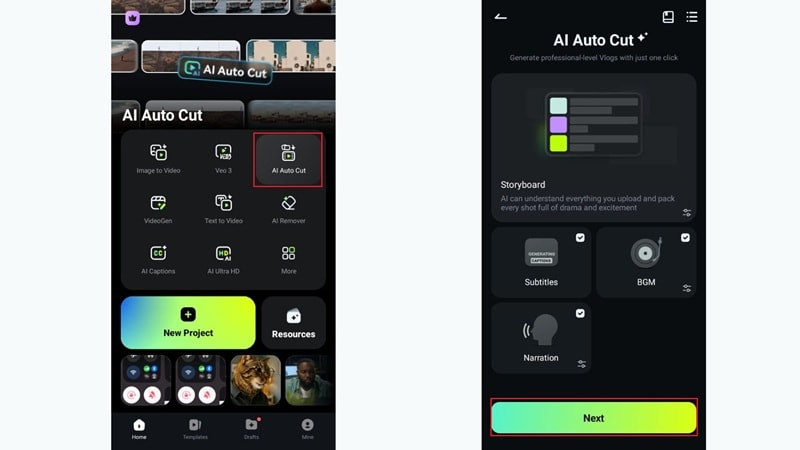
Step 2. Upload your clips and generate
Select your travel clips from your device. You can pick one long clip or several shorter ones, and the feature will automatically stitch them together. Once you are done selecting, tap "Generate".
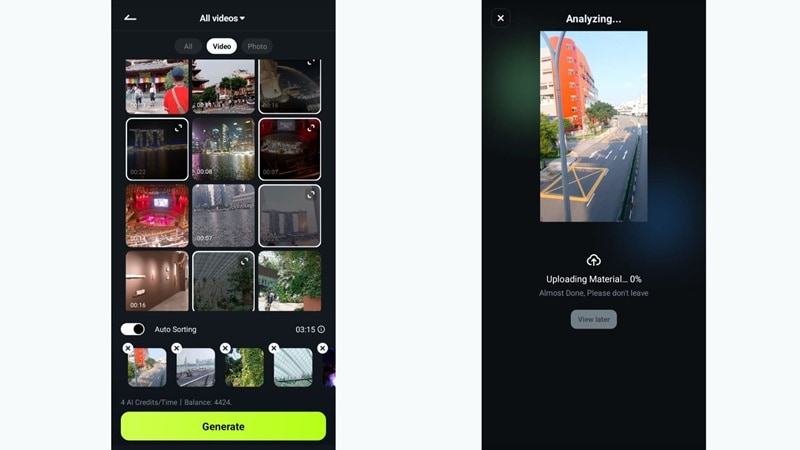
Step 3. Confirm storyboard and caption
Filmora will take a few seconds to analyze your clips. Once it is finished, the tool will present a storyboard for you to review, then tap "Next". Filmora will also generate captions for your AI vlogs, and after that you can tap "Next" again to continue.
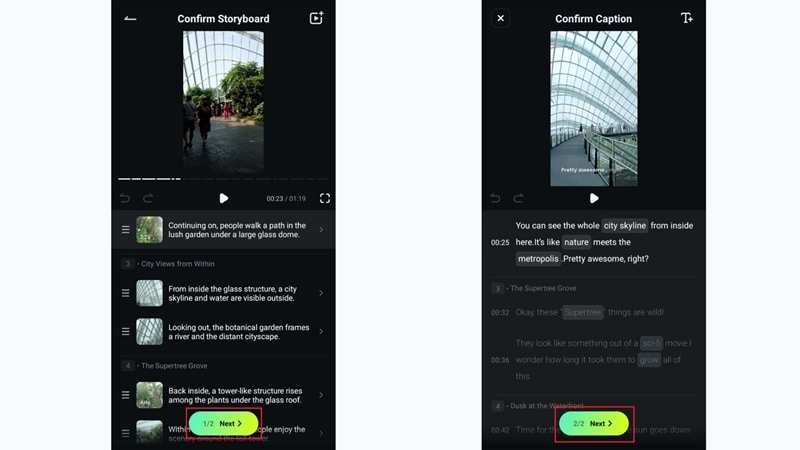
Step 4. Preview and save the video
Your AI-generated vlog will be automatically added to the timeline along with the captions. Play the video to preview the result. You can edit the captions, add music, or tap "More Edits" to open the main Filmora editing timeline, just like in the previous methods, to add filters, effects, and more.
Once you are satisfied, tap "Export", select the highest resolution, and tap "Export" again to save your video.
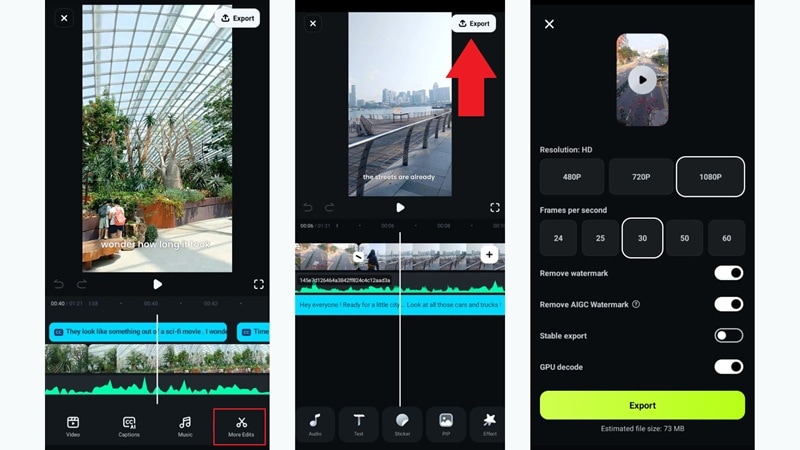
Part 5. Pro Tips to Make Your First AI Vlog Professional
You have already seen how quick and effective Filmora AI features are for making AI vlogs that look ready to share. But if you want your very first creation to feel even more polished and professional, there are a few smart tricks that can make a big difference.
So, here are some easy tips to help your AI-generated vlog shine.
- Optimize For The Right Platform: Whether you're making an AI monkey vlog maker clip or a travel video, Filmora takes the guesswork out by giving you presets for TikTok, YouTube, and Instagram so your vlog always looks its best.
- Add AI Voiceovers And Subtitles: Clear narration and captions help your vlog reach more viewers. Filmora makes this easy with AI Captions and AI Text-to-Speech, letting you generate subtitles and natural-sounding narration in just a few clicks.
- Use Music That Stands Out: Music is what keeps people hooked. Luckily, Filmora offers a wide library of royalty-free tracks and an AI Music Generator for custom beats, giving your AI vlogs the perfect soundtrack without extra effort.
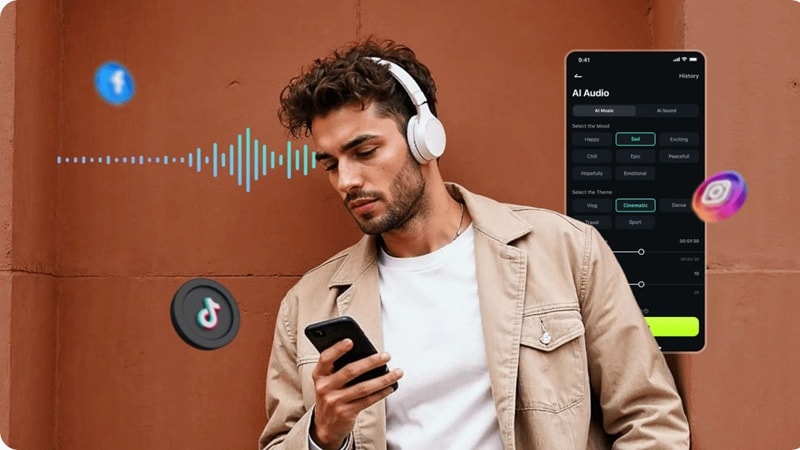
- Enhance With Stylish Effects: Eye-catching visuals are essential for stopping the scroll. Filmora's filters, transitions, and AI Stylizer effects instantly transform plain footage into creative clips that look ready to go viral.
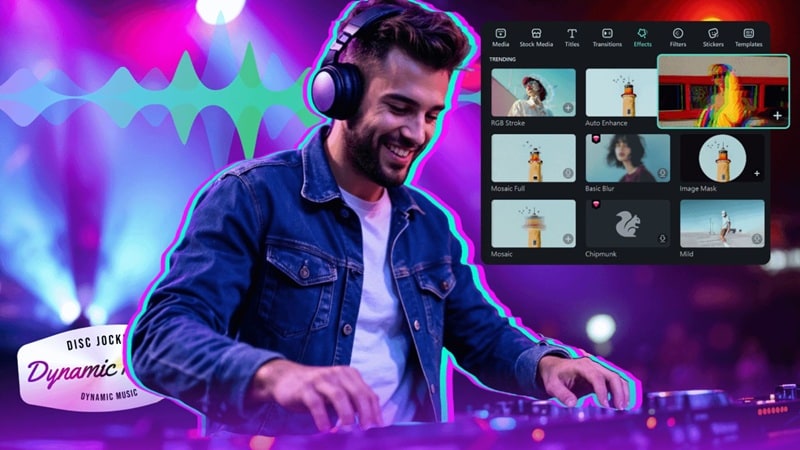
- Polish The Audio Quality: Great sound is just as important as great visuals. For this problem, you can use Filmora's AI Denoise to clean up background noise, making your AI-generated vlog sound crisp and clear.
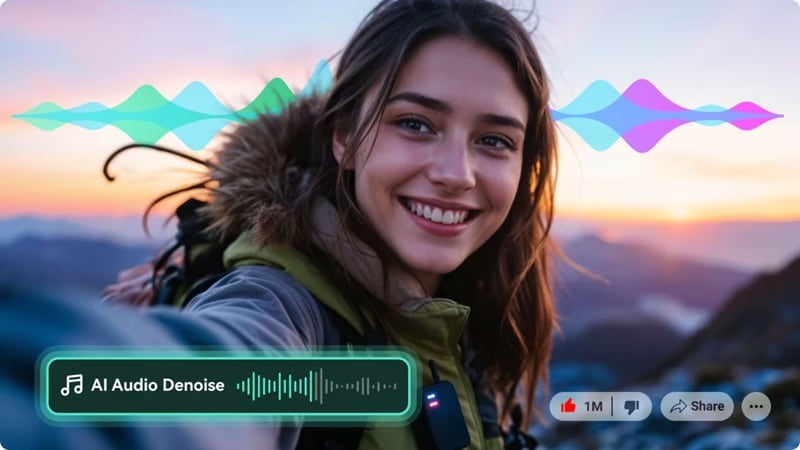
Conclusion
Trends like animal characters talking to the camera or historical figures sharing their day show just how fun AI-generated vlogs can be. So, this guide has walked you through how to make viral AI vlogs with the help of the best AI vlog maker, Wondershare Filmora.
With Filmora's AI Text to Video feature powered by Veo3, you can turn a simple idea into a complete viral AI vlog in seconds. On top of that, AI Templates and AI AutoCut make editing faster by giving you ready-made structures or trimming long clips into short, watchable content with captions.
Combine these tools with Filmora's media library, and you have everything you need to create AI vlogs that are polished, creative, and ready to go viral.
Frequently Asked Questions
-
Can I monetize AI-generated vlogs on YouTube?
Yes, AI-generated vlogs can be monetized as long as you use original or royalty-free elements. Filmora helps by providing licensed music, stock footage, and AI tools that keep your content safe for YouTube's rules. -
What type of AI vlog is best for beginners?
The simplest way to start is by using the AI Text to Video feature with Veo3. You just type out your idea, and Filmora will generate a complete AI vlog for you, making it beginner-friendly and fast. -
How do I make sure my AI vlog doesn't get flagged as repetitive content?
Keep your content personal and creative by mixing AI visuals with your own clips or narration. Filmora gives you tools to add voiceovers, captions, and custom branding so your AI vlogs always feel unique and original.



 100% Security Verified | No Subscription Required | No Malware
100% Security Verified | No Subscription Required | No Malware


