How to Custom LinkedIn Video Thumbnail Size
An easy yet powerful editor
Numerous effects to choose from
Detailed tutorials provided by the official channel
If you have been looking for options to grab the potential of video posting on LinkedIn you are reading on the right page.

We will guide you through the importance of Linkedin thumbnail, and effective ways to create a thumbnail. Keep reading!!!
Part 1 What Is a LinkedIn Video Thumbnail and Its Size Specifications?
A thumbnail for a video is like a preview image of the video and acts like its cover. The viewer will get an idea about what the video contains through its thumbnail image. Though the site chooses the first frame of the video as the thumbnail, you can even set a customized one that is attractive and interesting.
The LinkedIn video thumbnail size specifications are as follows:
● Image size: 1200 X 627 pixels
● Format of the image: JPG or PNG
● Maximum size of the image: 2MB
● Aspect Ratio: The aspect ratio of the thumbnail should match that of the video itself.
Part 2 Publishing Videos on LinkedIn
If you are planning to publish a video on LinkedIn, the first thing to know is the place where it will be published. LinkedIn allows adding the videos on the personal feed as well as on the Company pages.
If you are into an established business or a brand having a large number of followers, paid video posts on the company page work best.
For the small- setups and businesses who are looking to promote their products and brands posting a video on the personal feed is a good idea. Initially, you can start by posting on your feed and then can later create a company page.
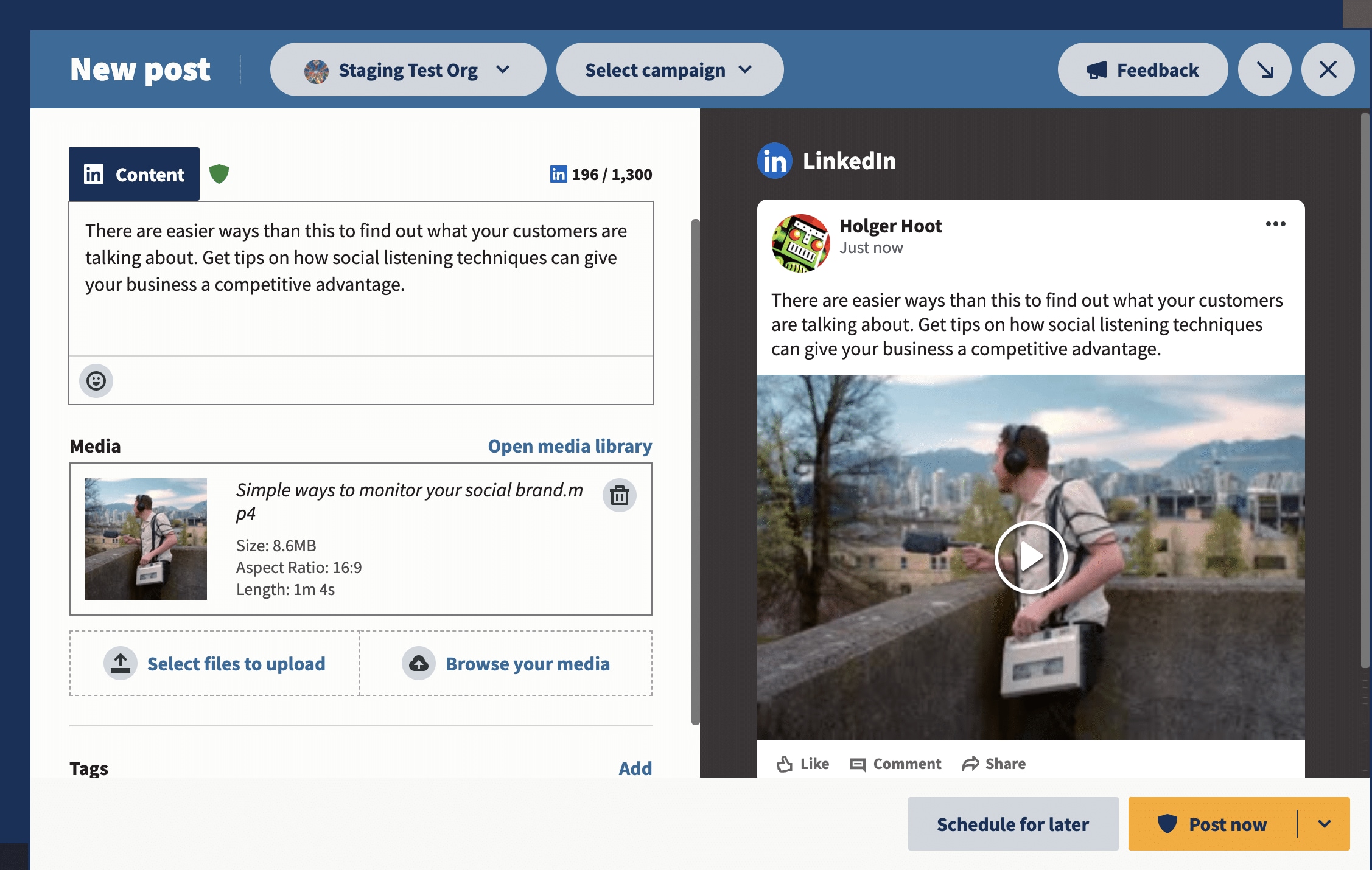
Part 3 Ways To Publish Videos On Linkedin
After you have decided whether you will be posting a video on your company page or your personal feed, the next thing is to decide that how the video will be published. There are 3 different ways to post a video as listed below.
● Using YouTube and Vimeo links
If you have your videos on Vimeo or YouTube you can paste their link on your LinkedIn account. To watch the video, a person needs to click on the link and it will then open in the hosting platform.
● Using LinkedIn Native Video
This is the most effective method where a video can be uploaded directly on your LinkedIn account from your system as well as your phone. While posting videos directly on LinkedIn, you can even add customized thumbnails, stickers, subtitles, and titles. A native video will play automatically as it is seen by the people in their feed and thus, they reach a larger number of people.
● Using LinkedIn Video Ads
To reach the target audience, a sponsored post is also an effective way and the video ads can be posted only through a company page. Depending on the type of product or the brand to be promoted, the video can be created.
Part 4 Importance Of Thumbnails In LinkedIn Video
The LinkedIn video thumbnail is one of the important factors that make your video engaging and interesting. Before a person starts watching your video, you need to ensure that they get interested in it and click it. For grabbing this first-time attention, a custom thumbnail works great. You can use any interesting graphic or an image related to your video and edit it to create a customized thumbnail.
A thumbnail can only be used when videos are posted as native LinkedIn videos.
● Grabbing Attention: A captivating LinkedIn video thumbnail has the power to catch someone’s eye amidst the sea of content on their feed and compel users to click on your video. It gives a sneak peek into the content and sparks curiosity, acting as a movie poster.
● Conveying Content Accurately: Thumbnails serve as a window to your video’s content, providing viewers with a glimpse of what’s to come and helping to establish trust with your audience.
● Essential for Engagement: LinkedIn video thumbnails significantly contribute to attracting viewers, setting expectations for the video’s content, and boosting the visibility of your video content. Thumbnails encourage viewers to click and watch the full video. If the audience member does not have the auto-play video option set up on their LinkedIn account, a cover image is necessary to start the video or animation.
● Mobile Viewing: Given the mobile-centric nature of LinkedIn usage, thumbnails must shine on smaller screens and remain clear and attention-grabbing even on diminutive displays.
● Avoid a Horrid Thumbnail: It’s very important to upload a thumbnail with your LinkedIn videos because if you don't provide one, LinkedIn typically displays the first frame of your video as your thumbnail. The catch is that the first frame may not be ideal to serve as your video preview. It could be a dark screen, or even worse, you with a real goofy look on your face. Since many people have their LinkedIn settings configured to NOT automatically play newsfeed videos, a horrid thumbnail could result in people scrolling on past
Part 5 Tips To Create An Interesting And Effective LinkedIn Video Thumbnail
The following tips will help you create interesting thumbnails for your LinkedIn videos that will grab the viewers’ attention.
● Search for thumbnail templates
There are several sites like Canva, Visme, Postermywall, and others where you can get ready-made templates for creating impressive thumbnails. A variety of designs in different categories are available at these sites to choose from.

● Edit files using an editing tool
To edit the selected template or a fresh image to be used as a thumbnail, you would need a good editing tool. We recommend Wondershare Filmora Video Editor here as excellent software that can edit your files in multiple ways. The software can be downloaded on your Windows and Mac systems in a hassle-free manner and then multiple editing tools can be used to get the desired thumbnail image. Some of the key features supported by the software include enhancing files with effects, rotating, merging, cropping, flipping, adding text & tiles, adding overlays and filters, transitions and elements, motion tracking, color tuning, and much more.
Filmora's AI Thumbnail Creator is a versatile tool for crafting eye-catching LinkedIn video thumbnails. It allows you to select images directly from your video or upload from your local library. You can easily add text and customize your design using Filmora's extensive template resources. This ensures your LinkedIn video thumbnail stands out, enhancing your professional presence effectively.
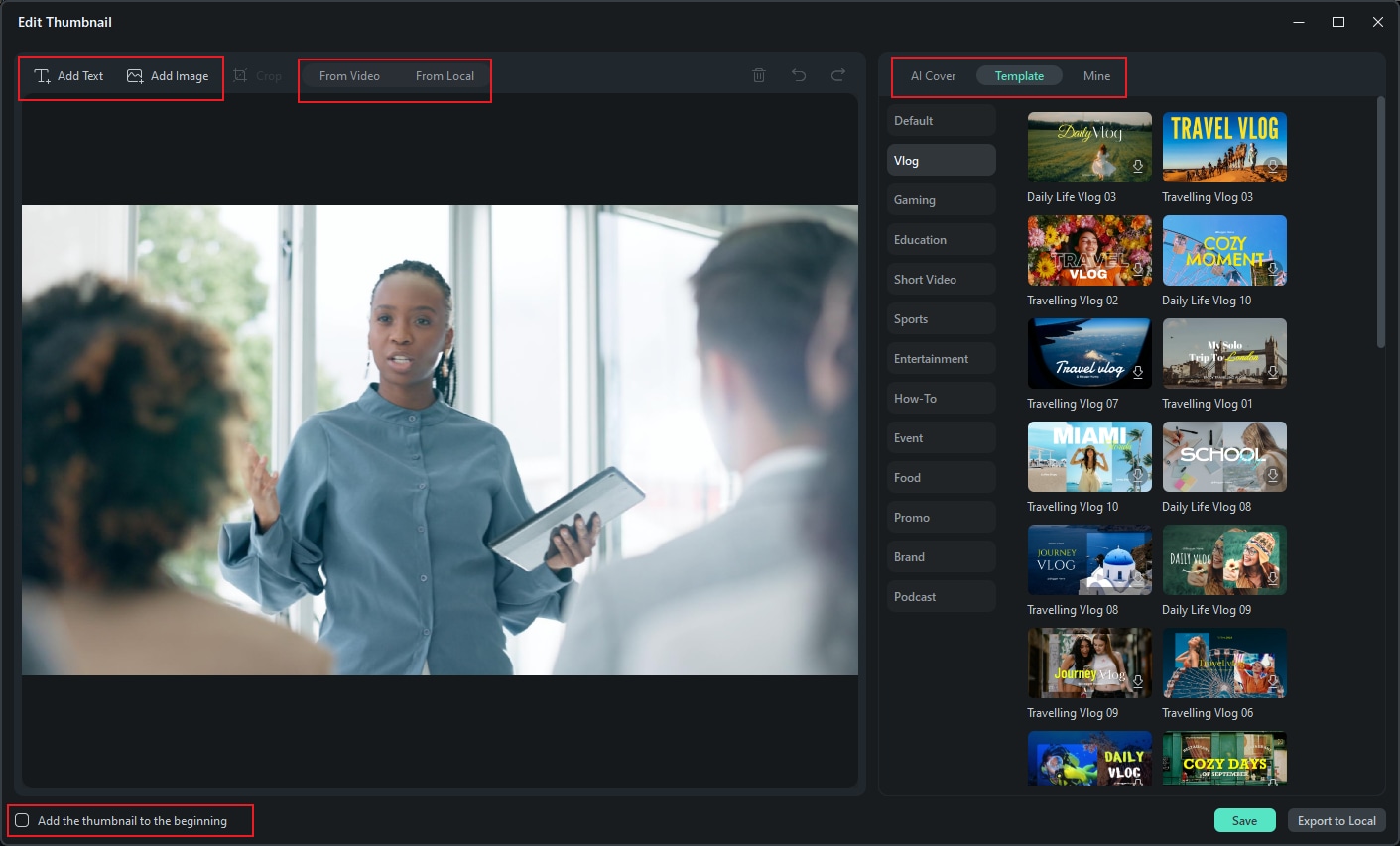
In addition to the desktop version, Filmora's mobile app also allows you to customize LinkedIn video thumbnails with ease. This mobile functionality provides the convenience of editing on the go, ensuring you can create professional thumbnails anytime, anywhere. With intuitive tools for selecting images and adding text, the mobile app ensures your LinkedIn video thumbnail is both engaging and tailored to your audience. You can read this mobile guide to get step-by-step instructions.
● Keep it simple and uncluttered
The thumbnail should be kept simple and without any clutter. Since LinkedIn is a professional platform there is no need for any unnecessary details needed.
● Let the thumbnail speak of your content
Create a thumbnail that speaks about the content of your video. If the thumbnail is interesting and gives an idea about your video, the viewer will open and watch it.
Key Takeaways from This Episode
● The LinkedIn video thumbnail is a cover image for your videos posted on LinkedIn.
● The videos on LinkedIn can be posted on the company page or as a personal feed.
● The videos can be posted as YouTube or Vimeo links, LinkedIn ads, or as native LinkedIn videos.
● There are several factors to create an effective LinkedIn video thumbnail and one of them is using professional editing software like Wondershare Filmora.



 100% Security Verified | No Subscription Required | No Malware
100% Security Verified | No Subscription Required | No Malware

