Photos hold a special place in our lives with so many emotions attached to them. They capture moments that bring us joy, laughter, and sometimes even tears of sorrow. These snapshots freeze time and preserve memories that we hold dear. With such emotional attachment to them, saving them in the best possible quality becomes important.
There are tools available that allow you to improve the quality of your pictures. Topaz Photo AI is a tool that allows you to enhance the quality of your photos. In this way, you can make your precious truly shine. The result through Topaz Labs Photoshop is a collection of photos you can proudly share and cherish for years. So, this article will discuss the Topaz photo editor in detail to give a better insight.
In this article
The best editor allows you to enhance the quality of your images and videos.

Part 1: Why Is There a Need to Enhance High-Profile Photography With AI Tools?
Enhancing high-profile photography with AI tools offers several benefits. Here are some reasons why AI tools like Topaz photo editor are used for the quality of an image.
Image Enhancement
AI-powered tools can improve various aspects of high-profile photographs. This includes color correction, exposure adjustment, noise reduction, and sharpening. These improvements help optimize the quality and aesthetics of your images.
Retouching and Restoration
These tools can assist in retouching and restoring high-profile images. They can automatically remove blemishes, imperfections, and distractions from the photographs. AI-based restoration techniques can also help revive old or damaged photographs.
Detail Enhancement
AI algorithms can enhance fine details and textures in your photographs. They can bring out patterns, enhance sharpness, and improve the overall clarity of the images. This level of detail enhancement is particularly essential where precision is paramount.
Noise Reduction
High-profile photography often involves capturing images in challenging lighting conditions. Even at high ISO settings, your images can get added noise. AI tools with advanced denoising algorithms can reduce noise while preserving important details. These AI-based tools can help in cleaner and more professional-looking images.
Dynamic Range Expansion
Some techniques, like HDR imaging, can expand the dynamic range of high-quality photographs. This enables capturing a broader range of tonal values. AI-enabled HDR technique ensures that both shadow and highlight details are preserved. The resulting images have a greater depth of colors and tones, enhancing the visual impact.
The best editor allows you to enhance the quality of your images and videos.

Part 2: Topaz Photo AI: How Good Is It?
Topaz Photo AI, developed by Topaz Labs, is a tool for enhancing the quality of your images. With this AI-powered tool, you can effectively reduce graininess and noise in your photos. So, regardless of the ISO settings used, you can remove noise from photos. In addition to reducing noise, this AI-powered tool enables you to add sharpness to your pictures.
Furthermore, this versatile tool also allows you to upscale your photos. Topaz Photo AI upscales your photos while preserving important details and maintaining image quality. One remarkable capability is its ability to recover blurry faces from pictures. This tool can work magic if you have a photo with faces that are out of focus or blurred.
Topaz Photo AI is available for both Windows and Mac operating systems. You can also search for Topaz Photoshop plugins free download, as it offers plugins. With Topaz Photo AI, you have the power to elevate your images to new heights. Enhance image quality, reduce noise, add sharpness, upscale photos, and much more.
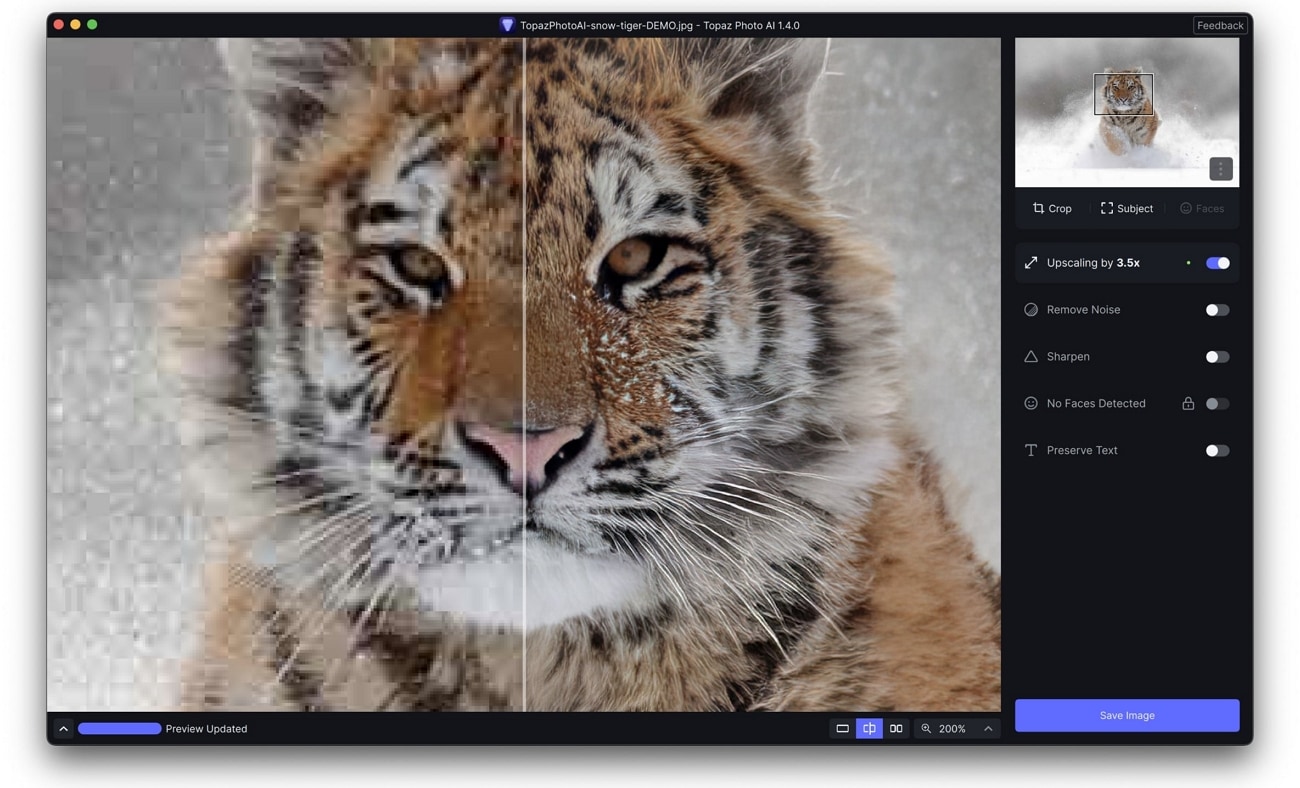
Part 3: Some Key Features Of Topaz Photo AI For Prominence
This Topaz photo AI review will provide you with sufficient knowledge about this tool. You can read some of its AI-enabled features in this section below:
Upscale
When you encounter low-resolution images, the upscale feature of Topaz AI comes to the rescue. It utilizes AI assistance to increase the pixel count, enhancing the image's overall quality. You'll get more defined and better resolution when you improve your image quality.
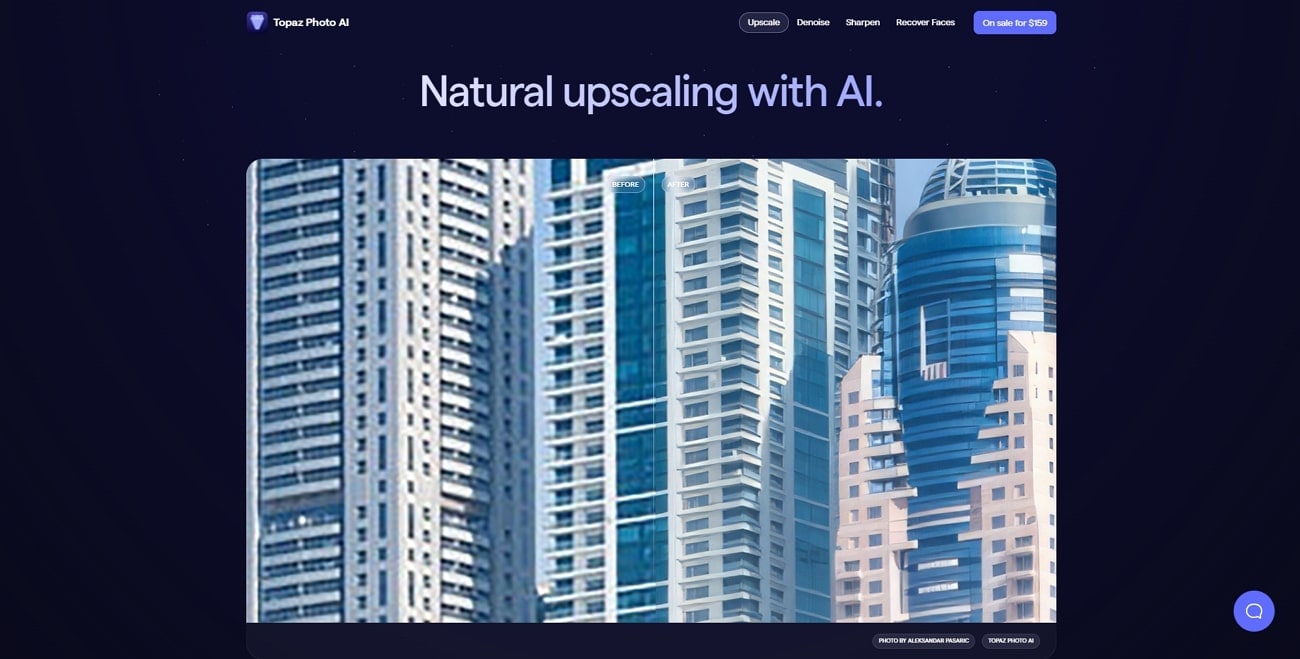
Denoise
Image noise can be a common problem in photography, especially in low-light or high-ISO situations. With the Topaz plugin for Photoshop, you can bid farewell to unwanted noise and graininess. This AI tool reduces noise while preserving important details, resulting in clean and crisp images.
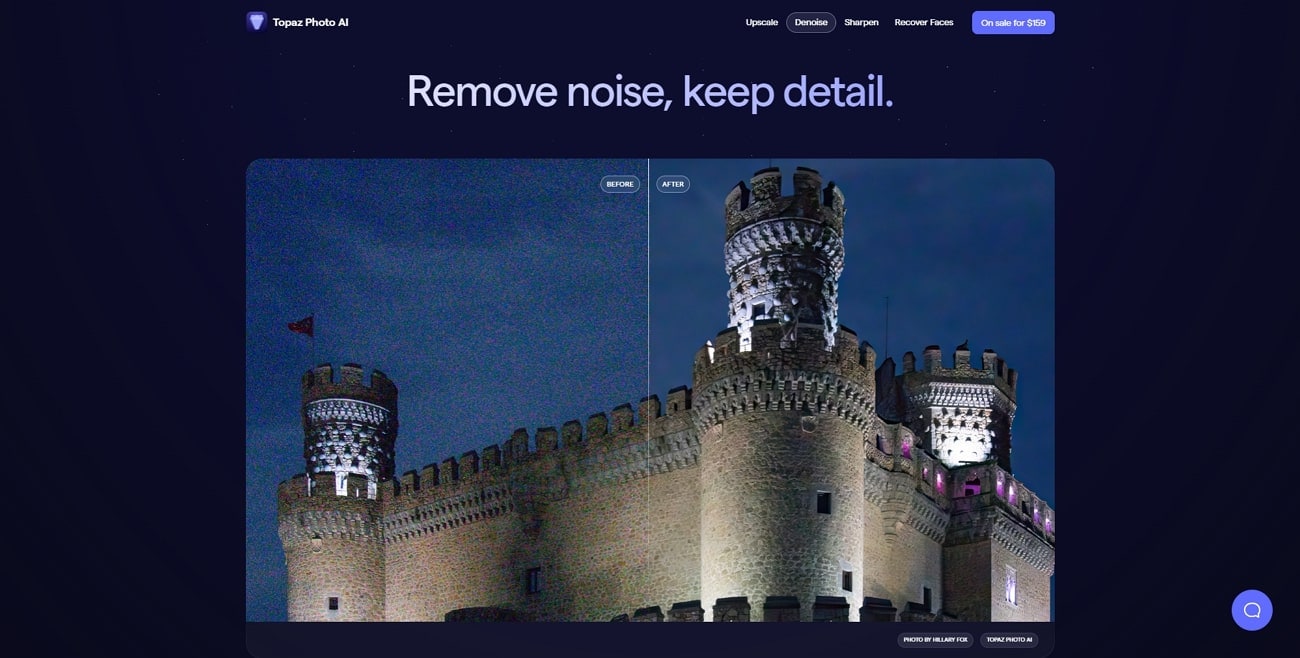
Sharpen
Sometimes, images may appear slightly soft or lack the desired level of sharpness. Topaz Photo AI's sharpen feature helps you tackle this issue. Employing AI algorithms enhances the clarity and detail of your images, making them more defined.
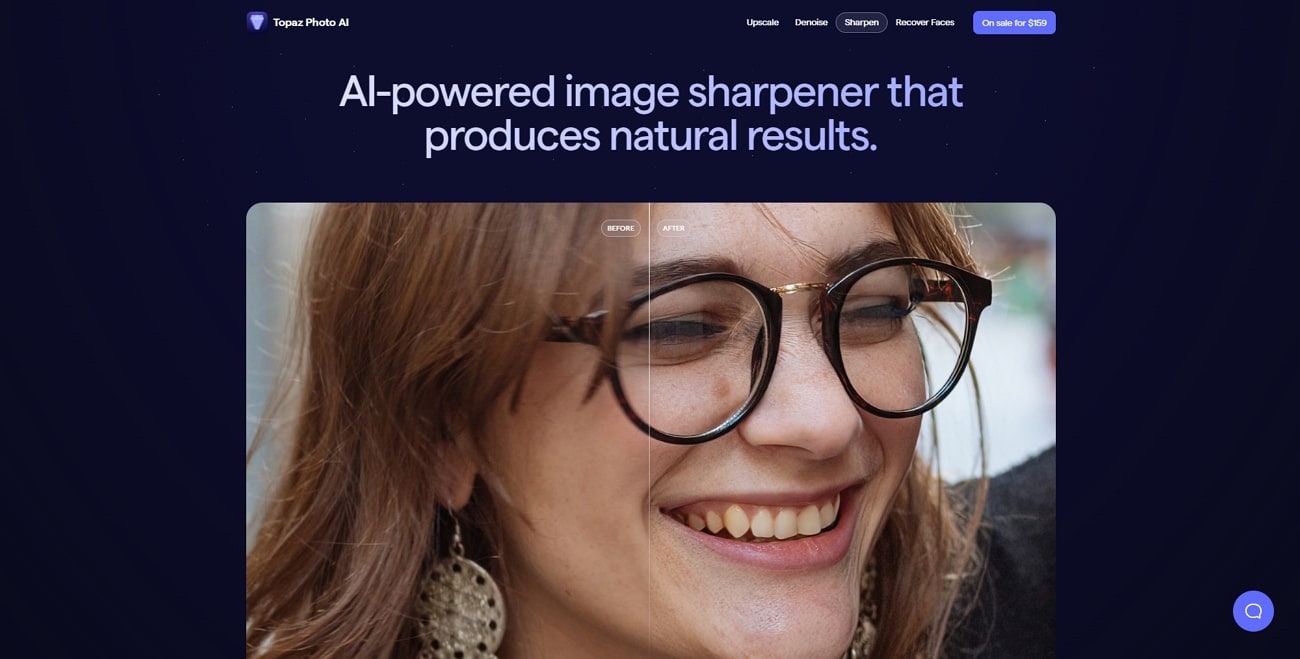
Recover Faces
The Recover Faces feature becomes handy when faces in your images are not as clear as you'd like. With the help of the Topaz Labs Photoshop plugin, you can improve facial features. This tool brings out the natural beauty and restores life to the faces in your images.
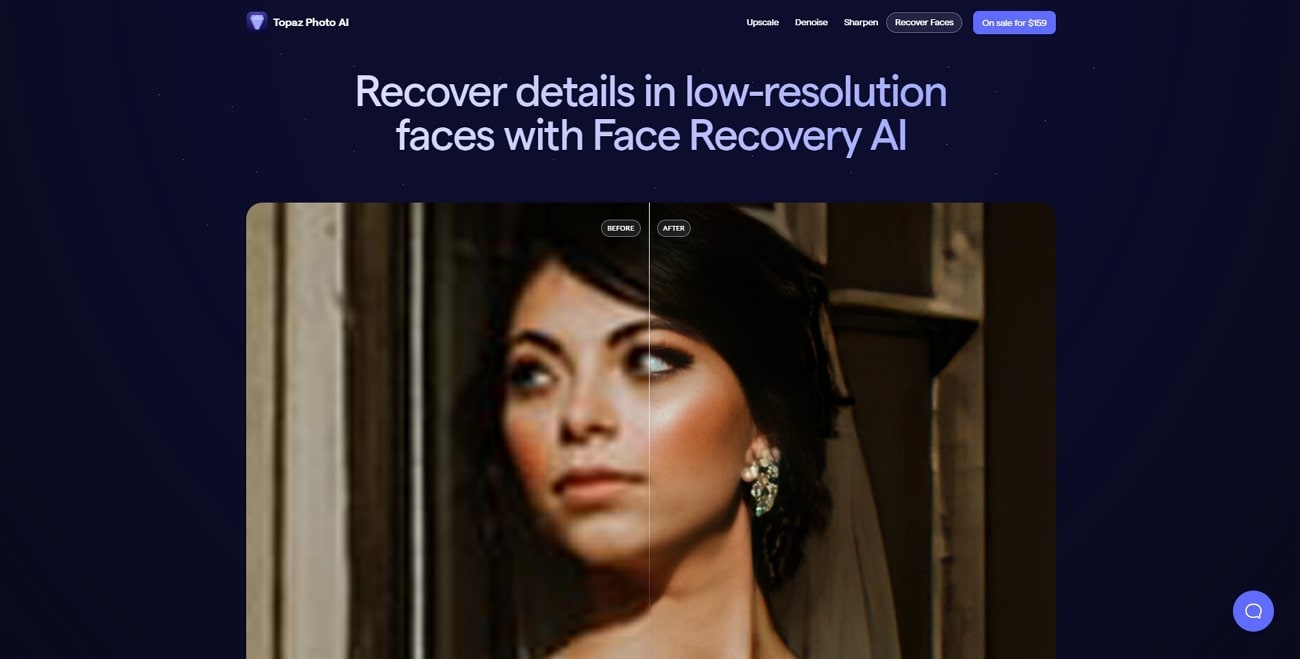
Solutions Through AI Assistance
Topaz Filter Photoshop tool uses AI assistance to address common issues photographers face. These features solve challenges such as low resolution and image noise. Furthermore, this tool solves the lack of sharpness and suboptimal facial appearances. You can achieve impressive results by utilizing AI algorithms and advanced image-processing techniques.

Bonus Part: Using The AI Image and Other Basic AI Functions of Wondershare Filmora
Topaz Photo AI does the trick to improve your image to maximize your results. However, it does lack in featuring other functionalities that can make it both diverse and effective. This is where platforms like Wondershare Filmora bring the best options to the market.
It empowers users like you to enhance and transform your videos with ease. But did you know that Filmora is not just limited to video editing? It's also a valuable tool for preserving and showcasing your Topaz photography. So, don't let any of your photography go to waste.
With Filmora, you can import your improved-quality images and transform them into slideshows. This way, your precious photos can be saved and exported in HD or even in 4K resolution. What's more, Filmora takes the editing process a step further by incorporating AI features. Thanks to its advanced AI technology, Filmora can create a video for you using your images.
AI Image Generation With Filmora
Wondershare Filmora's AI image feature is a powerful tool that you can use to transform your word instructions into impressive digital images. With this innovative feature, you can now visualize your ideas and concepts through images. Filmora's AI technology generates an image representing your vision using your input.
Using the AI image feature, you can depict a specific object, scene, or abstract concept. It offers additional customization options besides creating images based on your instructions. You have the flexibility to adjust the aspect ratio of your image. Furthermore, the AI Image feature allows you to generate images according to specific styles.
Instructions to Use the AI Image Feature in Wondershare Filmora
Step 1Accessing AI Image in Wondershare Filmora
Launch Wondershare Filmora and locate the "Project Media" panel. Select "Media" from the top panel to explore the available options. From the list, select "AI Image" to access the AI-powered image generation feature.
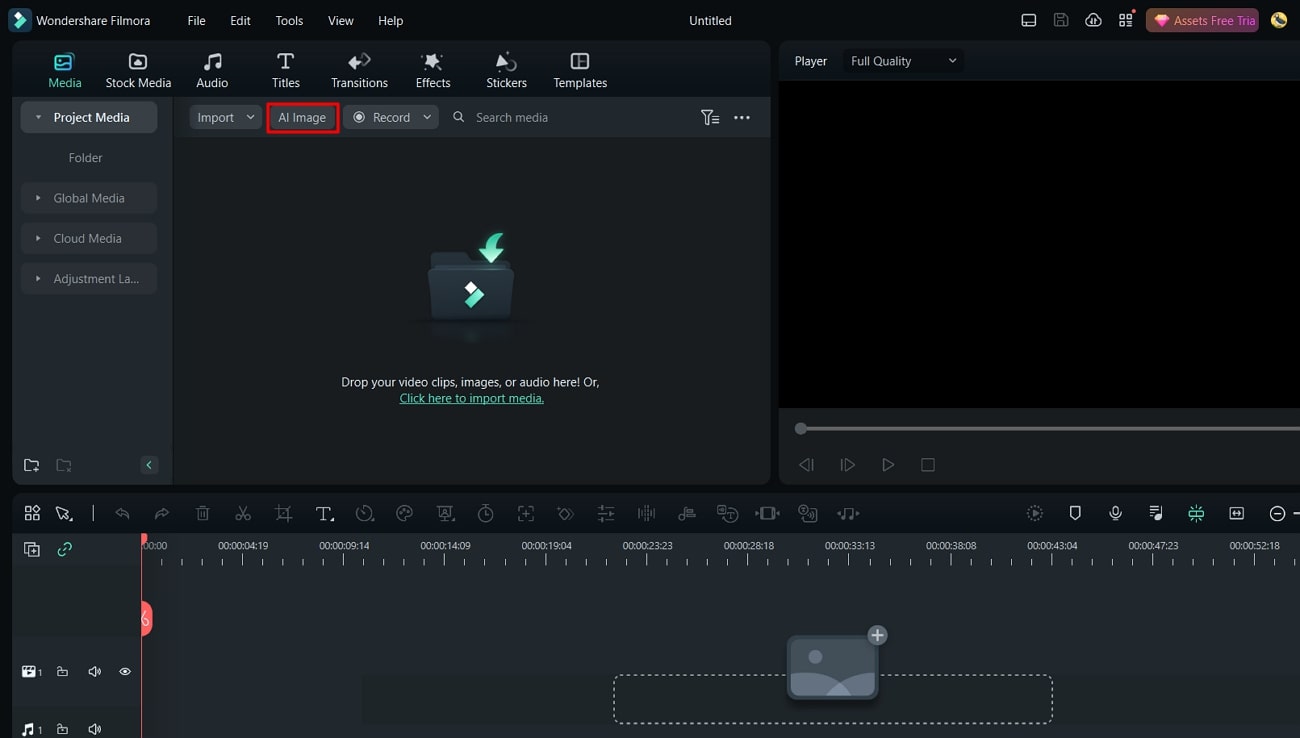
Step 2Creating an AI Image
In the new window that appears, locate the toolbox to enter your desired text description in the provided text box. Then, choose the appropriate "Aspect Ratio" and image style that aligns with your creative vision.
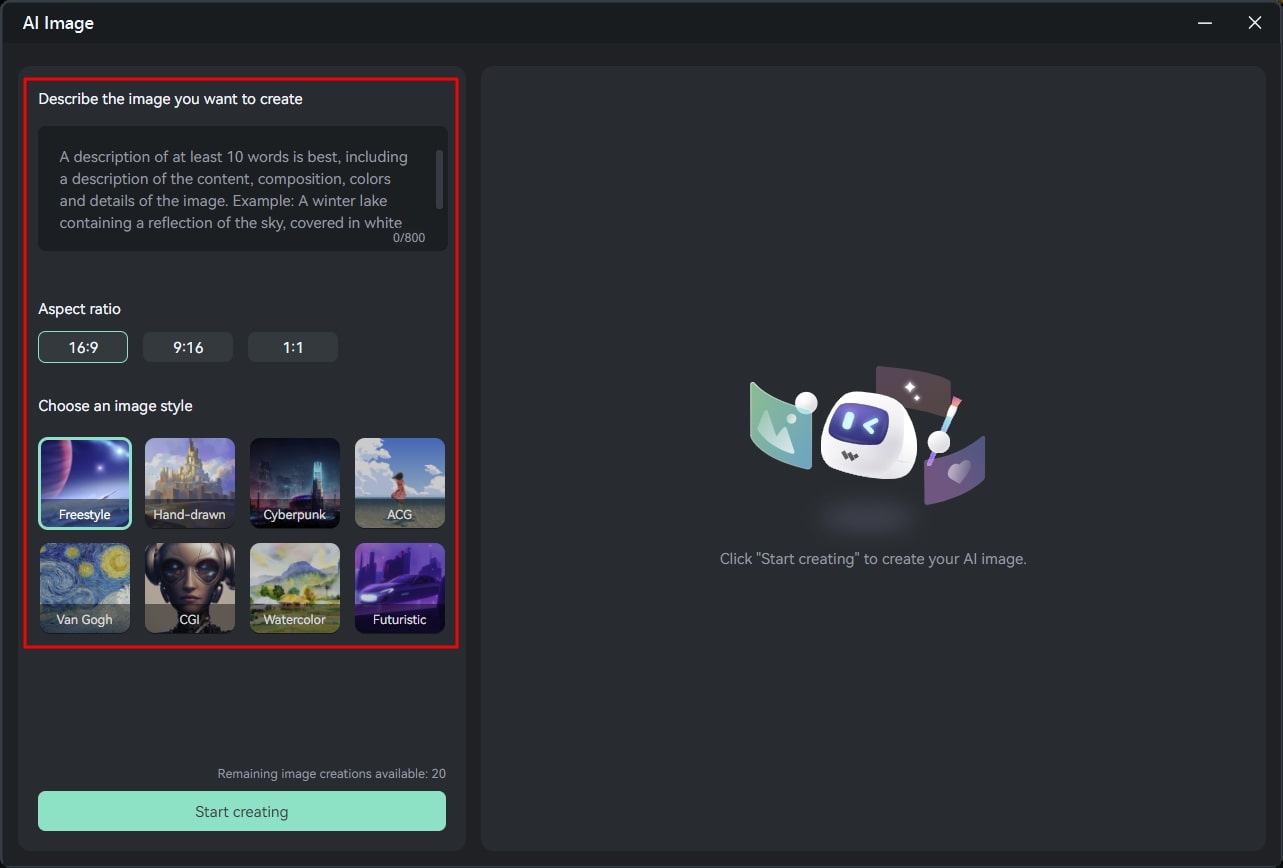
Step 3Generating and Saving the AI Image
After selecting your preference, click the "Start Creating" button to initiate the image generation process. Allow the tool a moment to process your command and generate the AI-generated image. After the image is ready, locate the "Download" icon and click on it to save the generated file to your preferred location.
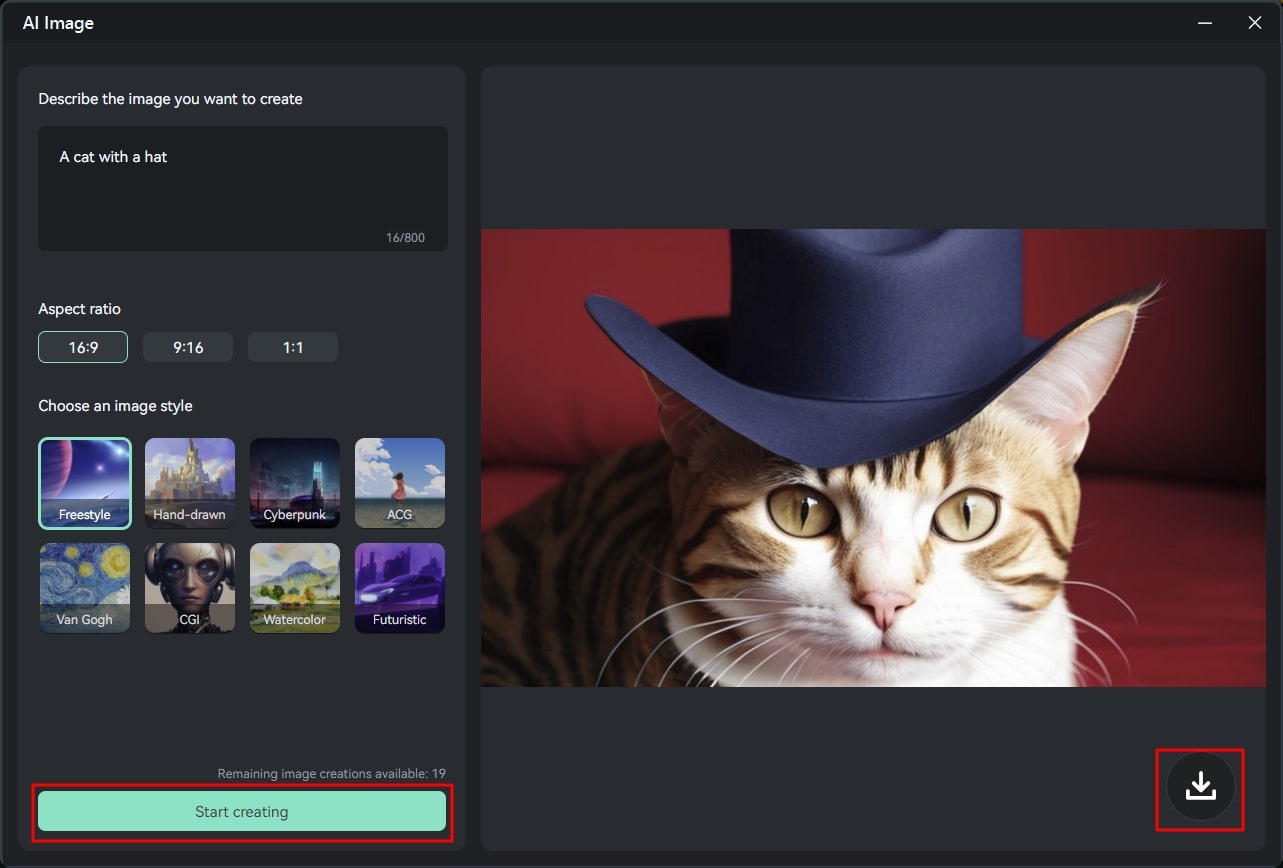
Other AI Features Offered By Wondershare Filmora
There are so many other AI features that Wondershare Filmora offers. This table will help you learn about the AI features of Filmora:
|
Number |
AI Feature |
Description |
|
1 |
Generate compelling text with AI-powered copywriting for your videos. |
|
|
2 |
Automatically adjust the aspect ratio of your videos for different screens. |
|
|
3 |
Separate the subject from the background in your videos using AI technology. |
|
|
4 |
Track and follow moving objects in your videos for precise editing and effects. |
|
|
5 |
Create videos quickly and easily with pre-made templates and automatic editing options. |
|
|
6 |
Edit and modify your portraits using AI technology for a unique and personalized touch. |
|
|
7 |
Easily remove or replace the background of your videos with AI-powered tools. |
|
|
8 |
Synchronize video clips to the beat of your chosen music for seamless editing. |
|
|
9 |
Adjust the duration of your audio while preserving its natural sound using AI algorithms. |
|
|
10 |
Reduce unwanted background noise in your audio recordings with AI-powered denoising. |
|
|
11 |
Automatically soothes the background music volume when there is voiceover or dialogue within the video. |
|
|
12 |
Detect and remove silent sections in your audio or video clips. |
|
|
13 |
Convert spoken content in your videos into written text with AI-powered speech recognition. |
|
|
14 |
Transform written text into spoken audio using AI-generated voices for narration or voiceover. |
Conclusion
In conclusion, digital content, including photos, plays a vital role in our lives. It allows us to relive those moments, share our experiences, and connect with others. With Topaz Photo Editor, you have the opportunity to preserve these memories in high quality. You can use these AI-edited images in Wondershare Filmora to create a beautiful slideshow.


