You must have used or at least heard about the text-to-speech and text-to-image AI platforms. The outcomes generated by text-to-image AI tools were so accurate and convincing that they created havoc. The success of these tools motivated developers to do better. Hence, they began to work on script to video AI that could auto-generate videos from written scripts.
However, creating videos from textual information is an elaborative process. This is because the algorithms and learning techniques used in the script to video maker AI are advanced. The integration of complex techniques was mandatory for the arrangement of images in the correct order to create motion. The results of these script-to-video maker AIs are not life-like for now, but further developments will take it to another level. Here this article will introduce some powerful AI Script to Video Generators, such as Sora, Synthesia.io, Filmora, and so on.
In this article
- Part 1: Exploring Sora: AI Text-to-Video for Enhanced Content Creation
- Part 2: Generate Video from Script Using AI Creation Tools by Synthesia.io
- Part 3: How to Convert Text of Script to Video with InVideo AI
- Part 4: Guide to Creating Video Using Script with Pictory AI
- Bonus Part: Make Your Video Perfect with AI Text-To-Video and AI Editing Using Wondershare Filmora
Complentment to Sora to turn your creativity into real scenes and edit them effortlessly with AI.

Part 1: Exploring Sora: AI Text-to-Video for Enhanced Content Creation
Sora is an artificial intelligence model that generates videos with textual descriptions, developed by OpenAI. It is a US-based artificial intelligence research organization. Sora stands out as a game-changing platform. It can seamlessly convert text into captivating videos, blending convenience with creativity.

Key Features of Sora
- Efficiency: With Sora, transforming written content into engaging videos is swift and efficient.
- Accessibility: Unlike traditional video editing tools, Sora is designed for users of all levels, eliminating the need for prior video production experience.
- Customization: Sora offers a plethora of customization options.
How to Utilize Sora
Step 1Registration
Kickstart your Sora journey by signing up for an account on the platform's website. Choose between a free trial or a subscription plan based on your requirements.

Step 2Initiate a Project
Upon logging in, click on the "Create New Project" button to commence a new video project.

Step 3Input Text
Paste or type the desired text into the allocated text box for conversion into a video. Sora's AI engine will analyze the content and propose visual elements and animations accordingly.
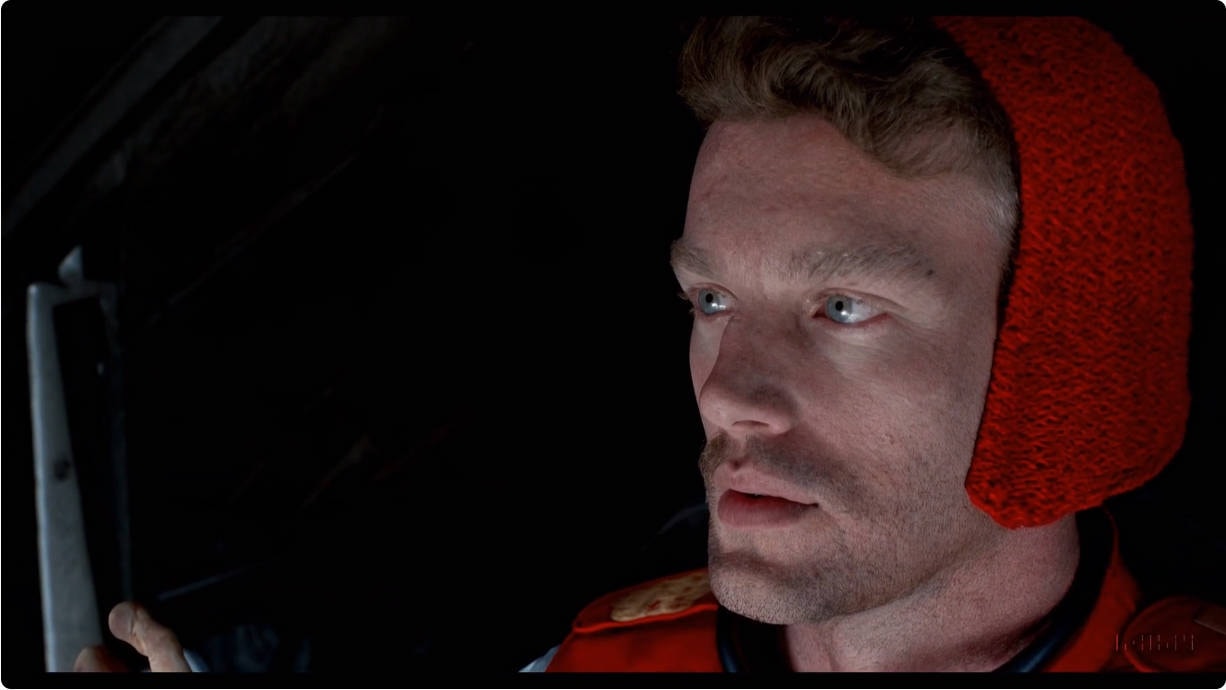
Step 4Personalize
Explore the various customization features, such as selecting visual styles, adjusting animation speed, and incorporating background music or voiceovers.

Step 5Preview and Refine
Review the video to ensure it aligns with your vision. Make any necessary tweaks to the text, visuals, or timing.

Step 6Export
Once satisfied, export the video in your preferred format (e.g., MP4) and quality settings.

Part 2: Generate Video from Script Using AI Creation Tools by Synthesia.io
Synthesia.io is an online video creator that can be used to create videos from script through AI functions. With the help of this tool, you can easily convert your unique written ideas into visual content. Creators or directors don't need actors, cameras, or video editing tools but will only need the services of Synthesia.io. You can check out the simple steps below, which can help you make your AI-powered videos:
Step 1: To convert your script into AI-powered videos, let's begin with accessing Synthesia.io on your device browser. On the homepage, find the "Create a free AI video” button and click it. There, you can generate the video script with the help of an AI scriptwriter.
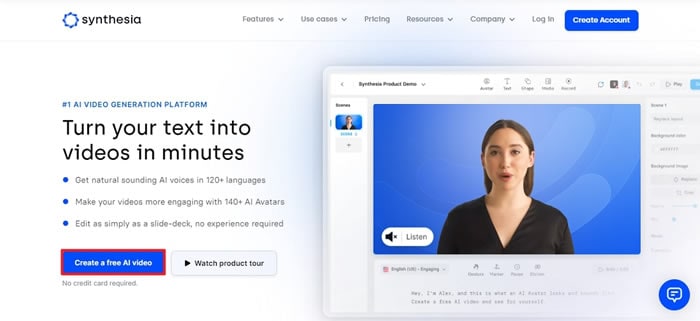
Step 2: Following this, a new window will appear where you'll be able to enter details or instructions about your video. There, you can choose the appropriate option under the "Select video template" section. Once you choose a template, Synthesia will auto-generate a script in the description box.
You can make changes in your script from the description box or even write or copy-paste a script. Click "Continue" to proceed toward saving the video.
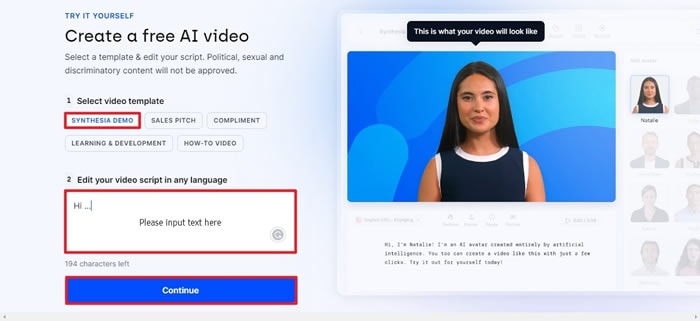
Step 3: After that, the tool will ask you to enter your credentials for final video generation. After adding the relevant information, click "Generate Free Video" for the final results. You can also make appropriate changes in the script by clicking the "Go Back" button.
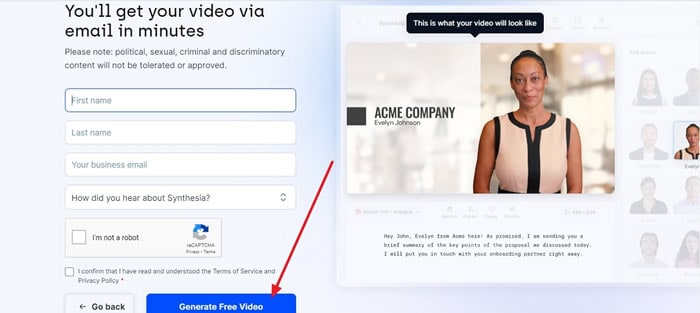
Filmora now possesses plenty of AI functions to help you intelligently generate videos. Use built-in ChatGPT to generate script.

Part 3: How to Convert Text of Script to Video with InVideo AI
InVideo is an AI video generator from the script you can use to transform your written ideas into visual content. This tool is based on AI technology, which helps it to generate accurate results according to the user requirements. You can use it to create AI videos for social media ads, promos, and different businesses. Following are the steps that you can follow to use InVideo’s video creation facilities:
Step 1: Log in to your account on InVideo, and from the main dashboard, select the “AI text to video” option. Then, select the different video templates according to your preference.
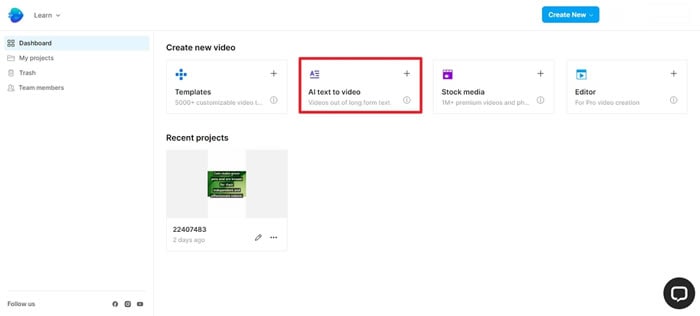
Step 2: After that, you’ll find yourself in the “Suggested Templates” section. From there, select the video template you find useful, and in the new window, press the “Use template” button. This button is located on the right side; meanwhile, you can see your video's preview on the left side.
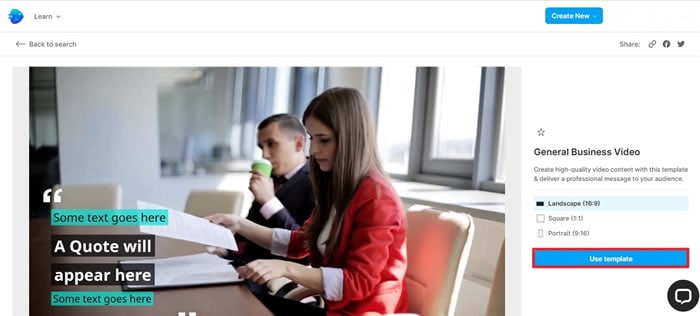
Step 3: Once you do it, you’ll be taken to a new window where you can enter the existing script if you have one or generate one with the help of AI. With the help of an AI script generator, generate scenes and edit them as you want. You can also add a URL of a blog post, story, or text you want to generate in the video.
Here, you use music, logo, elements, and more features to customize your video. Once the basic settings are done, the “Export” button will become available, and you can click it to save the file on your device.
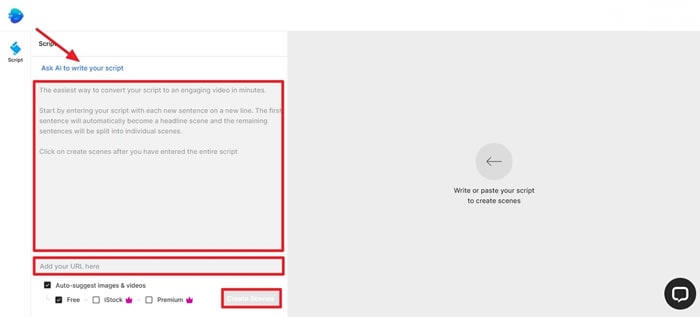
Part 4: Guide to Creating Video Using Script with Pictory AI
Pictory AI script to video is one of the best AI tools to help you convert your text into a unique video. This tool is beneficial for businesses and agency owners who want to create amazing content for their audience. To understand how this tool works, take a look at the simple steps below:
Step 1: Sign in to your Pictory account and select the “Script to Video” option from the main dashboard. This will take you to a new window, where you can enter the required text and click the “Proceed” button.
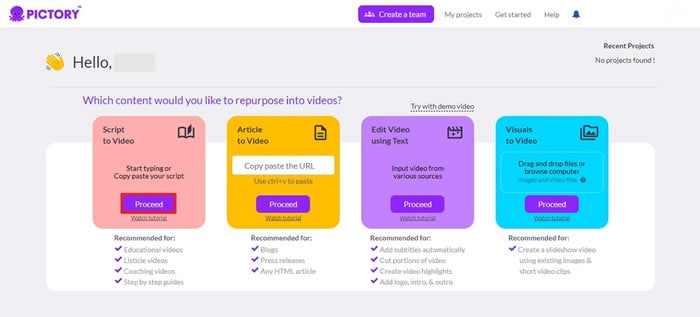
Step 2: On the new window, you can write or copy-paste a script in the description box. Afterward, click "Proceed," and you'll be taken to a new window where you'll be able to select a template for your video.
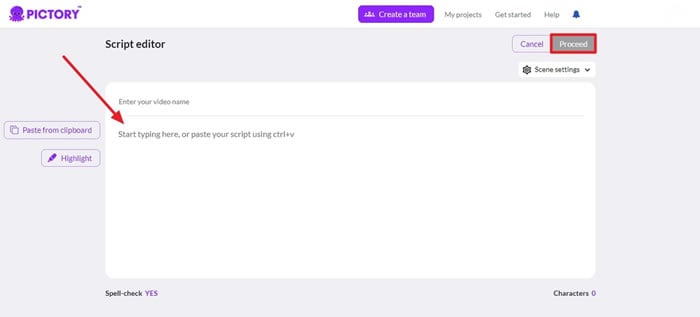
Step 3: Within a few moments, your video visuals will be finalized, which you can see on a new window. Here, you can also use different features such as audio, text, and styles to customize your videos. After doing all the basic editing, you can simply click the “Download” button to save the video on your device.
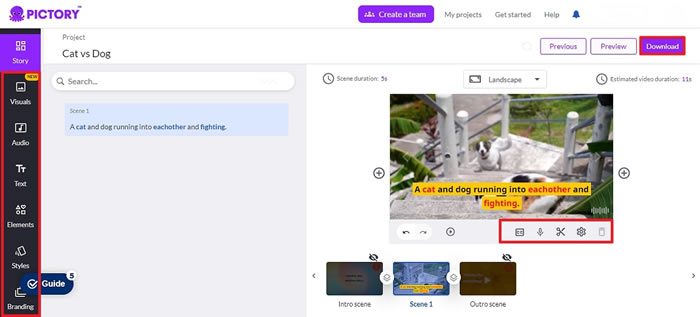
Bonus Part: Make Your Video Perfect with AI Text-To-Video and Editing Using Wondershare Filmora
Except for Sora and so on, Filmora still has a powerful AI Text-To-Video feature. With Filmora's AI Text-To-Video, users can effortlessly generate videos through textual directions. It can automatically search and insert the relevant graphics in your video. Now, creating your video from text with high quality and efficiency is not a dream.
What's more, you might need video editing tools for their organic content. No matter how good these AIs get, users always want the choice to customize. This is where AI video makers fail to fulfill the void of customer satisfaction.
To edit as per your preferences, we bring you a supreme AI called Wondershare Filmora. Filmora provide a full and complete service for you. With the help of this software, you can not only generate video from script, but edit your videos in high-quality resolutions up to 4K and many formats. Filmora offers up-to-date AI features to cope with modern-day editing demands. You can cut out backgrounds, add visuals, and balance other aspects of videos.
Key Features of Filmora AI Text-To-Video
Here are some advantages of Filmora AI Text-To-Video feature.
- Supported Text Languages: Chinese, Dutch, English, French, German, Indonesian, Italian, Japanese, Korean, Polish, Portuguese, Romanian, Russian, Spanish, Traditional Chinese(HK), Traditional Chinese(TW)
- Differentiate Your Content with Customizable Styles: Tailor your video's appearance with a variety of fonts, colors, and styles, ensuring brand consistency and creative flexibility. It is also capable of choosing your preferred voice and customizing all the elements of your video.
- Generate Videos with Seamless Transitions: Create fluid narratives by incorporating smooth transitions between text elements, maintaining viewer interest and a cohesive flow.
- Ensure the Efficient Content Creation: Generate videos instantly from text inputs, saving time and effort while producing professional-quality content for various platforms.
How to Use AI Text-to-Video in Filmora?
Step 1Open Filmora and Choose AI Text-to-Video
After successfully launching Filmora, open it and click on the "AI Text-to-Video " option in the startup window.
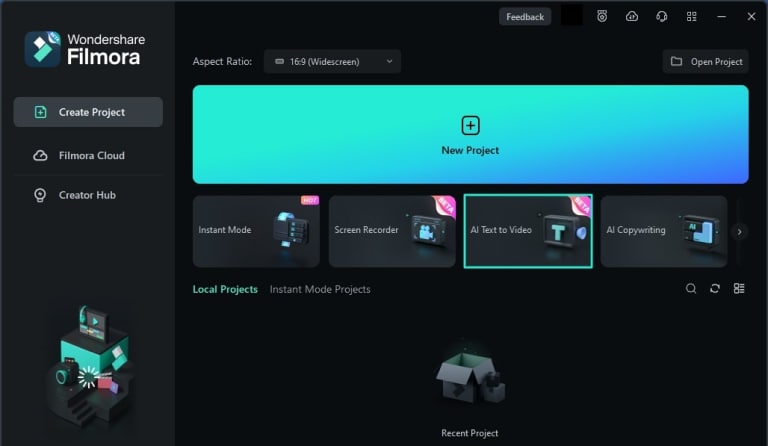
Step 2Add a Prompt/Script
Add your prompt, and modify other settings such as "Text Language," "Video Ratio," or "Video Voice." Click the "Text to Video" button at the bottom to start the process.
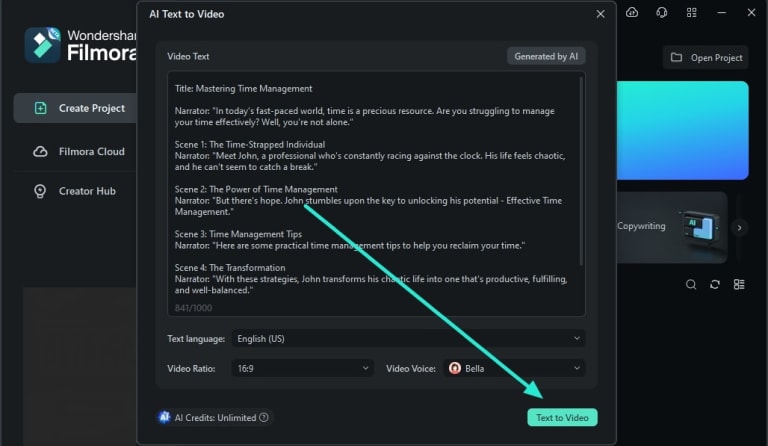
Step 3Preview the Generated Video
Once the process completes, Filmora's editing window will appear, where the video is automatically added to the timeline and displayed on the preview screen.
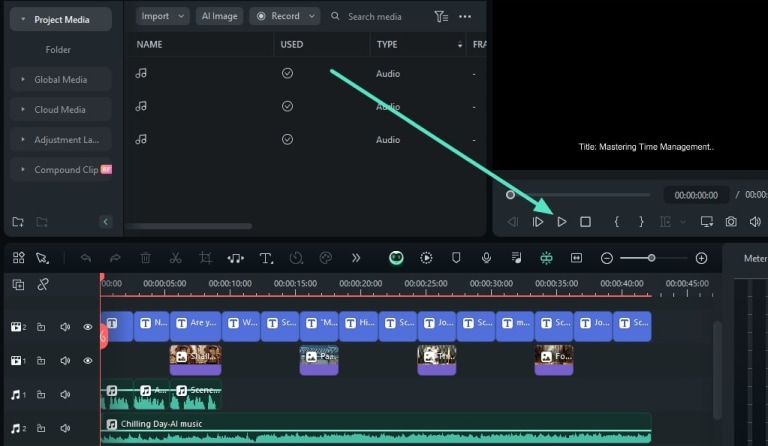
Modern Video Editing AI Features of Wondershare Filmora
With the adoption of AI tools, Wondershare Filmora is now more accessible. These tools have made the process effortless and time-effective. Read below what AI features it offers and how are they of service:
1. AI Copywriting
No matter how much you love generating content, there are times when you face a creator's block. However, uploading videos regularly is also essential to engage your viewers. Wondershare Filmora is not one of your AI script to video makers, but it can be your copywriter. This tool is for you if you want scripts for YouTube or SEO-boosted content.

2. Remove Video Background
Why waste your time setting green screens when video backgrounds can be removed virtually? Those screens give an accurate result, but adjusting them can be a hassle. With Wondershare Filmora, you can remove and replace video backgrounds without manual effort. Furthermore, these backgrounds can be customized from either pre-installed backgrounds or by manual addition.

3. Instant Mode
Are you new to Filmora and need to learn about editing your videos? In Instant Mode, you can edit your YouTube videos, Instagram reels, and much more without skills. Import your video and activate the Instant Mode across the platform. It will auto-adjust color, contrast, and brightness to enhance video quality. Moreover, it can auto-highlight the crucial parts of the video and eliminate the flawed ones.

Conclusion
To sum up, with access and the right knowledge, anyone can use the script to video maker AI tools. However, this article has provided some of the best script-to-video tools. Moreover, this article has helped you to learn how to use such AI scripts for video makers. You can also use Wondershare Filmora to create videos based on your script in the way you like.




