Fans have all kinds of fun ways to show love for their favorite characters or shows. For anime lovers, making anime music videos (AMVs) is a big one. You can find these edits everywhere, on YouTube, X (Twitter), and any platform where fans usually hang out.
Moreover, the rise of anime’s popularity has inspired more creators to explore animation and cartoon-style music videos. They’ve got a unique charm that live-action videos just can’t match, like the stylized motion, vibrant visuals, and the freedom to create any scene you imagine.
If that’s the vibe you’re going for, there’s an easy way to create one. We’ll show you exactly how to make an anime music video in this article.

In this article
Part 1. The Basics of AMVs and Animated Music Videos
An AMV, or Anime Music Video, is usually created by fans as a tribute to their favorite anime series, characters, or romantic pairings. These videos take scenes from anime and sync them with music, often adding transitions, effects, and emotional storytelling to bring out a certain mood or message.
But when people search for AMVs or animated music videos, the terms can get a little confusing, so let’s clear that up.
| Feature | Anime Music Video (AMV) | Animated/Cartoon Music Video |
| Source Material | Uses pre-existing anime clips | Made from original animations (2D, 3D, or motion graphics) |
| Purpose | Fan-made tribute or creative expression | Often official music video releases or independent creative works |
| Audio Source | Popular or emotional songs synced to anime scenes | Official or original songs composed for the video |
| Target Audience | Anime fans, fandom communities | General music listeners, animation lovers, fans of the artist |
Learning how to create an anime music video from scratch usually takes more time and skill, since it involves creating the visuals yourself, from drawing, animating, and designing every scene. It’s a bit different from making AMVs, where you usually work with existing footage and focus more on editing and storytelling through music.
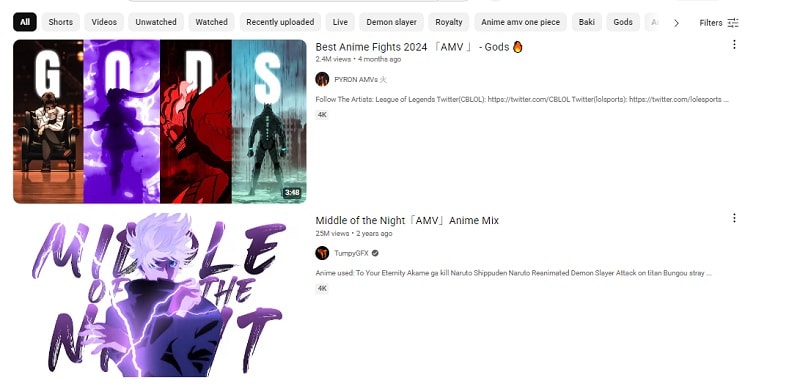
However, there’s a much easier way to make an animated video. Tools like Wondershare Filmora have simplified the process of creating cartoon music videos and AMVs without needing advanced animation skills. We’ll walk you through how it works after the next section.
Part 2. Planning Your Anime Music Video (AMV)
So, how do you make an AMV? It starts with a little planning: Pick the right song, match it with carefully chosen anime scenes that fit, and then edit it all together with transitions, effects, and other creative touches to make everything flow well.
Even if you're making a cartoon-style music video, you can still follow these same steps before jumping into editing:
1. Pick Your Music
Start with the song, since it’s the heart of your AMV. Maybe you’ve heard a track that instantly reminds you of your favorite character, scene, or story arc? Use that! Even better, you can also use your own music. Or, generate one using AI Music Generator.
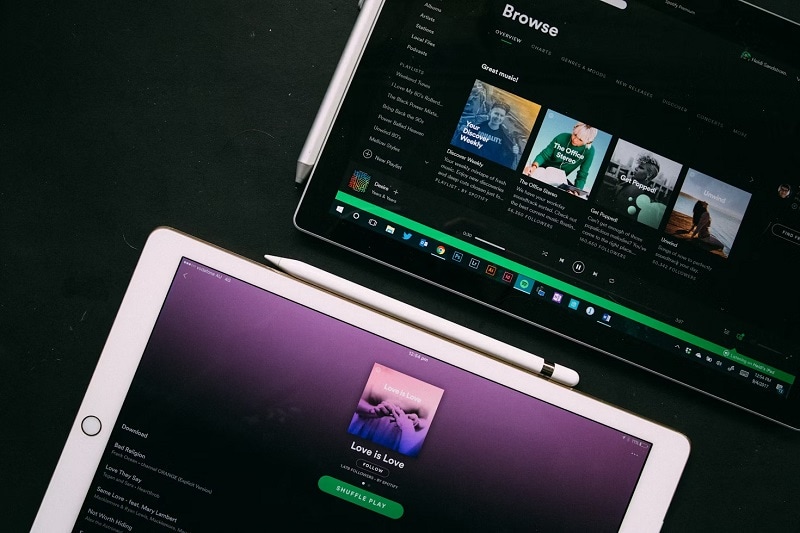
2. Select Your Footage
Once you’ve got your song, you need the visuals that fit. Download the Anime scenes you need. Make sure your footage matches the quality and vibe of the song to keep everything cohesive. You can use tools like Scene Detection to sort them out.
3. Outline the Story or Mood
Before creating an AMV, sketch out how you want the video to progress. You don’t need a full storyboard; just note where the key beats or moments should land in the timeline. This helps you avoid jumping in randomly and gives your AMV a smooth emotional flow.
4. Choose the Right Anime Music Video Maker for You
You need the right tool to bring all of your ideas together, something that makes editing simple, yet powerful enough to handle effects, transitions, and music syncing. One tool that does it all is Wondershare Filmora.

Filmora has become a favorite among editors of all skill levels, thanks to its complete set of features. On top of its basic and advanced editing tools, Filmora also offers AI features that make creating videos faster and more efficient—something you can’t find in other video editors. Next, we will show you how to make an AMV with Filmora.
Part 3. How to Make an Anime Music Video (AMV)
Creating an AMV might sound like a big task, but with Filmora, it becomes more fun and way easier. While Filmora is packed with lots of features, its intuitive design lets you focus on storytelling without getting lost in complicated editing steps.

How Filmora Helps You Create Anime Music Videos
- A Variety of Transitions: Smoothly move between scenes with cinematic transitions that fit your story’s pacing and mood.
- Smart Cutout: Want to isolate a character or remove the background from a scene? Filmora’s Smart Cutout lets you do it in just a few clicks.
- Video Effects: Choose from a wide range of effects to match the emotion of your AMV.
- Scene Detection: Quickly break down long video clips into separate scenes with one click. This makes it easier to find the best parts of your footage for your AMV.
- Auto Beat Sync: Automatically sync your footage to the beat of your song, perfect for rhythm-based edits and adding energy to your video.
- Auto Captions: Add subtitles effortlessly to highlight dialogue or song lyrics with accurate timing and style.
- Creative Assets: Access a huge library of royalty-free music, video clips, images, stickers, and overlays to enhance your AMV without having to search elsewhere.
You can make an AMV in Filmora by either editing clips from your favorite anime series or generating your own visuals using AI tools. If you have already downloaded anime scenes, you can cut, arrange, and sync them with music using Filmora’s editing tools.
How to Create an AMV Easily with Filmora
Step1Import Your Song and Anime Clips
Start by creating a new project and selecting the video aspect ratio. Once in Filmora’s editing interface, you can import the song and all the anime scene videos you downloaded into Filmora.

Step2Add Subtitles for the Lyrics
Subtitles help you line up scenes with the lyrics. If you’ve planned which part of the song matches certain scenes, this step makes editing smoother.
Go to Titles > AI Caption.
- Use Dynamic Caption for animated lyrics that follow each word.
- Use Speech to Text if you want a simpler caption style.
- Use AI Translation if you want to translate the lyrics or scenes from another language.
Adjust the settings as needed. Then, hit Generate.
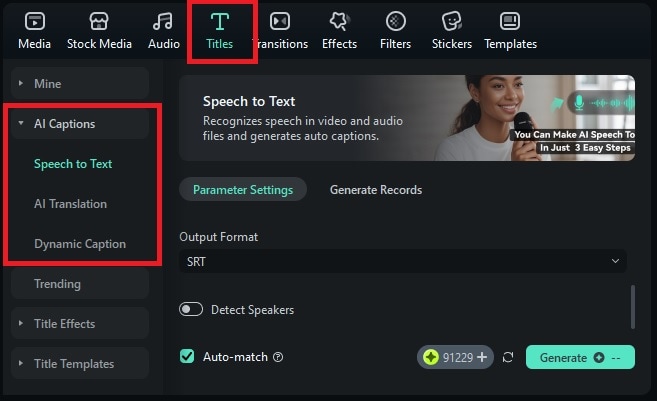
After that, double-click to edit and refine the lyrics or subtitles. You can also enhance the look by adding text animations, changing the font style, adjusting shadows, or adding background text. Click Apply to All to use the same settings across all your subtitles.
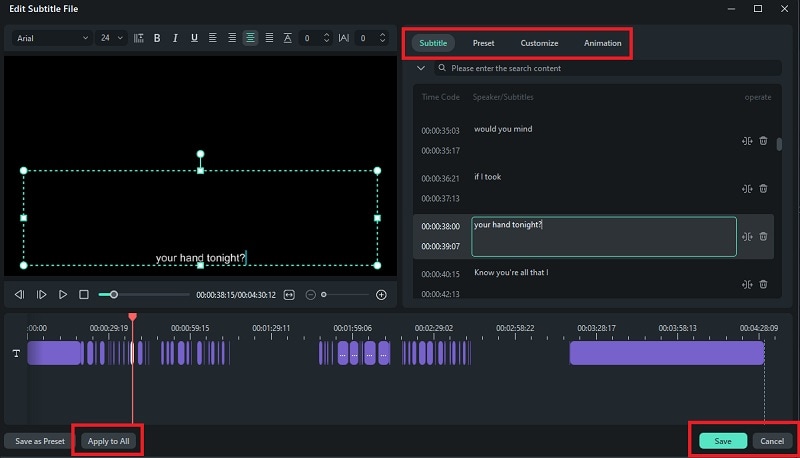
Step3Sort and Arrange Anime Clips Smartly with Scene Detection
Now add your anime scenes you want to include in your timeline. Use Scene Detection to help you split, sort, and select which scenes you want to use quickly. Right-click the video and select Scene Detection.
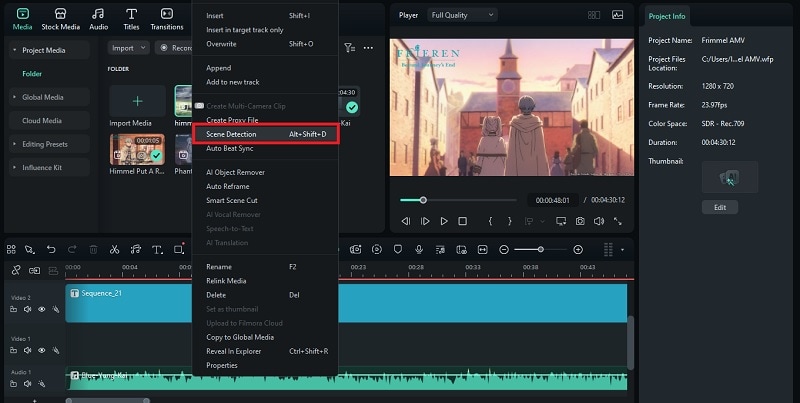
In the Scene Detection window, review the clips and delete any scenes you don’t want to include. Then, click “Import Resource” to add the selected clips to your Project Media library.
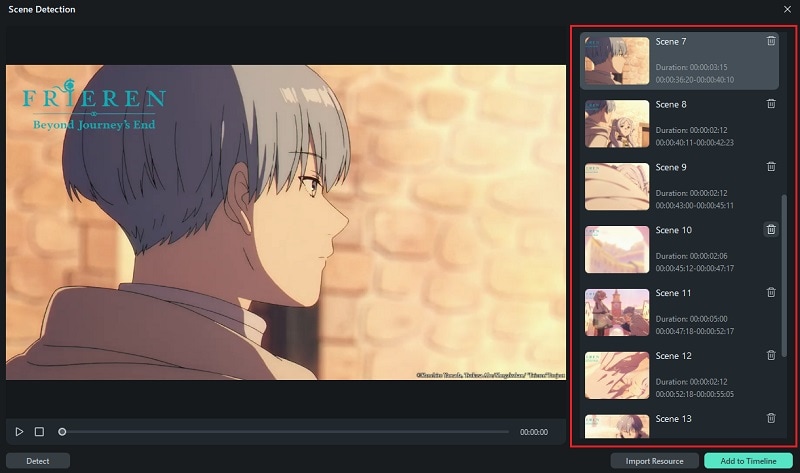
Once the scenes are separated, drag the ones you want into the timeline. Arrange them in order, using the lyrics and beat of the song to guide your edits and match the visuals with the music.
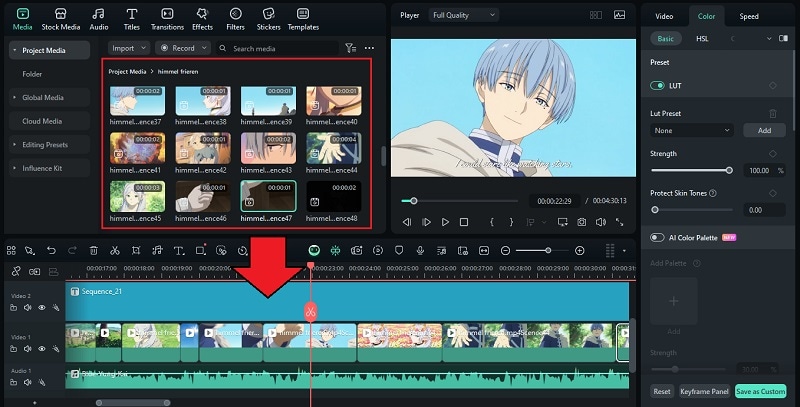
Tip: To go back to the video you imported, click Project Media. If you want to access the scenes separated using the Scene Detection tool again, just double-click the folder icon.
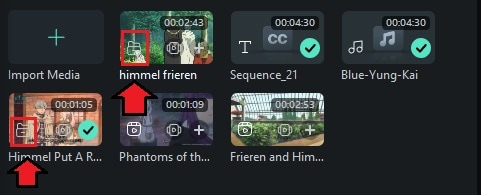
Step4Add Video Effects
Use animated effect overlays to give your AMV a stronger vibe. Try glowing effects or motion blur for action scenes. Or, soft and dreamy filters for emotional or romantic moments.
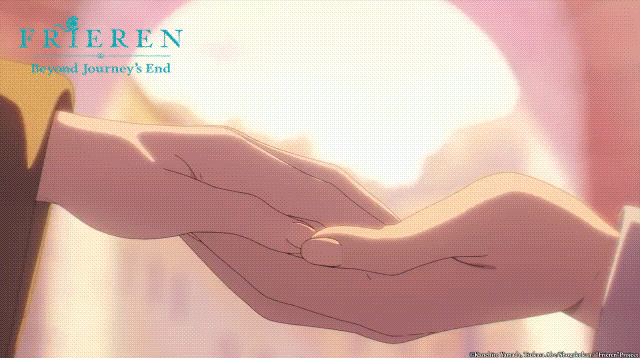
You can find these under the Effects tab in Filmora. Just drag and drop them onto your clips and adjust the length.
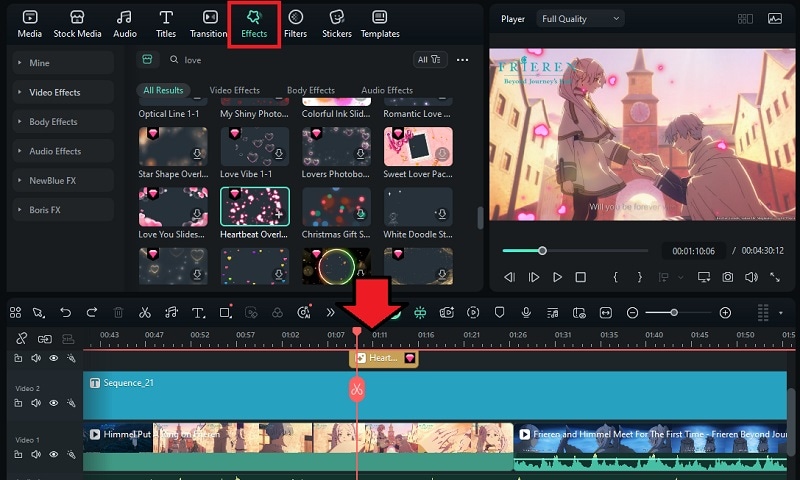
Step5Add Animated Transitions
Head to the Transitions tab to throw in transitions between clips. This will keep your video’s flow smooth and exciting. Look for ones that match your song’s energy.
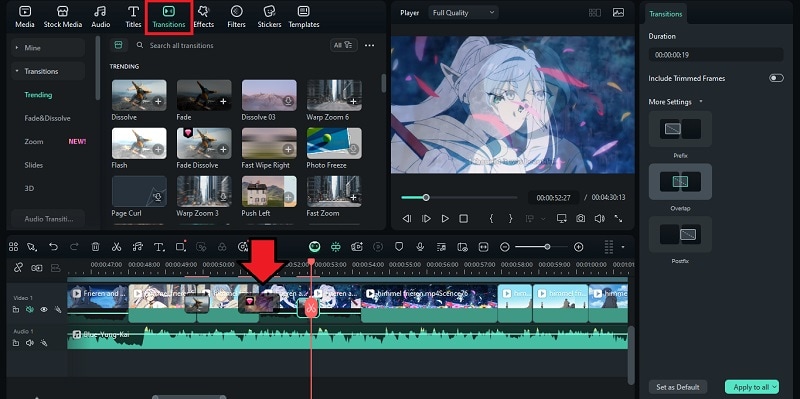
Step6Add Text Captions to Highlight Moments
Add extra captions or quotes for dramatic or emotional impact in the Titles tab. Use stylish fonts or text animation to keep it dynamic.
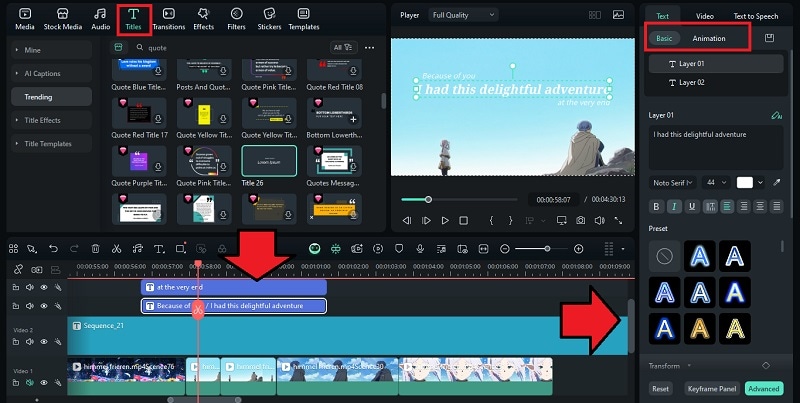
Step7Isolate a Character for Dramatic Effect (Optional)
Want to spotlight a character? Use Chroma Key, Smart Cutout, or AI Portrait to cut them out and replace the background.
Select the clip and head to Video > AI Tools. Then, find and activate the tool (in this tutorial, we are using Smart Cutout).
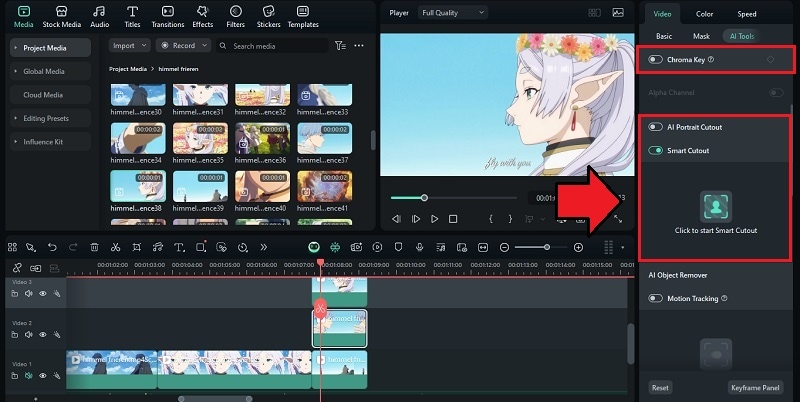
Brush over the object you want to isolate, and Filmora will automatically detect the edges. Head to Advanced Mode and click on “Track Forward and Reverse” to let the tool follow the object’s movement throughout the entire clip. Click Start to proceed.
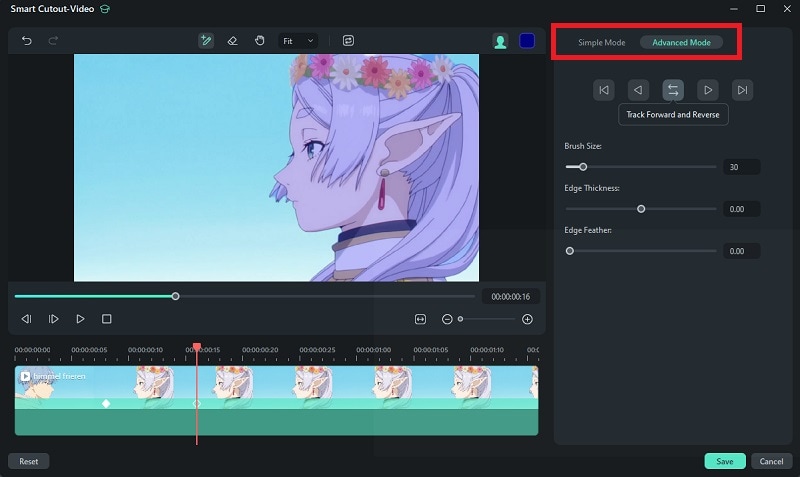
After that, make use of Filmora’s multi-track editing and be creative with the positioning. You can layer multiple clips, place the isolated object over different backgrounds, or combine it with other videos.
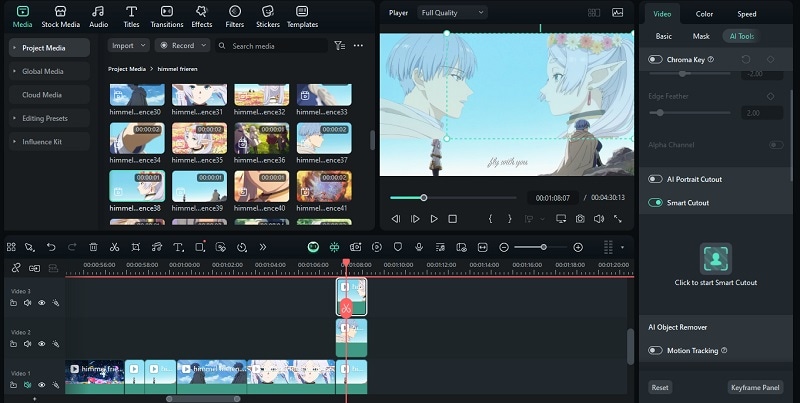
Once you are happy with the result, you can save your anime music video by clicking Export. You can either save it to your device or share it directly to your social media like YouTube.
- Use AI Thumbnail Creator to help you create the thumbnail of your AMV.
- Enable Advanced Compression to reduce the file size without losing quality.
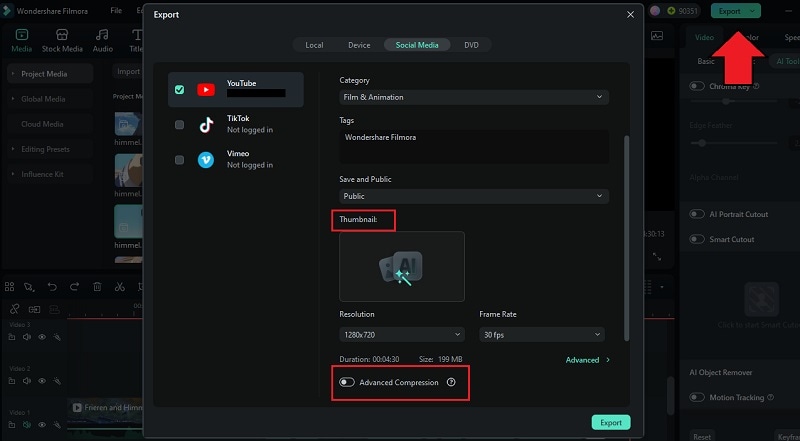
Create Your Own Animated Video Scenes with AI
If you want to learn how to make cartoon music videos, Filmora also lets you create original animated scenes using its AI Idea to Video feature. The AI Idea to Video feature in Filmora works by turning your written prompts into a short video.
Simply describe your idea, select the style (anime, realistic, cyberpunk, and more), and the AI will generate a script for you. You can then upload reference images for characters and settings. Based on your input, the tool will create matching visuals, along with transitions, subtitles, and even voiceovers.
Part 4. Ethical Tips When Using Anime or Cartoon Clips
When you’re making an AMV or cartoon-style music video, it’s important to be mindful of where your clips come from and how you use them. Ignoring this could lead to copyright issues, or even have your video removed.
To keep your content safe, there are a few simple tips you can try:
- Avoid Monetizing Your AMV: Most anime and cartoon clips are copyrighted, so it’s best not to make money from them. Uploading for fun and fan sharing is usually fine, but turning it into a revenue stream could get you into trouble.
- Use Short Clips Only: Stick to using short snippets instead of long, uncut scenes. Uploading full episodes or large chunks of footage can get flagged quickly by the platform or content owners.
- Credit the Source: Always give credit to the original anime, show, studio, and music in your video description. It shows respect and helps viewers discover the original content.
Copyright is one of the biggest concerns when you are learning how to make AMVs, especially if you’re using real anime clips. But if you are following these tips, you’ll be in a much better position to keep your content safe.
Conclusion
We’ve guided you through everything you need to know about how to make an anime music video or an animated music video. You can either edit existing anime clips using Filmora’s video editing tools or create original scenes using tools like AI Idea to Video.
The best part is, you don’t need to be a professional editor to get started. Filmora makes it easy to create your own AMVs with built-in effects, music sync, AI features, and tons of other creative options. No matter which direction you take, Filmora gives you everything you need in one place.



 100% Security Verified | No Subscription Required | No Malware
100% Security Verified | No Subscription Required | No Malware


