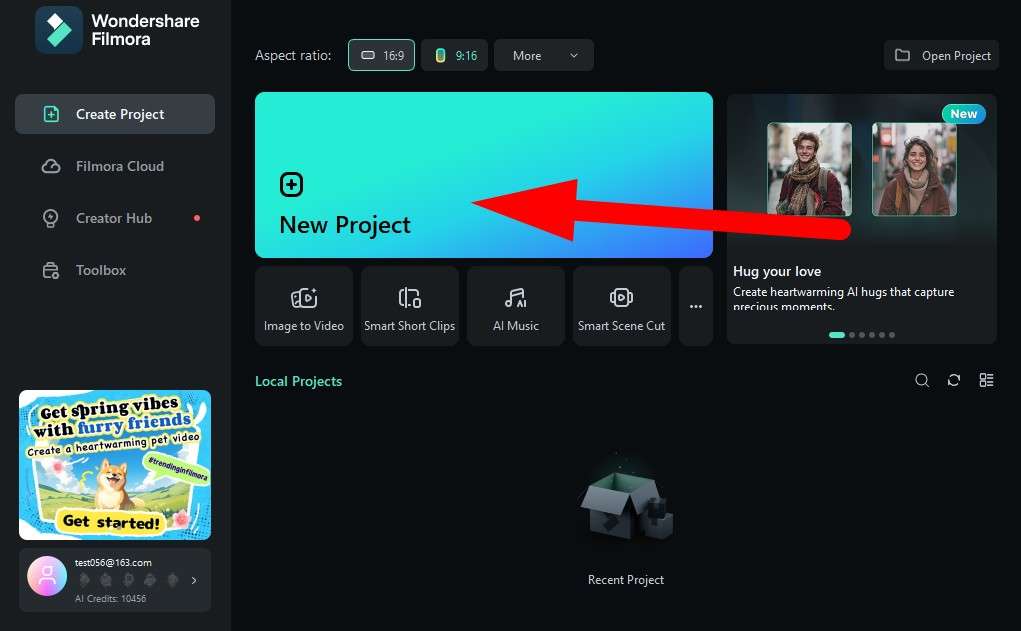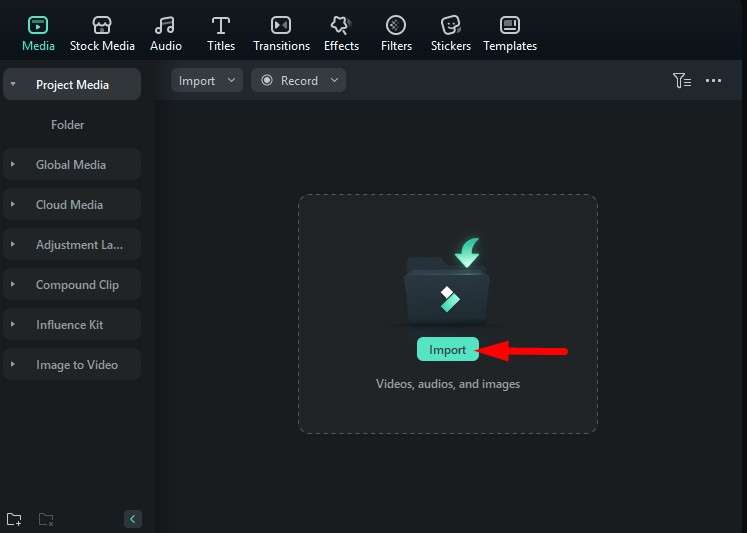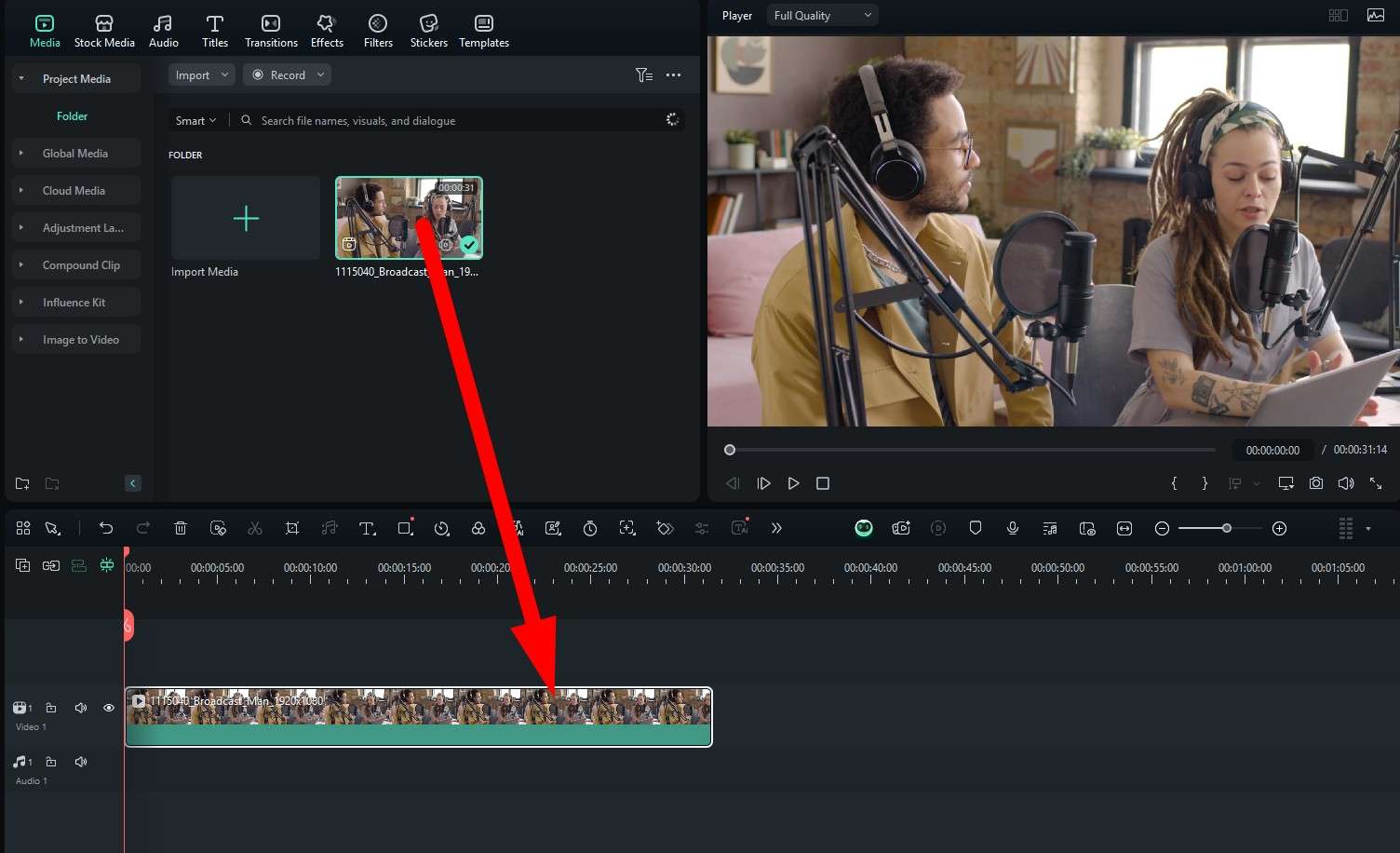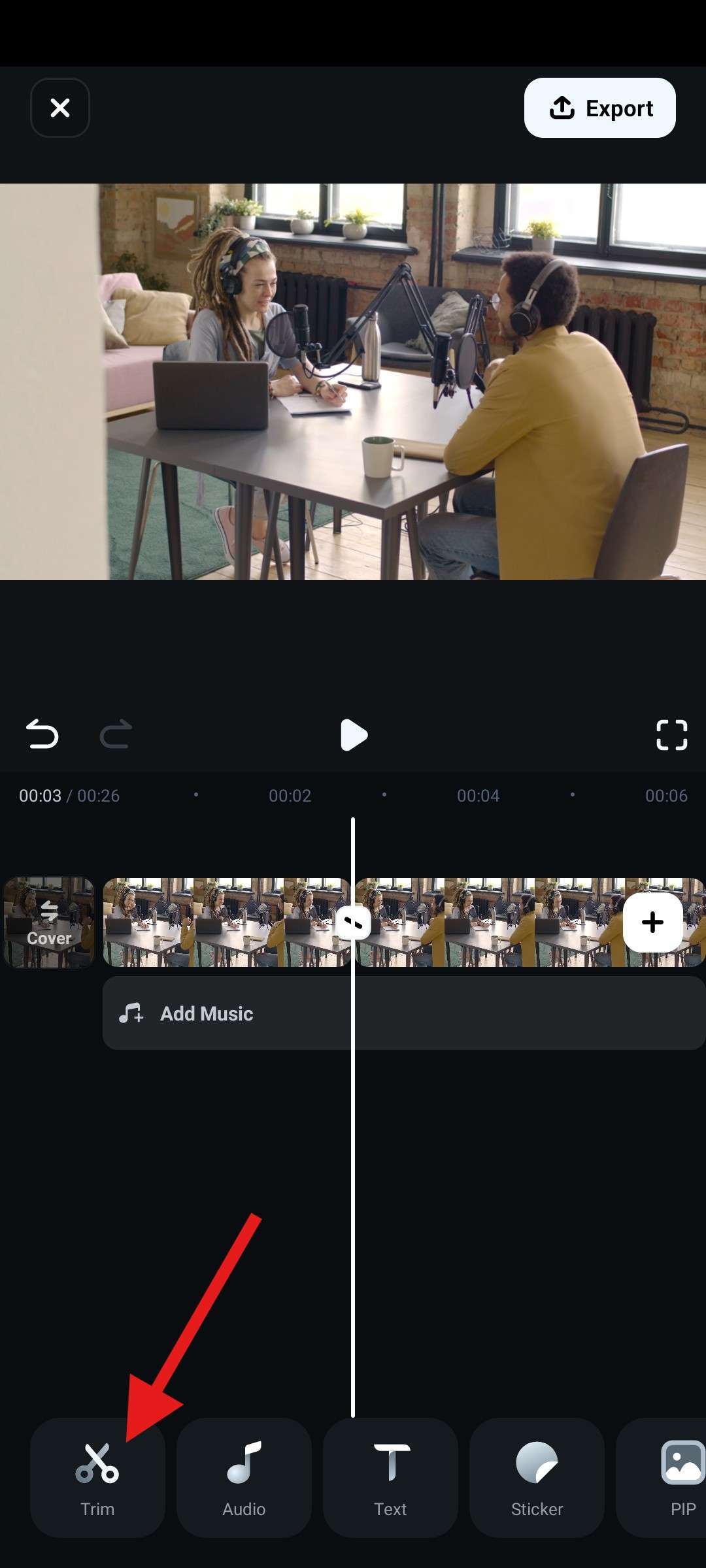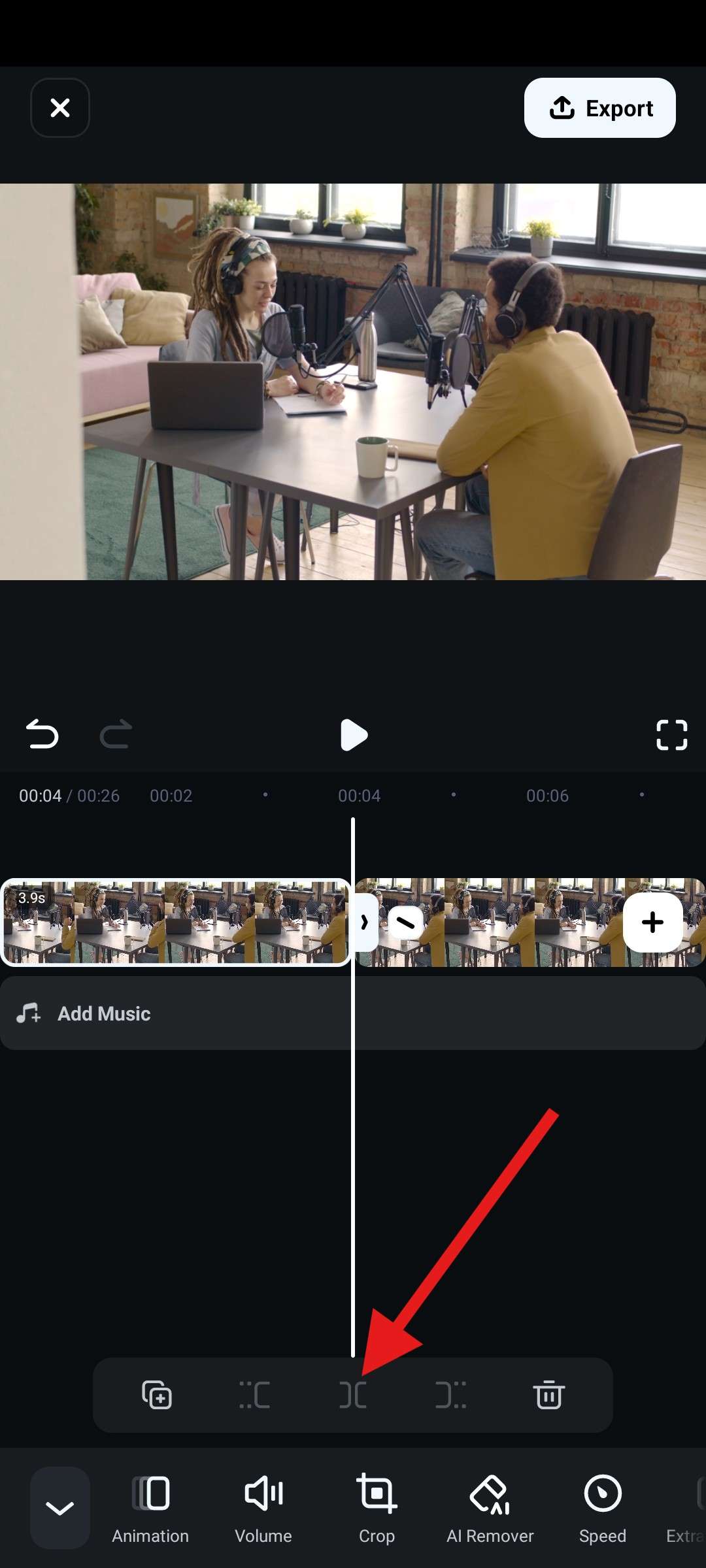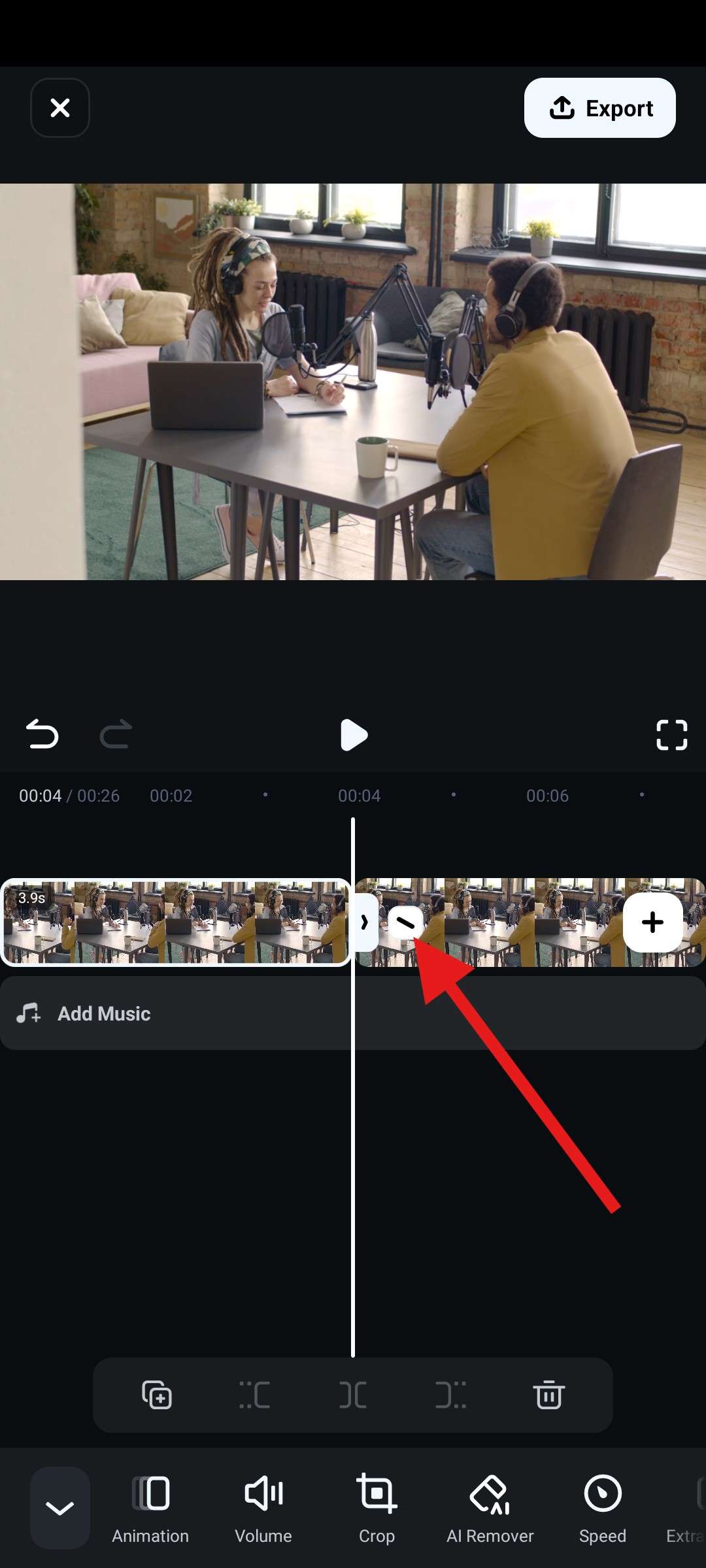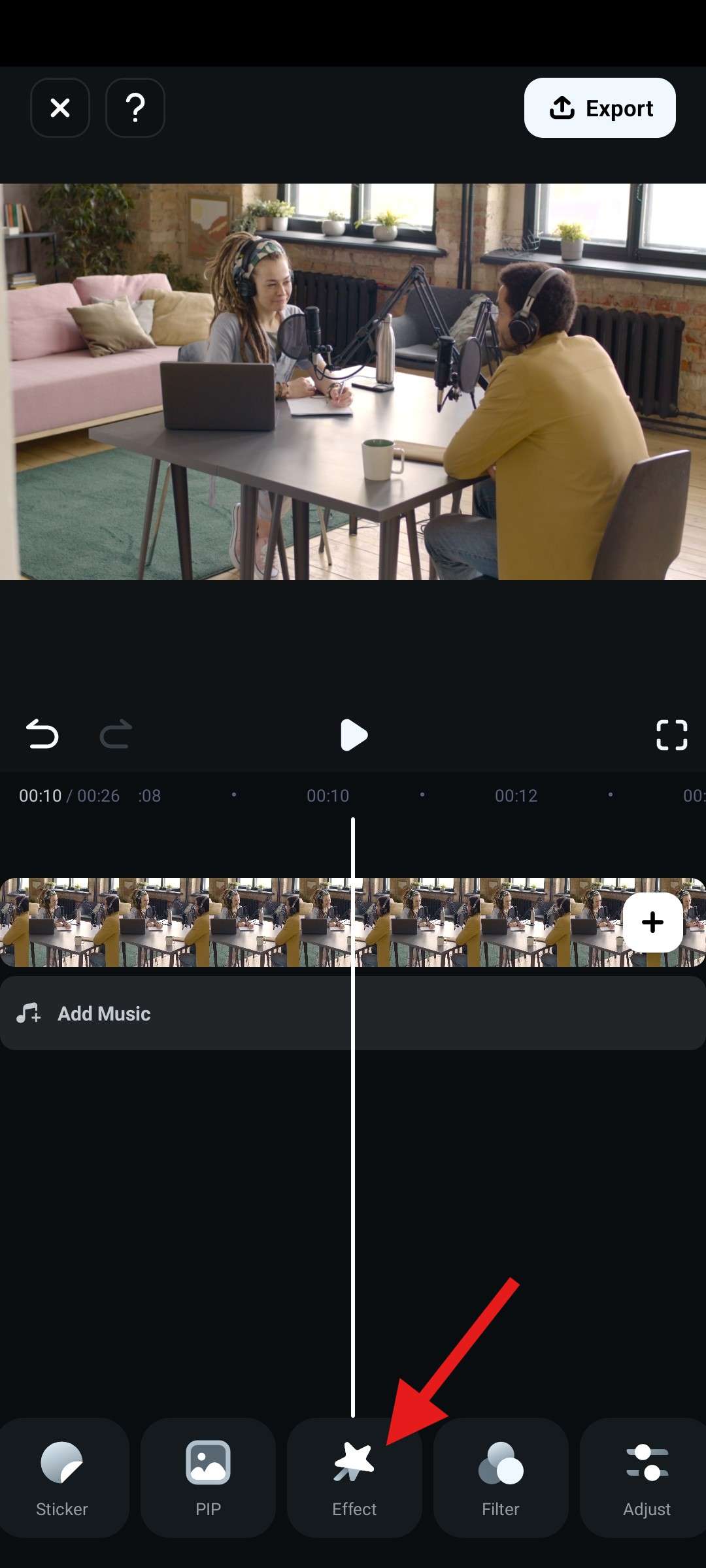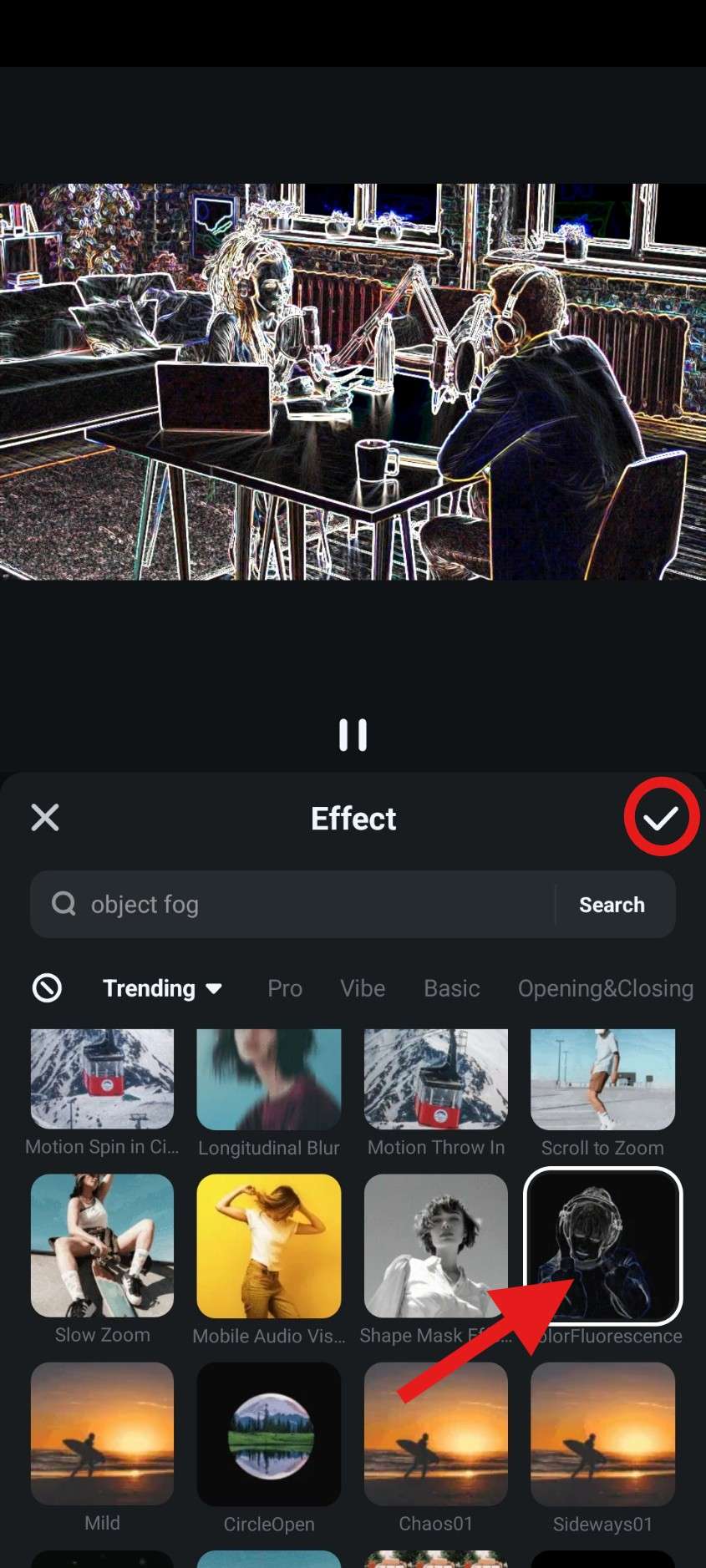Podcasts are the evolution of radio. They are a modern form of radio show that offers the option to watch videos, interact with audiences, and make hours of entertaining content. Also, there are so many types of podcasts. Regardless of your personal interests, you are bound to find a podcast that dives deep into the subject matter that is important to you.
People usually listen to podcasts online, but there are certain benefits to downloading podcasts on your phone or computer and listening to them later. The apparent one is the fact that you might lose your internet connection in the middle of listening, but you might also want an offline library of your favorite episodes available anytime, anywhere.
In this article, we will teach you how to download and store podcasts using a particular app on each mainstream device (Windows, Mac, Android, and iPhone).
In this article
- Use the Grover Podcast App to Save a Podcast on Your Windows PC
- Use the Apple Podcast App to Download Podcasts on Your Mac and iPhone
- Use YouTube Music to Download Podcasts on Your Android Phone
- Bonus: Learn to Edit Your Favorite Downloaded Podcasts on All Platforms
- Make Easy Podcast Edits with Powerful AI Tools
- Conclusion
Use the Grover Podcast App to Save a Podcast on Your Windows PC
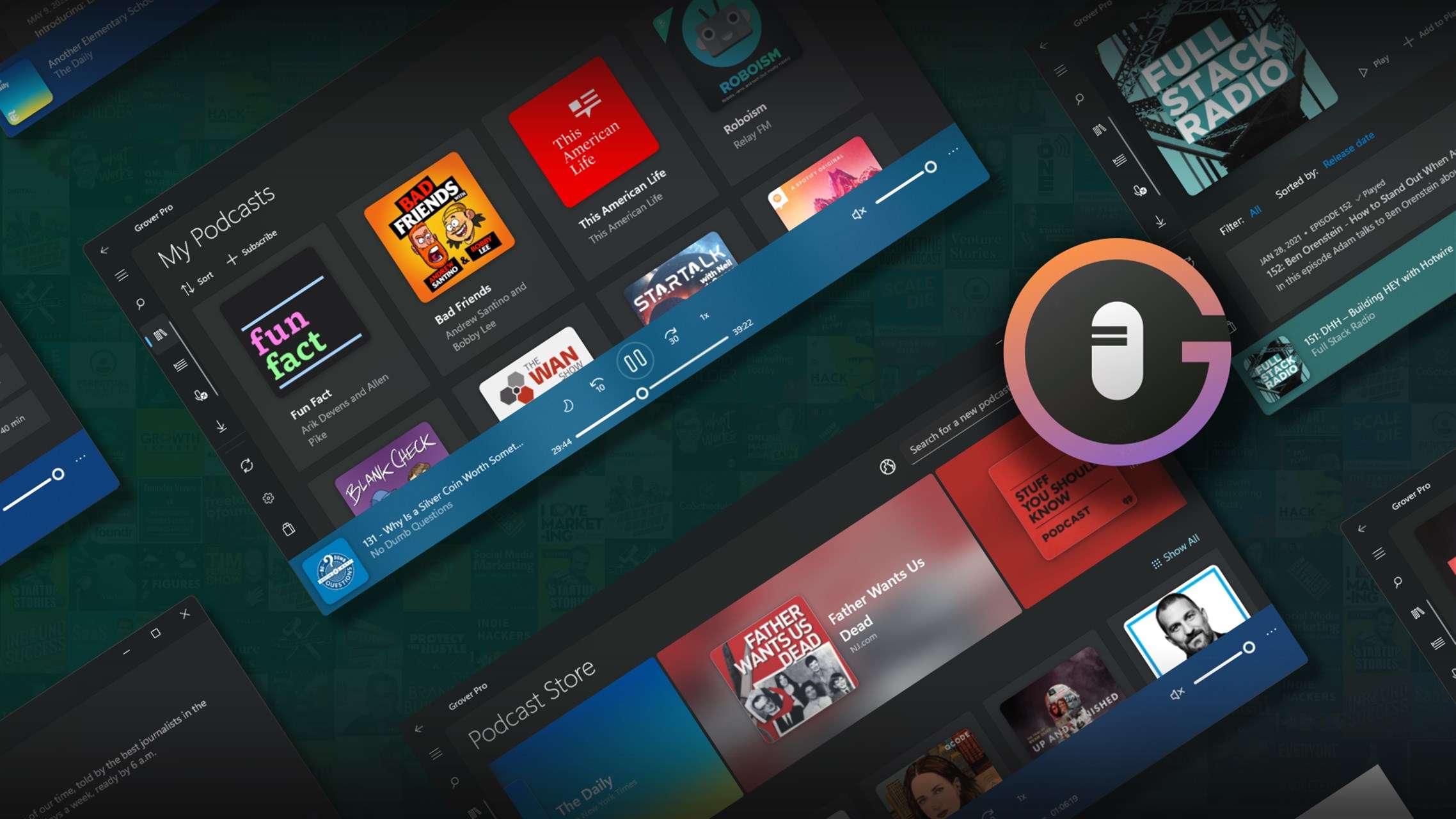
The Grover Podcast app is available for free on the Windows Store. It allows you to manage all your favorite podcasts. The app has a specialized search function that allows you to search for podcasts on all popular platforms. Developers offer a neat feature: the option to instantly download new podcast episodes as soon as they air, which allows you to build your library instantly.
On Windows, you also have the option to open an internet browser, log into your favorite podcast streaming service, and download podcasts directly to your hard drive, but with Grover, you have a nice interface that organizes your downloads.
Use the Apple Podcast App to Download Podcasts on Your Mac and iPhone

Apple has a specific ecosystem that syncs all your devices. If you happen to own a Mac and an iPhone and enjoy listening to your favorite podcasts frequently, there is no better app for you than Apple Podcasts because it is their proprietary podcast management app that is part of their ecosystem. You can use it to download and manage podcasts from all popular streaming platforms and download them for offline listening.
You can download a podcast episode using the app’s interface. The library is automatically organized for you, so there's no need to worry. The coolest thing is that you choose to download an episode to your Mac storage from your iPhone and vice versa.
Use YouTube Music to Download Podcasts on Your Android Phone
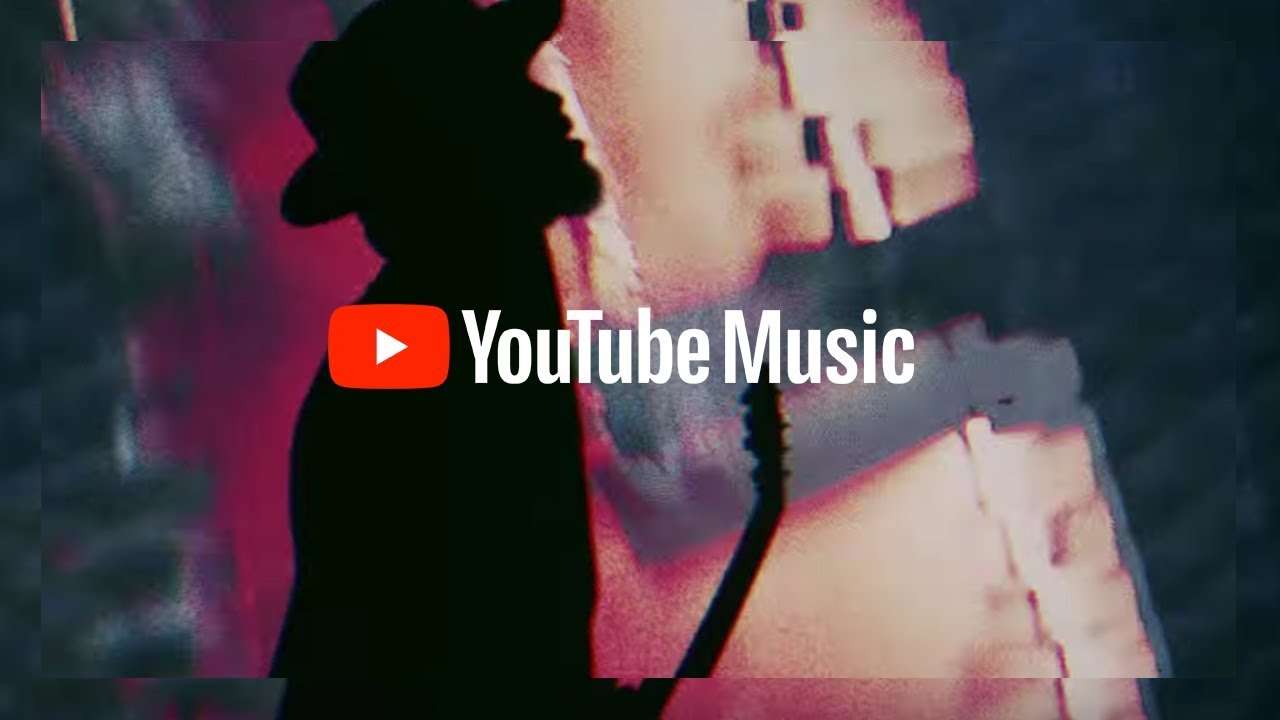
Google had an app for podcasts, but then YouTube Music came out. Even though it is more geared towards music, it offers the option to listen to and download podcasts. The interface is akin to any music or podcast streaming service, and the option to download an episode is readily available. It also offers the option to download the audio only, but you can, of course, choose to download the video as well.
YouTube Music is limited because it is directly connected to anything you can find on YouTube, but that’s not that big of a limit, as all popular podcasters have YouTube channels where they post full episodes. This eliminates the option of being the first to listen to certain content, but you will eventually get to do it.
Since we covered downloading podcasts on all devices, we have a bonus section for you. In it, we will teach you how to edit your favorite podcasts and create short clips for your viewing pleasure.
Bonus: Learn to Edit Your Favorite Downloaded Podcasts on All Platforms
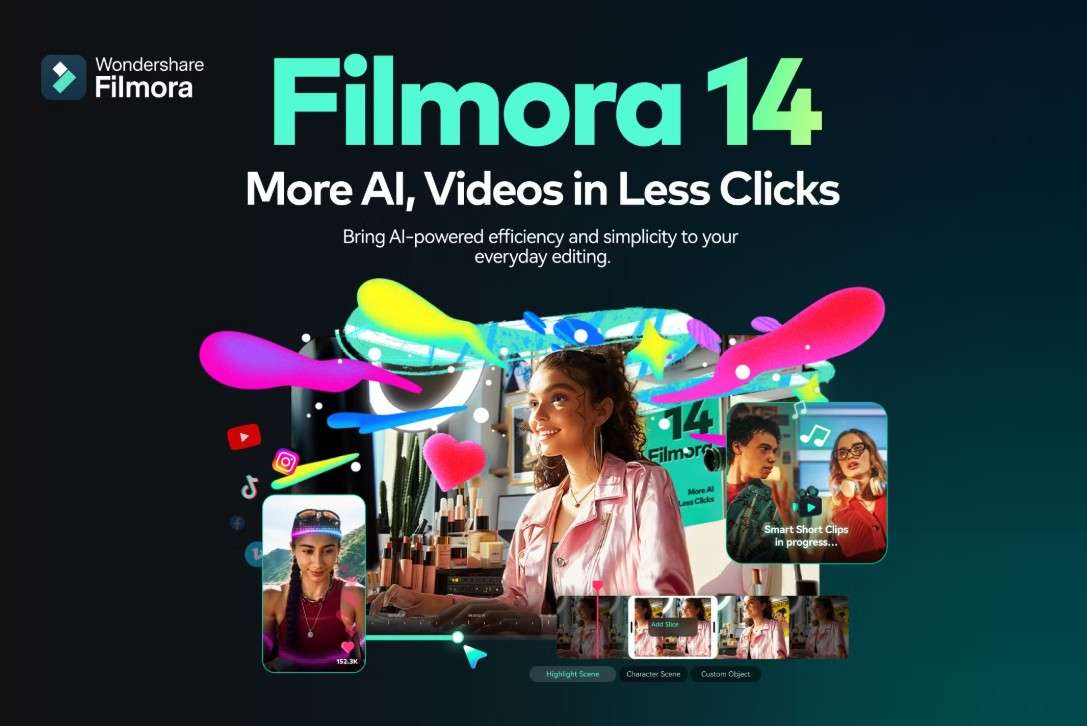
Podcasts are usually very long video files, and you don’t really need the entire thing. Instead, you can create a bunch of short clips of your favorite moments and store them on your device instead of entire episodes to save space on your hard drive. To do that, you need a powerful video editing app that offers an easy UI, and we have just the thing.
Filmora is a very easy video editing tool developed by Wondershare. It packs a powerful punch by offering a very complex video editing toolkit, but it does that in a way that makes everyone feel welcome. Even if you have never used an app to edit a photo or a video, after only a few minutes in Filmora, you will feel like a video editing wizard.
Let’s learn how to edit your favorite podcasts to perfection in just a few steps. The tool is available for Android and iOS, and the desktop version is available for Windows and Mac devices. Download the app, and let’s hop into the tutorial.
Edit and Save Your Favorite Podcast Clips on PC
Install the app on your Windows or Mac device and follow the steps below.
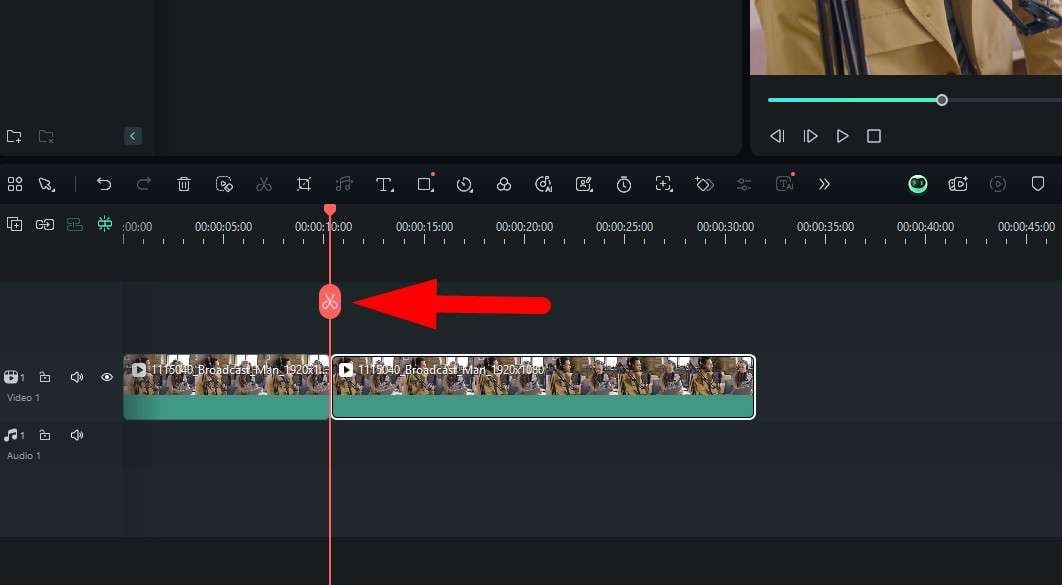
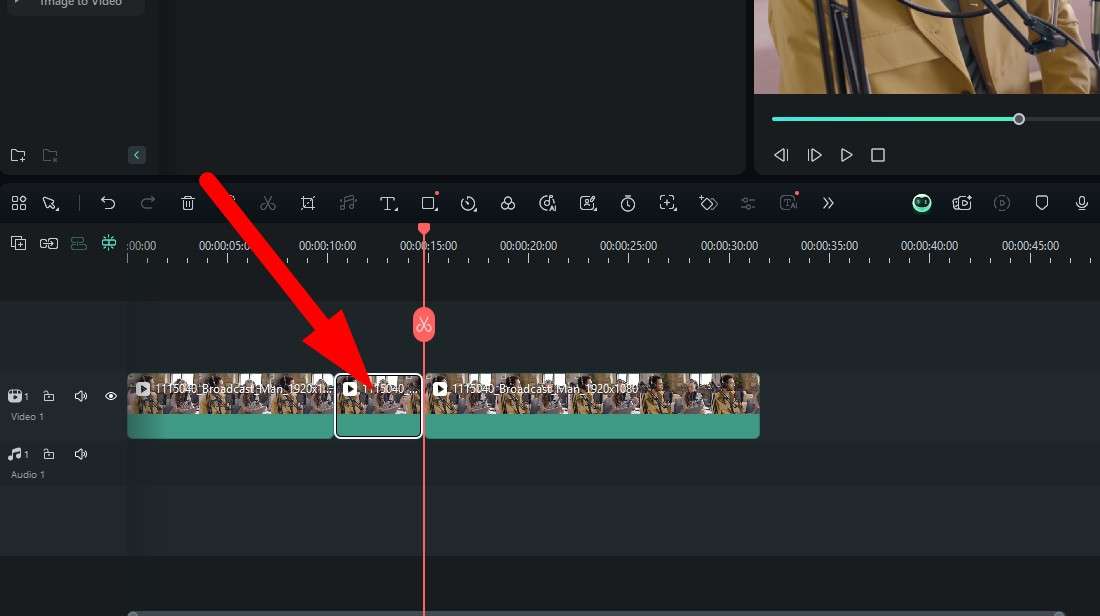
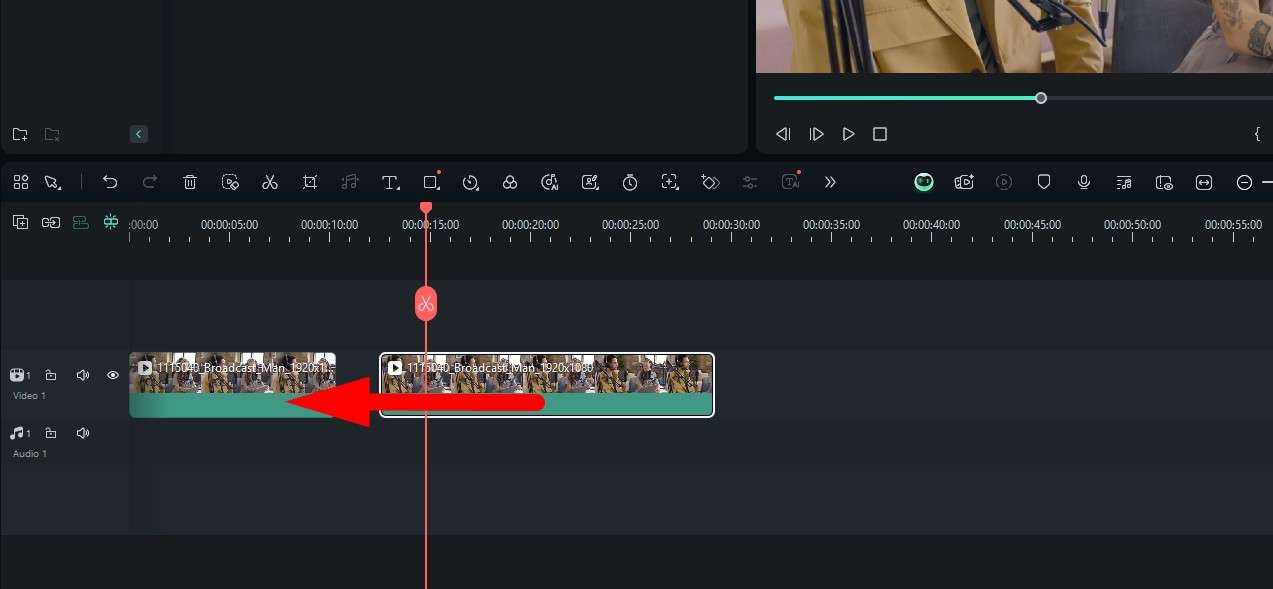
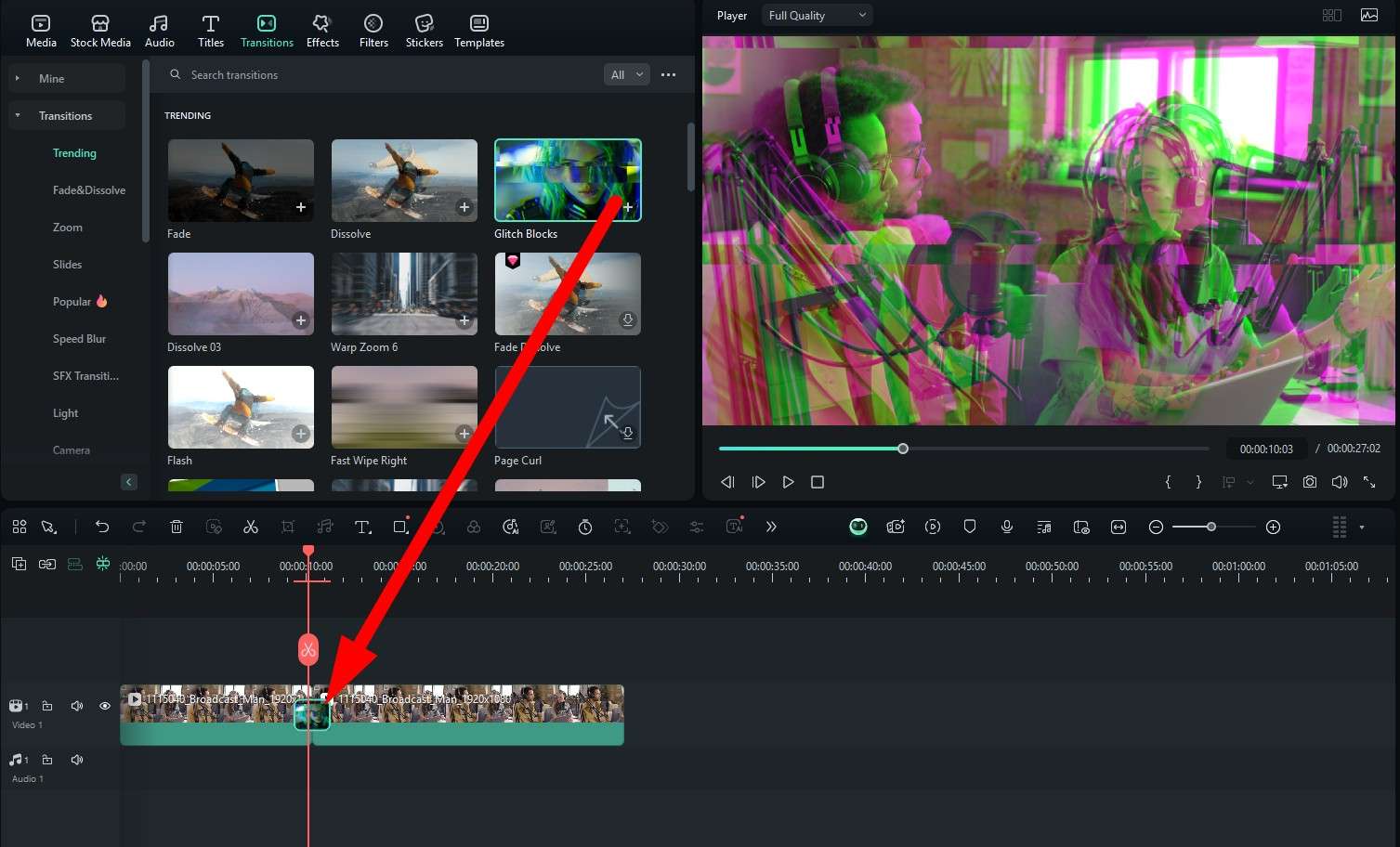
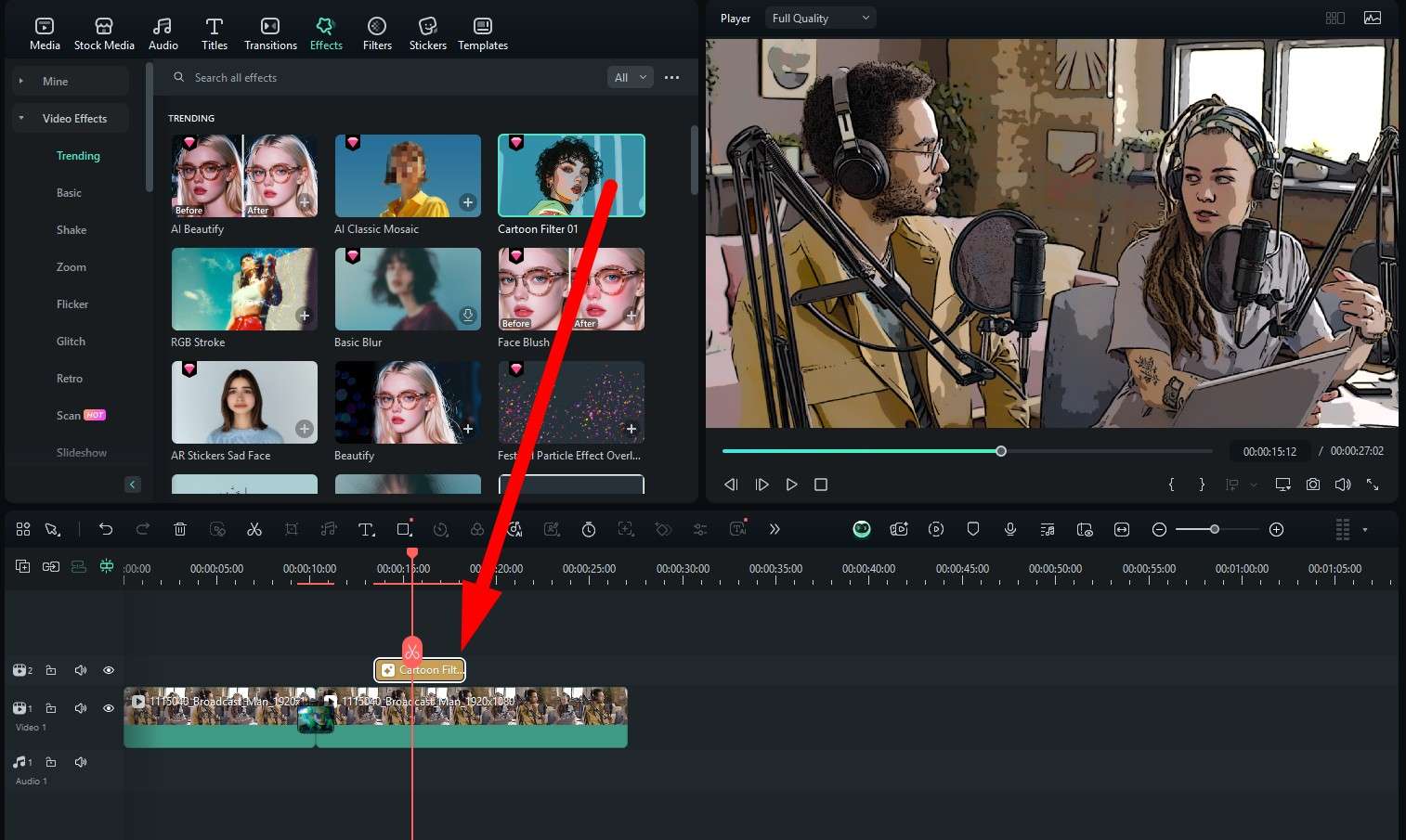
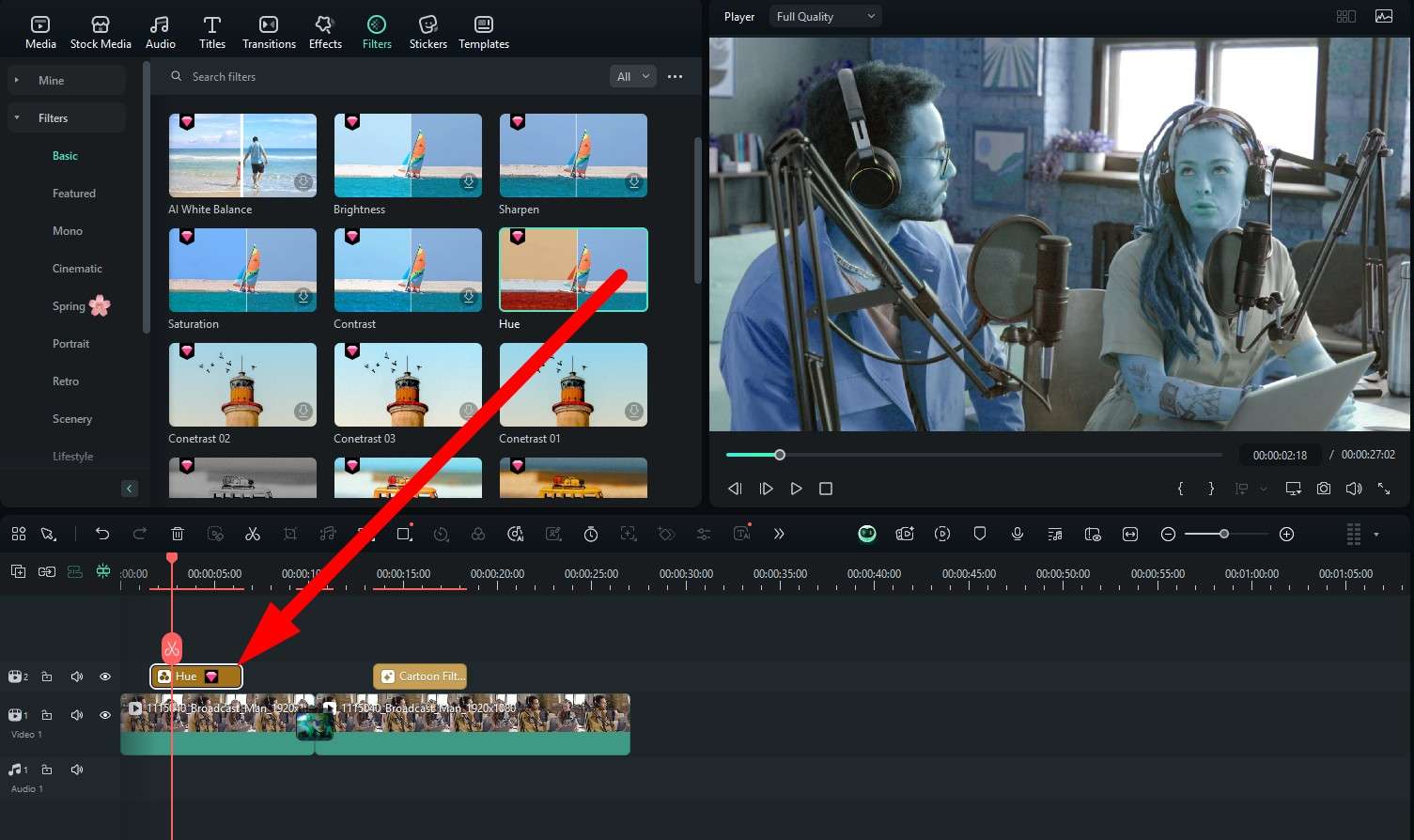
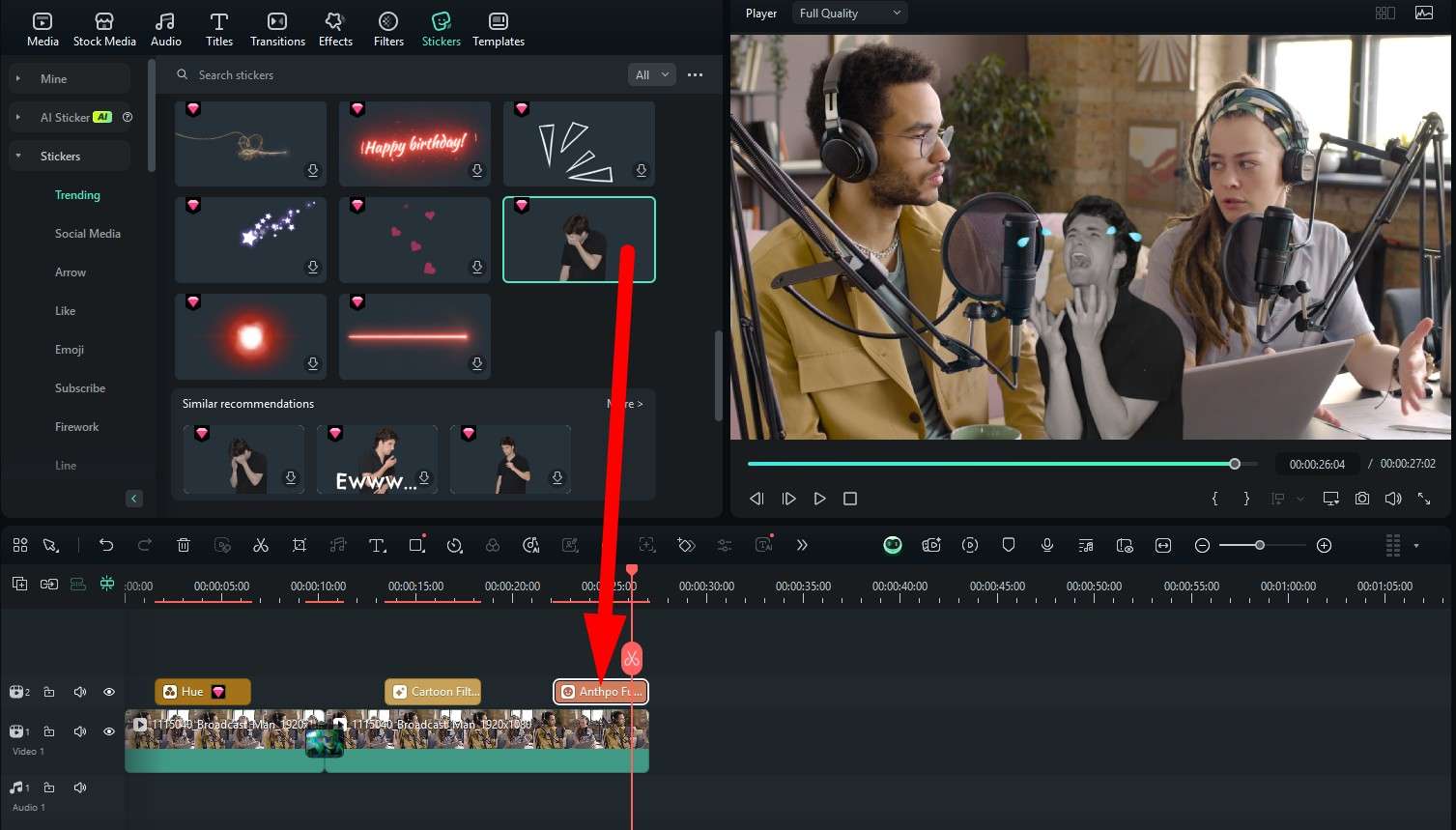
There are so many other features to explore in Filmora, and if you’re down to it, you can start learning how to utilize all of them to become a video editor. This is a lucrative career these days, so why not give it a shot?
As we mentioned, Filmora has a mobile version for editing videos on the go. We’ll go over everything we covered in the desktop version and show you how to do it on mobile phones.
Quickly Edit Podcast Clips on Your Mobile
Download the app on your phone and follow the steps to edit a podcast video on your phone or tablet.
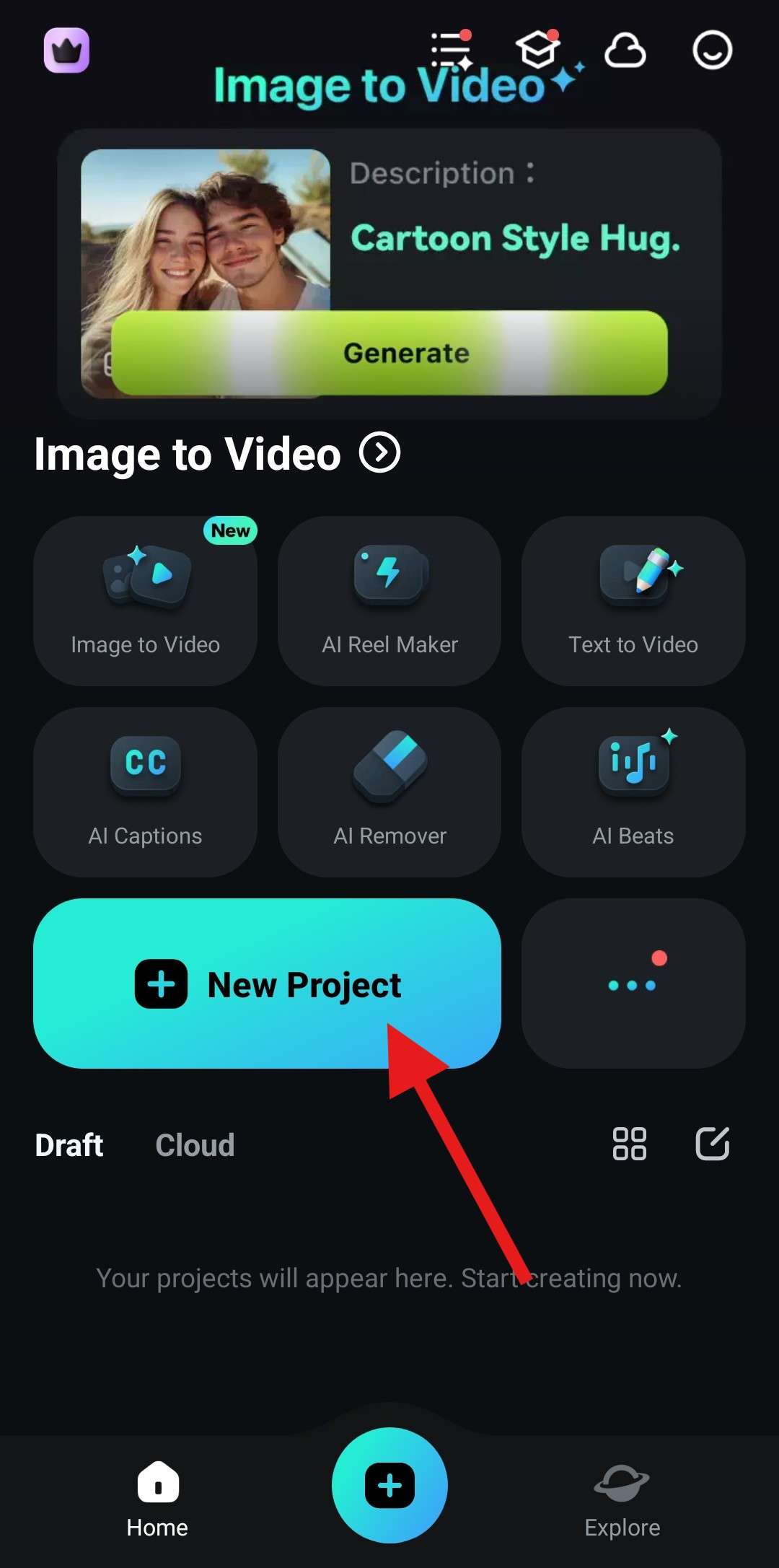
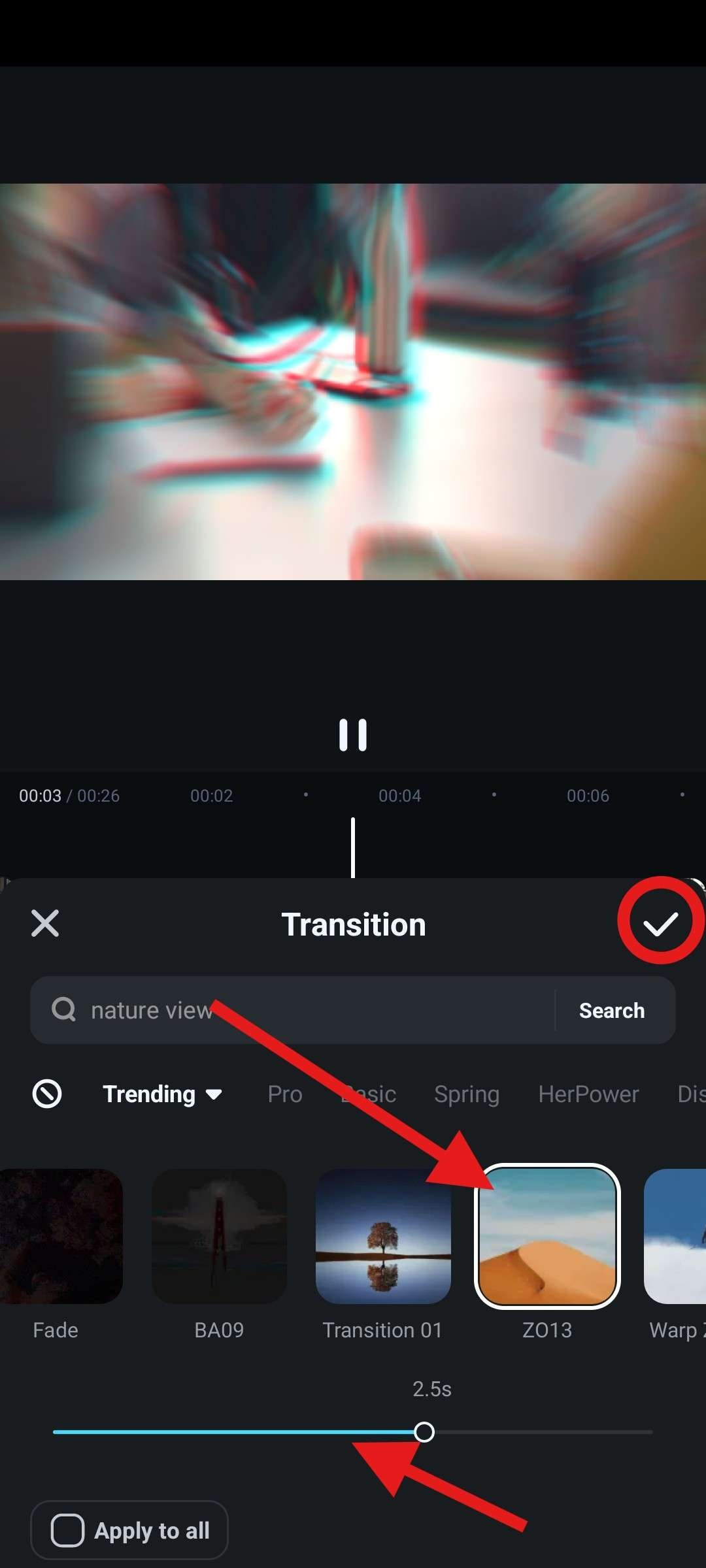
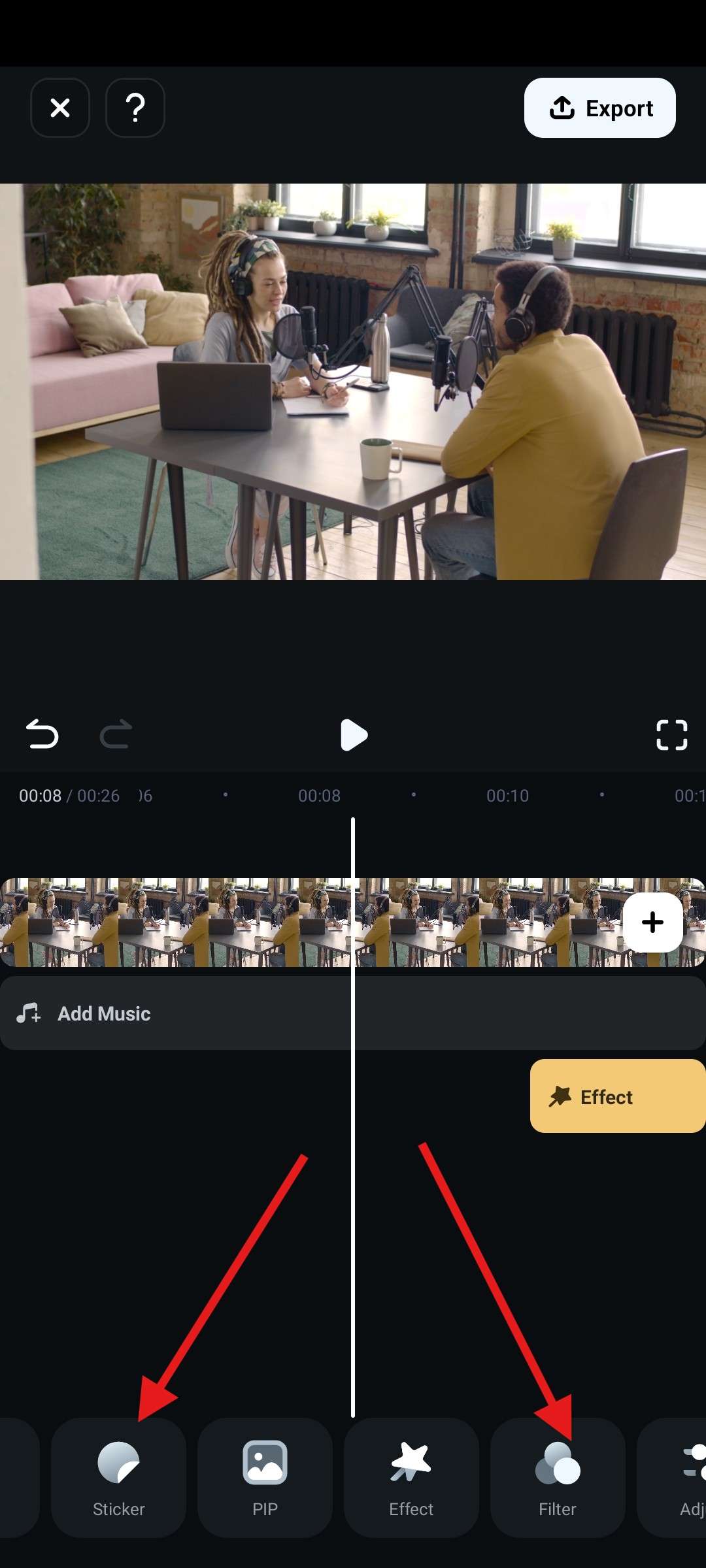
As you can clearly see, Filmora’s mobile version packs almost all the power of the desktop app but in a smaller package. There are thousands more Filmora features to explore, but before we conclude this text, let’s talk a little about Filmroa’s AI features. You’ll want to check them out.
Make Easy Podcast Edits with Powerful AI Tools
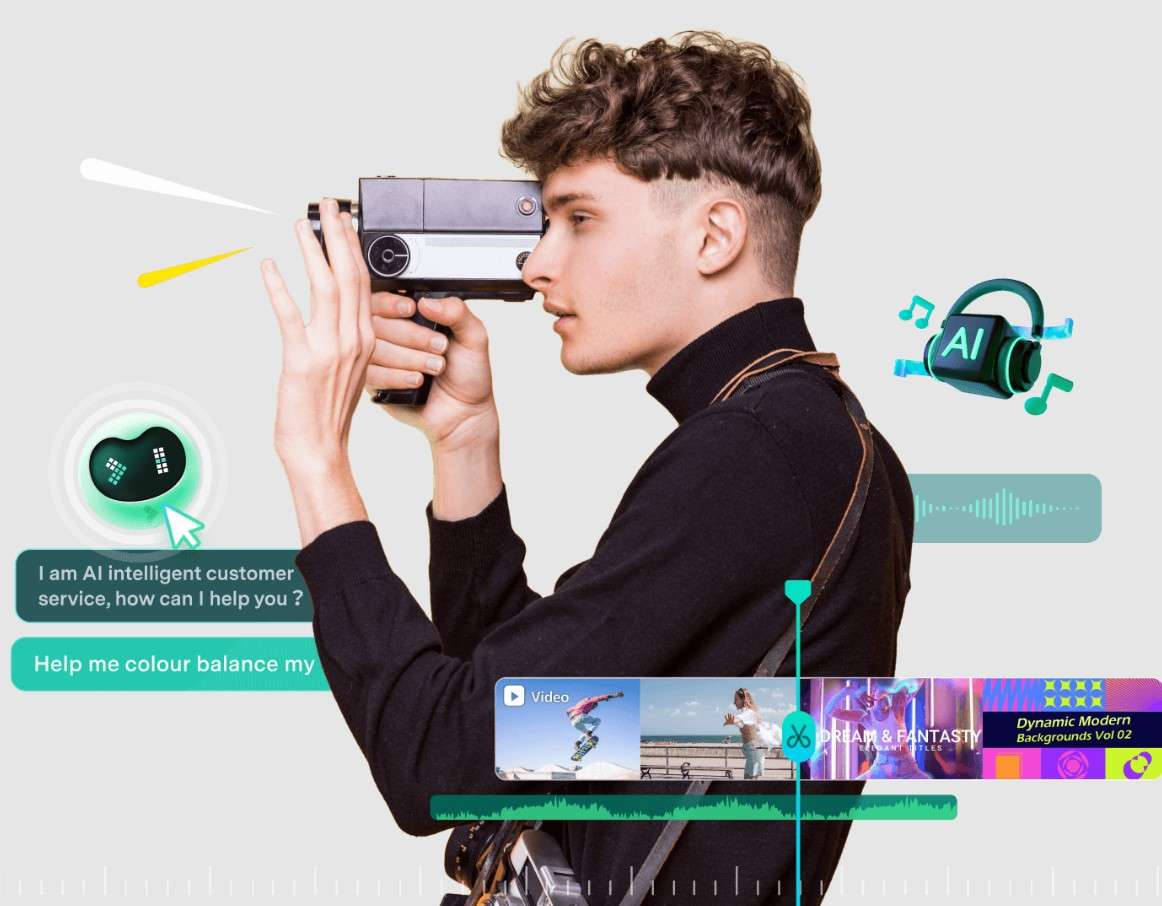
Editing long podcast videos without AI features can be challenging, to say the least. Luckily, Filmora packs a powerful smart toolkit that can come in handy. Instead of listing them all, in this section, we will focus on specific ones that help with editing downloaded podcasts.
Let’s go!
Create and Save Podcast Clips with Smart Short Clips
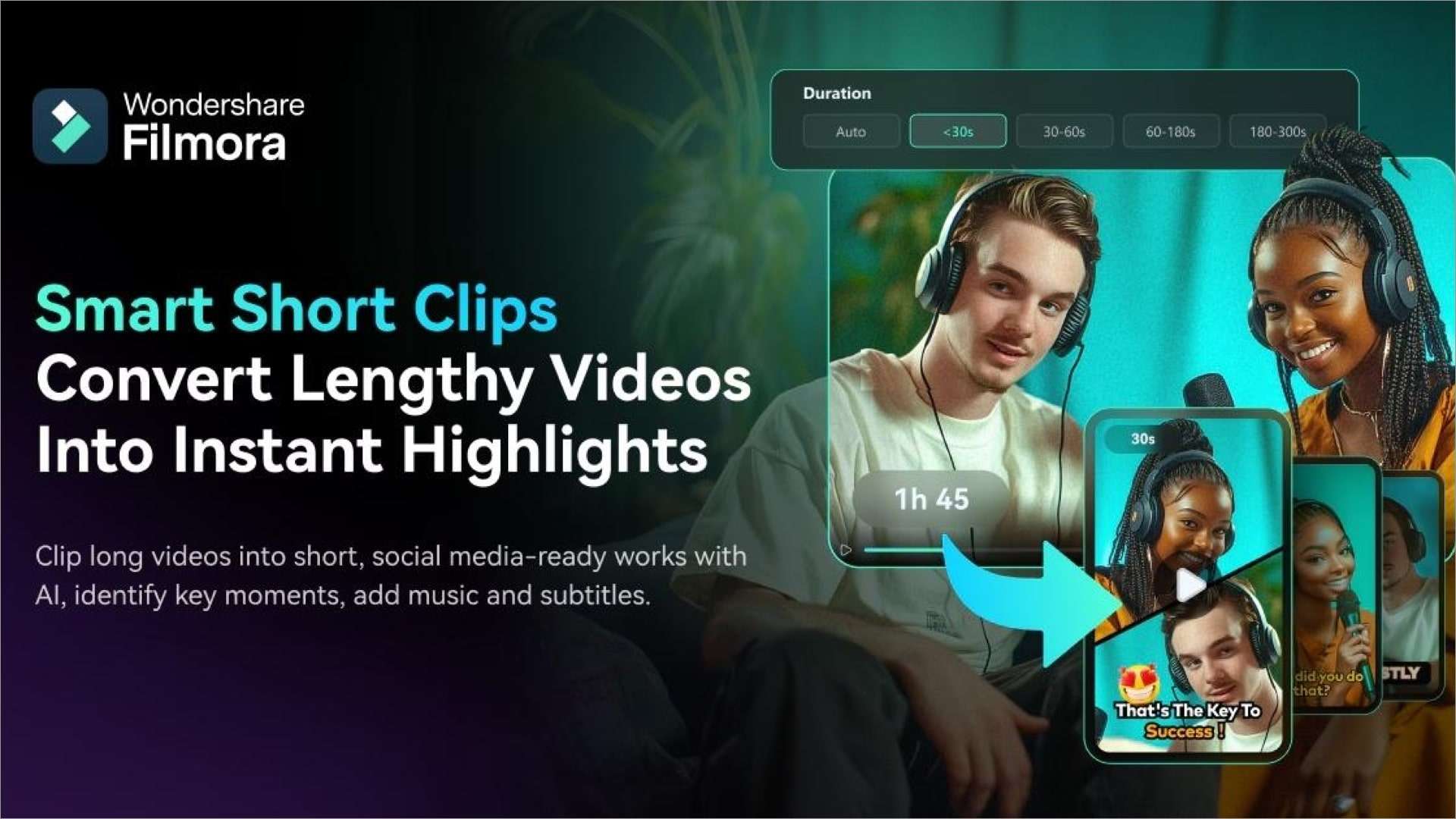
The Smart Short Clips feature works like this: You upload a long video and input a few pieces of info to help the AI know what to focus on. Then, you click a button, and the AI analyzes the entire video and finds moments that correspond to your input, thus automatically creating interesting clips from a long podcast. You can even add music and subtitles.
If You Want to Hear the Podcast Better, Use the AI Voice Enhancer
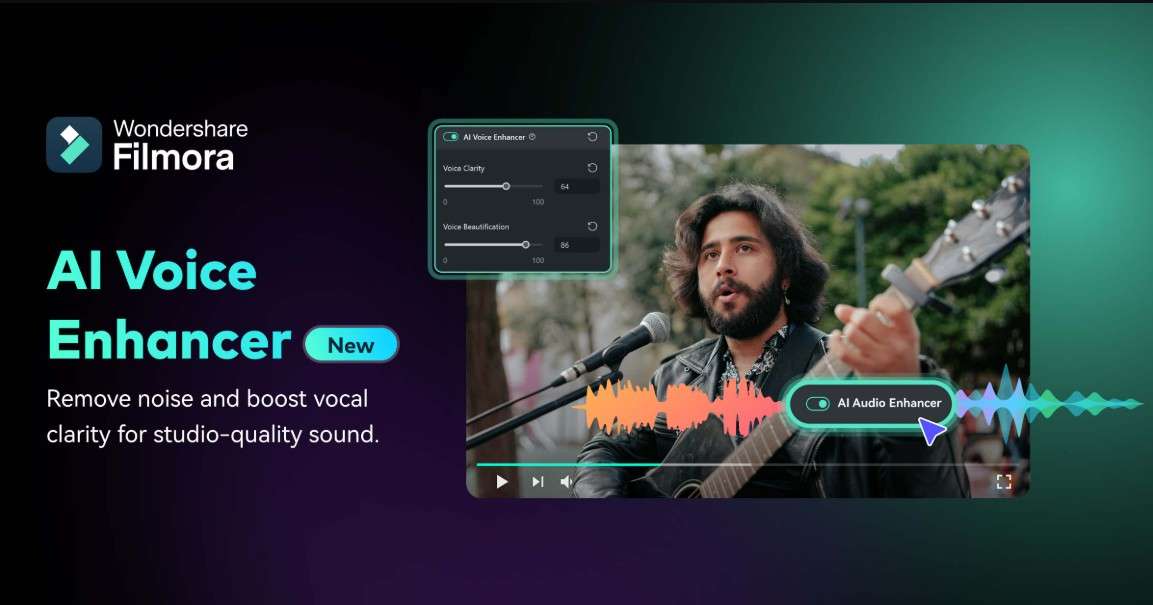
If you are listening to a person speaking, you want to be able to understand every word. For one reason or another, certain moments in your favorite downloaded podcast might not feature crisp audio. If this is the case, you can use the AI Voice Enhancer feature offered by Filmora to instantly improve the voice sound quality.
Add Cool Background Music to Podcast Clips with Smart BGM Generation

Podcasts are usually just talking and no music, and if you want to add some cool background music, instead of scouring the internet to find something that suits the mood, you can let Filmora analyze the video and generate fitting background music to complete the mood. It takes only a few minutes, just like other AI features.
Conclusion
To sum up, we have learned how to manage podcasts on all major operating systems, and we also explored a very powerful video editing tool that lets you edit podcasts and create short clips that you can share with friends on social media. Continue using Filmora and learning about other features to build your video editing knowledge. There is a lot to play around with, so take your time.



 100% Security Verified | No Subscription Required | No Malware
100% Security Verified | No Subscription Required | No Malware