
The podcast market has become massive over the past decade, and it is only continuing to climb, with experts estimating that there will be over 600 million listeners across the world by 2026. However, while there’s plenty of room for some healthy competition, it also means that you will need to step up if you want to be noticed.
What should you do to stand out? How do you monetize your podcast?
Well, don’t worry, we’ll go over a few effective tips on finding sponsors and other ways you can monetize your podcast, so you’ll have plenty of options and different ways to approach them based on how big your brand is getting.
However, making it all work takes time and effort, as well as the proper gear and video editing software. Since you are just getting started, you probably don’t have a big budget, so you’ll want something beginner-friendly that offers plenty of useful features at a reasonable price, and we have just the thing for you.
That’s why we’ll cover some tips on how to use the Wondershare Filmora video editor, available on Windows and Mac, to create great content and social media clips.
In this article
Sell Merchandise to Start Making Money on Your Podcast
Once you’ve built a loyal fanbase, how to monetize your podcast becomes easier. Leverage their support by selling branded merch like:
- T-shirts, mugs, or hats with your podcast logo
- Items featuring inside jokes (e.g., “How Do You Monetize a Podcast? Ask My Fans!”)
Host Live Events to Monetize Your Podcast Community
Live events answer “how do you monetize a podcast?” by turning engagement into income:
- Virtual Q&A sessions (charge entry via Patreon)
- Watch parties (stream reactions on Twitch/YouTube)
For Spotify Users: Share event links via Spotify’s Q&A feature to drive ticket sales.
Offer Paid Subscriptions for Premium Content
Monetizing podcasts via platforms like Patreon or Spotify’s Subscription Hub lets you:
- Release bonus episodes (e.g., “Making Money on Podcast: Behind the Scenes”)
- Offer ad-free content for subscribers
Spotify Tip: Use Spotify’s “Premium-Only” episodes to test subscription demand.
Monetizing Podcasts by Uploading Episodes to YouTube
How to monetize your podcast on YouTube:
- Post full episodes with titles like “How Do You Monetize a Podcast? (YouTube Strategy)”
- Clip viral moments into Shorts using hashtags like #MonetizingPodcasts
Find Appropriate Sponsors to Start Monetizing Your Podcast Regularly
When monetizing podcasts, you don’t have to go out of your way to look for sponsors initially, as you’ll need to build up a bit of a following first. However, once your social media marketing starts to pay off and more people notice your informative, fun, and well-edited videos, you will start to get some offers.
Monetize your podcast by pitching brands that align with your niche. For smaller shows:
- Join Spotify’s Affiliate Marketplace for beginner-friendly sponsorships.
- Include a “how to monetize a podcast” pitch deck in your media kit.
Be sure to create an email address with the name of your podcast and link it wherever you can, along with your social media page, so that prospective sponsors know where to contact you.
The important thing is to stick with ad reads that make sense for your niche, the topics you cover, and your brand image. It’s tempting to just start accepting any ad that comes your way, but you want to check the companies online to see if they are legitimate and reputable.
Creating a Cool Title Sequence Can Help You Grow and Monetize Your Podcast Faster
Visual appeal isn’t just a bonus in today’s podcast landscape—it’s a key driver for making money on your podcast. While many listeners tune in passively during commutes or chores, a growing audience expects engaging video content, especially if you’re monetizing podcasts on platforms like YouTube (more strategies below).
Before diving into how to monetize your podcast, start with a polished intro sequence. Why? A professional title screen builds credibility, keeps viewers hooked, and primes your content for sponsorships or premium subscriptions.
Example: Imagine you run a fitness podcast. Your episode titled “How Much Cardio Do You Really Need?” deserves an intro that grabs attention. Here’s where tools like Wondershare Filmora shine:
- Use its AI Image Generator to design a dynamic intro backdrop (think pulsating heart rates or animated dumbbells).
- Create eye-catching YouTube thumbnails in minutes—critical for boosting click-through rates and ad revenue.
By investing in visuals early, you’re not just enhancing quality—you’re answering “how do you monetize a podcast?” with a strategy that appeals to both viewers and potential sponsors.
Step 1: When you download and open Filmora, click the AI Image button right in the main menu.
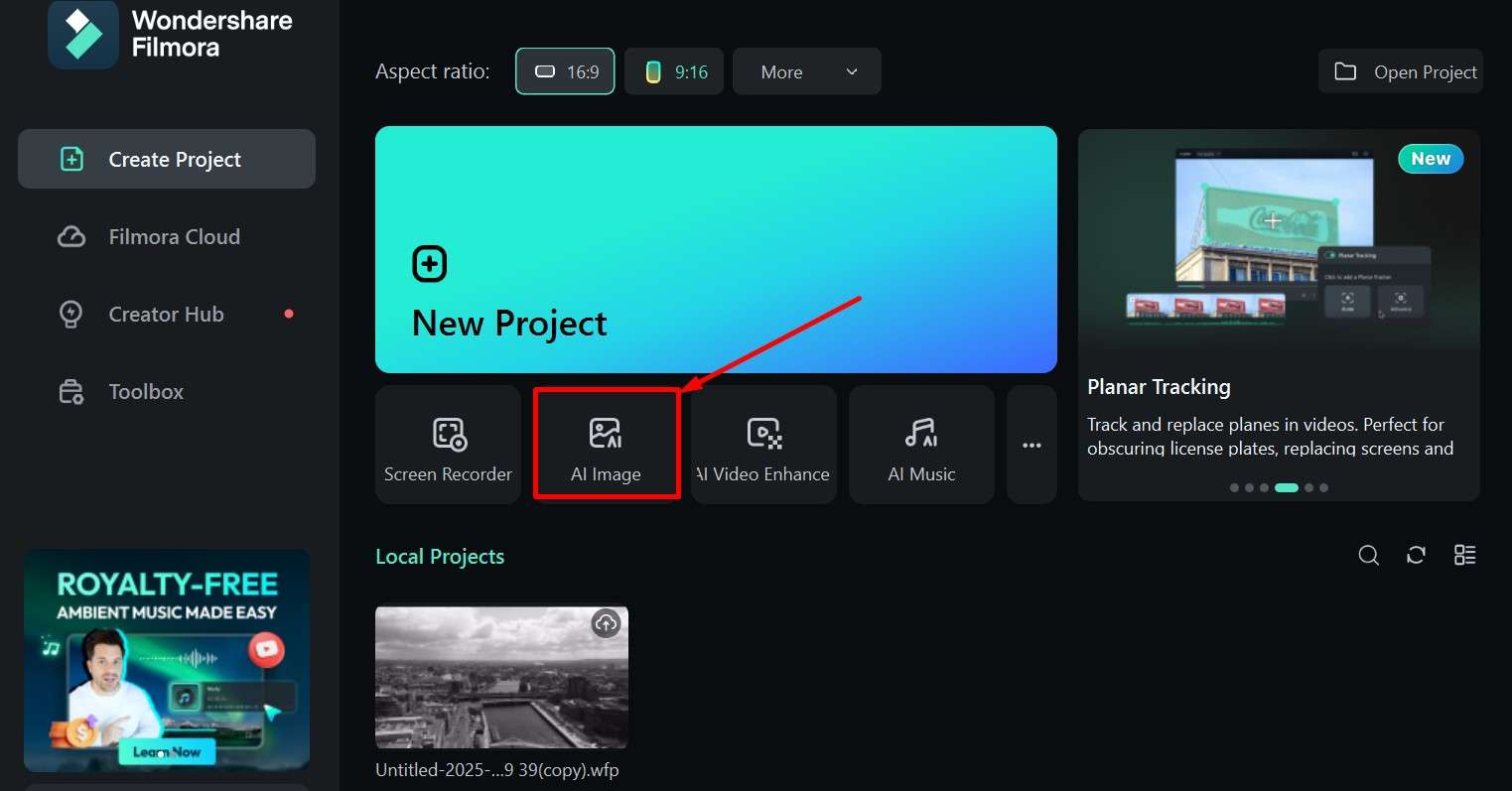
Step 2: Type in your prompt describing what you are looking for, then click on Generate.
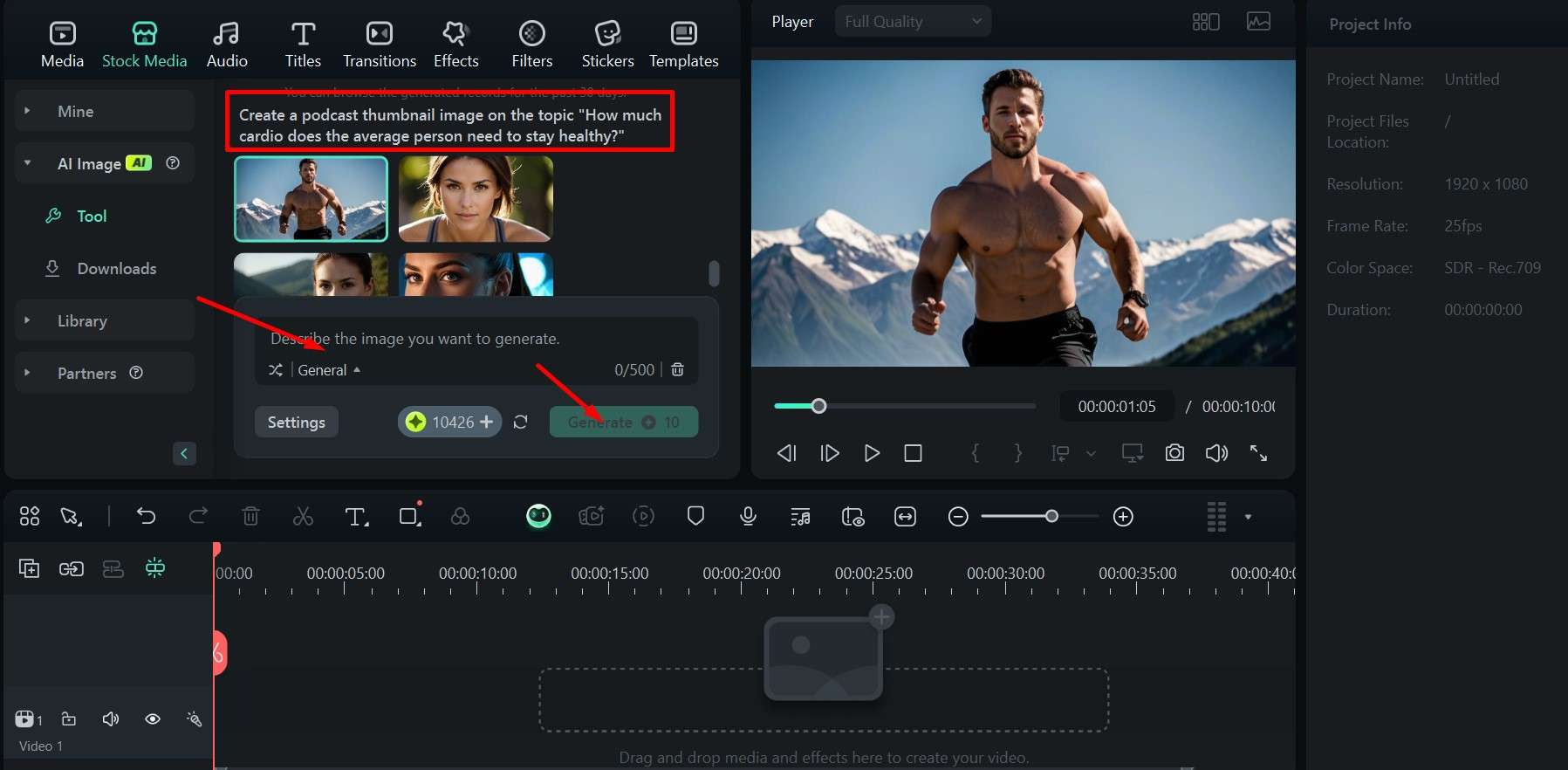
Step 3: Preview the images and drag the one you like to the timeline below.
You can now add animated titles to help your intro really come to life.
Step 1: Go to the Titles tab and scroll down to find an animation you like, then drag it to the timeline just above the image and make sure they are the same length.
Step 2: In the upper right, under Text > Basic, click Layer 02 and then add your text and choose one of the preset styles, fonts, sizes and colors.
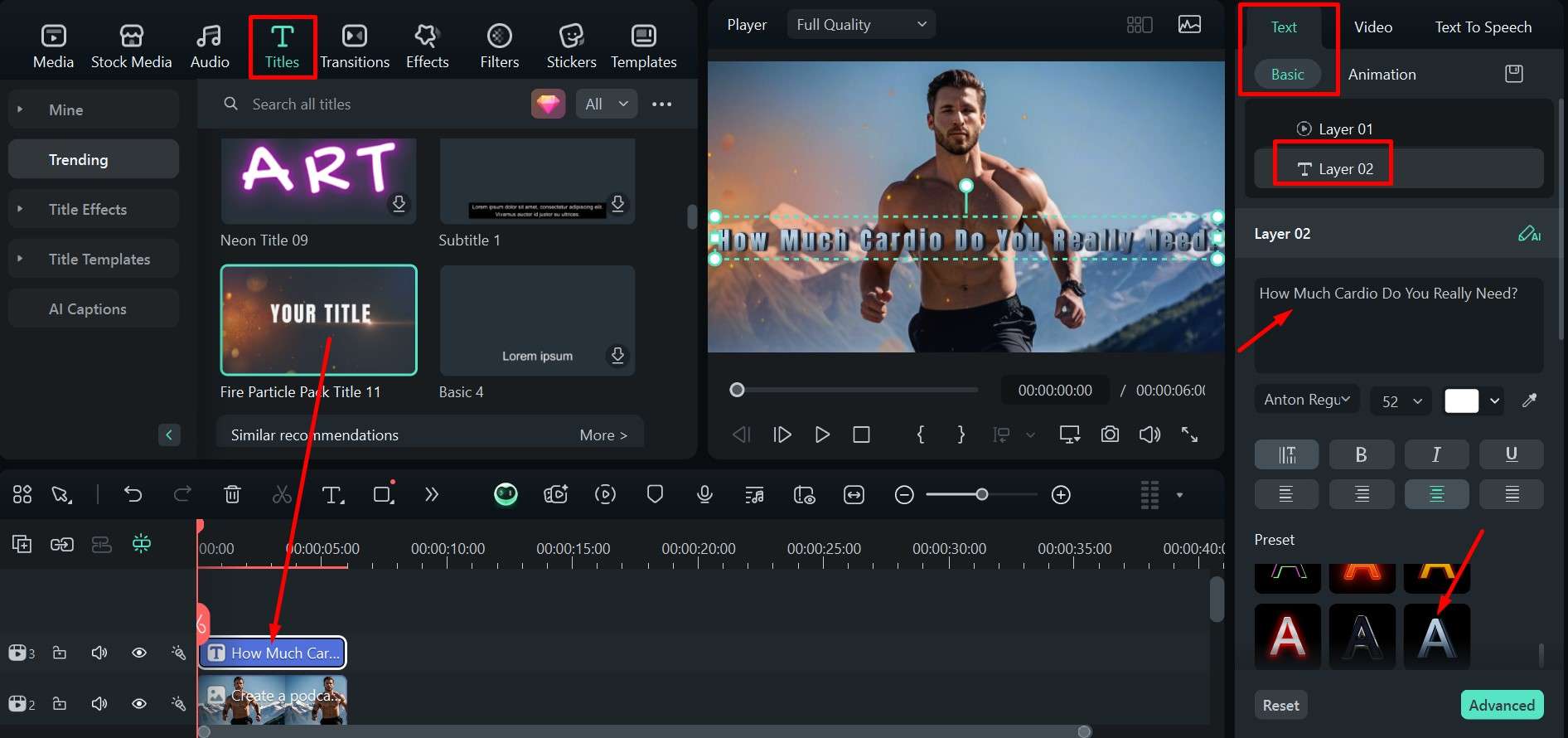
Step 3: Preview the whole animation by clicking the Play button, make any adjustments you need, and click Export when you’re done to save the project.
The animated title sequence we created for this example will look like this when completed.

Now, it’s time to look at some basic editing skills.
Before You Can Start Making Money on a Podcast, You Must Learn How to Edit
Hiring a professional video editor is quite expensive, and it’s also not something you need when you’re starting out, as you won’t have a huge workload and can get a lot done yourself. Learning how to edit videos is the best way to save money and get a podcast that looks polished right off the bat.
You will also need short clips that you can post on social media to get people interested – it’s an inexpensive but highly effective way to market yourself when you’re starting out. Luckily, you can use Filmora for all of this, so don’t close the app just yet.
Once you’ve recorded a full episode, you’ll want to trim it down and take out any boring parts, the times when the conversation meanders and goes off-topic, or mistakes that happened while filming.
Here’s how to take a long video and cut it into smaller clips, some of which you can cut out.
Step 1: Drag the video from its folder to the Import Media section, then drag it down to the timeline.
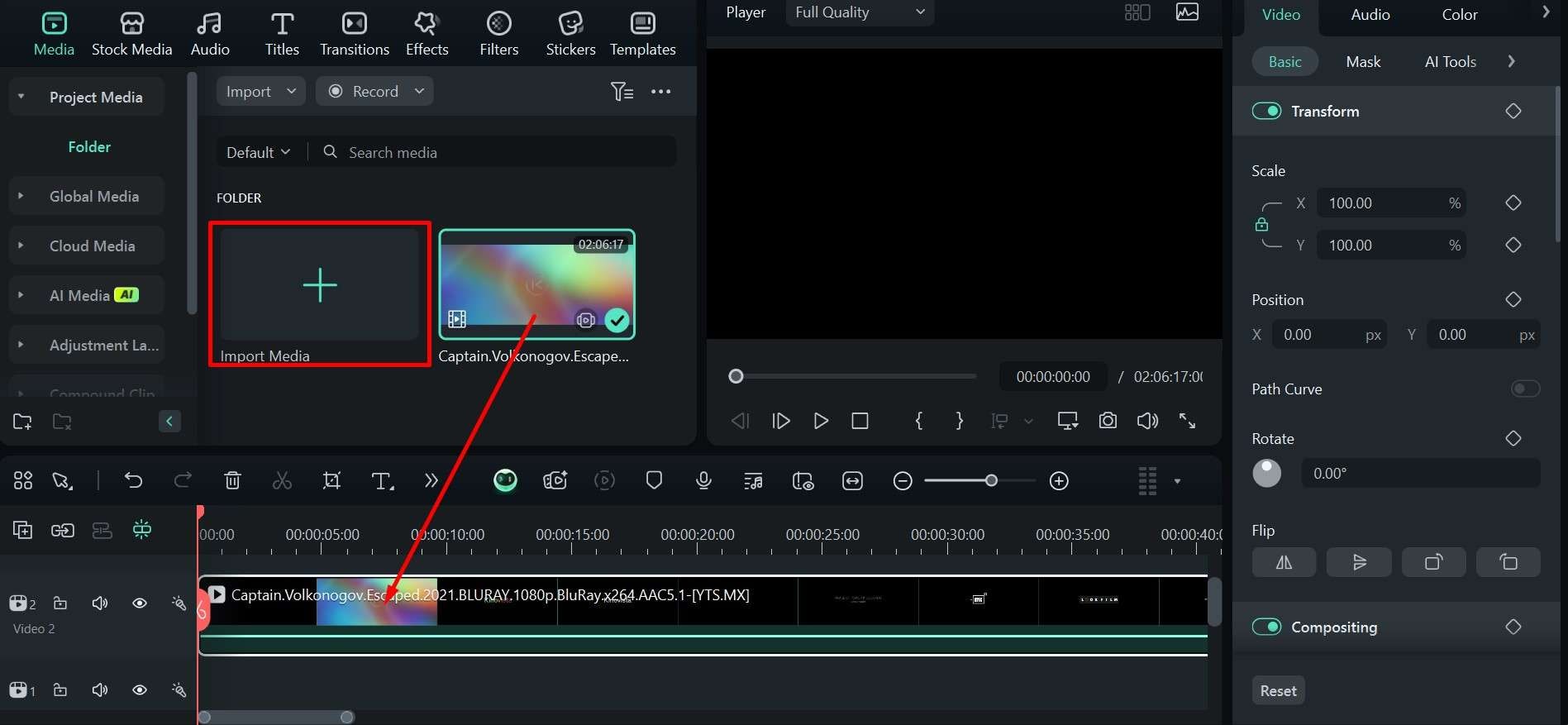
Step 2: Click and hold the playhead, then move it to where you want to make the cut, and click the Scissor icon to split the clips at the desired time. You can also use the Ctrl+B shortcut.
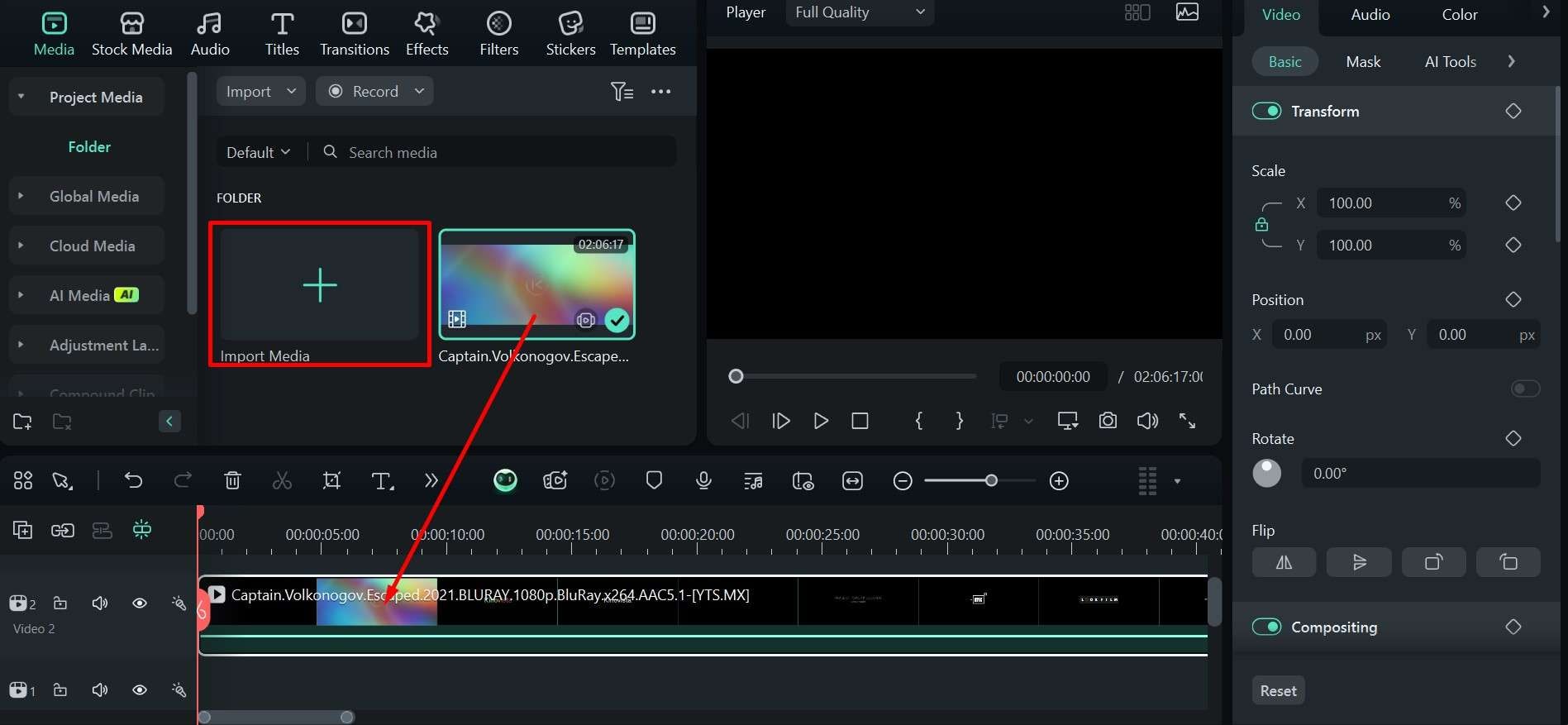
Step 3: Do this in as many places in the video as you need to, and cut out the parts you don’t need by clicking on them and pressing Delete on the keyboard.
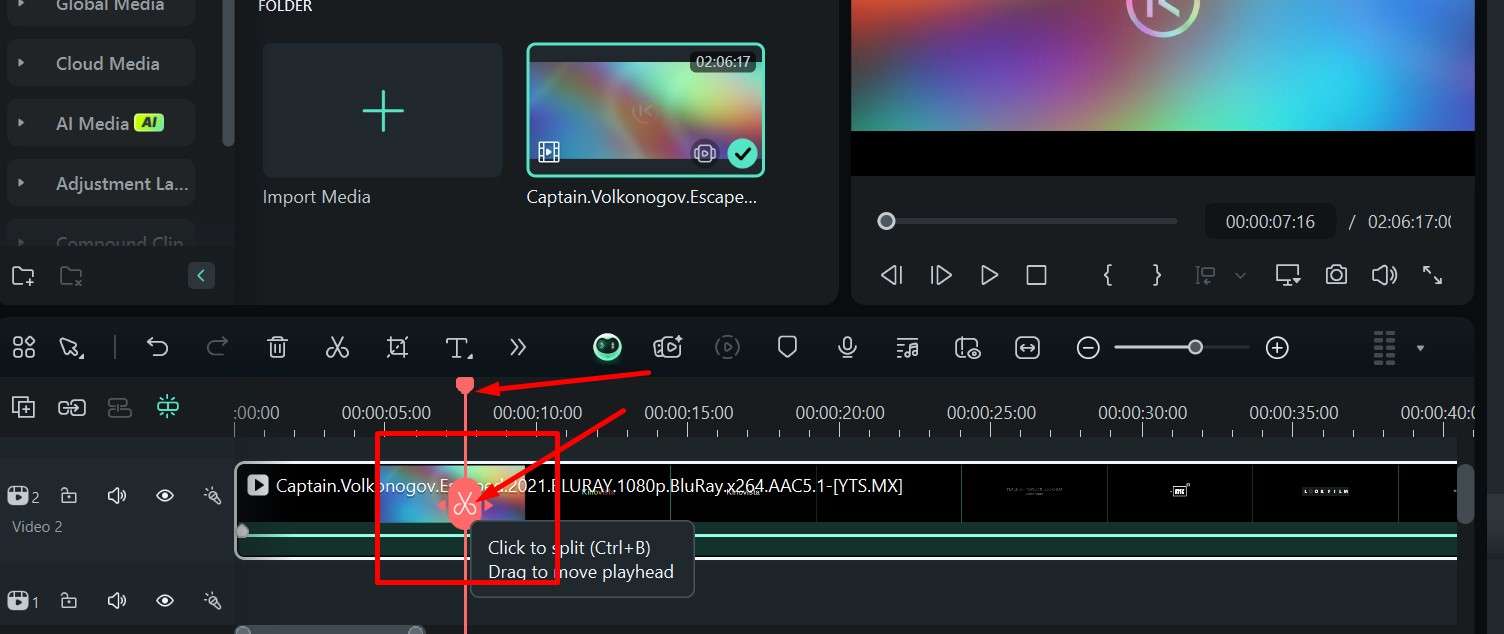
Step 4: When you’ve edited it down and have a good video on your hands, just click on Export in the upper right corner to save the project to your computer.
Now that you have your next podcast episode ready, it’s time to get a few shorter clips to create either a quick promo that shows some of the best points of the video or a few of the funniest or most interesting clips to spark the audience’s curiosity.
You can use the method above to prepare a few short clips for a “best-of” video montage and then use some of the other features Filmora offers to make it more engaging. We’ll now go over how to add transitions between clips, as well as effects, filters, and stickers.
Step 1: Click on Transitions at the top of the screen, scroll down, click on different options to preview them, and then drag the one chosen to the area on the timeline where two clips meet.
Step 2: You can place different transitions between different clips or use the Apply to all button to add your preferred option anywhere there is a split.
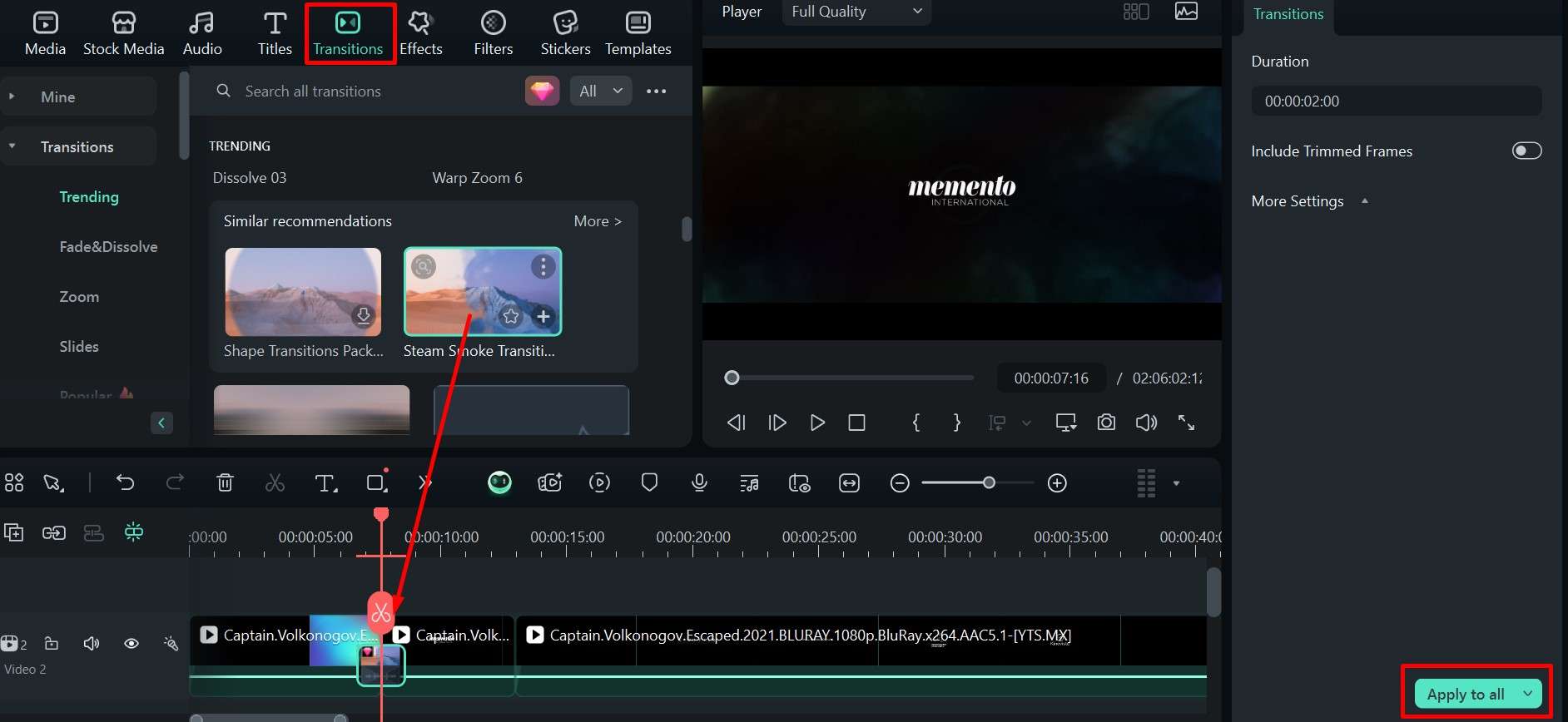
Step 3: You can now click on Effects and look through the different subcategories and options within each. Drag the one you prefer to the timeline above the clip you want to apply it to.
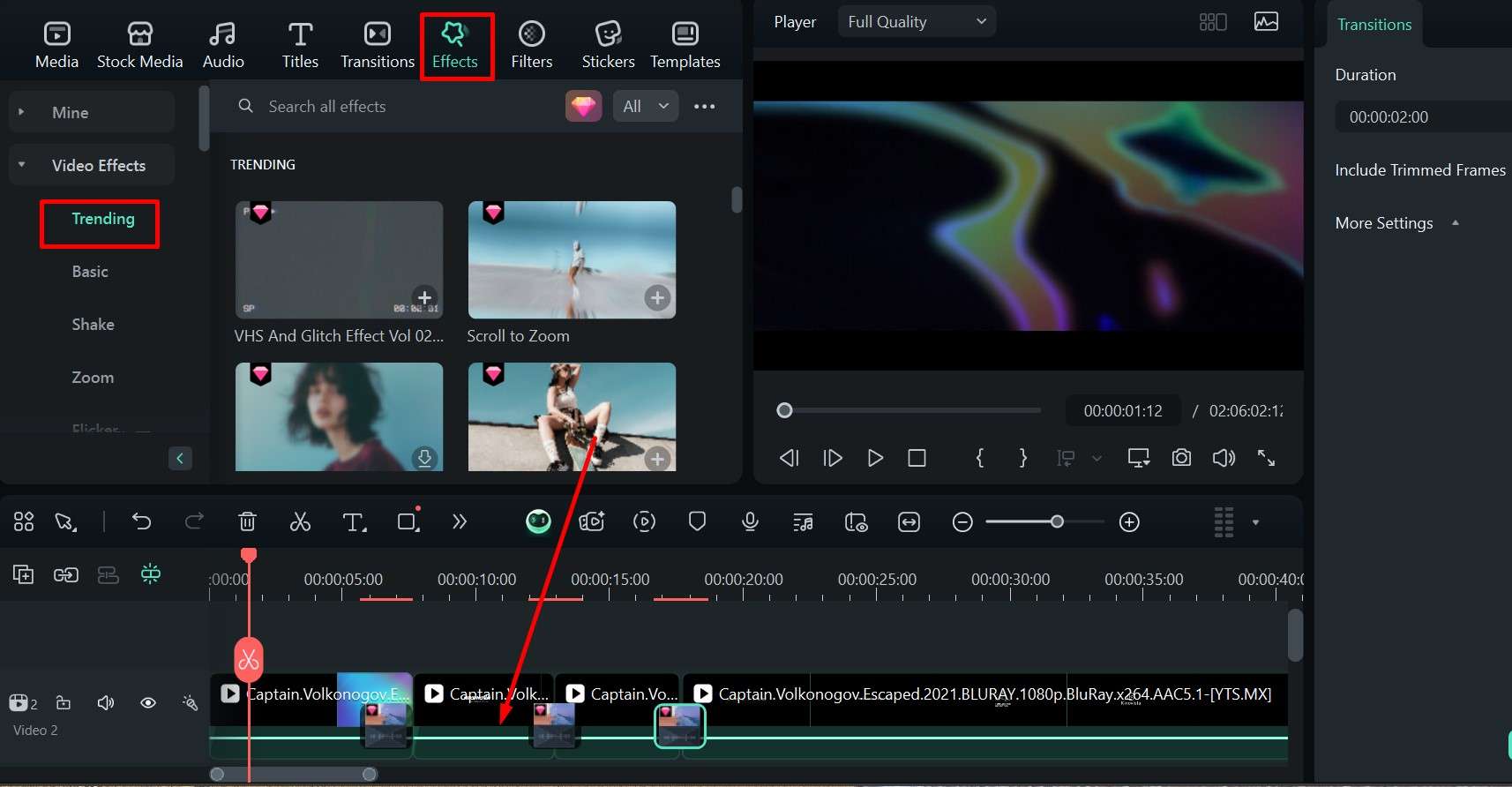
Step 4: Go to Filters and repeat the same process as before – find what you like and place it above the clip in the timeline.
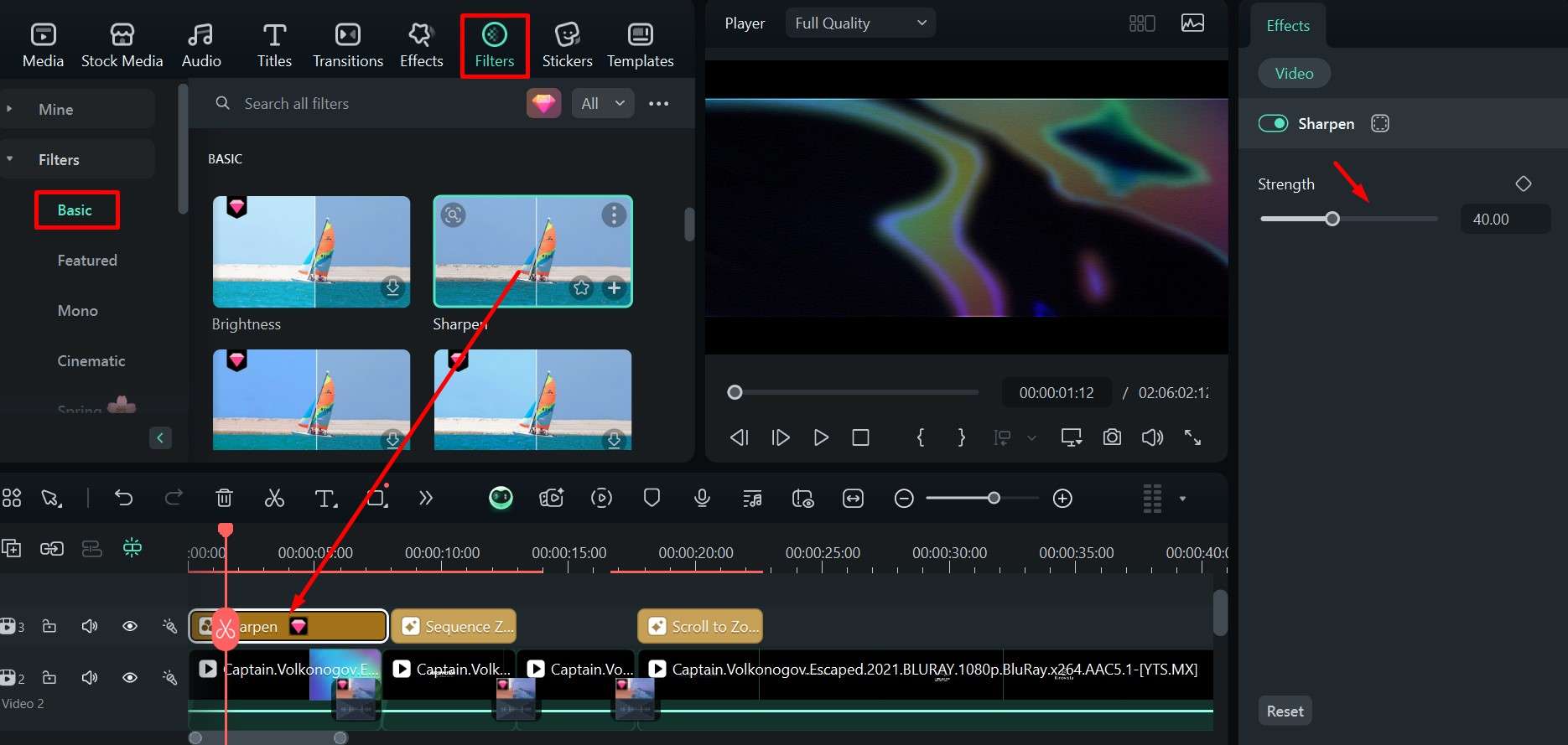
Step 5: Click on Stickers and do the same as before – but now, you can place them on the same timeline as the video instead of above it like with the other features.
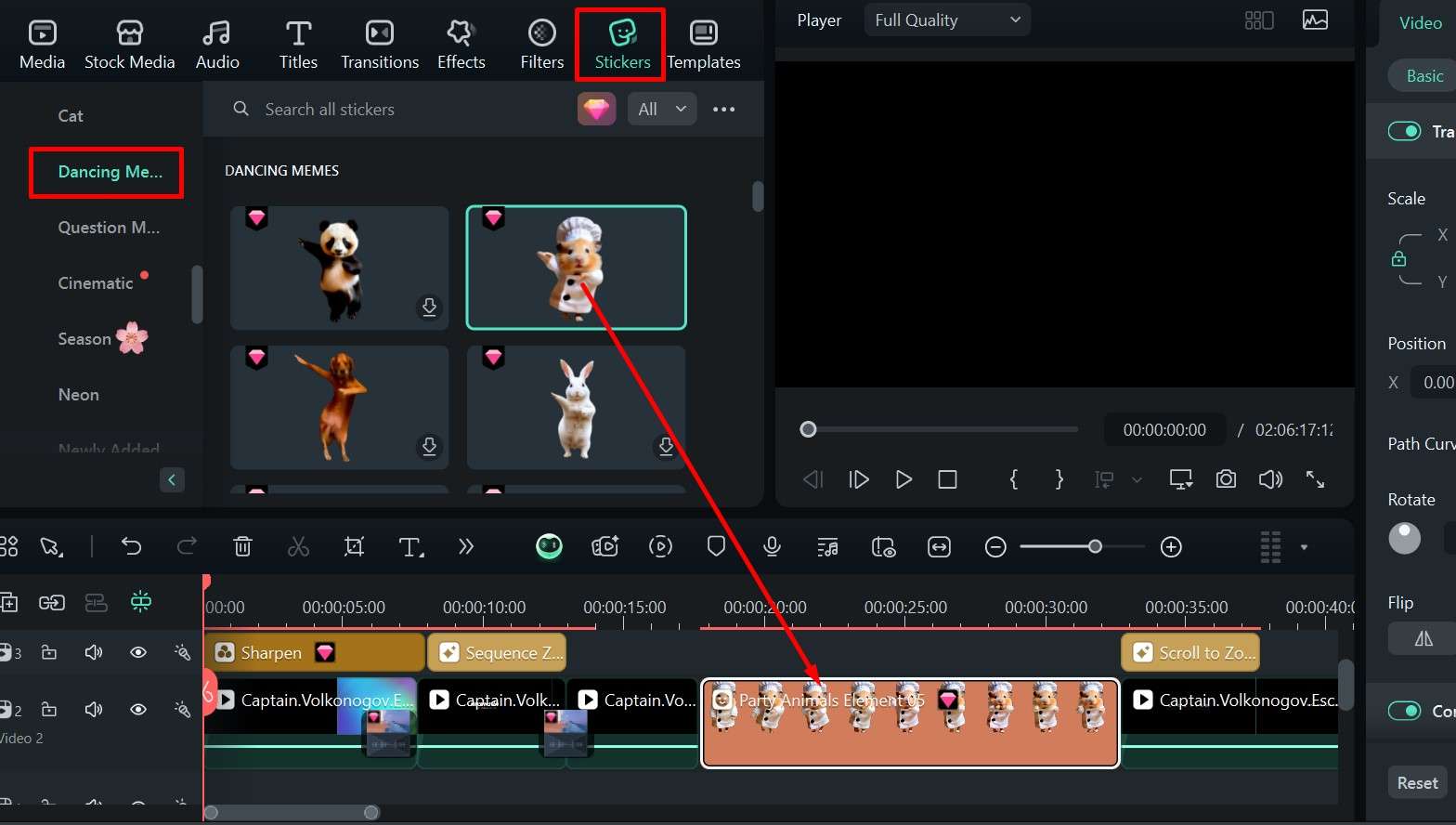
In the end, you can iron out any little imperfections in the audio, e.g., if the mic doesn’t pick up your voice loudly enough or if there is some background noise, using a couple of Filmora’s useful AI features.
Step 1: Click on the clip in the timeline and go to Audio > Basic in the upper right corner of the screen, then scroll down to Adjustments and enable the AI Voice Enhancer to get clearer audio.
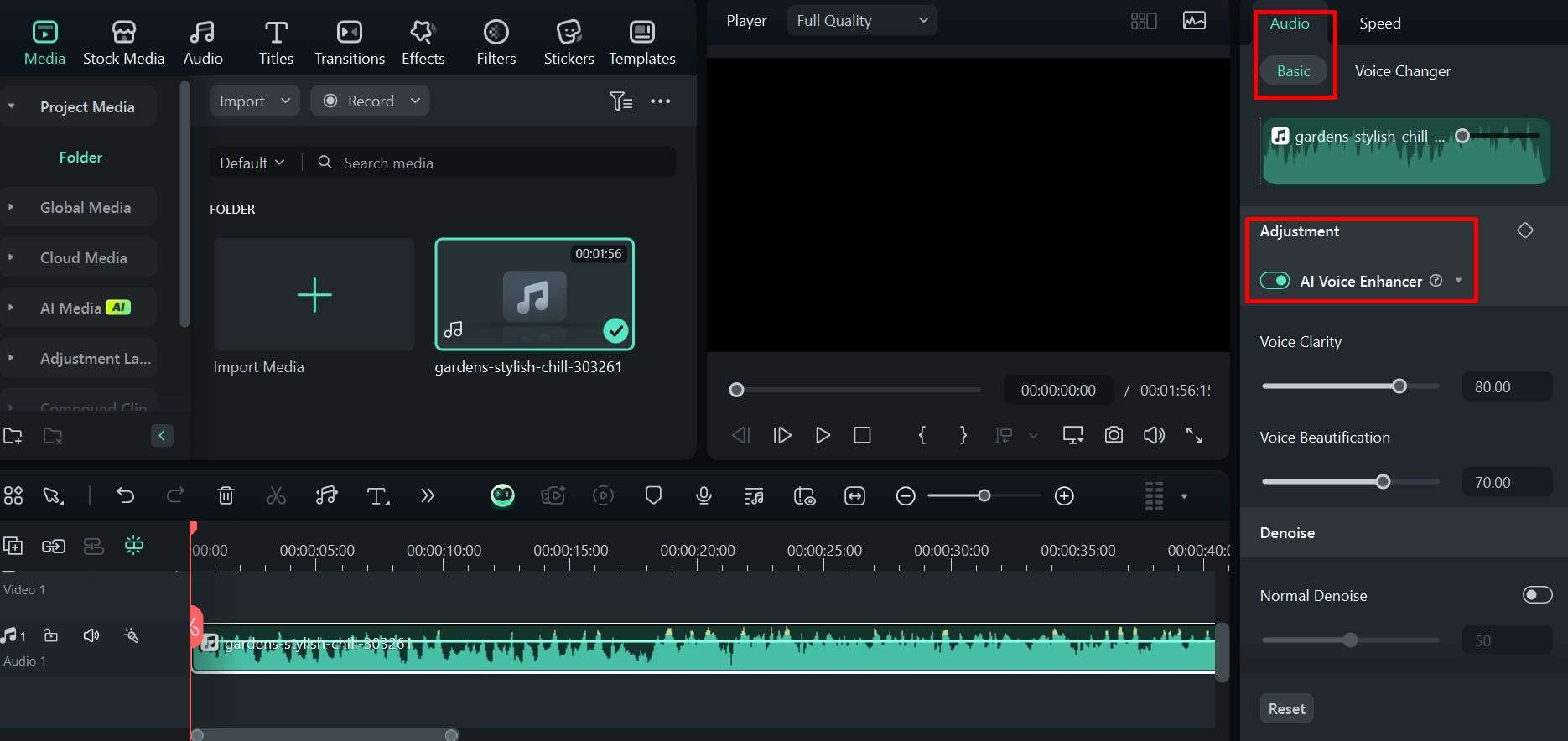
Step 2: In the same menu, just underneath, you will find the Denoise feature, which you can use to remove background noise, wind, reverb, and hum so that your audience can hear every second of the video.
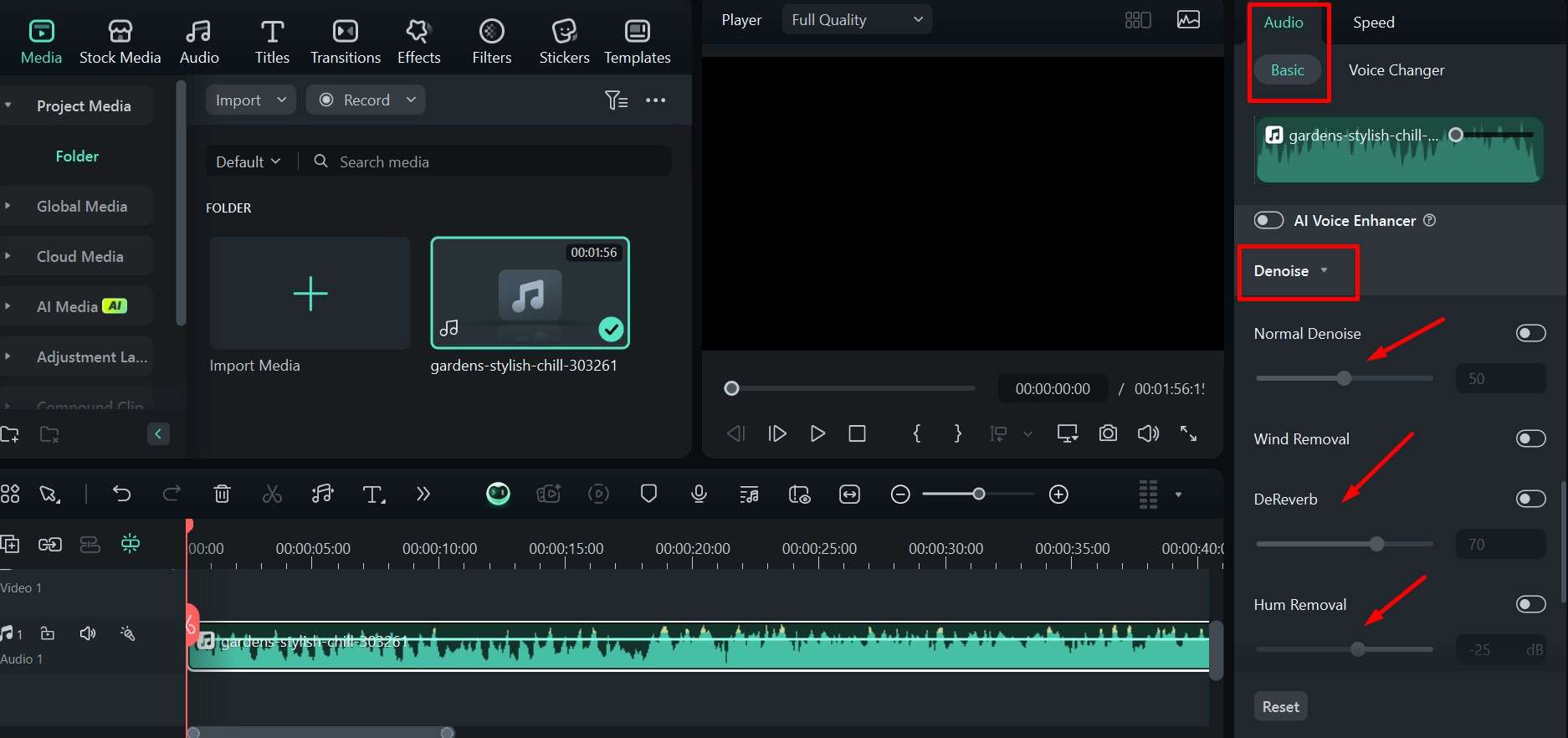
There you have it – a great little promo video you can share on social media to get people talking about your podcast. Of course, Filmora has a lot of other great features for you to explore as you get more comfortable with the editing process and are ready to take it a step further.
Conclusion
It’s safe to say that the podcast industry has grown a lot and will keep doing so for the next few years at least, which can be a double-edged sword. On the one hand, it’s easy enough to get started, but on the other hand, you need to find a micro-niche and a unique angle to stand out.
Luckily, there are tools like Filmora that you can use to get excellent production quality and a reasonable price without wasting too much time that you can spend coming up with ideas for future episodes and new merch.
If you want to make quick promotional posts for social media while on the go, you can also get Filmora Mobile for either Android or iOS. It lets you make cool videos in minutes right from your phone.



 100% Security Verified | No Subscription Required | No Malware
100% Security Verified | No Subscription Required | No Malware


