
As they say, sometimes the biggest part of storytelling in video creation is what is never seen, only imagined. Camera video overlays provide a new layer to the visual narrator by making use of more visceral aspects of footage, such as video recording icons, flashes, or the vibration of a camera during a shoot. The use of overlay is similar to placing a picture frame around a photograph, and this enhances the perception of reality in every work of creativity. Because of the visual appeal of these camera overlays, they can be easily used for vlogs, short videos, or social media posts.
First and foremost, this video ninja will explain what camera recording video overlays are, show how they increase the audience in your content, and illustrate the steps on how to accomplish that with Wondershare Filmora. In addition, we’ll look for some free blockheads for those looking to save money. It’s time to see how camera overlays can assist you in transforming video narration into an art form!
In this article
Part 1: What Are Camera Video Overlays?
Camera video overlays are visual effects applied over your video footage to simulate the look and feel of footage being captured by a camera. These overlays can include features like:
- Recording indicators – for example, an icon reading “REC” or a blinking red light
- Flashes of the camera
- Lens reflections
- Grids of a viewfinder
- Stamps of time or battery icons.
- Blurred camera images suggest the effect of handheld recordings
The overlays create the 'as if' sense that adds a source of captivating ligature and distortion to the above shots. As an example, we can say that when you film a mockumentary or a found footage, screen graphic camera recording effects can be very useful in order to enhance authenticity and engagement. Alternatively, if you wish to achieve a playful or vintage look, the addition of a camera flash can provide the vintage look you are after.
Moreover, camera overlays are not purely aesthetics as such boundaries define the content comprehension capabilities of the audience to the video being presented. The use of live recordings or even camera flashes on the most important moments will help to shift the viewer’s attention to the main highlights of the story, making it more interesting.
Part 2: Benefits of Using Camera Overlays
There are several artistic and practical reasons why you should consider using camera overlays in your videos. Let us look at some of the main benefits.
1. Projection of Real-Life Experiences
They create an effect of realism and projection when adding overlays, such as displaying camera footage of a particular scene being shot. This is very useful for constructs like a reality show, a documentary, or a nature vignette, which depend on a raw feel. The presence of hardware elements, such as the focus on the letter ‘REC’ or fidgeting shots, allows the viewers to relate to previous experiences.
2. Creative Expression
The video is very interesting to turn out to be an audio-visual form with the influence of other media. In addition to incorporating props, the tone of the film can be set with close-up shots or even by utilizing night vision effects, camera flashes, and vintage film viewfinders. When you use these overlays, it gives the film a nice, artistic touch and opens opportunities for many styles. Close-up recording techniques are even employed to build intimacy during storytelling and create suspense.
3. Viewer Engagement
The engaging factor of enhancing camera videos is the ability to put an overlay that changes the volume. People often engage more with videos incorporating recording beacons or flashes since the preconception that watches paradigms makes one feel as if there is something important occurring at that moment. Visual elements such as flashes of light can also be used to highlight key events or transformations in the movie and improve its appeal.
Part 3: How to Use Camera Video Overlays in Filmora
Now that you understand what camera overlays are and why they’re useful let’s go step-by-step through the process of applying these overlays using Wondershare Filmora, a user-friendly video editing software.
Step 1: Bringing/Importing Your Media

Initiate Filmora and create a new project by uploading the media content, which may be in the form of videos. You can drop your files on the timeline or use the “Import” button available to select files from the computer.
Step 2: Go to the Effects tab
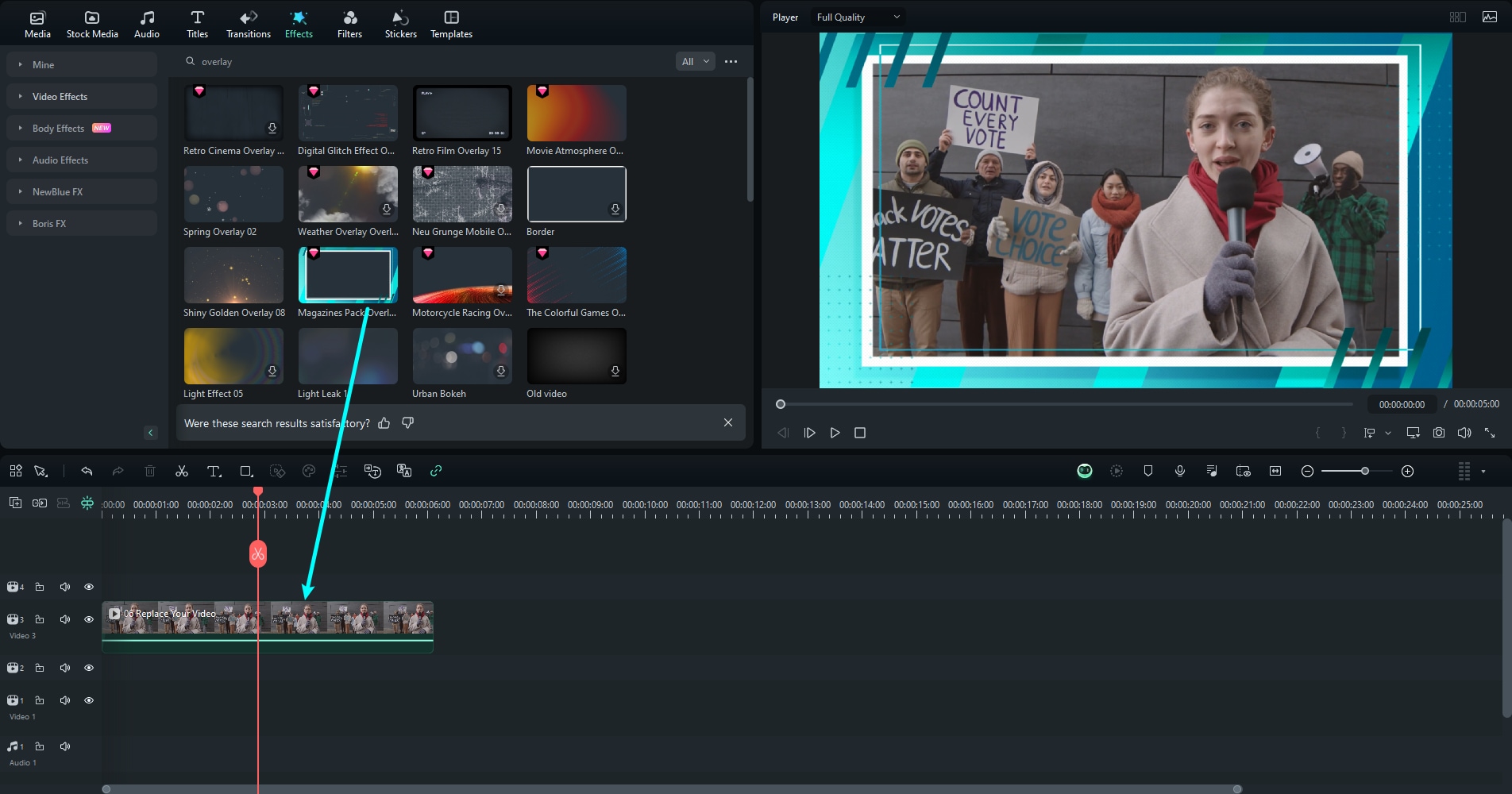
You can find an “Effects” tab at the top of the screen. Click on it to get access to video effects, which are available in the Filmora video editor. You will notice several types of effects and overlays on the left-hand side column.
Step 3: Overlays for video recording camera usage
Users are able to find any camera recording video overlays by simply searching for REC, camera flash, or camera shake in the search bar located in the Effects library. Some of the camera shot effects include recording indicators and other flashes and are built into Filmora overlays.
Step 4: Apply the Overlay
Having found the overlay that’s right for you in the Effects library, select it and drag it to the overlays layer above the main video clip in the timeline. If there’s a particular moment within the scene where you want the overlay effect to appear, make changes to the overlay length until it corresponds to that moment.
Step 5: Fine-tune the Overlay
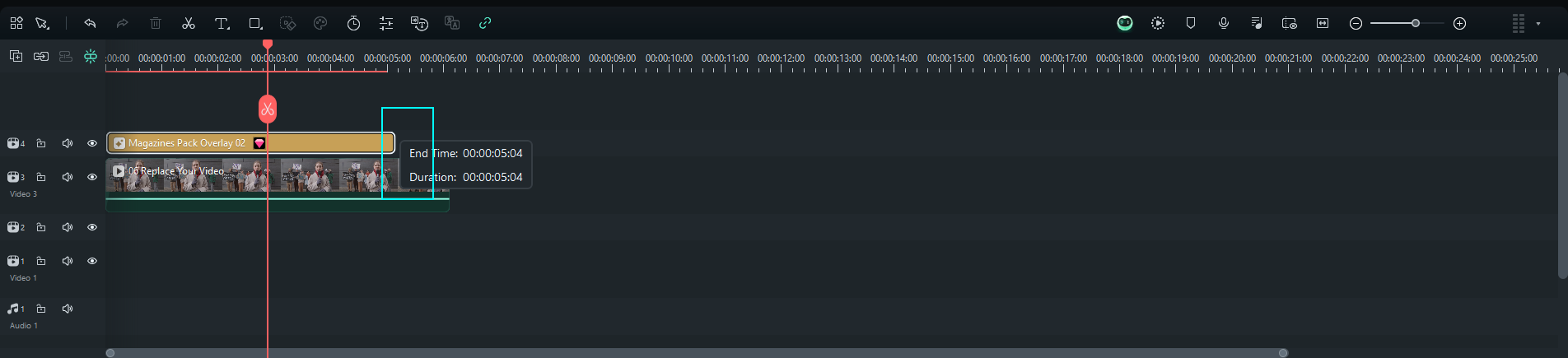
Once you have installed the overlay, proceed to modify it by changing the parameters, including the opacity, blending modes, and or the color of the overlay. The Filmora has got features that let you tailor the overlay making it realistic, and complementing the visuals perfectly. For instance, the intensity of the camera’s flash can be toned down to a natural level.
Step 6: Rendering and Exporting
Once you have placed and modified the layer overlay, it is important to view the video in order to see the overlay you have applied for. Once the desired appearance is achieved during the editing session, save the edited clip into the format which is required by the document.
Part 4: Free Alternatives for Camera Video Overlays
In case you are searching for other free video editors aside from Filmora for applying camera video overlays, here are some that you may find to be a solution.
1. HitFilm Express

HitFilm Express is a robust free video editing software that offers a range of built-in effects, including camera overlays. It includes recording indicators, glitch effects, and more. HitFilm Express is powerful but may have a steeper learning curve than simpler editors like Filmora.
2. DaVinci Resolve

Known for its professional-grade color correction and editing tools, DaVinci Resolve also supports camera overlays. While it’s free, DaVinci Resolve is a feature-rich platform best suited for more advanced editors who want to take their overlays to the next level.
3. Shotcut
Shotcut is an open-source video editor that offers basic camera overlay features. Though its interface is simple, Shotcut allows users to layer camera video effects and other overlays with ease, making it a great choice for beginners looking for a free alternative.
4. VSDC Free Video Editor

VSDC is a free video editing software that includes a range of visual effects, including camera overlays. Its user-friendly interface makes it easy to apply and customize overlays, and it’s compatible with most video formats.
5. OpenShot

OpenShot is another free and simple video editor that supports overlays like recording indicators and camera flashes. It's true that OpenShot cannot compete with some paid editors in terms of features but those who want to overlay camera effects without going through a lengthy process can also consider this editor.
Part 5: Creative Tips for Using Camera Overlays Effectively
There are some combined techniques you can combine with using overlays and you will take your video to the next level. Here’s how to use overlays to your advantage:
1. Use the Right Types of Overlays for the Right Types of Videos
Different camera overlays work better for different types of videos. For example, a shaky handheld camera overlay can enhance a horror or action scene, adding tension and movement. On the other hand, a clean recording indicator overlay may work best for vlogs or behind the scenes-like videos where it is desired to give an impression of recording in a “normal” setting.
2. Adjust Overlay Duration
Camera overlays do not have to last throughout the length of the video. Sometimes, applying an overlay for just a few seconds at key moments can have a stronger impact. For instance, incorporating a camera flash overlay as a transition or throughout the important scenes could make those scenes more significant and attractive.
3. Make Transitions Smooth
In order to avoid the overlay from looking awkward, the transition from the overlay to vertically underneath footage should be gradual. Reduce the opacity of the overlay to make it more organic to the video clip and adjust the blending modes to see which scope suits your clips.
4. Add Additional Sounds
Since the camera overlays may appear more through the overlay itself, sound effects can be implemented instead. For example, using the sound of a shutter when a camera flash overlay is used, or a “beep” sound effect whenever the “REC” shows on screen, will make your videos more realistic and deeper to your viewers.
5. Experiment with Layering Overlays
Do not be shy to put multiple overlays on one another. For instance, putting a camera shake effect, a recording icon and a time stamp will give a smart and fuzzy look which certain videos will require. Take note of how the different layers complement one another, and shift the timing of the layers so that they flow well together.
Conclusion
Camera overlays are videos that take the adjustment of the camera and recording to another level. Applying effects such as the ‘REC’ indicator, camera flash, or even a ‘hand camera’ effect can easily be achieved. As a result, all your videos can be more interesting and definitely better than before.
Thanks to Wondershare Filmora, the application of these effects does not require too much effort, as many of them are already built in for you. Should you be looking for graphics billings that are also free of charge, then software like HitFilm Express or DaVinci Resolve will not disappoint you either.
If one does have the necessary ingredients along with some imagination, they will be above the clouds when it comes to applying overlays in their videos. Overlays are preferred because of the attention they capture and the type of graphic story that they tell among themselves.



 100% Security Verified | No Subscription Required | No Malware
100% Security Verified | No Subscription Required | No Malware

