Create High-Quality Video - Wondershare Filmora
An easy and powerful YouTube video editor
Numerous video and audio effects to choose from
Detailed tutorials provided by the official channel
Do you know of Instagram or Facebook stories? If not, these are real-time updates that you share with your contacts. Depending on which is convenient to you, they can either be in text, audio, or video format. Similarly, recent versions of WhatsApp now come with a similar feature known as WhatsApp status. Since its introduction, WhatsApp Status video now ranks as the top method of sharing information among its users.
Below is a quick overview of the WhatsApp status video, including what it is, how to use it, and why the video for WhatsApp status is so popular. Moreover, you will learn to make your WhatsApp status video more interesting using Filmora, the easy-to-use video editor for all creators.

What is a WhatsApp status video?
WhatsApp status video is a feature that allows you to share videos with your contacts. It enhances your interactions by allowing you to share real-time videos or custom creations if you are a content creator. For example, you can upload a video as your WhatsApp status to provide your contacts with proof that your party is rocking. Additionally, WhatsApp status video allows you to customize your message using text, emojis, and GIFs.

A video for WhatsApp status is valid for 24 hours and is only visible to your device contacts. You can also download WhatsApp status video. This means only the people who have your number saved can view your WhatsApp video status. Moreover, the feature comes with end-to-end encryption and privacy settings to ensure your data reaches the right audience. Finally, WhatsApp status video is available across all platforms, including Windows and Mac.
Things you should know about WhatsApp status video.
Before you start uploading videos for WhatsApp status, here are a few important things you should know:
1. Why WhatsApp launch Status?
WhatsApp status was launched in February 2018 by Meta (formerly Facebook) as part of their revamp strategy of the messaging app. Despite most users claiming it as a rip-off of Snapchat Stories, its developers provide legit reasons why the feature is necessary. Here is why WhatsApp launched the status feature:
• Easier messaging and saving your device storage.
Initially, you could only send single text messages to your contacts, which is time-consuming and consumes lots of storage space on the recipient’s device. Therefore, the launch of WhatsApp status presents an easier way to share your message with multiple contacts at once. Furthermore, your WhatsApp status video does not download on your contact’s device, meaning they have more space to receive other messages.
• Diversifying your interactions.
Sometimes, a simple chat is not enough to share your message. WhatsApp status allows you to share more information using multiple formats. For example, you can include captions, emojis, and GIFs in your video to further emphasize your message. Several businesses now use WhatsApp status videos for marketing campaigns and flash sales announcements.
2. What are the requirements of the video you can post on WhatsApp status?
Now that you know the importance of the status feature, here are the requirements for your video for WhatsApp status:
- Your WhatsApp status video should not exceed 30 seconds.
- A video for WhatsApp status should not exceed 16 MB. Since your video status does not download to your contact’s device, the limitation ensures enough cloud storage for each of the 2 billion active users to share their status.
- WhatsApp recommends a resolution of 1080 by 1920 pixels for WhatsApp status videos. The resolution is clear enough to view on a standard smartphone.
- Finally, your video needs to have an aspect ratio of 4:3, which is the standard across handheld devices. Additionally, it allows you to view the video in landscape or portrait orientation without losing quality.
3. How to post WhatsApp Status video?
You can create a video for WhatsApp status by recording directly from the app or uploading one from your device storage. Below is an overview of how you can do both:
WhatsApp status video through the app.
- Launch WhatsApp on your phone and tap on the Status tab at the top of the screen.
- Then, click on the + sign next to My Status to upload a new status update.
- Select the Send Video option to open the WhatsApp Camera window. Next, hold the center circle to record a video for your WhatsApp status. Regardless of the length of your recording, you can only post a 30 second WhatsApp status video.
- Release the button to finish recording and click send to post your video. Your contacts can now view your status by checking the recent updates option on their status tab.
Tips: How to make your WhatsApp status video interesting?
As you can see, using the app for your video status comes with limitations such as filters, effects, and transitions. However, you can use video editing programs such as Filmora to make your WhatsApp status video interesting. Filmora is available on Windows and Mac devices as a free download or subscription. You can also download Filmora on your Android and iOS devices for faster editing on the move.
The tool allows you to create unique videos that will leave your contacts in awe each time. You can do this by using the following features:
• Video Effects
Filmora is full of filters, titles, and motion effects, allowing you to create more engaging videos that further enhance your message. For example, you can fade between scenes when advertising your products to your contacts.
• Green Screen
The green screen feature allows you to use any background in your video. As such, you can replace your living room with a beach background to emphasize your holiday vibe.
• Color match
Sometimes your camera may not capture colors accurately. Filmora’s color match feature allows you to auto-correct your scenes to provide a better viewing experience for your audience.
• Audio Ducking
Are you afraid that the background noise may drown your dialogue? You can use the audio ducking feature to fade unnecessary noises and enhance your speech. For example, you can reduce the concert music when posting a concert video for WhatsApp status.
• Speed control and color grading are other features that make your WhatsApp video status more interesting. Speed control allows you to alter the playback of your video, which can result in high pitch voices in your video. Additionally, you can employ different color schemes to your video using the color grading feature. For example, you can alter your video to resemble a retro motion picture.
For Win 7 or later (64-bit)
For macOS 10.12 or later
Other tools you can use to make your video for WhatsApp status more interesting are:
1. BorisFX
BorisFX is a video editing program you can use on Mac, Windows, and Linux devices. It is available as a free trial or a subscription for more skillful users. Additionally, you can opt to avail of the BorisFX suite or purchase individual features, depending on your requirements. Below is how to make your videos interesting using BorisFX:
- Are you looking for out-of-this-world visual effects for your videos? Then, the sapphire plugin is your best option. It includes over three thousand presets for the 270 photorealistic effects you can use. Additionally, you can create custom visuals using the Effects and Transition builder.
- Optics is another useful plugin from BorisFX. To customize your video scenes, you can choose from over one hundred and sixty filters and seventy-five lighting effects. The plugin is compatible with Lightroom and Adobe Photoshop, further increasing your creative capabilities.
- Finally, you have Silhouette. It allows you to color correct your videos making them more vivid and unique. In fact, Silhouette is such a powerful tool that top Hollywood producers use it in their editing. For example, you can sample its results in productions like Avengers: End Game and Game of Thrones.
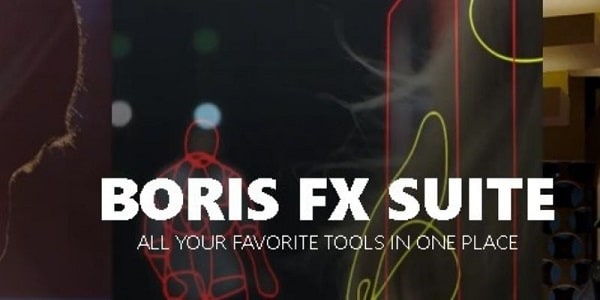
2. NewBlue FX
NewBlue FX is another suitable alternative to make your WhatsApp status videos more interesting. It includes a variety of plugins to help you create the most intuitive videos for your status. You can use NewBlue FX for your video overlays, titling, stabilization, and color correction. Additionally, these effects are available for live streams and post-production videos.
Currently, the tool is only available for Windows and Mac users. However, you can upload your videos to most social messaging apps, including WhatsApp. Try out some of NewBlue FX’s video editing plugins today, and start creating videos like a pro.
Once you complete editing your video with any of the above tools, export the file to your device storage and upload it to your status. For example, Filmora can automatically add your videos to your iTunes library by selecting the option from the Convert menu.
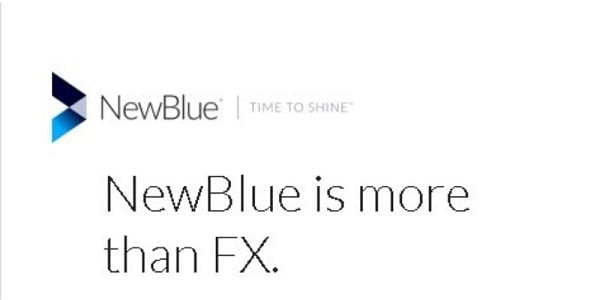
For Win 7 or later (64-bit)
For macOS 10.12 or later
Conclusion:
●The introduction of WhatsApp status video further improves how you communicate with your contacts. However, using the app’s in-built features limits your creativity and dilutes the impact of your message. Why not try Filmora today to add more flair to your messages? The easy-to-use features will make you go viral in no time.



 100% Security Verified | No Subscription Required | No Malware
100% Security Verified | No Subscription Required | No Malware
