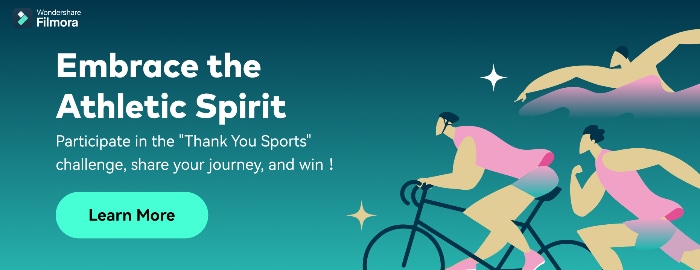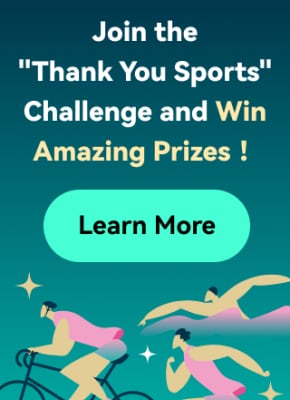3D text is an essential aspect of graphic design that adds depth and dimension to the text to make it more visually appealing and easier to read. However, finding suitable three-dimensional fonts in PNG format can take time and effort.
We'll look at this article's top 8 websites for 3D text PNG to make things easier. We'll also provide a brief overview of each website so you can decide which is right for you. Keep reading to find the perfect source for your needs!
There are all kinds of great resources out there that offer free 3D fonts. However, the problem is that not all websites are created equal. Some don't provide an excellent selection, while others only offer high-quality images. That’s why we’ve done the work and compiled a list of the top eight websites containing 3D texts with PNG resources.
1. LovePik
LovePik is an excellent online platform with a massive selection of 3D fonts with transparent backgrounds. In addition, the website offers a separate category for PNG files, and most assets are free to experiment to your heart's content.
Besides that, LovePik comes with three personal premium plans with pricing starting from $19.9 per month with unlimited downloads.
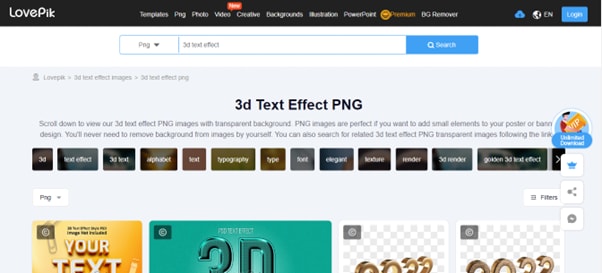
2. Adobe Stock
AdobeStock is a creative resource with an easy-to-use interface with over 9k high-quality 3D fonts in PNG file format. The website is integrated with Creative Cloud and provides a 30-day free trial period.
The premium version will cost you about $49.99 per month with the monthly plan and $29.99/per month with an annual plan.

3. PikBest
With its user-friendly UI and multiple search categories, PikBest makes it easy to find suitable 3D fonts in PNG format to add visual interest to your design. The library has over 170,000 3d text assets available for both personal and commercial use.
Besides its advanced search result, PikBest allows you to sort your result based on Popular, Top Download, and Brand New.

4. IconScout
IconScout is another online library providing over 5.5 million assets in many file formats. With its easy-to-navigate interface and multiple filters, you're sure to find a suitable one in PNG format for your project.
It's important to note that the website only offers paid subscriptions and only 1 selected asset for free per day.
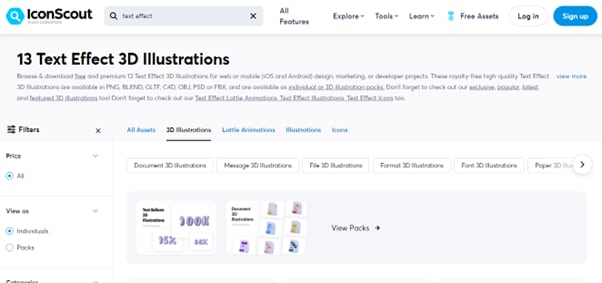
5. FreePik
With the FreePik website, you can access over 1.6k 3D fonts available in PNG format for the free and premium versions. To get the text style, visit the platform, search for the resource, and click Download.
The assets available on FreePik are fully scalable and editable. Moreover, you can even access the built-in icon editor with the premium version.

6. Pngtree
Whether you're a graphic designer, web developer, or just someone who loves playing around with 3D fonts, Pngtree is worth checking out. The website offers a separate category for PNG files and has over 9,910 3D fonts for you to use.
Pngtree comes with four premium plans with unlimited downloads and other features. In comparison, the free version is limited to 1 download per day and has no support for commercial usage.

7. Vecteezy
Vecteezy is a leading provider of royalty-free vectors, clipart graphics, icons, stock photos, stock videos, 3D fonts in PNG format, backgrounds, patterns, banners, and designs. Their assets are from professional illustrators and artists from all over the world.
The free version of Vecteezy comes with certain limitations. However, you can get full access with the premium version at just $14/per month.

8. InkPx
InkPx Word Art is a simple yet powerful tool for generating different word art styles, including 3D, for your designs in a few seconds. The website supports JPG and PNG file formats when exporting your template.
Moreover, its editor lets you change the presets' text, font style, line height, line spacing, size, alignment, and background.

How to Create 3D Text Effects in Video
If you want to avoid spending time on the internet to find the 3D text effects for your video, you can create them using Wondershare Filmora.
Wondershare Filmora is a unique video editing software with easy-to-use functionality and various features. The software also provides title editing capabilities and numerous text styles, so you can easily add titles, subtitles, and captions to your videos.
You can watch the video below to learn more about the fantastic features of Filmora, including the 3D text animation.
The following step-by-step method will show you how you can create 3D text in a video using Filmora:
Step 1: In the first step, you can download Filmora from the official website, or from the download buttons below.’
Step 2: Now, open the Downloads folder and double-click the downloaded installation file. Follow the on-screen instructions to install the software.
Once the software is installed, click its icon to launch it, and click the "New Project" option on the program's main screen.
Step 3: Next, you must import your video footage to edit and create a 3D text effect. To do this, drag and drop the file directly into the Project Media folder. Alternatively, click "File" and select "Import Media Files" from the drop-down menu.
Step 4: Now, drag and drop the file in the timeline and click the "Titles" tab in the top panel. And you will see "3D Titles" option on the left side of the window.

Once you find the perfect text style for your video, click the "Download" icon at the top right of the template. Next, drag and drop the effect in the timeline and adjust it where you want it to display in the video.
Step 5: Afterward, double-click the template, type your text, and hit Enter to save it. Now, configure the text style and color. Next, right-click or double click the effect in the timeline, and head to advanced setting. Select a suitable animation effect to apply to the text.

Step 6: Finally, in the video player above the timeline, click the "Play" icon to preview the 3D text effect on your video.
Once done, click "Export" and set the video resolution. Click "Export" again to save the final video on your system.
The Bottom Line
In this article, we've recommended and provided an overview of the top 8 websites for 3D text PNG. We've also explored their features and limitations to help you select a suitable resource for your upcoming project.
Ultimately, we've provided a step-by-step guide on creating 3D text effects in a video using Wondershare Filmora software. Hopefully, you've found this article helpful and can now choose a practical resource that meets your requirements.