Create High-Quality Dailymotion Video - Wondershare Filmora
An easy and powerful Dailymotion video editor
Numerous video and audio effects to choose from
Detailed tutorials provided by the official channel
On Dailymotion, videos are often served with in-stream ads that appear during, before, and after videos. The number of times you will see advertisements while watching videos varies. If you are tired of these ads, there is a way you can make them disappear. You can use Dailymotion Adblock, change settings on Chrome, or disable monetization if you are a partner on this platform. In turn, this ensures that you won't see those annoying adverts when streaming content on this video-sharing technology platform.
Part 1 Why Are There Advertisements on Dailymotion Videos?
Dailymotion is the world's second-largest video hosting platform, with an advertising reach of more than 350 million active users who watch more than 3.5 billion videos every month. With a large user base, Dailymotion is a cost-effective way for companies to advertise their products or services. Because business persons can use this platform to grow their brand by reaching their target audience, Dailymotion makes money from the advertisements they show before, during, and after videos. In 2021, Dailymotion has already hit $19 million in revenue.
The business model of Dailymotion centers on monetization through advertisements. That means content creators also earn money from these advertisements after they have become partners on the platform. Each partner can upload up to 96 videos per day. And this is capped at 2 hours of video daily. What's more? Dailymotion also restricts video length to no longer than 60 minutes.
The more views your videos get, the more money you get, as more people will view the ads on your videos. Additionally, you can share your videos or embed them on your site to get more traffic and increase your views. In turn, you will make more money from your videos.
Part 2 How to Block Ads on DailyMotion?
Dailymotion adverts can get irritating because they run after every few minutes. The worst part is that you cannot skip the ads until you watch them for at least half a minute. There are several ways you can block the advertisements in Dailymotion if you want to watch videos continuously and have a thrilling experience. We will look at three effective methods that you can use to block ads on this platform.
01Make Your Video Ad-free as a Dailymotion Partner
Advanced Dailymotion partners can decide if they want to monetize the videos they will upload on their channel. By default, all the videos you upload on your channel are monetized. However, you can disable ads on videos that you add to your Dailymotion channel. That means you do not want to make revenue from these videos when people watch them. Essentially, you can turn off adverts while uploading videos or do it later by heading to the video settings.
- Log into your Dailymotion account.
- Go to Monetization.
- Select that do not want advertisements to be served on a particular video.
- You will not see ads on this video when you play it.
02Block Ads on Dailymotion Using AdBlock
You can use ad-blocking software if you don't want to see advertisements when streaming content on Dailymotion. Also known as an add-on or plugin, ad-blocking software is a browser extension. That means bits of code will be installed in your browser and not your computer. The best part is that it is easy to install ad-blocking software in compatible browsers.
We will look at how you can use Dailymotion AdBlock to ensure the videos you watch are ad-free. This free add-on allows users to customize and control their web experience. With more than 60 million users, AdBlock is considered the best ad-blocking software. It eliminates the annoying ads on Dailymotion to ensure the time you spend on the platform feels like an entirely different experience.
AdBlock also makes Dailymotion videos load faster and lets you watch without distractions. The extension is available for Firefox, Safari, and Chrome browser.
2.1 Using AdBlock on Firefox
When you add AdBlock on your Firefox browser, you can see the number of ads the plugin has blocked since you installed it. To block ads using AdBlock on Firefox, follow the steps below:
- Go to https://addons.mozilla.org/en-US/firefox/addon/adblock-for-firefox/ on your Firefox browser.
- Click on the Add to Firefox button.

- A screen will pop up asking you permission for several things, including access data for all the sites and access browser tools.
- Click on Add to continue.
- The add-on will be installed on your browser.
- You can allow the extension to run in private Windows. Now you are ready to start enjoying ad-free videos on Dailymotion.
2.2 Installing Dailymotion AdBlock on Chrome
Adblock is more common amongst Chrome users when compared to other browsers. The number of monthly Chrome users who have installed AdBlock is more than 126 million. With that in mind, let's look at the step-by-step guide on how to install this ad-blocking software on your Chrome browser to get rid of ads on Dailymotion videos.
- Head to https://chrome.google.com/webstore/category/extensionson your Chrome browser.
- Search for AdBlock.
- Select AdBlock from the list and click the Add to Chrome button.
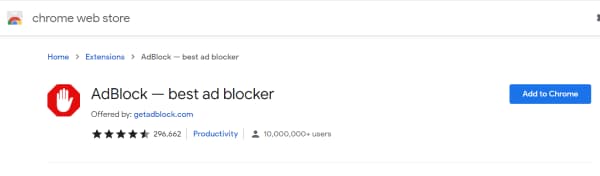
- Click Add Extension.
- The add-on will install on your Chrome browser. You will now be able to watch Dailymotion videos without seeing the ads.
2.3 Installing Dailymotion AdBlock on Safari
Users of Safari web browsers can also enjoy the benefits of AdBlock when watching videos on Dailymotion. Follow these steps to install AdBlock on your Safari browser:
- Go to the Mac App Store and look for AdBlock: https://apps.apple.com/us/app/adblock-for-safari/id1402042596?mt=12
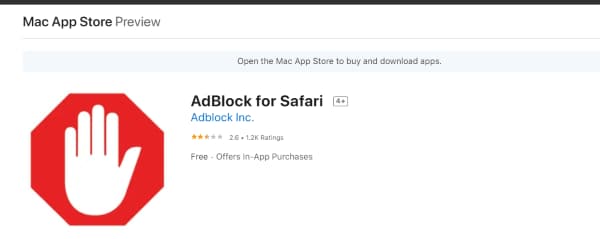
- Click Install, and then choose Open when the installation is complete.
- Select Enable AdBlock in Safari.
- Next, select the checkboxes. AdBlock is now ready to block advertisements on Dailymotion.
03Block Dailymotion Ads on Chrome Using Settings
Google Chrome has tools that allow you to block advertisements on Dailymotion. If you would like to block the ads on Dailymotion using the in-built settings on Chrome, follow the steps below:
- Launch Chrome from your desktop and click the three dots.
- Find the Settings option in the dropdown menu and then click on it.
- Find Privacy and Security and click on it.
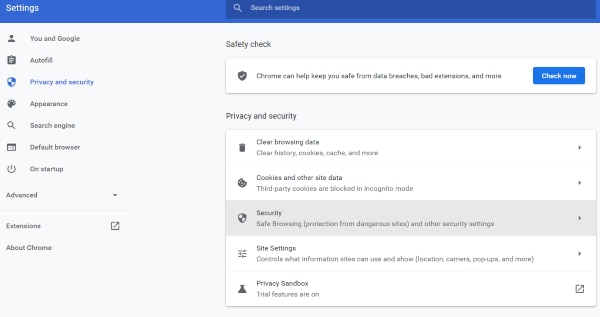
- You will see more options, scroll down and click on Site settings.
- Navigate to Additional Content Settings, then click on Ads.
- Select the option that says block ads on websites showing misleading or intrusive ads.
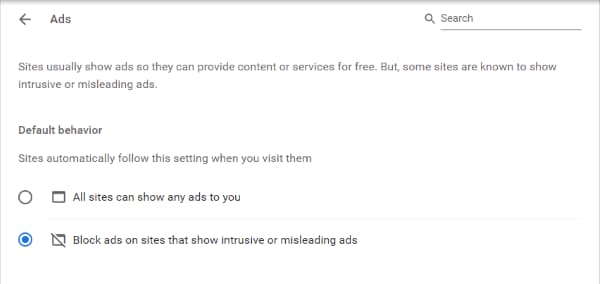
You have successfully blocked advertisements on Dailymotion videos on Chrome using settings.
Bonus Tip Create Your Own Dailymotion Videos with Filmora
Now that you know how to block ads while watching Dailymotion videos, are you interested in learning how these videos are made? Creating your own content can be a fun and rewarding experience, and Wondershare Filmora makes it easy, even for beginners.

- User-Friendly Interface: Filmora is designed with simplicity in mind, making it accessible for users with little to no editing experience.
- Powerful Editing Tools: The software offers a range of editing features, including trimming, cutting, and adding effects, allowing you to create professional-looking videos quickly.
- AI-Powered Features: Filmora incorporates advanced AI tools, such as:
- AI Image to Video: Transform images into engaging video content effortlessly.
- AI Text to Video: Convert scripts or text into dynamic videos, making storytelling easier than ever.
- Extensive Library of Effects: With a wide variety of visual effects, transitions, and audio options, you can enhance your videos to engage your audience effectively.
- Quick Export Options: Once your video is ready, Filmora allows for easy exporting in formats suitable for Dailymotion, ensuring a seamless upload process.
Whether you want to share your travel adventures, tutorials, or creative projects, Filmora empowers you to bring your ideas to life. With its intuitive design, even a novice can create compelling videos that stand out on Dailymotion.
🤩 Post You Might Be Interested In:
Conclusion:
● Users upload tons of videos on Dailymotion every day. You can watch news, music, movies, and much more. However, most of the videos on this platform have ads that can sometimes be annoying.
● Luckily, you can use ad-blocking software to eliminate these advertisements. You can also use the in-built settings on the Google Chrome browser to block the ads on videos. Alternatively, you can disable monetization and make a video ad-free if you are a partner. These options ensure that you can stream content on this platform non-stop without interruptions.



