Blur is one of the image editing features, especially if you want to hide some objects, sensitive information, or simply just want to spark some visual creativity. It's actually one of the easiest effects to use, not to mention that there are many variants of blur effects you can use. You just need to find a good tool that allows you to apply blur to your photos. Here is a guide on how to blur images using the best editors and the effects you can use.
In this article
Best Effects to Blur Images
It's worth noting that blur effects come in different types that are suited for different applications. Here are some of the popular blur effects you can go for:
1. Motion Blur
As the name suggests, motion blur is a blur effect that mimics motion. It adds a streak of moving objects often caused by rapid movement in the direction of motion. For example, you can use motion blur on a skating board to show that the skateboard is in motion in a particular direction. The camera technique to capture motion blur often involves a slower shutter speed.
2. Tilt-Shift Blur
The name actually stems from the technique used to capture such an effect on a camera. This type of blur makes the image appear miniature by blurring the bottom and top sections of the image. The center remains unblurred and in the midst of the top and bottom blurs, make it appear miniature. It simply creates an illusion of a shallow depth field.
3. Radial Blur
Radial blur creates a blur effect that radiates from a point outward in a certain shape, often a circle. This type of blur is useful in mimicking motion, especially circular motion. Additionally, it can be used to draw attention to a point or simply mimic the zoom effect on the image. It is also used to create unique and eye-catching effects in graphic design.
4. Bokeh Blur
Bokeh is derived from a Japanese word that means blur or haze. This type of blur is applied on the background while the object is left sharp. The result is a subject that pops out of the image and is strikingly clear. This is also useful in situations where you want to emphasize an object/subject in an image.
5. Background Blur
As the name suggests, this blur is applied only on the background of an object/subject while the subject remains clear. This is useful, especially when you want to draw attention to the subject and you don't want the audience to be distracted by the background.
6. Facial Blur
This type of blur, often AI-generated, detects the subject face and applies a blur effect such as mosaic blur. This effect is useful if you want to hide the identity of the subject to avoid copyright infringements or simply for privacy.
Knowing these diverse effects is one thing, and applying them to your image is another. If you want to apply any blur on your image effectively, you need suitable image-blurring software.
How to Blur Image on PC?
Fortunately, Wondershare Filmora is your perfect tool to get this done. It gives you an incredible collection of blur effects for different scenarios and needs. You can also apply any type of blur to the entire image or specific sections with speed and precision. You can then customize your blur effect parameters to fit your unique needs.
It is easy to use and supports various file formats. You can add blur to multiple images at the same time and edit your images using plenty of editing features and tons of powerful assets like filters, stickers, and templates.
The editor also comes with powerful A-powered features that intelligently add elements to your photos with minimal manual edits.
Key Features of Filmora
- AI Photo to Video - Convert your photo to video by adding some dynamic movements from a bunch of preset templates, such as hugging, kissing, or applying hairstyle changer filters such as curly hair to transform haircut styles.
- AI Image Stylizer - Change image styles from 45+ preset templates such as smile, cry, angry, cartoon, anime, and more.
- Tons of Blur Effects - Plenty of blur effects that suit different needs. You can search for and download them directly from the interface.
- AI Object Remover - Removes unwanted objects from your videos and images.
- AI Color Palette - Copies and paste the reference image background color theme onto your image.
- Auto Enhance - Automatically enhance your image to make it sharper and clearer.
- Editing tools - Several powerful editing tools include crop, trim, animations, transitions, and titles.
How to blur Images on a PC?
If you want to blur the background of the images, here are the steps:
- Open Wondershare Filmora on your PC. Click the "Import Media" tab and browse the image you want to blur. Once uploaded, drag it to the timeline.
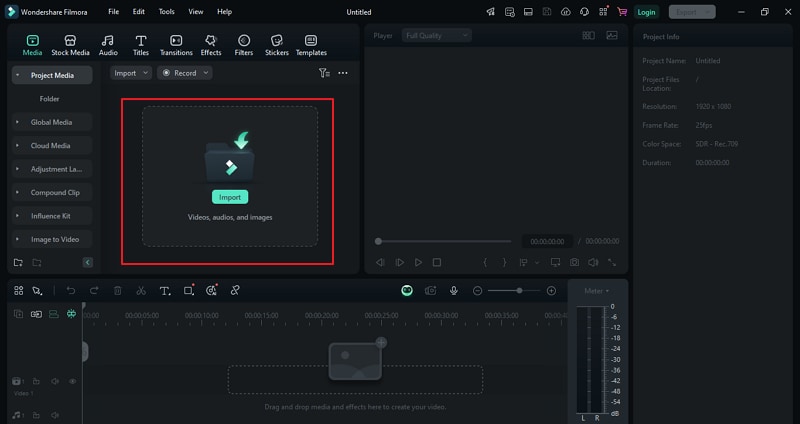
- Select the image, then head to Image > Basic on the top-right editing panel.
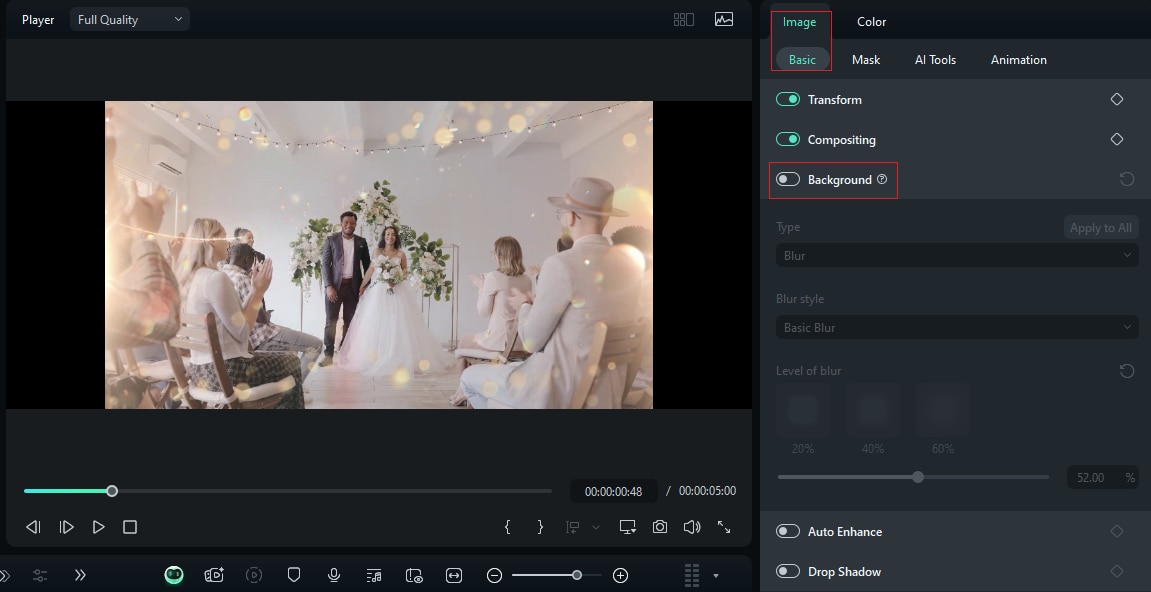
- Slide to enable the "Background" then choose "Blur" under the "Type" section. Now select the "Blur Style" and then drag the slider to define the blur strength.
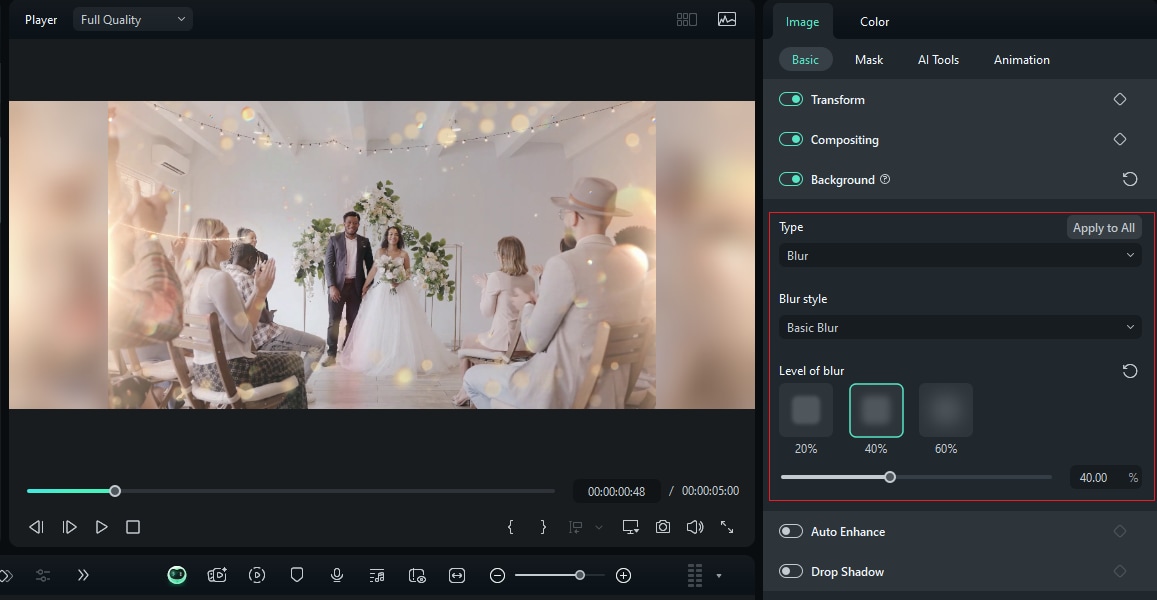
- Once done, click the Snapshot or Export button to save the blurred images.
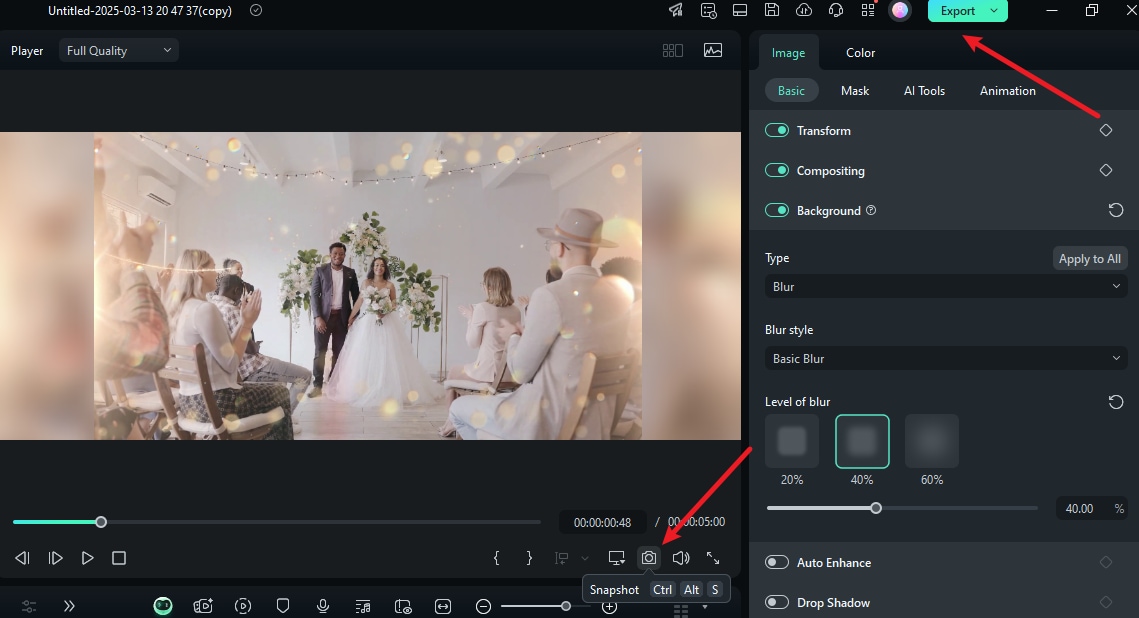
How to Blur Image on Mobile?
In addition to providing software that can blur images on PC and Mac, Filmora also provides an app that can be used to blur images on both Android and iOS devices.
You can blur a section or the entire image depending on your needs. The beauty of this tool is that it offers several blur effects, and you can effortlessly apply different types of blurs to suit your needs. This mobile app has an assortment of AI-powered features, including object remover and image-to-video, which can help you edit your image accordingly.
How to Add Blur to Photo on Android & iOS?
Filmora for Mobile Filmora for Mobile Filmora for Mobile Filmora for Mobile Filmora for Mobile
Edit Videos on Your Mobile Phone with 1-Click!
- • Powerful Brand New AI Features.
- • User-friendly video editing for beginners.
- • Full-featured video editing for professionals.
The following steps show how to add blur to photos on Android and iOS using Filmora Mobile.
- Install Filmora Mobile on your Android or iOS device, and then open it. Tap the "+ New Project" button, then select the target image, followed by the "Import" button.
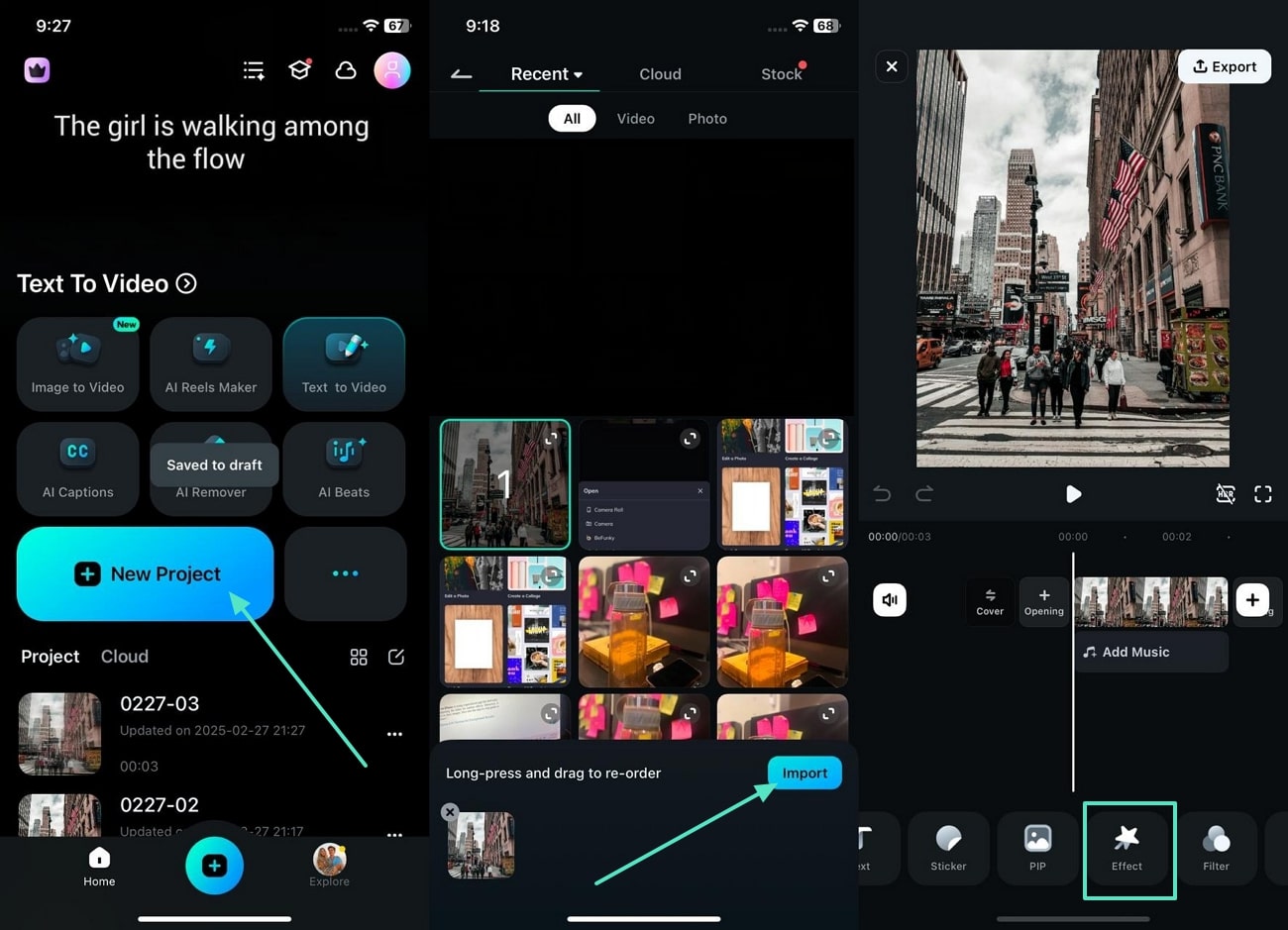
- Now, select the image on the timeline, then choose "Effects".
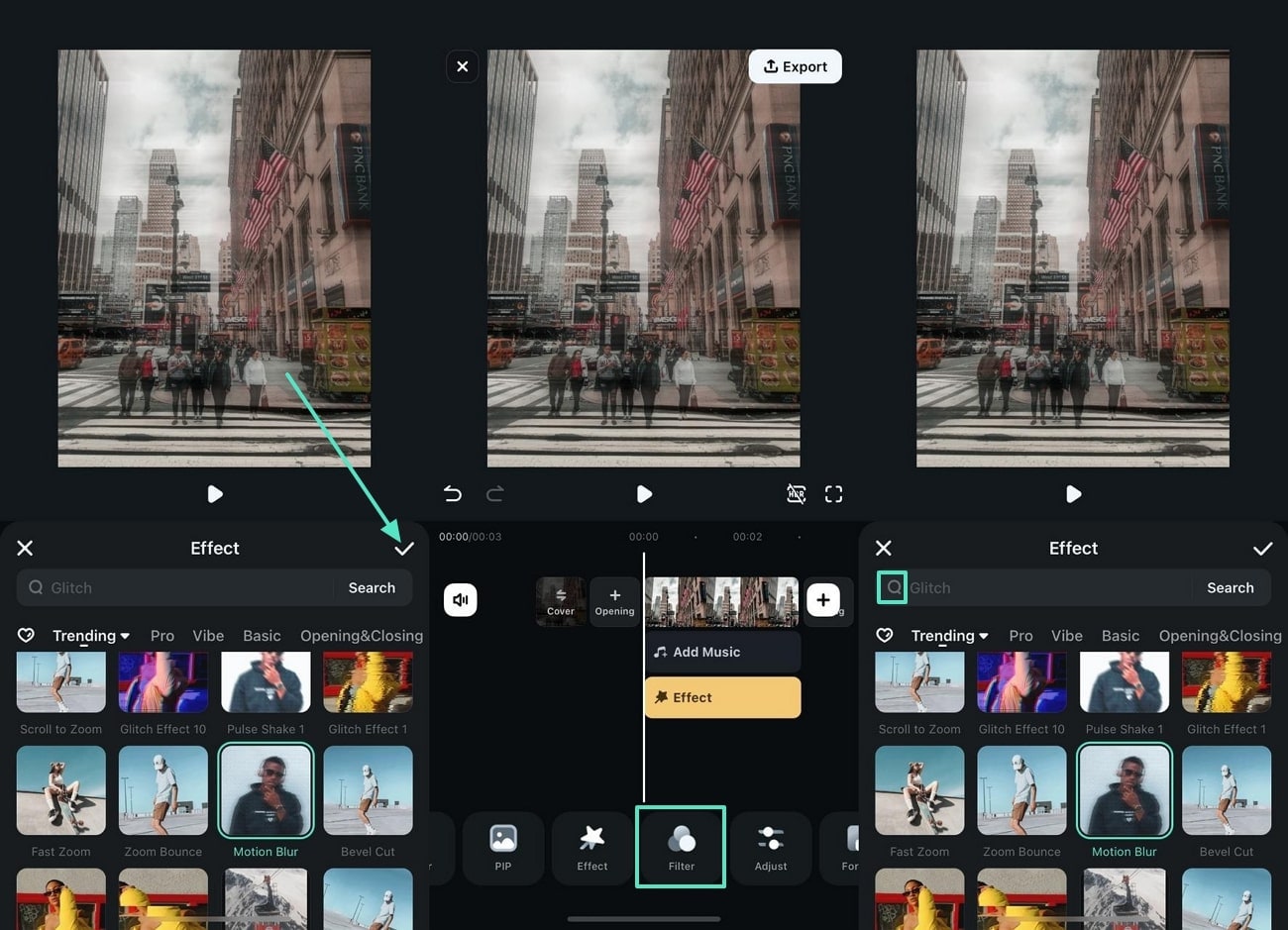
- Select a suitable blur effect from the effects list, and then hit the "Tick" icon to apply it to your image. If you are an Android user, you can apply the "Mosaic Effect."
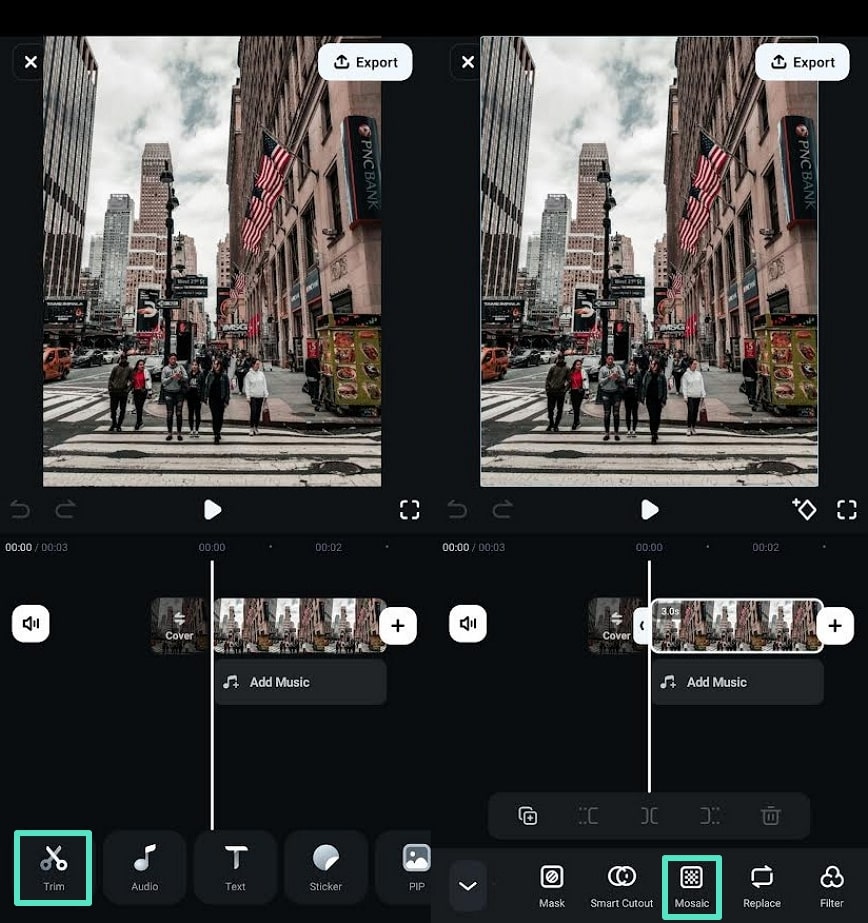
- Finally, hit "Export" or "Snapshot" to save your blurred image.
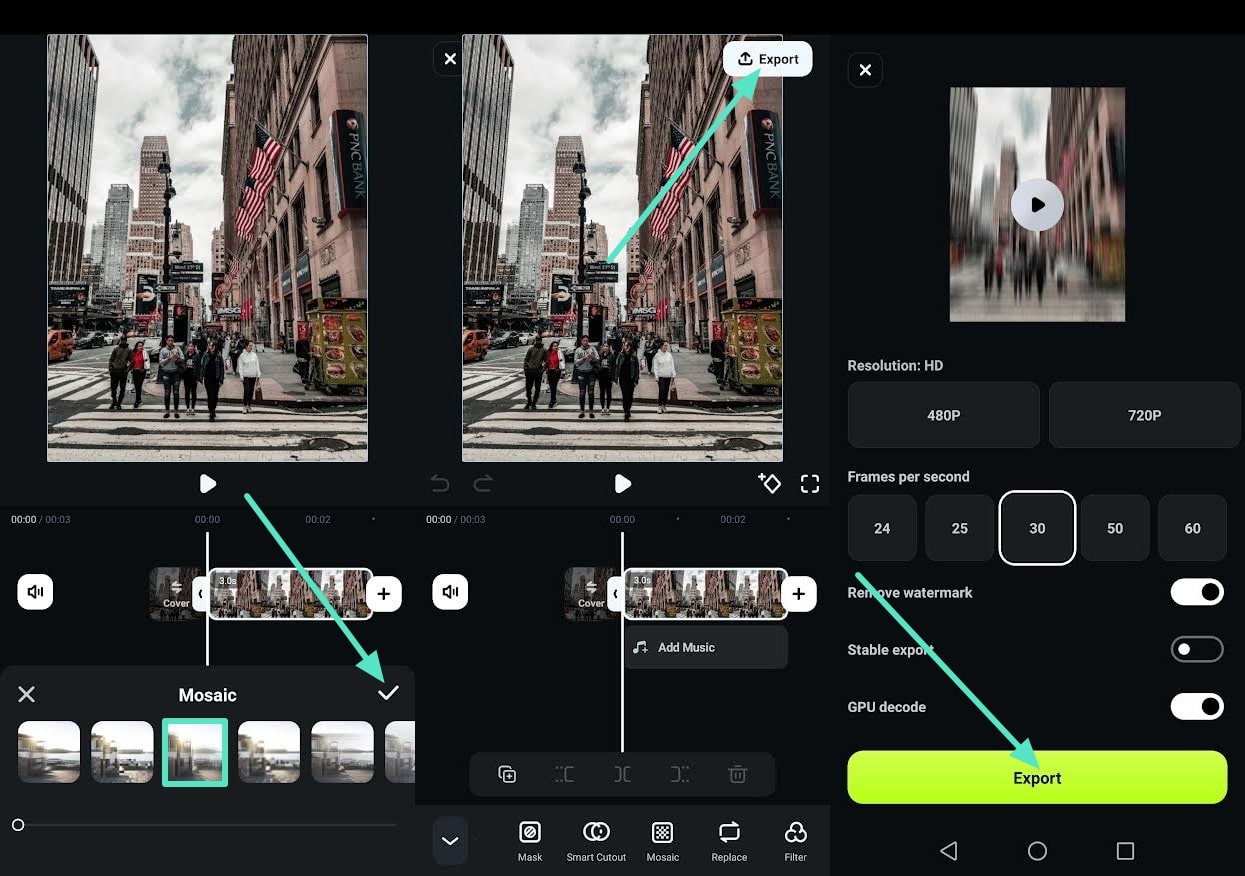
How to Blur Image Online?
To blur images online, you need a suitable online image blur like Fotor. This online platform lets you apply and choose the intensity of blur on your image. The interface is simple, and with just a few clicks, you can download an already blurred image. Fotor also lets you upscale, unblur, and skin retouche your image for a better visual appearance. The good thing about this tool is that it can handle bulk files. However, most of the best features are available in premium subscriptions.
How to Blur Image Online?
The following steps illustrate how to blur images online using Fotor.
- Open a browser on your computer and head to the official website. Click "Open Image", select the target image, and click "Open" to upload.
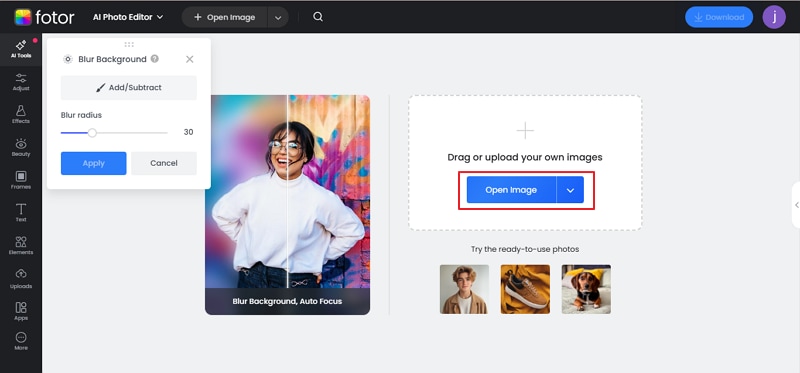
- Once uploaded, drag the "Blur Radius" slider to choose the desired blur concentration.
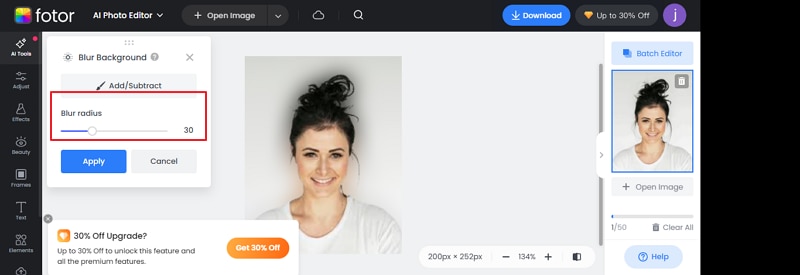
- Click "Apply" then "Download" once the image is blurred.
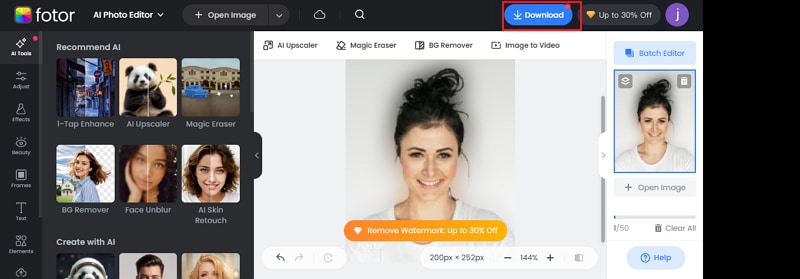
Bonus: How to Blur Images While Capturing Photos?
While you can blur an already captured image using an editing tool, you can also blur a photo while capturing it using built-in camera features. However, this built-in feature is not available on all devices. It is available on iOS devices as Portrait Mode. It simply lets you take sharper pictures with a blurred background.
How to Blur Images While Capturing Photos Using iOS Portrait Mode?
The following steps show how to blur images while capturing photos using iOS portrait mode.
- Open the camera app on your iPhone and swipe right to "Portrait Mode".
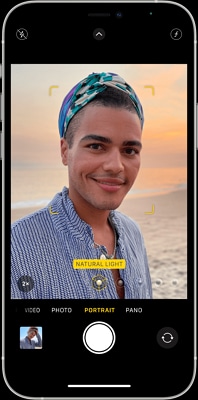
- Stick to the tips on the screen and tap the shutter once the portrait is ready (the natural light turns somewhat yellow).
Conclusion
There are several proven ways to add blur to photos. However, it is important to choose a method that meets your needs. If you are using a PC or Mac, you could go for the Wondershare Filmora desktop editor. The mobile version if you're looking to blur photos on Android or iOS. Just download Filmora and make how to blur photos on your device super easy!



 100% Security Verified | No Subscription Required | No Malware
100% Security Verified | No Subscription Required | No Malware




