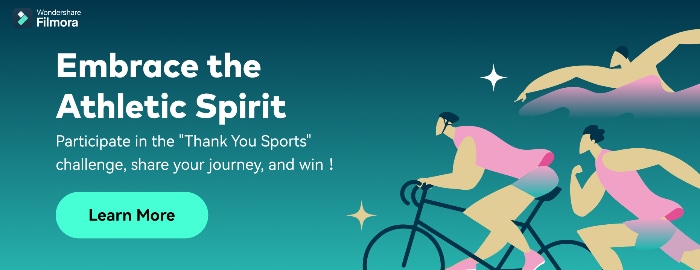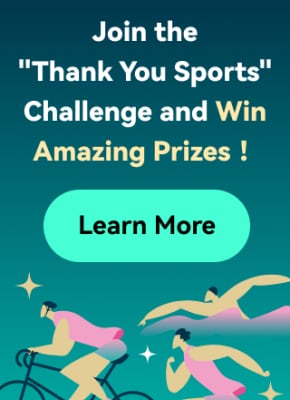Camera shake effects in videos showcase the instability effect. Capturing real-time camera shake videos is not an easy thing. Even professional photographers need to give more input to get beneficial output. However, you can easily find ready-made camera shake effects in this content to drive the world.
Don't panic if you don't know the tools to accomplish this task because Wondershare Filmora got you covered in this scenario. By the end of this article, you will learn how to add camera shake effects in videos with Filmora and another impressive editor named Premiere Pro.
In this article
- Part 1: Why Should You Involve Effects in Your Videos During Video Creation?
- Part 2: Wondershare Filmora: An Epitome of Perfection in Video Editing
- Part 3: Create a Camera Shake Effect Using Premiere Pro
- Part 4: A Step-by-Step Understanding of How To Create a Camera Shake Effect with Filmora
- Conclusion
Part 1: Why Should You Involve Effects in Your Videos During Video Creation?
Do you know that you can create more engaging and appealing video content by adding effects to it? Here are some benefits of using effects in your video content which you should know:
1. Quality Visuals
Your content's visual quality can be increased using different appealing effects. These effects can make your content more eye-catching and engaging. You can use many effects in your visual content. This includes transitions and remarkable filters that can grab the viewer's attention.
2. Innovative Presentation
If you want to express creativity in your content, using effects is a good option. This is because effects allow you to add uniqueness to your content. You can reflect your style and creativity with the help of these effects. Experimenting with different effects can help you to create unique content.
3. Emotional Resonance
With the help of different effects, you can grab the attention of your viewers. This way, you can easily convey your story or message to them effectively. Effects help you to create an atmosphere that helps to convey emotions beautifully.
4. Showcase of Professionalism
Effects give your videos a very professional look that can engage your audience. Using effects in the right way can help you showcase your production value. This can leave a very positive impact on your audience's mind. So you can establish a good connection with them as a content creator.
5. Audience Retention
Well-placed effects can help you keep your audience interested in your visual content. They can make your video look more enjoyable and maintain good engagement with your viewers. Eventually, this will also improve your audience retention.
Part 2: Wondershare Filmora: An Epitome of Perfection in Video Editing
Do you wish to make professional-level edits in videos and want to add the smoothest camera shake effects? Nothing to be worried about because you can accomplish this goal with Wondershare Filmora. This video editor helps you make captivating edits and reinforce executive effects.
Add camera shake effects in videos with Wondershare Filmora and Premiere Pro to make cool and unique videos.

Camera shake videos are not easy to make, and you must invest maximum time and effort to finish the work. Yet, this can be easy if you intend to utilize the feature-rich tool named Wondershare Filmora. This video editor offers timeline-based editing along with a non-destructive procedure.
You also get the fullest control over the video metrics, such as format, dimension, and length. Other than this, you can also select multiple stock media assets. As it has integrations with Giphy, Unsplash, Pexels, and other third-party media libraries, you will not face any issues.
Key Features of Wondershare Filmora
01of 04
Filmora supports integrations with ChatGPT which enhance the usage of the AI Copywriting feature. Through this, you can get inspiring AI-generated content to express better in a limited time.
02of 04
Unrequired silenced intervals in videos impact the video quality in a bad way. To cater to this, Filmora offers you to use its Silence Detection feature to get rid of silenced intervals from videos.
03of 04
You can break the monotony and correct all the colors in the color-disruptive videos. Over 40+ color presets are present in Filmora, which can make videos more outclass.
04of 04
There are more than 70 AI portraits and sticker effects added in Filmora. By this, you can remove the background from videos without affecting humans in videos.
Part 3: Create a Camera Shake Effect Using Premiere Pro
Premiere Pro stands in the top video editing platform in today's digital market. The video editing intuition helps users develop professional videos that are of the highest quality. It integrates some of the finest functions, making it easy for users to create camera shake effect videos. To know how it is created through Premiere Pro, follow the camera shake effect Premiere Pro steps:
Step 1
In the “Effects” section on the bottom-left of the screen, look for the “Transform” effect and drag it onto the imported video.

Step 2
Continue to the effects settings that open on the top-left section of the Premiere Pro screen. Change the "Scale" and set the "Position" keyframes on the left and right side of the video frames. Do this for the frames throughout the video in Premiere Pro.

Step 3
For adding motion blur in your camera shake effect video, uncheck the "Use Composition's Shutter Angle" and set it to "360" degrees. This completes the camera shake, which can be easily exported to the computer.

Part 4: A Step-by-Step Understanding of How To Create a Camera Shake Effect with Filmora
Now that you know the outclass capabilities of Filmora, you must be wondering about the procedure of adding a camera shake effect in videos. The instructions to make the camera shake video with Filmora are discussed here for you:
Filmora Tutorial - How to Add CAMERA SHAKE Effects to Your Videos
Step 1Add Video File in Filmora
To make the camera shake video with Filmora, install and open Wondershare Filmora on your device and hit the “New Project” option. Next, tap the “Click here to import media” button and then locate the video in which you want to add the camera shake effect. After importing the video, drag it to the “Timeline” to enable editing.

Step 2Add Camera Shake Effect
To add a camera shake effect, go to the "Effects" tab and click "Search Bar." Next, search for an appropriate camera shake effect and hit the "Download" icon on the effect of your choice. Once the effect is downloaded, drag it on the video in the timeline and customize it as needed.

Step 3Export Camera Shake Video
Finally, go to "Export" and manage "Format," "Preset," "Frame Rate," and other parameters of the video. Next, hit the "Export" button to save the video on your computer.

Conclusion
As discussed in this article, you can add a camera shake effect in videos to make them cinematic standards. Several reasons tell us why adding effects in videos is essential, and you can find some of the most relatable reasons above.
Moreover, Filmora can add exquisite level camera shake effects in videos, and you can also find the procedure for accomplishing this task from the above discussion. You have also worked on a method showing how to make a camera shake effect in Premiere Pro.