
If you want to succeed as a podcast host, you need to share your content on Spotify. It is one of the top three podcast streaming platforms, right next to YouTube and Apple Podcasts.
Missing out on such a large chunk of the audience is not a good idea, and you should avoid it at all costs. Given that one of the most popular podcasts worldwide, The Joe Rogan Experience, partnered with Spotify means that there’s no debate. Spotify is huge as a podcast streaming service.
We have prepared an easy tutorial to help you upload your first podcast to Spotify. Stick around until the end of the text to learn how to quickly create short promo clips from long podcast videos and broaden your reach.
In this article
Question: How Do I Upload A Podcast On Spotify?
Answer: Check Our Step-by-Step Instructions!
Before we begin, you should know that the process of uploading a podcast on Spotify is not challenging at all, so kick back and follow the steps below.
Step 1: Visit the Spotify Creators page. Here, you have two options. For now, we will assume that you are new to the game and that you are creating your first podcast on Spotify. Click on Create a new show.
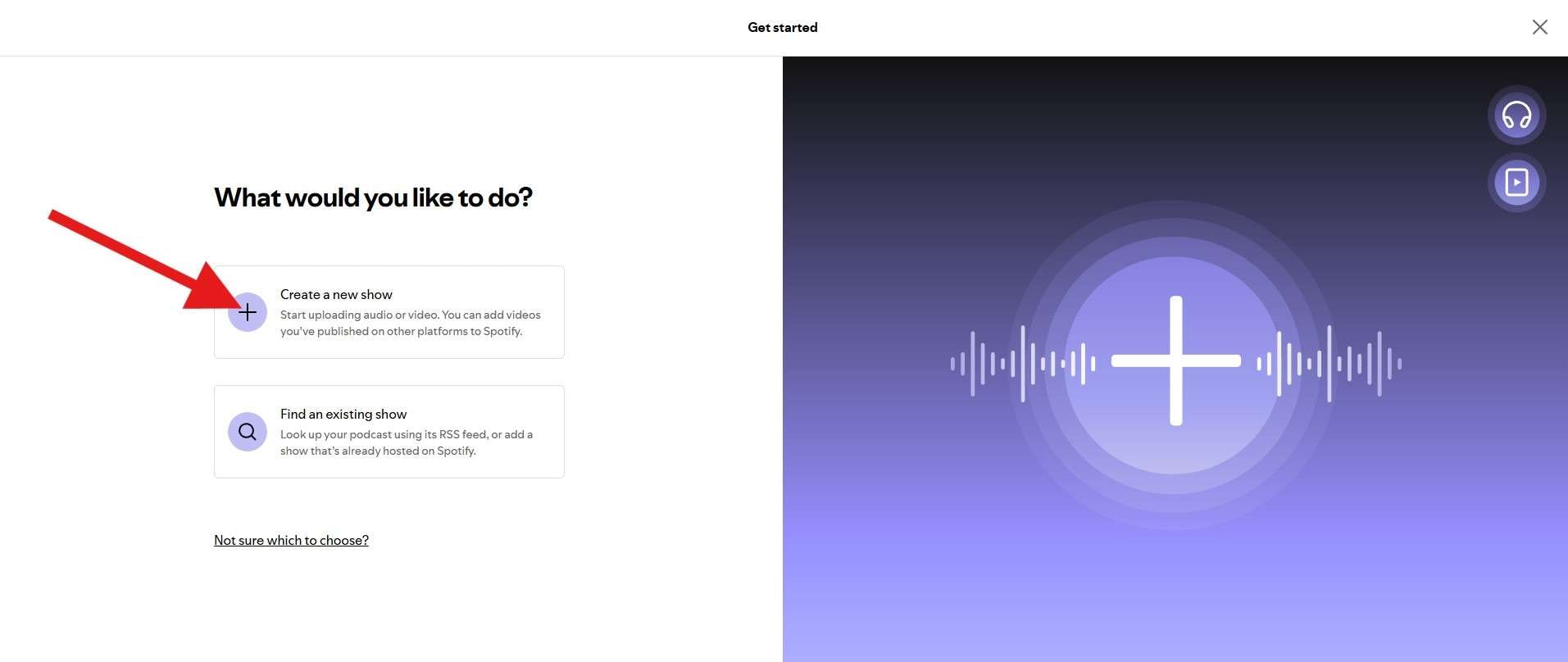
Step 2: Add your Show name, Description, and your Creator Name. For the first, pick something catchy that explains what your podcast is about in a clever way. For the second, add a description containing popular industry-related buzzwords relevant to your target audience. You have all the freedom in the world for the third one.
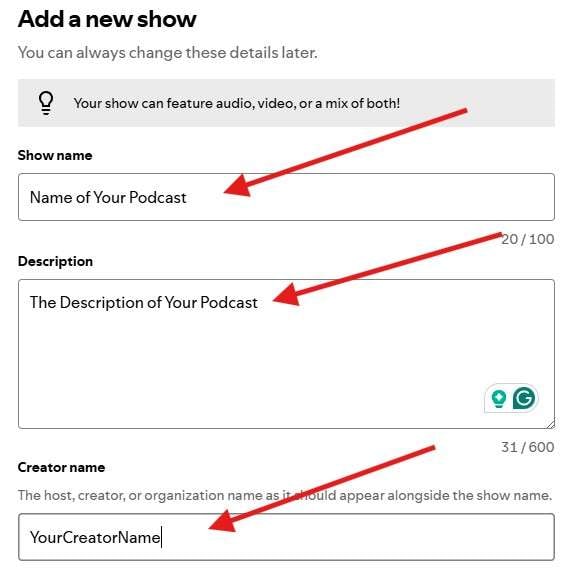
Step 3: Now, pick the Category and Language and then, click Next.
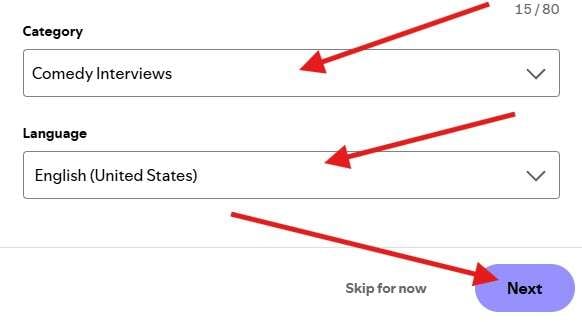
Step 4: Click on Upload an image to create a profile image for your Spotify podcast.
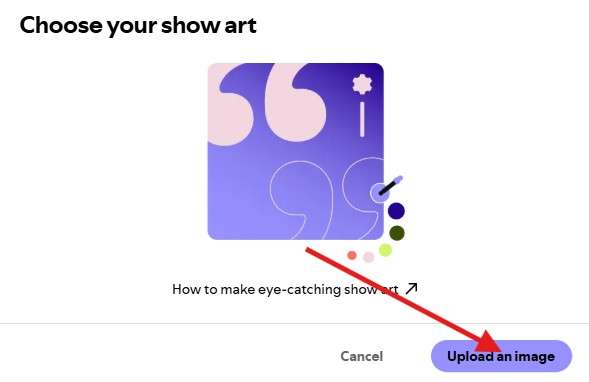
Step 5: Now, click on Finish.
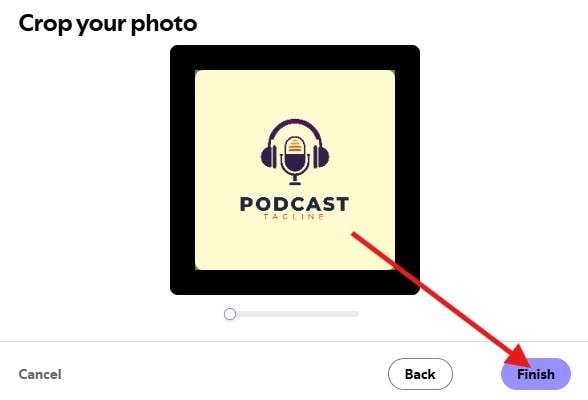
Step 6: You are almost done. You have created your Creator profile, and all that’s left is to upload your content. Click on New Episode.
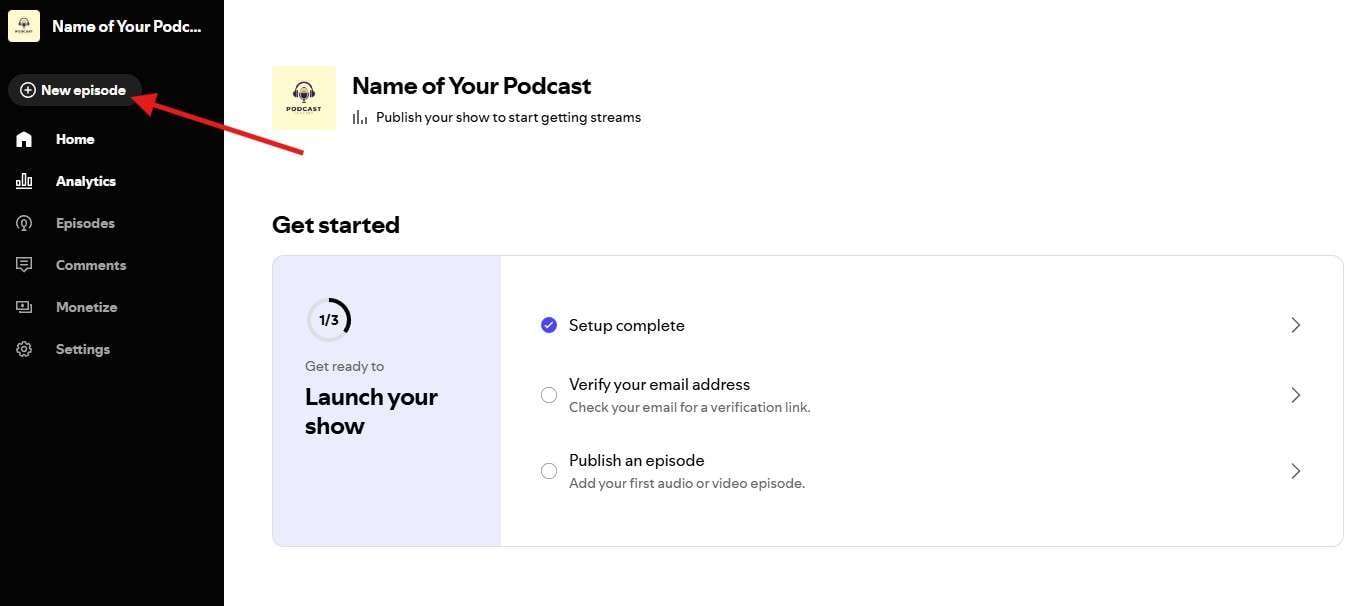
Step 7: Now, click on Select a file and then select a video or audio file from your computer.
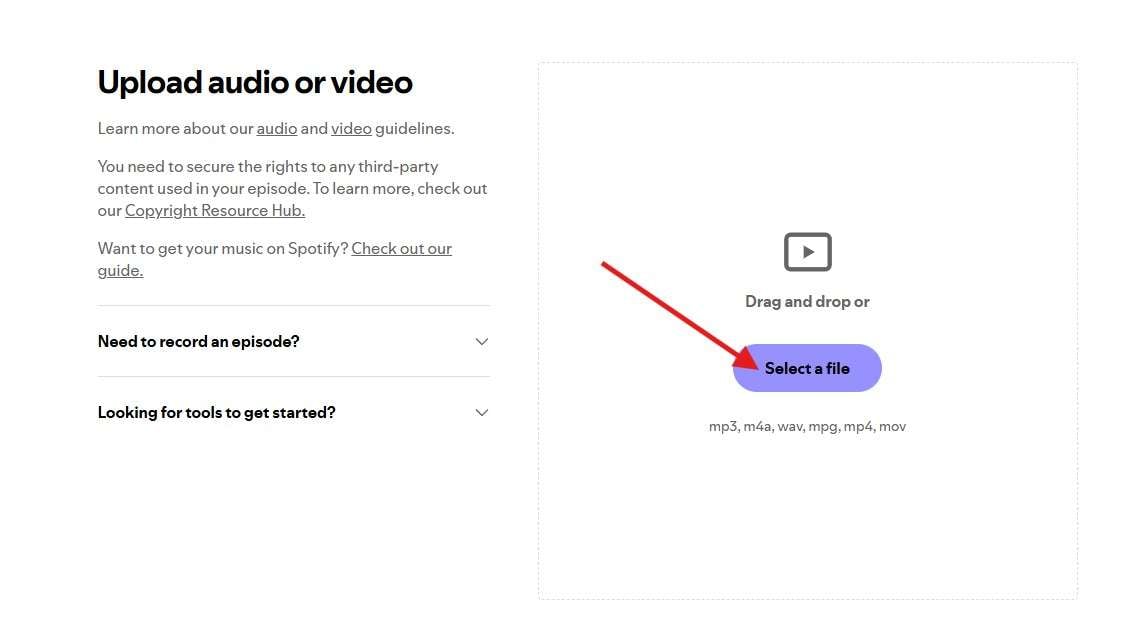
Step 8: Add a Title and Description for your episode. You can be creative with the title, but for the description, try to use some keywords that relate to the main talking points in the video. When you are done, click on Next.
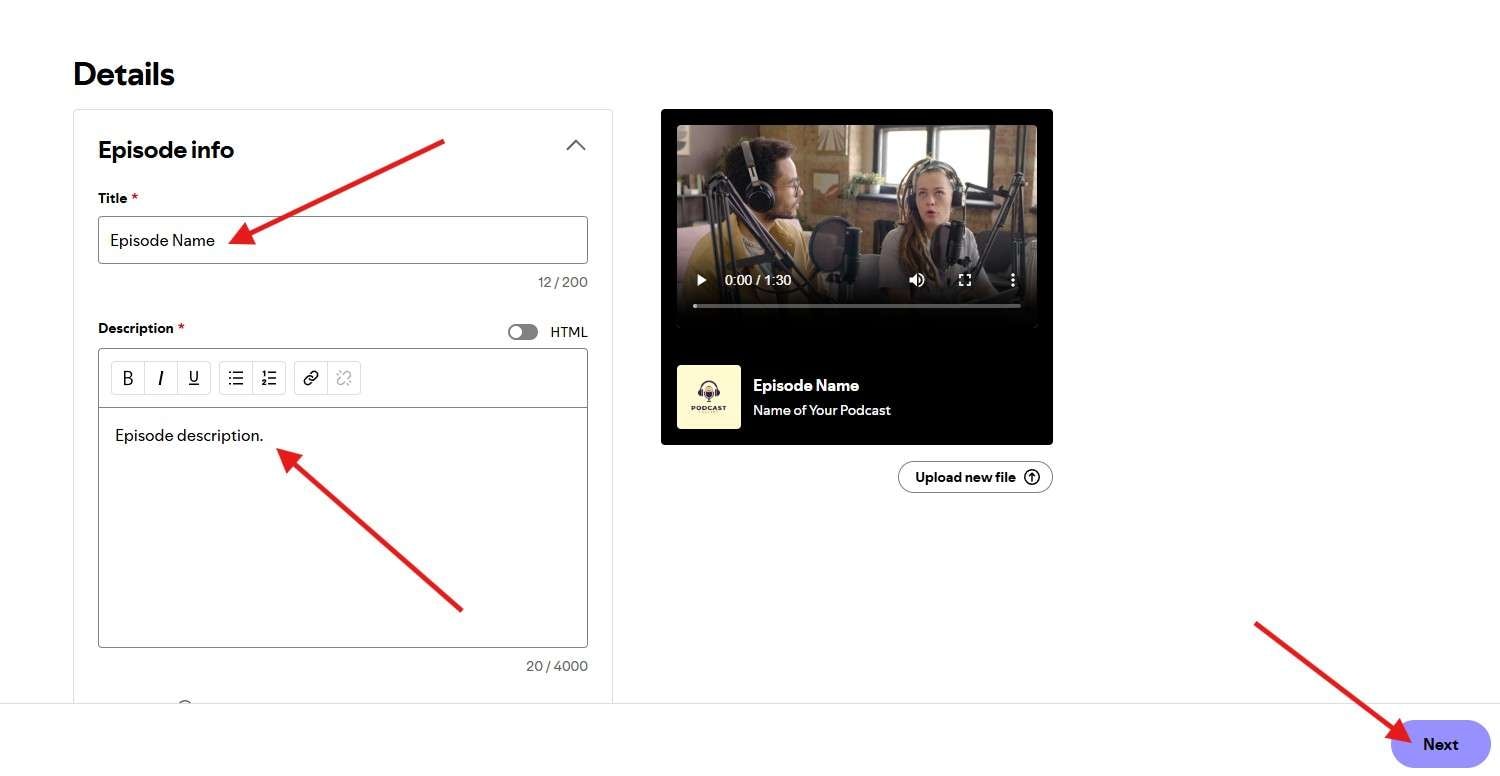
Step 9: If you are ready to publish the episode immediately, you can click on Now and simply publish the episode, but we advise you to click on Schedule and pick a date and time when you want the episode to air. That way, you will have time to prepare and publish some promotional material and build up the hype. When you are done, click on the purple Schedule button.
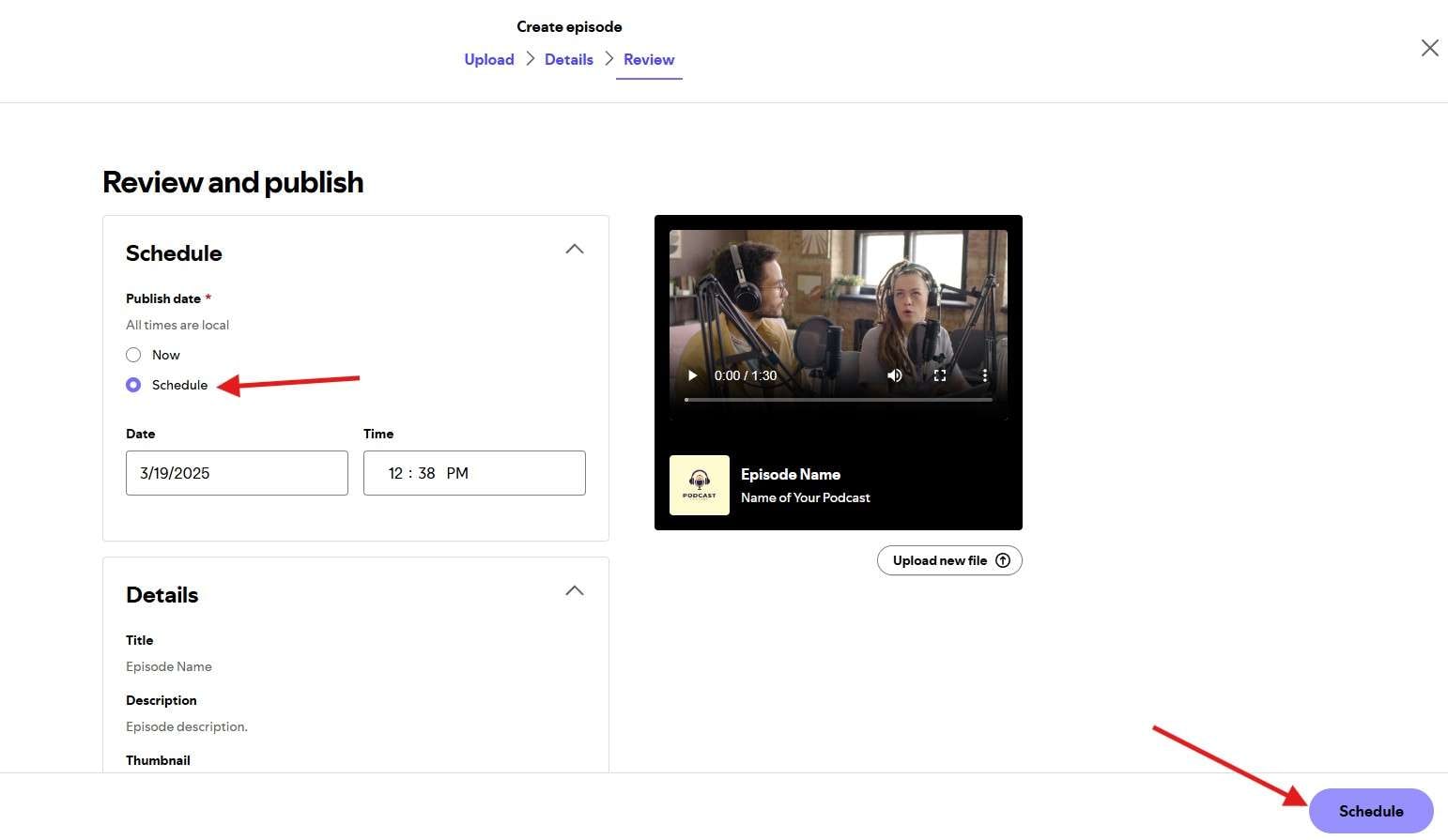
That was the final step. You have now added your first podcast to Spotify. The process is the same for all other episodes, and even though the screenshots were taken using an internet browser on a laptop, all the steps are the same on the app.
We mentioned podcast promotion, and that is a very important part of running a podcast. That’s why we have an easy tool that can help you create promotional content for all social media platforms. Check it out!
Question: How To Promote Your Channel After You Upload A Podcast?
Answer: You Can Use Filmora!
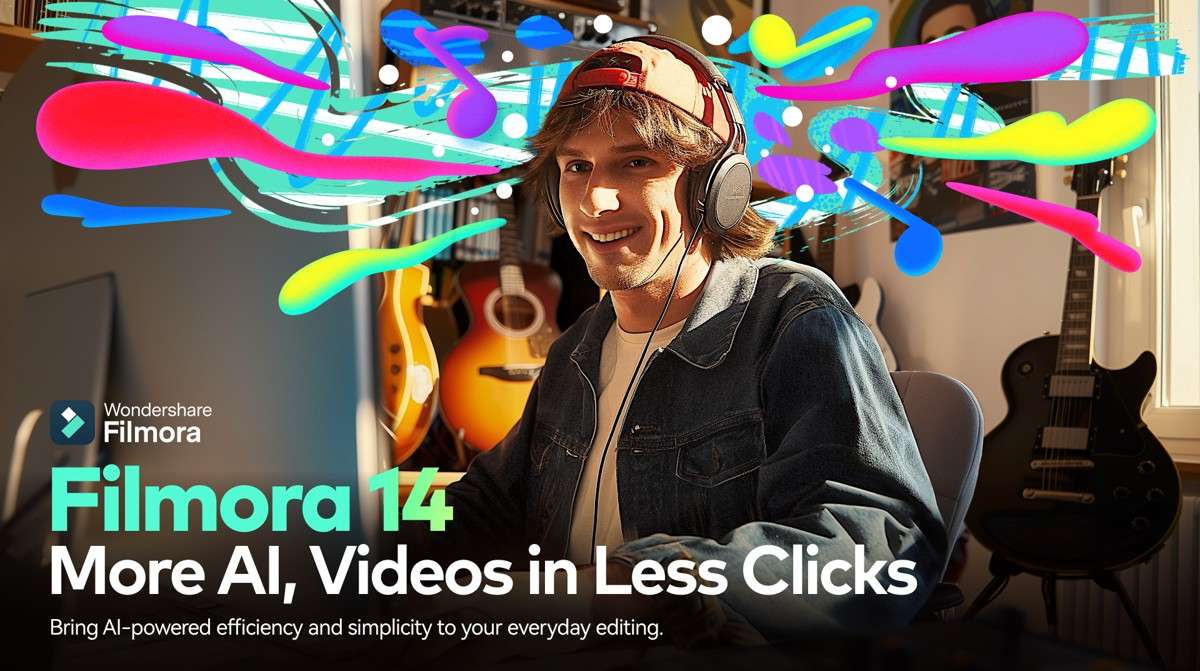
Podcast videos are usually very long. You can upload them to YouTube to expand your reach, but you also need short-form content to promote your podcast on Instagram, TikTok, and YouTube Shorts. You also need podcast clips that circle around a single topic you discussed in the podcast.
For all this, you need an easy video editing tool that can help you make these videos fast, and there is one out there that offers a ton of easy video editing features, all distributed across a very easy-to-comprehend interface. It’s called Filmora, and in the text below, we’ll show you how to use this tool to create short clips from longer videos.
Download the app on your Windows or Mac device and follow the steps below.
Step 1: Launch the app on your device and click on New Project.
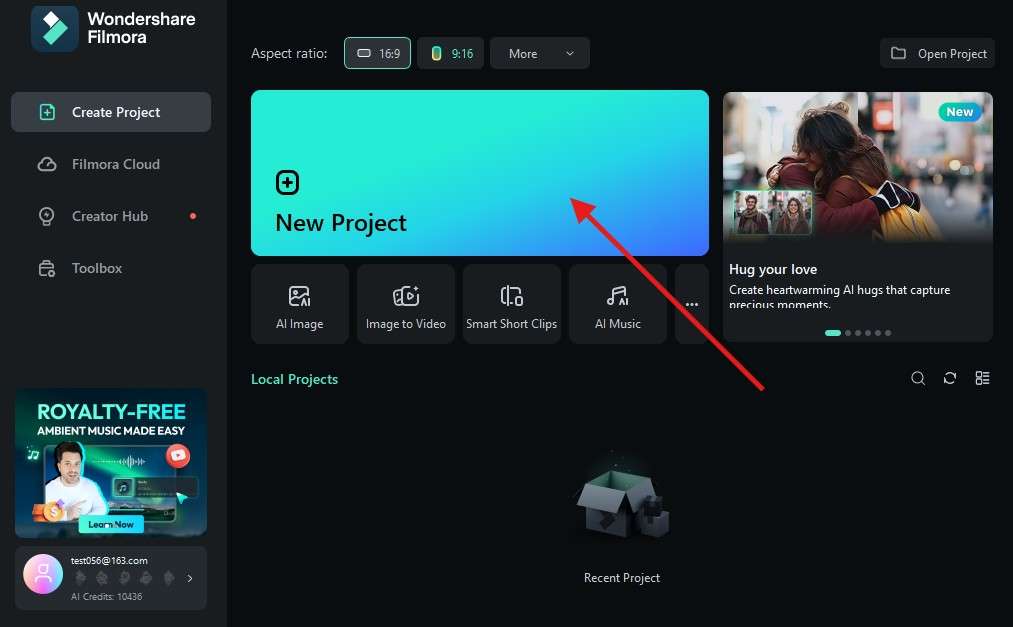
Step 2: Click on Import and then select a podcast video from your hard drive. Please note that we are using a short podcast stock video for this tutorial, and the only difference between what you see in the screenshots for the third step and onward and what you will see on your display is the overall length of the video. Everything else will be the same.
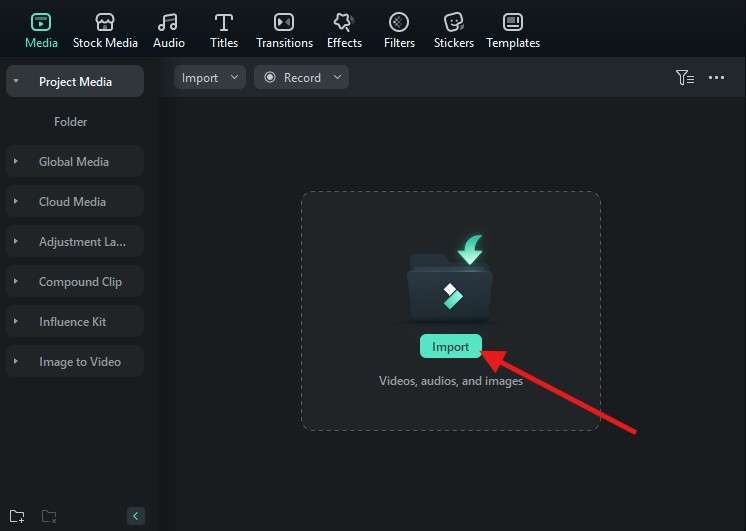
Step 3: Drag the video to the timeline.
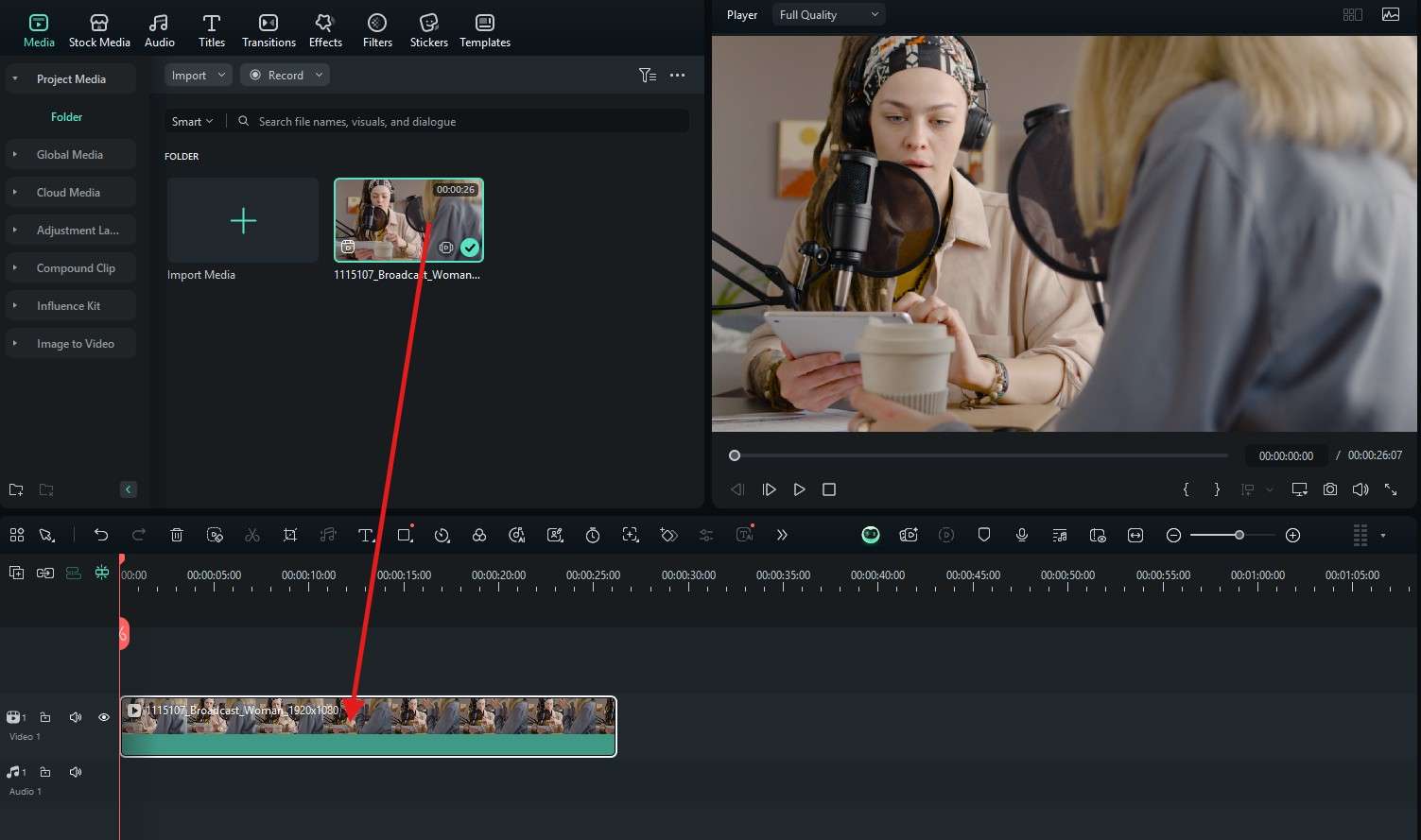
Step 4: Move the playhead to a certain point in the video player, and if you want to make a cut, click on the Scissors icon in the timeline.
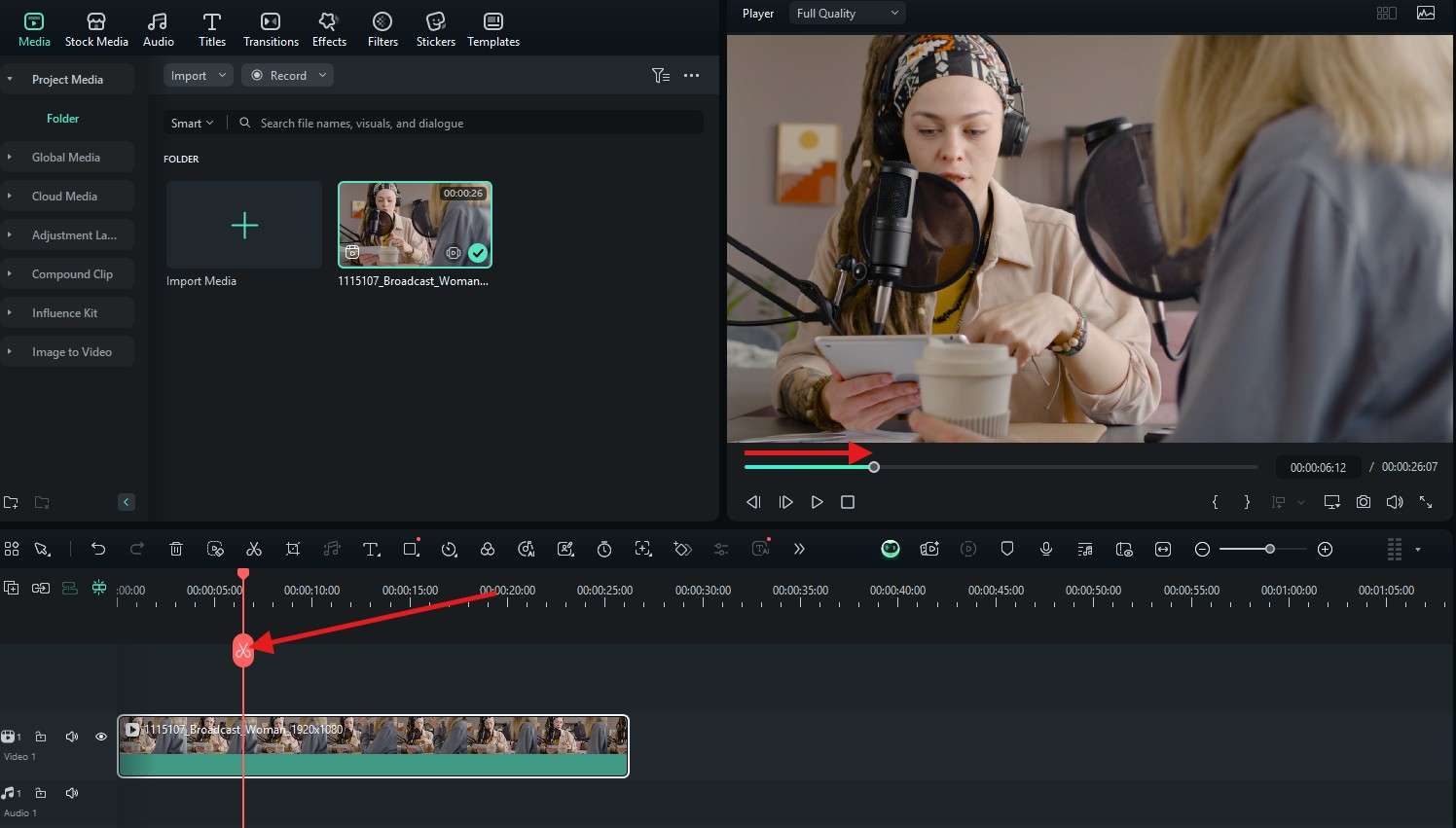
Step 5: Move the playhead more to the right to make another Cut.
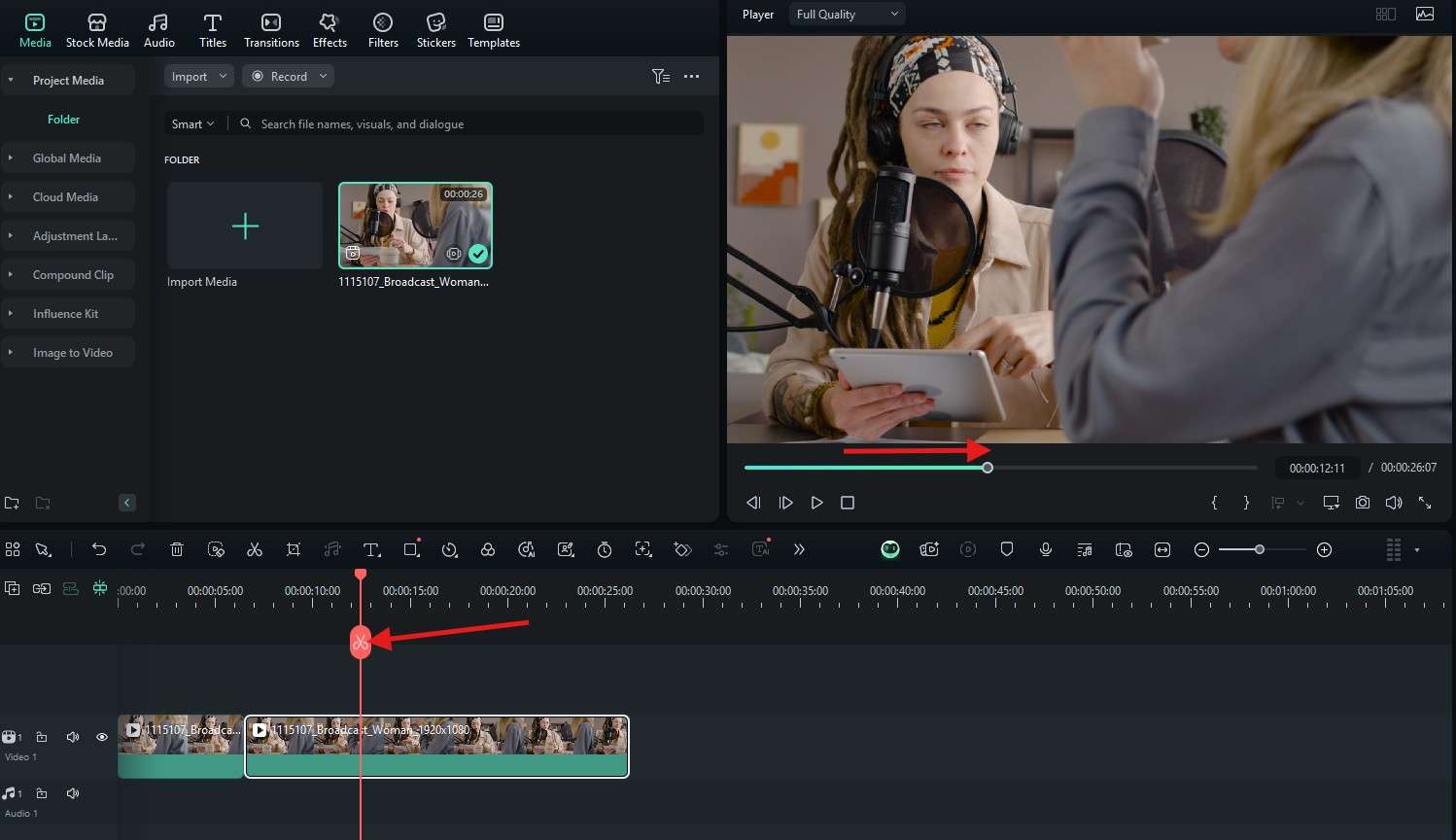
Step 6: Click on the clip you want to remove and then hit the Delete key on your keyboard.
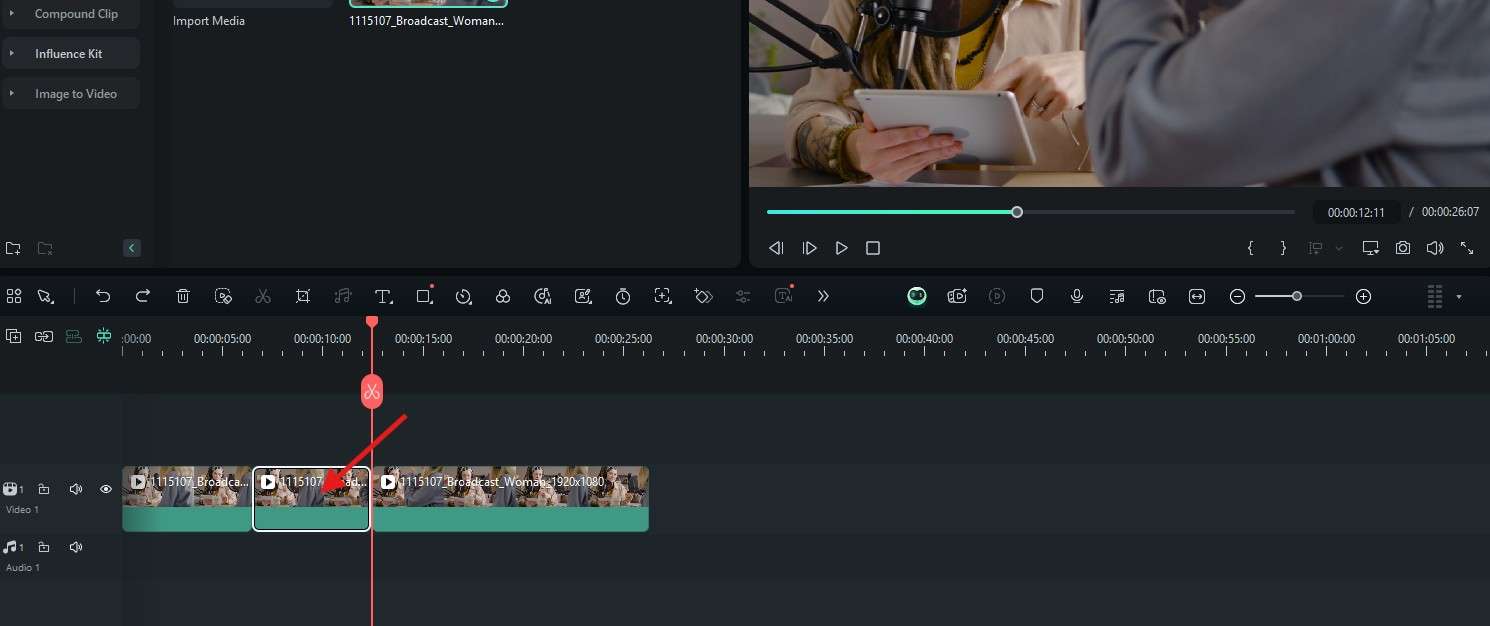
Step 7: Move the latter clip back to meet with the former one.
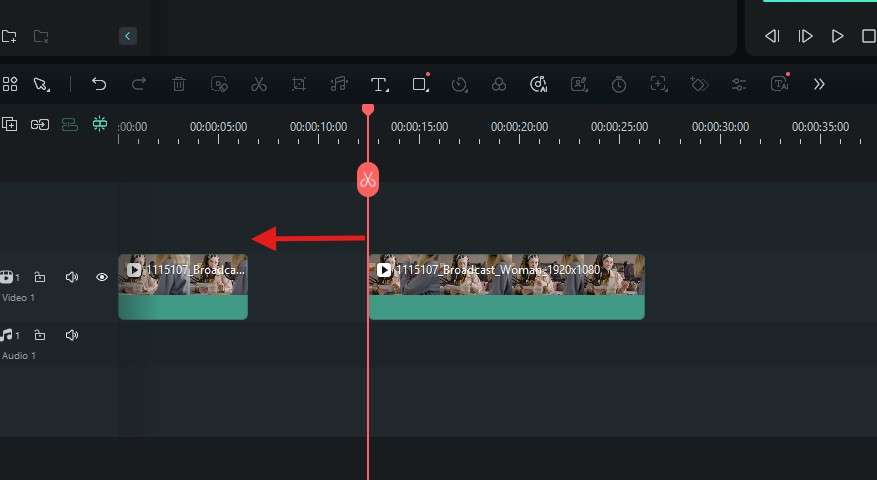
Step 8: Now that you have made a cut, you can add transitions between two clips. To do this, go to the Transitions tab on the top, find the transition that you like, and drag it to the timeline between two clips. You can adjust the transition effect on the right side of the screen.
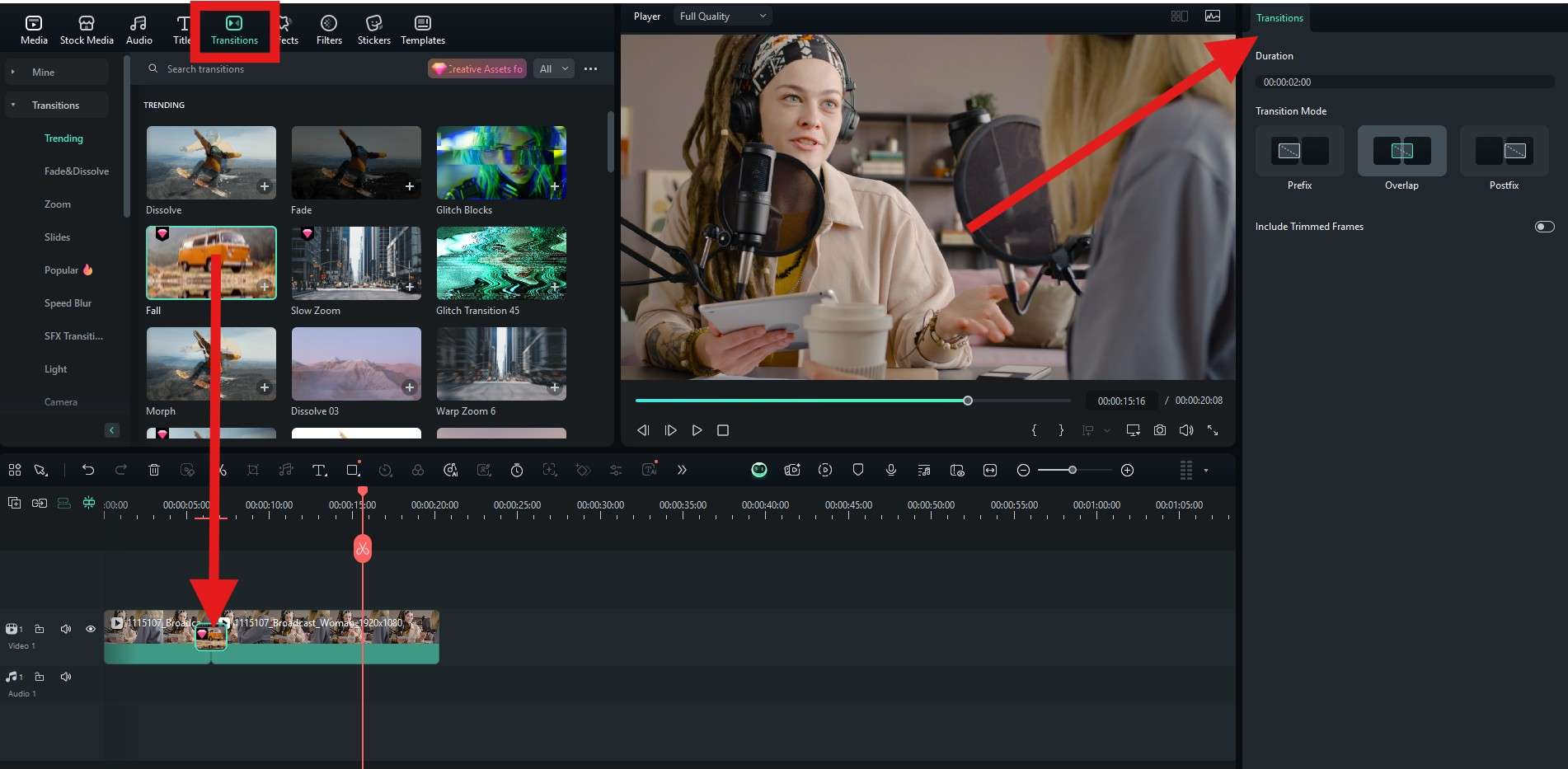
Step 9: Now, hop onto the Effects tab and repeat the same process. Find an effect that you like, drag it to the timeline, but drag it on top of the video clip. Place it to begin over the moment in the video where you want the effect to start taking place. You can also adjust the effect on the right.
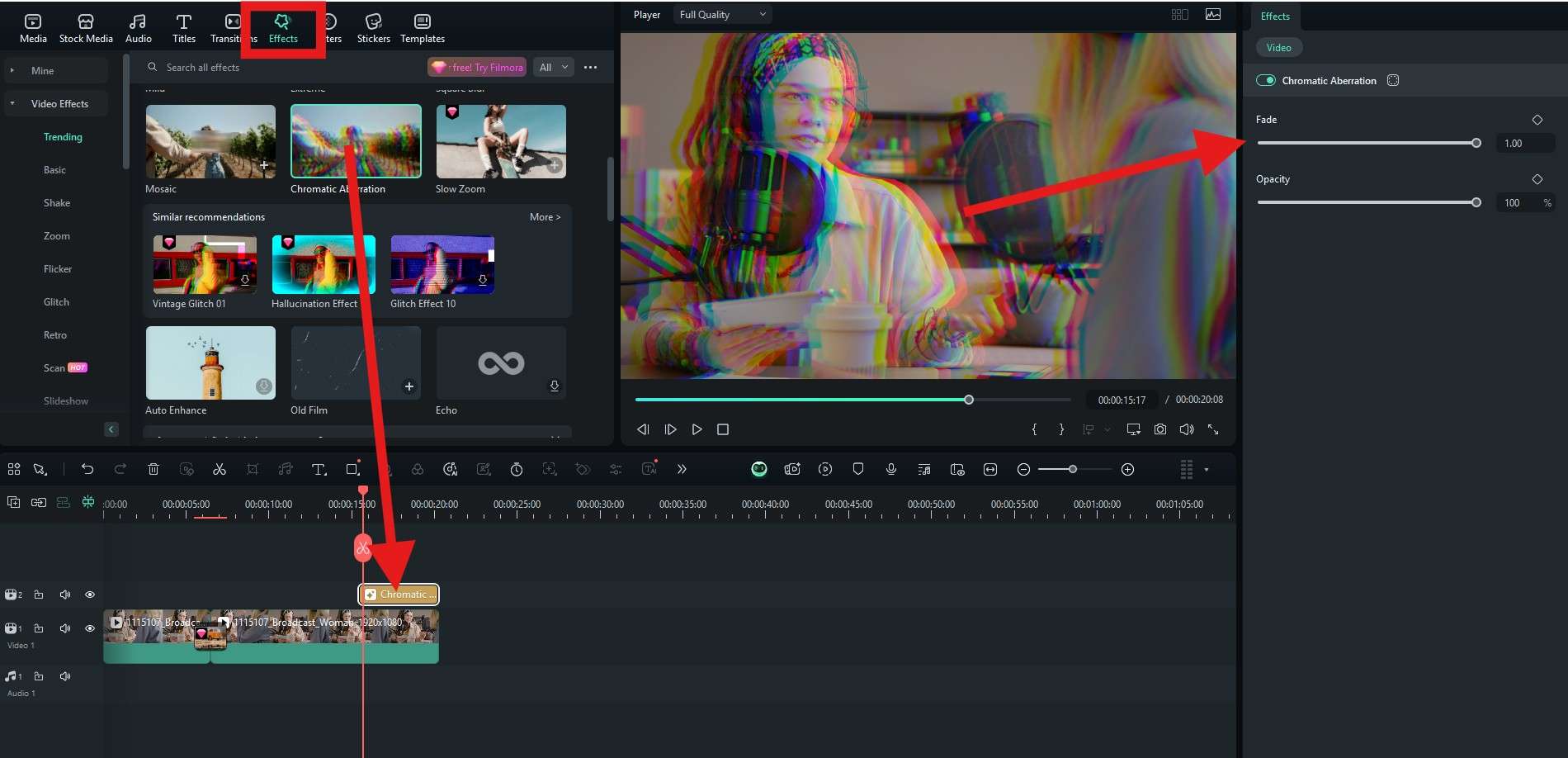
Step 10: Filmora offers a whole bunch of animated stickers that you can add to your video pretty easily. Just click on Stickers, pick one, and drag it down. You can adjust the size and position of the sticker directly in the video player.
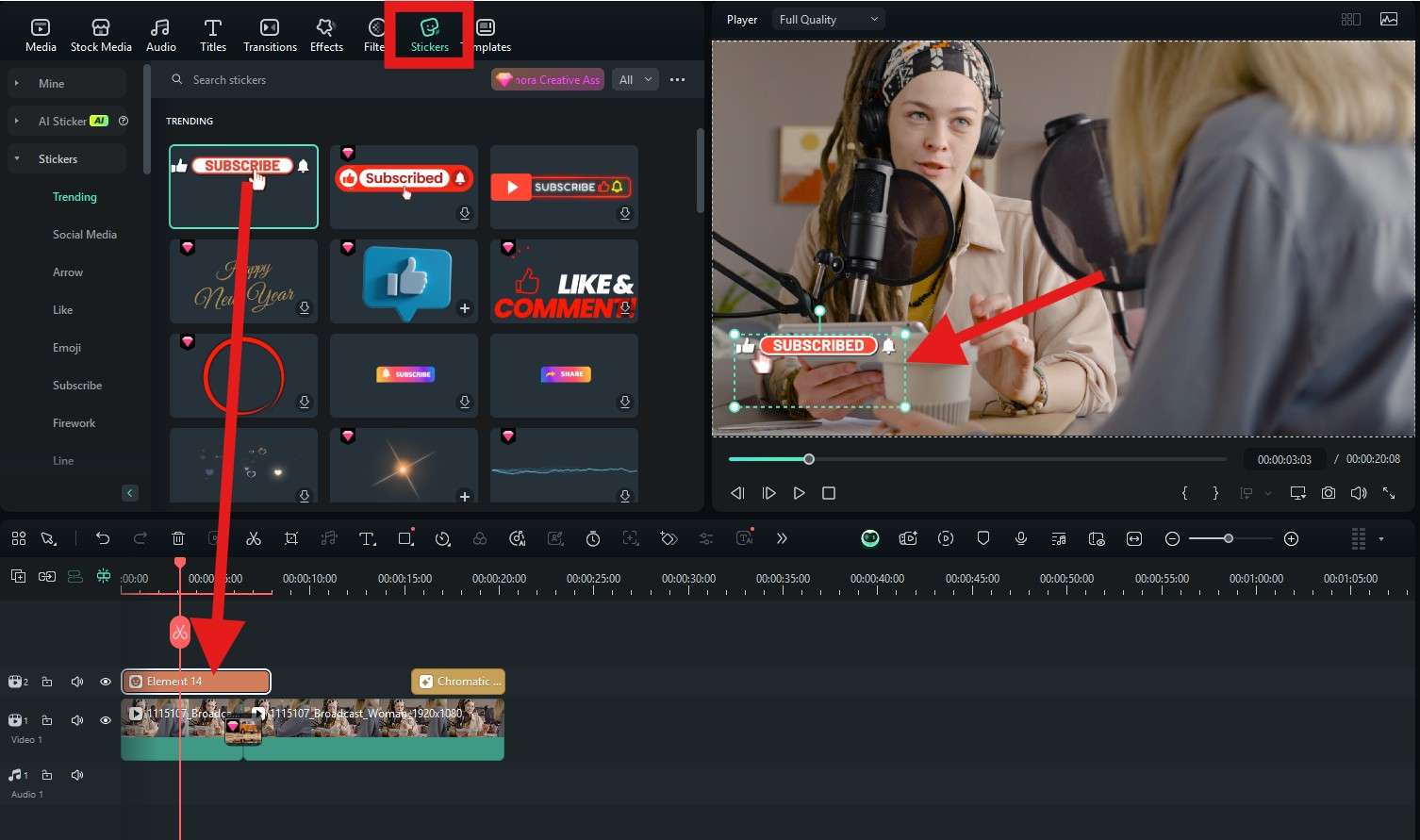
Step 11: Finally, if you want to highlight certain colors or change the color scheme completely in your Spotify podcast video, you can do that by clicking on Filters and repeating the same process as with the previous features.

As you can see, video editing is very easy in Filmora. It’s all a matter of picking a template or preset that you like and using it creatively. Also, each feature has a search function, and if you are looking for a specific thing, like the Glitch transition effect, you can hop into the Transitions tab and search for that keyword. Filmora will give you several options.
As you continue to use Filmora, you will discover many other helpful features. Some of them are pretty cool AI features, but more on that later. At this point, we should brush up on the best platforms for uploading podcast promotion clips.
Where to Upload a Podcast Promotion Clip?

There are many social media platforms out there, and they all have different audiences. Below is a list of the top three social media sites where you can promote your podcast.
- YouTube: Almost everyone on the planet watches YouTube videos. Video content creators who have a large following can become pretty successful with revenue from ads and YouTube itself. You should certainly post podcast clips on YouTube. You can also post short-form content on YouTube Shorts.
- Instagram: Even though it started as a version of Facebook just for photos and videos, it quickly overtook Facebook in terms of popularity, and Instagram is currently the most popular social media platform globally. Use it to post Stories and Reels.
- TikTok: This is a social media platform that promotes fun content. If you want to make it on TikTok, you can pick the funniest moments from your podcasts, edit them to emphasize key moments and post them to have a laugh. Both Instagram and TikTok are for very short clips.
And finally, as promised, here is something about video editing AI features that can help you as a podcaster.
How Can AI Features Give You a Helping Hand?
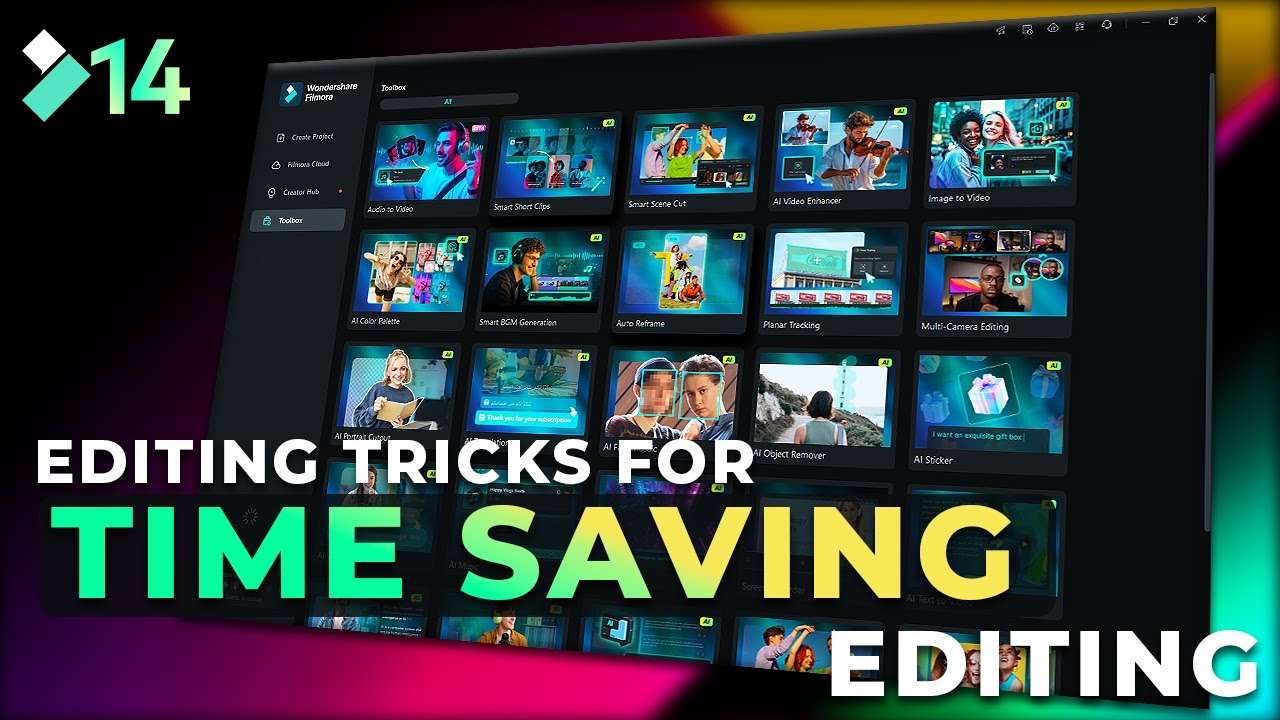
The AI revolution is happening, and if you are not utilizing AI features to speed up your workflow, you are probably doing something wrong. Filmora has a very extensive selection of several helpful AI tools, and in this text, we wanted to highlight a few that will help you edit podcast videos and create short clips so fast that you won’t even believe it at first.
Here are the top 3 AI features offered by Filmora that are especially useful for editing long podcast videos.
Use Multi-Cam Editing to Streamline the Editing Process Immensely
You are probably recording your podcast using several cameras. Based on the audio, Filmora will sync all those videos in the timeline and give you an easy basis for video editing. The feature also allows you to preview any scene change and angle switch in real time to give you a better idea of how the final output will look. This will streamline your workflow by a significant margin.
Use the AI Translation Feature to Prepare Clips for Different Geo-Locations
The AI Translation feature is a real time saver if you want to promote your podcast in different countries. When you upload an English video, for example, Filmora’s AI will analyze the video and create subtitles for different languages. You can also clone your voice and let the AI translate the audio and present it as if you learned another language. This is such a neat feature to broaden your reach.
Use the AI Voice Enhancer to Ensure that Each Word is Properly Heated
If there are certain moments in your podcast clip where you cannot hear the voice due to a disturbance, you can use the AI Voice Enhancer feature, where you click a button, wait a bit, and voila. Now, you can hear the voice clearly and without disturbances. Since podcasts are a logical evolution of radio shows, it is only logical that sound and voice quality should be your top concern.
Conclusion
After reading this article, you should know a few things more than you did before you started reading. Uploading your first podcast on Spotify is easy, and you know exactly how to do it now. After that, you learned a lot of cool tricks to create short podcast clips that you can use to promote your show on other platforms.
If you want to edit podcast videos on the go, you can try the Android and iOS versions of Filmora. If you know how to use the desktop version, you’ll surely know how to use the mobile version.



 100% Security Verified | No Subscription Required | No Malware
100% Security Verified | No Subscription Required | No Malware


