Managing large video files on your iPhone can be challenging, especially when dealing with storage limitations or sharing restrictions on social media platforms and apps like Discord. This is where a video compressor app for iPhone becomes essential. High-quality videos take up significant storage space and often exceed the file size limit required for seamless sharing.
To solve this problem, this article highlights the 5 best video compressor apps for iPhone, featuring tools that offer lossless compression with built-in editing features. Plus, you'll find tips on reducing video size directly during recording. This makes it easier to save space and share your content hassle-free.
Best tool to reduce your video size without quality loss, making it easy to share and store your videos efficiently.
In this article
Part 1: 5 Best Video Compressor Apps for iPhone that Reduce Video Size
When managing videos on an iPhone, it is important to consider the recommended size for seamless storage and sharing. For example, short clips for social media platforms or messaging apps are usually under 100MB to 500MB in size, depending on platform limitations. Large videos can clutter your storage, slow down your device, and make sharing tedious.
To effectively reduce video size without compromising quality, here are the five best video compressor apps for iOS.
1. Compress Videos & Resize Videos
Pricing: Free with in-app purchases.
This app maintains the video quality even when the video is reduced by more than 80%. In this way, the Compress Video & Resize Video app can help you free up space on your iPhone. As one of the best video compressor apps for iPhone, it supports batch compression. It allows you to shrink multiple videos simultaneously.
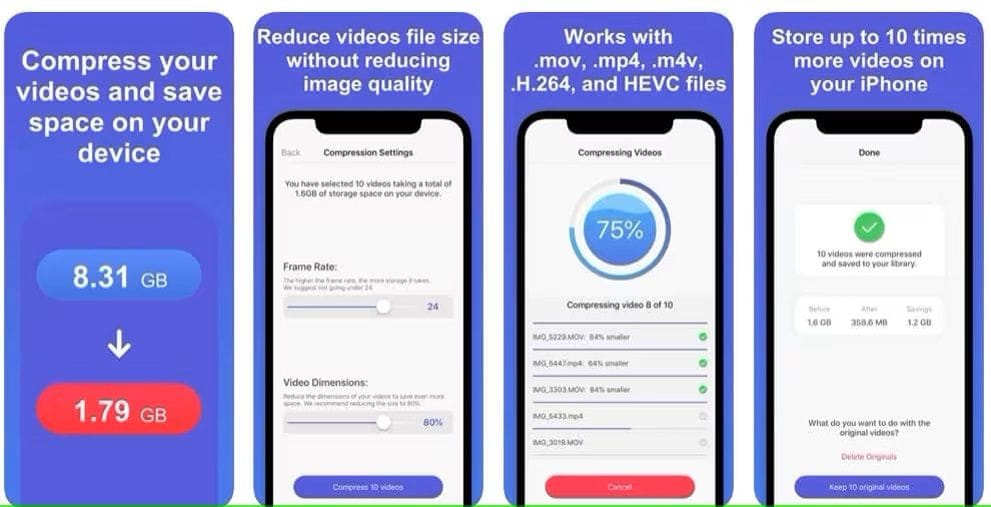
How to Reduce Video Size:
To reduce a video’s size, open the app and choose videos from categories like "Recently Added." Select one or more clips, view their sizes, and tap Next. In the Compression Settings, adjust the Frame Rate and Video Dimensions using sliders. Tap Compress, and the app will shrink your videos, saving them to the "Compressed Videos" album.
2. Video Compress – Shrink Vids
Pricing: Free with in-app purchases.
A lightweight and fast app that lets you reduce the size of videos recorded in 4K, Full HD, or HD resolution with ease. Recognized as one of the best video compressors for iPhone, it allows you to select custom resolutions and compression rates, making it perfect for casual users.
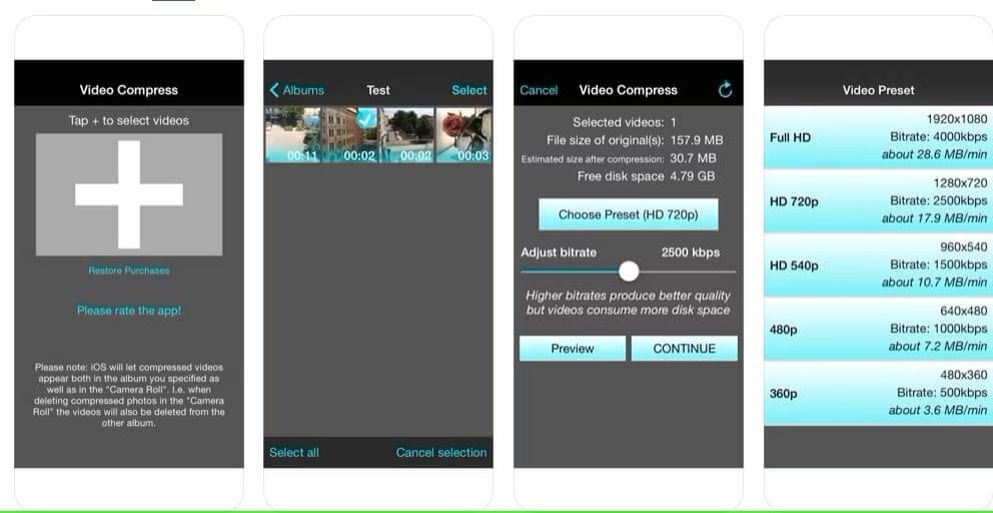
How to Reduce Video Size:
Install the app, launch it, and tap the + icon to import videos. Allow access to your Photos app, navigate to the desired folder, and select the videos. Choose a preset or adjust the bitrate, then preview the compression if needed. Tap Continue, select a destination album, and let the app compress the videos. Afterward, choose whether to delete the original files or keep them.
- Reduce file size without losing quality.
- Compress videos in various formats seamlessly.
- Customize output resolution and bitrate for flexibility.
- Check the compressed video before saving changes.
- Intuitive, professional yet beginner-friendly.

3. Video Slimmer App
Pricing: Free, or purchase $2.99 for the Pro version.
Known for its simplicity, this app is one of the video compressor apps for iPhone that not only compresses videos but also removes unwanted parts to save more space. The batch processing capability of this app is outstanding as you can export the resized videos from Video Slimmer quickly.
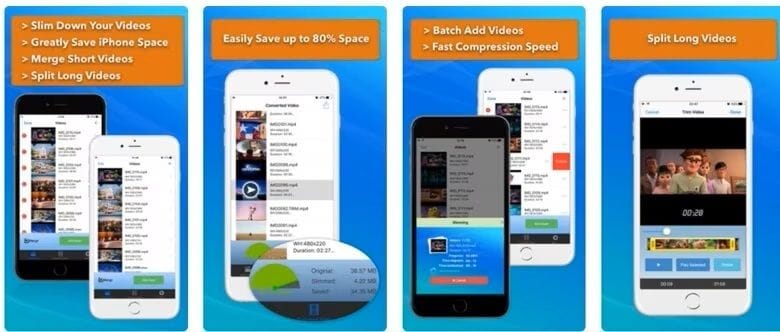
How to Reduce Video Size:
To shrink multiple videos with Video Slimmer, tap the + icon to select videos from your camera roll. Adjust Video Quality and Size by tapping the Gear icon. Choose whether to delete the originals or add copies to the Photo Library. Tap Slim Now to compress your videos. Once resized, share or send them much faster than the original high-resolution files.
4. Video Compress – Reduce Movie Size – Shrink Video
Pricing: Free
If you are looking for an efficient video compressor app for iPhone, Video Compress may be the right choice for you. This app focuses on quick compression with preset sizes optimized for different platforms, such as email or social media.
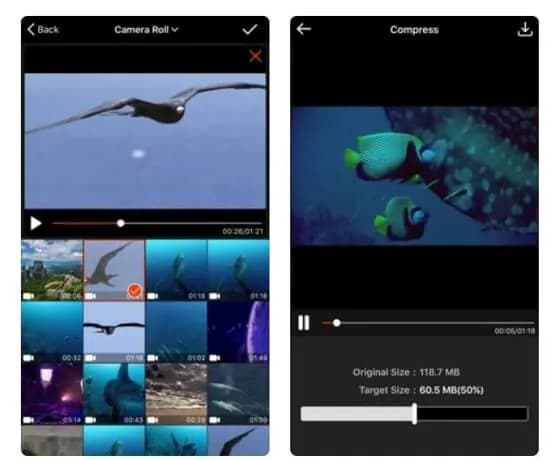
How to Reduce Video Size:
Start the app and select the video you need to compress. Choose a preset size based on your intended use (e.g., email, social media). The app will automatically adjust the settings. Save the compressed video once the process is complete.
All the compressed videos can be easily shared on social media or sent through email and messaging apps directly from Video Compress.
5. Video Compressor – Shrink Videos
Pricing: Free with in-app purchases.
This app offers advanced compression options, including the ability to preview quality before saving. As one of the top video compressor apps for iPhone, it supports a wide range of file formats and resolutions. It allows you to choose exactly how much you want to reduce the size of a video.
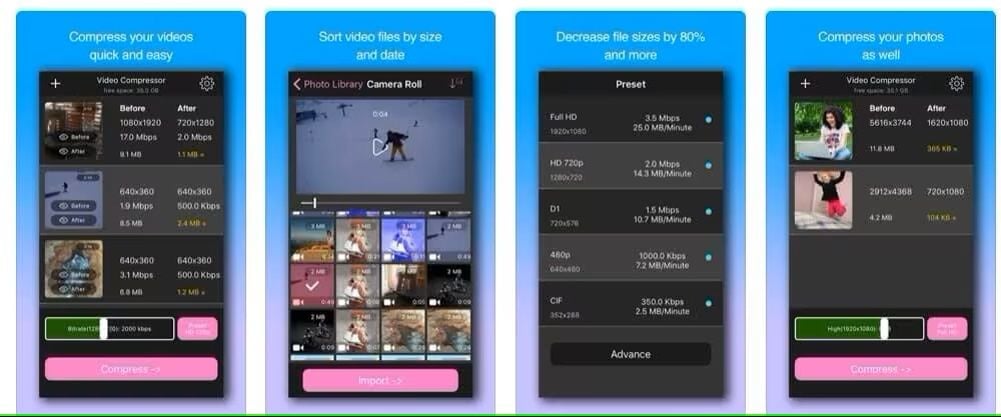
How to Reduce Video Size:
The app quickly displays the size of videos on your camera roll, so it’s easy to identify large files. In addition to compressing videos, it also allows you to shrink photos. Simply select a video, choose a preset resolution, and optionally adjust the bitrate before tapping Compress. After compression, organize the videos easily. But to access all features, you'll need to purchase the Pro version.
Comparing Best Video Compressor Apps for iOS
| Supported Format | Compression Quality | Limitations | User Rating | |
| Compress Videos & Resize Videos | MP4, MOV | High-quality | Limited free features | 4.5/5 |
| Video Compress – Shrink Vids | MP4, AVI | Good-quality | Ads in free version | 4.3/5 |
| Video Slimmer App | MP4, MOV | High-quality | Paid app | 4.4/5 |
| Video Compress – Reduce Movie Size – Shrink Video | MP4, MOV, AVI | Moderate-quality | Slower compression for longer videos | 4.2/5 |
| Video Compressor – Shrink Videos | MP4, MOV, MKV | High-quality | Limited format support in free version | 4.5/5 |
Part 2: Lossless Video Compressor with Advanced Video Editor
While many mobile apps are great for quick video compression tasks, Wondershare Filmora for Desktop stands out as a comprehensive video editing solution that offers powerful compression capabilities alongside advanced editing features. Compared to mobile apps, desktop software like Filmora provides a more robust approach to video compression, making it ideal for people who require precise control over video quality.

With Filmora's Advanced Compression tool, you can compress videos without compromising on quality. This tool uses advanced algorithms to reduce file size while maintaining high resolution. It ensures that your videos remain sharp and clear even after being compressed.
Advantages of Filmora Advanced Compressor Compared to Mobile Apps
- Advanced Compression Technology: Filmora's Advanced Compression tool utilizes sophisticated algorithms to reduce file sizes without compromising quality. This ensures your videos remain sharp and clear, even after compression.
- Customizable Settings: You can adjust key parameters such as bitrate, resolution, and frame rate, allowing for tailored compression that meets specific needs. This flexibility helps balance size reduction with optimal visual quality.
- Support for High-Resolution Formats: Filmora efficiently handles large video files, including 4K and Full HD footage, making it suitable for professional content creators who need to manage high-resolution videos without losing detail.
- Comprehensive Editing Tools: Filmora is not just a compressor; it’s a full-fledged video editing suite. You can edit, trim, and apply effects to your videos before or after compression, giving you complete control over the final product.
Part 3: How to Reduce Video Size on iPhone When Recording?
To reduce the video size on your iPhone or iPad while recording, you can adjust the camera settings before recording. By setting the resolution and frame rate to lower values, you can significantly reduce the file size of the recorded video.
For example, you can choose to record in 1080p instead of 4K or set the frame rate to 30 fps instead of 60 fps. These adjustments will help you save storage space and make it easier for you to share or upload your videos without consuming too much storage. If needed, you can further reduce the file size using video compressor apps for iPhone after recording.
Here’s a step-by-step guide to reduce video size on iPhone or iPad while recording:
Step1Tap on the Settings app on your iPhone or iPad. Scroll down and select Camera from the list of options.
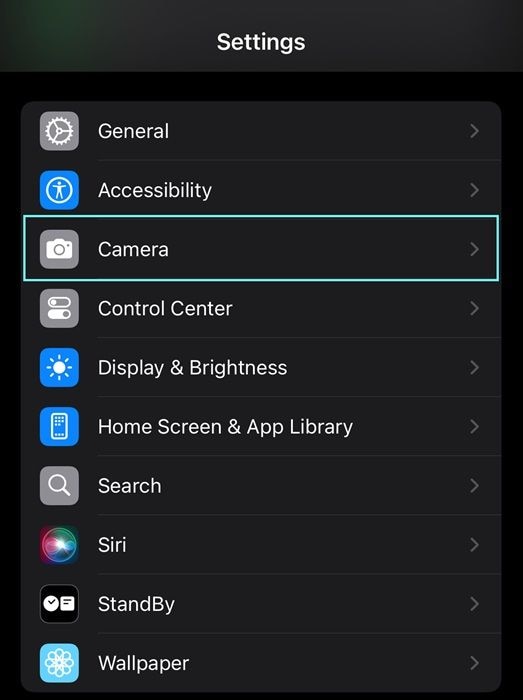
Step2Tap on the Record Video.
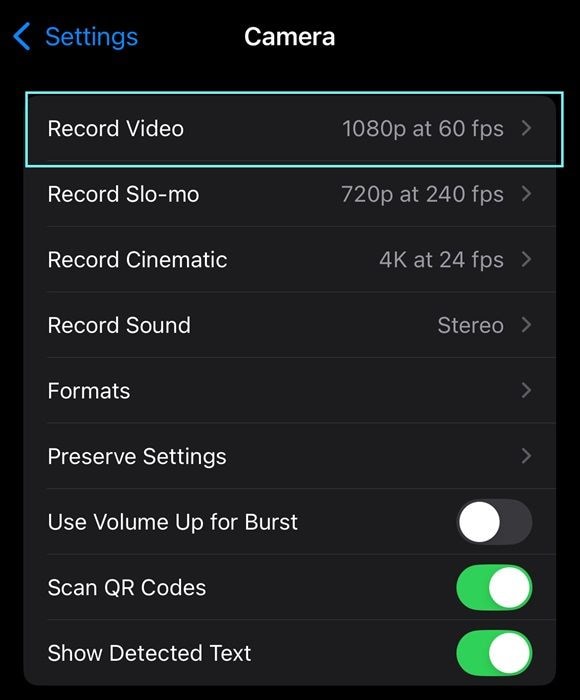
Step3You’ll see different resolution options like 4K at 60 fps, 1080p at 60 fps, or 1080p at 30 fps. Choose a lower resolution to reduce file size (e.g., select 1080p at 30 fps).
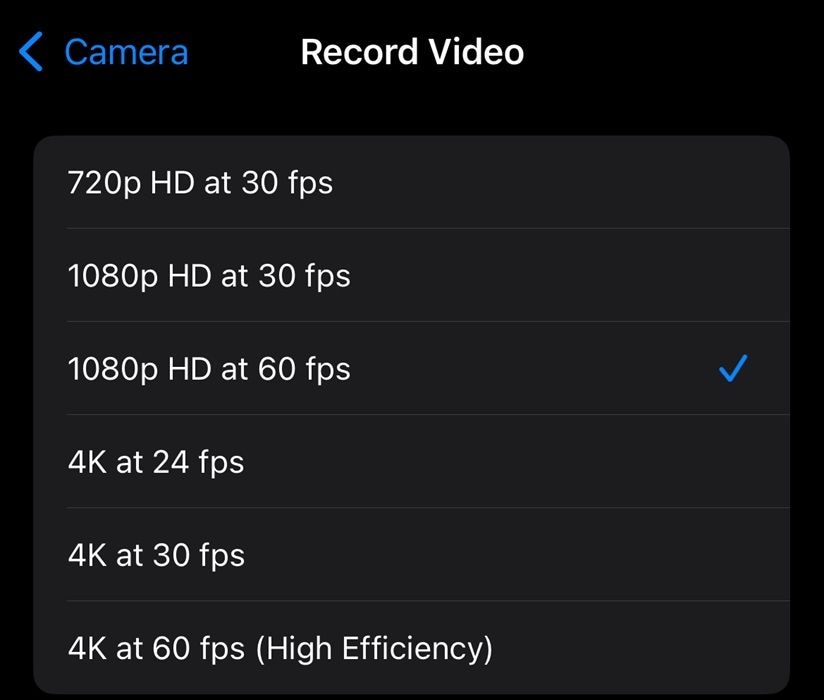
If you like, you can also adjust the frame rate. A lower frame rate, such as 30 fps, will help reduce the video size compared to 60 fps.
Step4Now, open the Camera app, and start recording. The video will be captured at the selected resolution and frame rate, reducing the file size.
Conclusion
Videos shot with iPhones and iPads can be very large, and sending them or uploading them to the Internet can be a time-consuming process. That's why you may need the best video compressor apps for the iPhone. Each free video compressor app we've included in this article can shrink videos quickly and efficiently.
In case you need more advanced compression tools, they are typically available in desktop software like Filmora. You can easily shrink your video files for sharing on social media or email, convert video files to most formats, and reduce video size by 90% at 47x faster speed. With Filmora for desktop, you can use it for your solution.
If you are wondering how to reduce video size on an iPhone or iPad while recording, set the resolution and frame rate to lower values. This can significantly reduce the file size of the recorded video. So, which video compressor app are you going to choose?



 100% Security Verified | No Subscription Required | No Malware
100% Security Verified | No Subscription Required | No Malware

