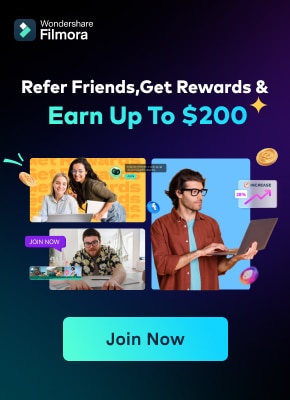Artificial intelligence has changed the entire video editing landscape by saving the time and effort of filmmakers. Besides providing convenience, AI also creates artistic and fascinating edits that wow the viewers. Video upscaling using AI helps enhance the quality of a video and preserve old videos.
AI video upscalers use multiple models to upgrade the quality of a video. These upscaling tools are available both online and offline and are widely used by filmmakers. Read this article to understand the concept of video upscaling and what tools are the best for this process.
In this article
Filmora now offers multiple AI video editing tools for helping you create and enhance your video to next level!

Part 1. The Kind of Video Upscalers Existing in the Market
Video upscalers are divided into different types due to the differences in their methods and techniques. Each type constitutes a separate mathematical algorithm and generates a different result, out of which some of the top AI video resolution upscalers are as follows:
1. Neural Network-Based Upscalers
By detecting the low-resolution pixels and details of the videos, neural network-based upscalers create high-resolution counterparts. This type of upscalers enhances the video quality by preserving the details of the video and reduces blurriness by sharpening the images. When a very low-resolution video is upscaled, neural network-based upscalers tend to add unnatural patterns or noise to the video.
2. Super-Resolution Upscalers
Unlike other upscalers, super-resolution upscalers analyze the entire video and differentiate between low-quality and high-quality. After analyzing, video upscale AI fills in the missing details in the video, making them sharp and clear. By additionally offering frame interpolation, these upscalers add additional frames and provide smoother playback.
3. Frame Interpolation Upscalers
Multiple frames, when combined together, create a motion effect in the video. Frame interpolation upscalers add additional frames to the video and sharpen the details of the low-quality video. Sometimes, frame interpolation upscalers tend to create unwanted artifacts in the video. Some details could get lost if the AI smooths out the details to an overwhelming extent.
4. Hybrid Upscalers
Hybrid upscalers stretch the pixels of the low-quality video and analyze the colors and movements in the video. They add new frames to the video and smooth out its movements according to the analysis. Occasionally, this type of video AI upscale deteriorates videos with fast motions and makes them look blurry or unrealistic.
5. Cloud-Based Upscalers
If you do not have a powerful computer to upscale a low-quality video, you can use cloud-based upscalers. These upscalers use powerful computers and giant data centers that do your processing. From stretching the pixels to adding new frames, everything in cloud-based upscalers is done by those advanced computers. Though these upscalers provide high-quality video, they require a stable internet connection.
Part 2. The 6 Top-Rated AI Video Upscalers for High-Resolution Results
Through upscaling, you can publish your videos online to compete with the videos captured by advanced cameras. Knowing the right tools to use is the most crucial step in upscaling a video. To help you pick one, we have enlisted the top 6 AI video upscalers:
1. Topaz Video AI
This advanced video upscaler generates sharpened videos, enhancing their resolution and quality. Topaz Video AI by Topaz Labs is being used by some of the most famous film studios and creative professionals worldwide. You can denoise your video, correct faces in videos, and smooth out your slow-mo.
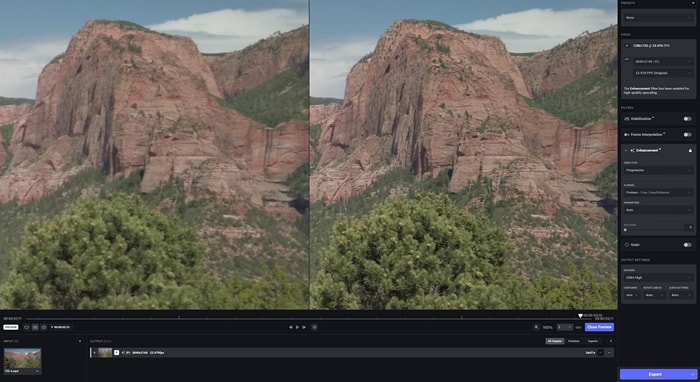
Key Features
- Topaz Labs upscales videos by interpolation, adding new frames, and sharpening them to 16K resolution.
- This advanced tool provides Apollo and Chronos models for generating new frames for videos out of scratch to smooth overall results.
- Offers a Video AI 5 algorithm, trained with millions of video frames, to denoise videos with cinema-level results.
Pricing Plans
| Plan | Pricing |
|---|---|
| Video AI | $299 |
2. AVCLabs
Import low quality videos between 480p and get high quality resuls of 4K resolution in return across AVCLabs. This video upscaling utility enhances videos by deinterlacing, sharpening, denoising, and stabilizing them. Apart from quality enhancement, this AI video upscaler also detects and recognizes faces in videos to correct and refine them.
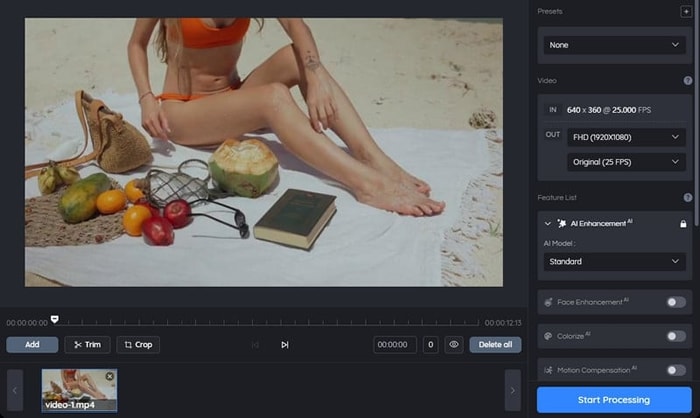
Key Features
- This tool calibrates the color of your video to achieve the natural color rendition, great detail, and video quality.
- AVC Labs supports blurring faces, license plates, backgrounds, and other objects in the video.
- Besides AI-powered upscaling, you can perform single- or multi-frame enhancements to bring smoother continuity.
Pricing Plans
| Plan | Pricing |
|---|---|
| 1 Month Plan | $39.95 |
| 1 Year Plan | $119.95 |
| Perpetual Plan | $299.90 |
3. Vmake
This advanced tool enhances your video by adjusting its brightness, sharpness, saturation, and contrast. You can utilize its excellent upscaling powers to showcase your products with improved colors and resolution. Try using Vmake video upscaler AI tool to boost engagement with your videos and get recognition as a filmmaker.
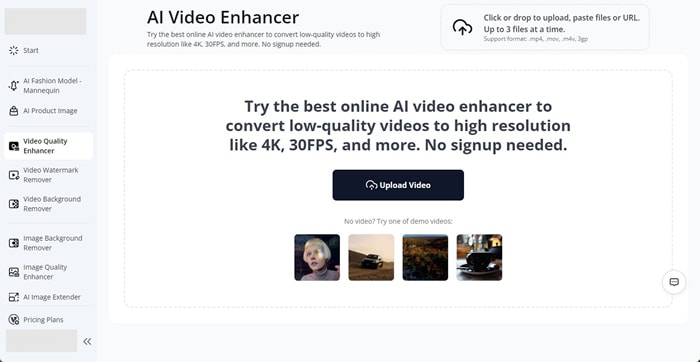
Key Features
- Vmake provides AI-generated realistic try-on models that can be used for marketing purposes.
- You can remove watermarks from videos and photos using Vmake to make your project look professional and original.
- This tool offers product photography with the help of AI, which helps in advertising campaigns online.
Pricing Plans
| Plan | Pricing |
|---|---|
| Pro | $0.17/credit (For 100 Credits) |
| Flexible | $0.35/credit (For 200 Credits) |
4. VideoProc Converter AI
Besides its basic editing features, this video upscale AI software offers unique AI features that help enhance the quality of a video. VideoProc upscales videos and images by 200 to 400%, ensuring high quality without losing the quality and details. Often, while cropping, the quality deteriorates, so try using this tool to restore the original quality of your media.
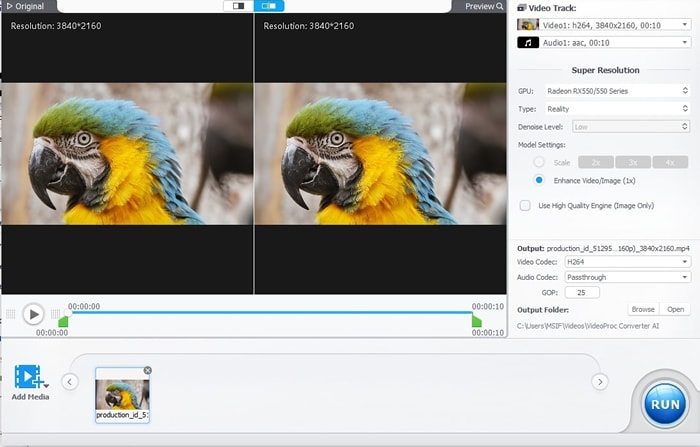
Key Features
- This is a GPU-accelerated tool that does not let the CPU of the desktop crash or overheat due to the processing.
- Avoiding color distortion, frame loss, flickering effects, and shimmering, VideoProc preserves the patterns and details of the body, skin, and fabrics.
- Best suited for high FPS, this tool smooths out high-speed videos and is capable of processing videos with excessive details and vivid colors.
Pricing Plans
| Plan | Pricing |
|---|---|
| Premium 365 | $25.95 |
| Lifetime License | $45.95 |
| Family Licence | $57.95 |
5. Vidio
With over 15 advanced features to enhance your video, Vidio offers easy and hassle-free video quality upgrades. The standout feature of this tool is that it lets you copy the YouTube link of your desired video, imports it, and allows you to enhance and edit it. Through Vidio, you can brighten your dark videos with a single click.
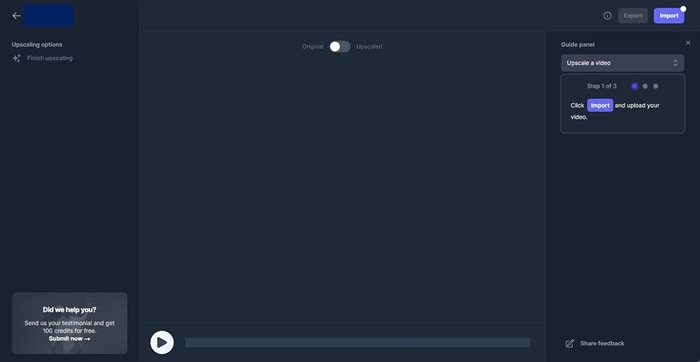
Key Features
- This video AI upscale allows you to shorten a long video into a short highlight video, summarizing the details.
- Vidio provides a personal video editing assistant that edits your video according to your input desires and requirements.
- This advanced tool can isolate vocals and instrumental music from your video. This feature provides the option to utilize the isolated audio elsewhere.
Pricing Plans
| Plan | Pricing |
|---|---|
| Premium | $25.90 (80 Credits) |
| Pro | $15.90 |
| Business | $42.90 |
6. Cutout.Pro
For users who do not have the time and money to invest in greenscreen, this online AI video resolution upscaler provides automatic background remover. You can delete the existing background of the video and replace it with your desired one. Besides AI-powered video enhancement options, Cutout.Pro offers advanced AI enhancers for images.
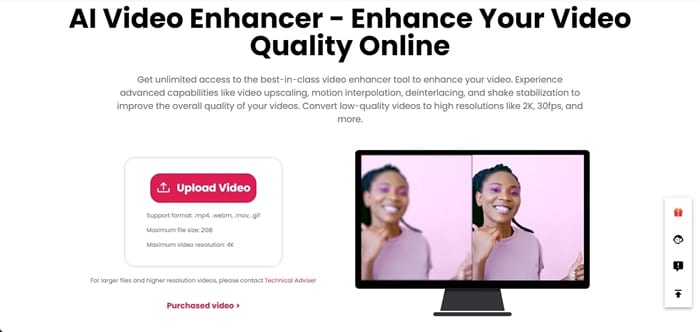
Key Features
- This advanced tool transforms an ordinary picture into an animated, moving image using AI.
- Using Cutout.Pro, upscale a video file up to 2GB in size.
- DSLR cameras draw focus on particular objects by blurring the background. You can achieve that effect by utilizing the background blurring feature.
Pricing Plans
| Plan | Pricing |
|---|---|
| Subscription Plan | $0.099/credit (For 100 Credits) |
| Pay As You Go | $0.390/credit (For 100 Credits) |
Part 3. Enhancing Video From Video Upscaler Output With Filmora
In the modern world of video sharing, posting a low-quality video can be embarrassing. To save you from embarrassment, video upscaling enhances your video quality to let you compete with other high-quality content. Having an advanced video enhancer is the most crucial step for video upscaling.
Filmora brings you its advanced AI features for video enhancement. After upscaling your video, head over to Filmora to polish it further. Through its AI video interpolation feature, slo-mo videos can be smoothed, and fast motions can be sharpened. You can isolate objects from a video using the AI Smart Masking feature. This video upscaler AI provides high-quality video without losing the details.
Step-By-Step Guide To Upscaling a Video on Wondershare Filmora
Wondershare Filmora is an AI-powered video editing software that enhances video quality in simple steps. Read the guide below to learn how to upscale a video on Filmora:
Step 1Start a New Project and Import the Media
Once the Filmora software has been successfully launched, click the "New Project" button and wait for the editing window to open. Here, press the "Import" button or drag your desired video to the media video. When selecting your media, drag it to the timeline and wait for it to show in the preview window.
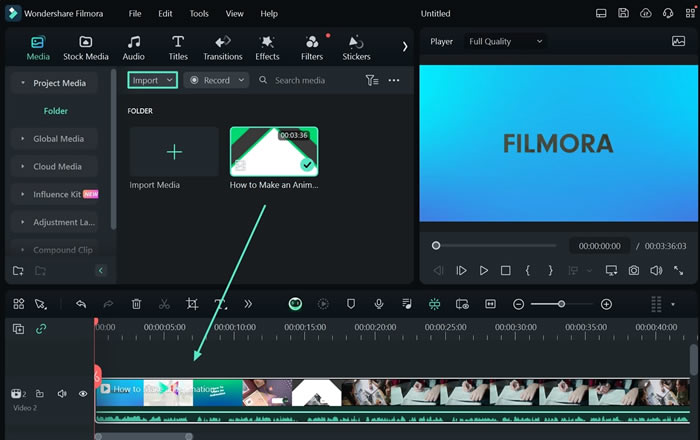
Step 2Apply the Motion Tracking Feature
After the video is dragged towards the timeline, an editing panel appears on the right side of the screen. Here, you will click the "Video" section to open the video settings, from where you will lead to the "AI Tools" sub-section. Afterward, a list of AI features will appear, which also includes the "Motion Tracking" feature. Turn on its adjacent toggle and tap the "Click to start Motion Track" button to start tracking the selected object in the preview window.
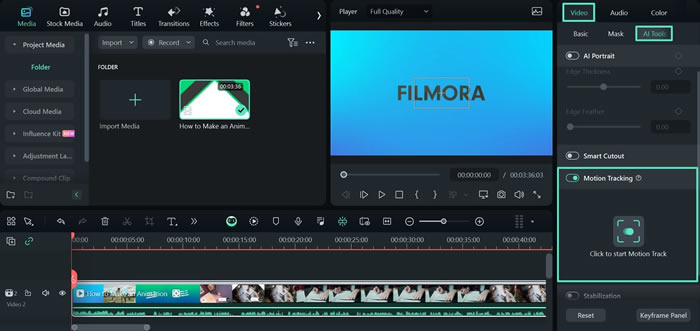
Step 3Generate an AI Portrait Using Filmora
Now, head over to the "AI Tools" option in the video editing panel and discover the "AI Portrait" feature. After turning on the option, wait for the configuration to appear. Here, you can adjust the "Edge Thickness" and "Edge Feather" by dragging the respective sliders.
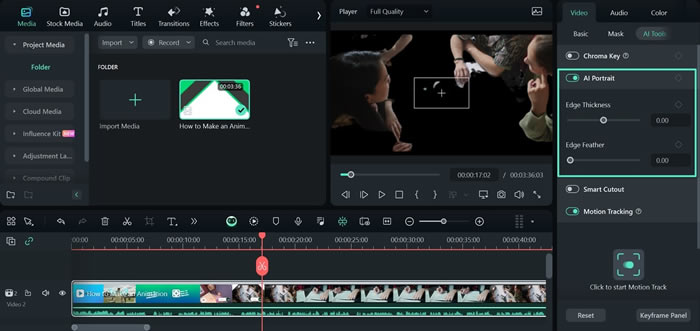
Step 4Smooth Out Your Video by Applying Frame Interpolation
Next, find and click the "Speed" editing section, and a speed editing panel will appear. Here, find the "AI Frame Interpolation" feature under the uniform or speed ramping section and select "Optical Flow" from the options under it.
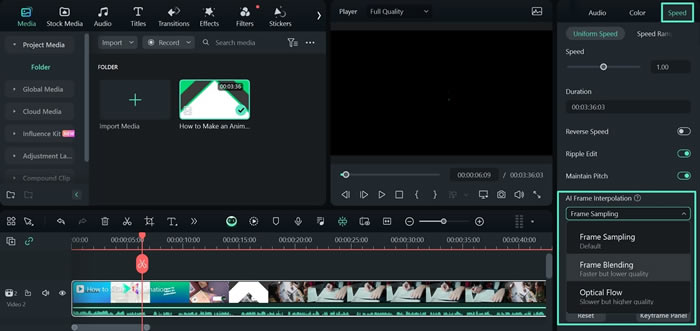
Step 5Export the Enhanced Video File to Your Device
Lastly, press the "Export" button present on the top right corner of your screen. This will lead you to a configuration interface where you can enter the settings of your choice and click the "Export" button at the bottom right.
Conclusion
This article detailed the top AI video upscalers and their standout features. You learned about these upscalers and all the necessary details you might need. You also learned about the types of video upscalers online and how they differ from one another. Out of all these upscalers, Wondershare Filmora is the best due to its efficient results and high-quality enhancement.