Qwen is a family of large language and multimodal models made by Alibaba Cloud. One of its tools, Qwen AI Video Generator (particularly the 2.5 Max version), helps you create short AI videos from text prompts online. The AI video generation tool is free to use (for now) and gives you quick results.
However, like most AI tools, the output is still not perfect. Movements may look unnatural, and quality isn't always consistent. To get better results, editing is helpful. A video editor like Filmora can smooth things out and add a cleaner finish. In this article, you'll learn how to turn a raw Qwen AI video into something more polished. Keep reading for the complete walkthrough.
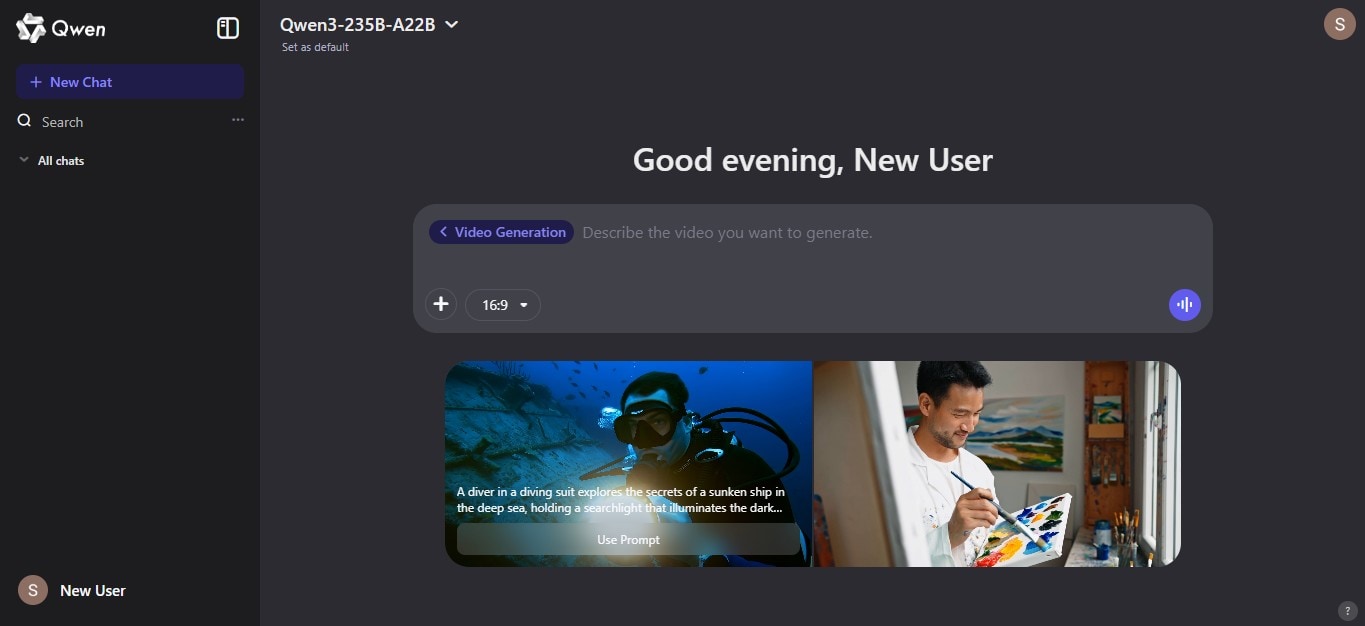
In this article
Step-by-Step Workflow: From AI Generation to Final Edit
Here, you'll see the full workflow—starting from a raw Qwen AI video to a better, more polished version using Wondershare Filmora.
Step1Generate Initial Content With Qwen AI
The Qwen AI video generator allows you to create short videos by entering a text prompt. The tool is best for idea drafts, instant content previews, or short explainer-style clips.
- Sign in to your account on the Qwen platform.
- Below the text box, click More > Video Generation.
- Pick a resolution from the dropdown list. You can choose 16:9, 1:1, 3:4, or others.
- versions of Lorem Ipsum
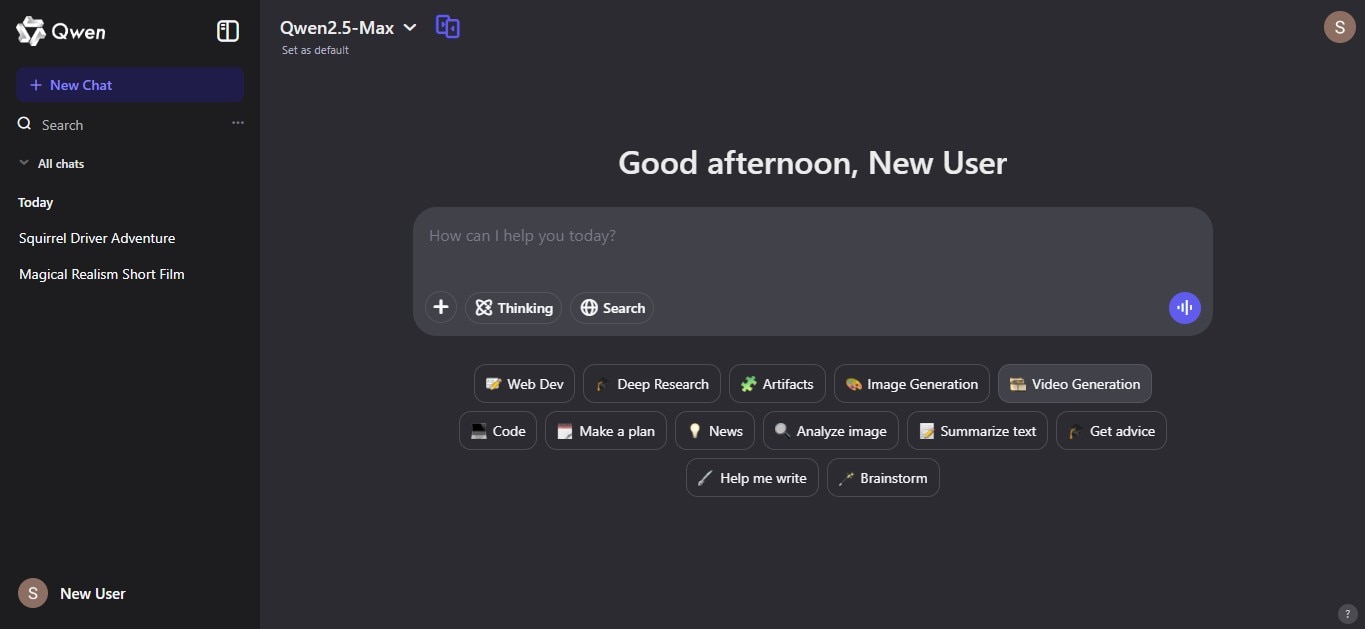
- Enter your text prompt, and be specific. You can also upload a reference file like a photo, document, audio, or video to help guide the output.
- At the top right, pick the AI video model you want to use.
- Wait for the video to finish generating. This usually takes a few seconds.
- Once ready, preview the video and download a copy.
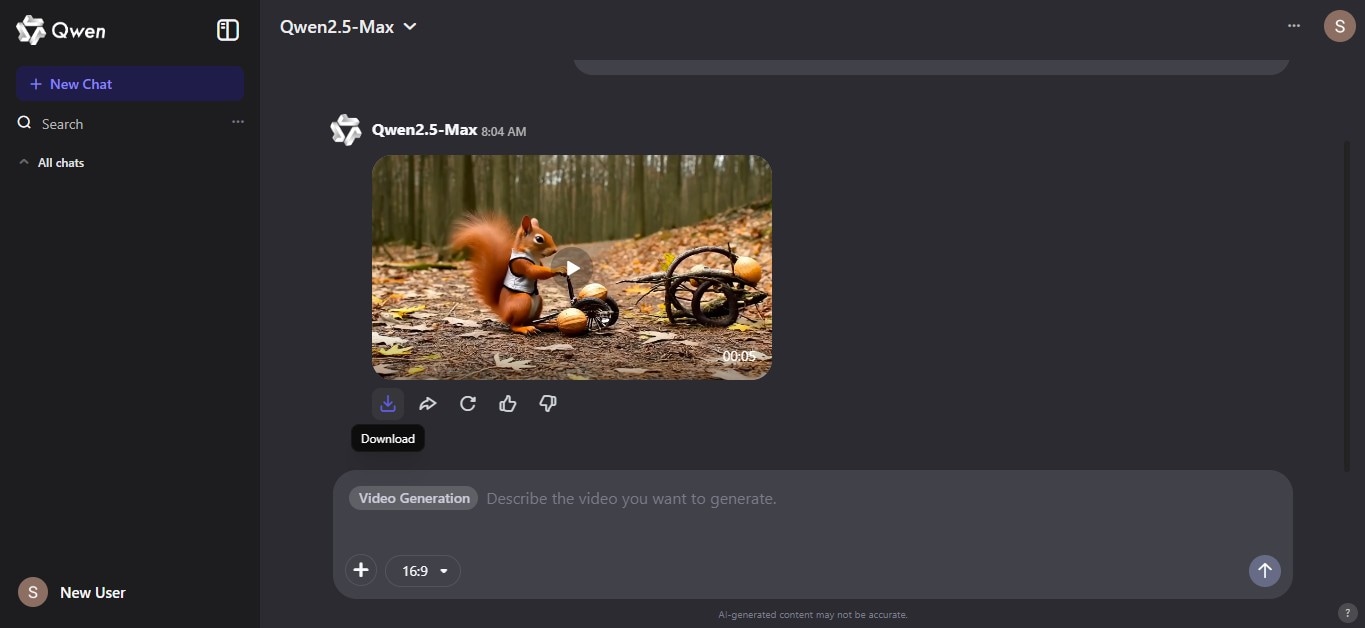
To achieve better results from the Qwen AI video, try giving clear and detailed prompts. Describe the style you want (realistic, animated, cinematic), and depict scene transitions and pacing hints. The more guidance you provide, the closer the output will be to your vision.
Step2Import and Enhance in Filmora
After getting your Qwen AI video, it's time to clean it up. Download and install Filmora. Open the app, sign in, and start a new project. Then, import your video file. You can drop it straight into the timeline or upload it to the media section first.
For Beginners: Quick Improvements
Here are a few tools you can easily use to enhance your Qwen AI-generated video.
One-Click Stabilization
Shaky scenes are common in AI-generated clips. One-click stabilization helps fix those. It adjusts the movement and smooths it out without needing manual tweaks.

- Drag your video into the timeline, then click on the video clip.
- On the right panel, go to Video > Basic tab.
- Scroll down and enable the Stabilization toggle button. Filmora will start analyzing and fixing the clip automatically.
Auto Color Correction
Qwen AI videos sometimes have weird lighting or colors that don't match between scenes. The AI Color Palette in Filmora fixes this by matching the tones across clips using reference images or videos.
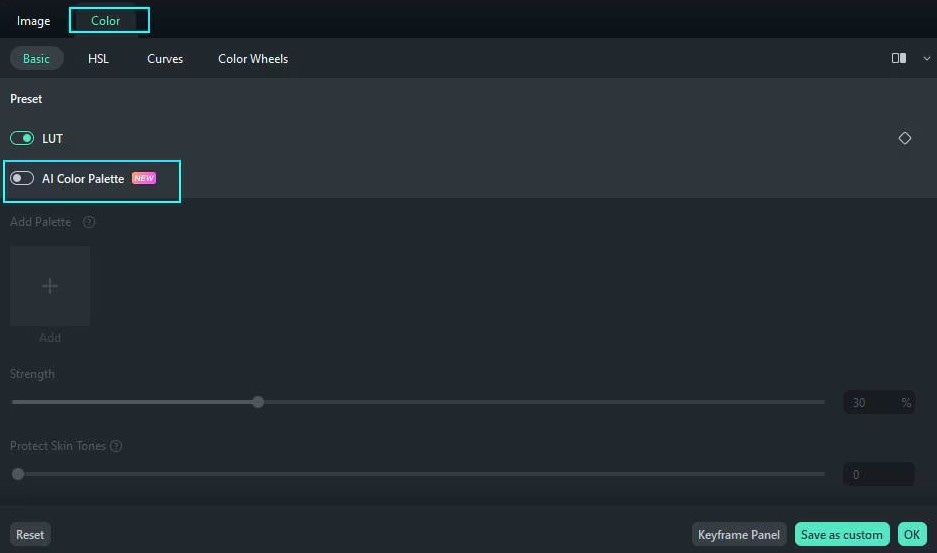
- Import the footage you want to adjust from your computer, then add them to the timeline.
- Double-click the clip you want to fix.
- On the editing panel, go to the Color > Basic tab, and then enable the AI Color Palette button.
- Click Add and choose a reference image or clip from the Timeline or Local File, then click Generate.
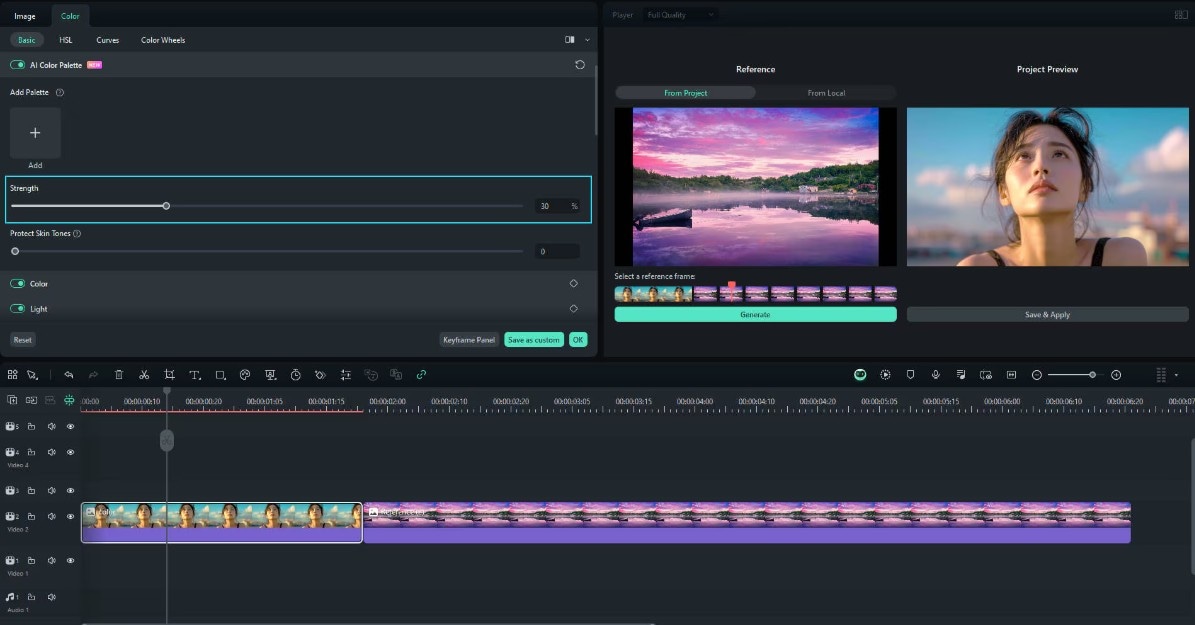
- Adjust the strength using the slider. When you're happy, click Save & Apply.
Drag-and-drop Templates
These templates help you format your Qwen AI video quickly. They come with intros, stickers, and audio tracks. You can replace the default video with your own.
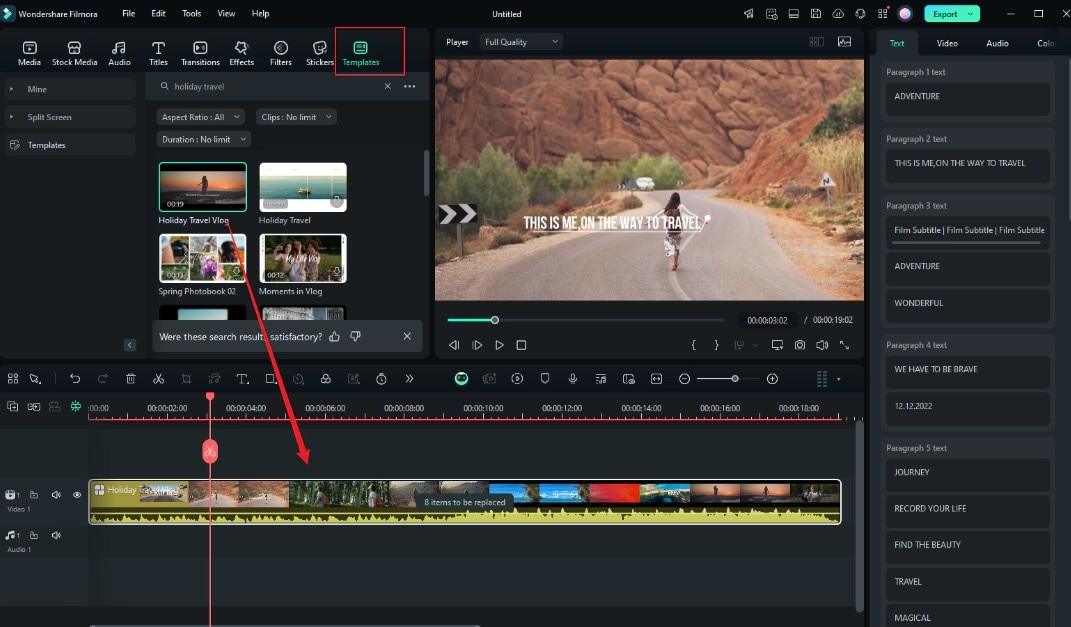
- Go to the Templates tab at the top and click the Templates dropdown menu. Drag and drop it into the timeline.
- Replace each segment with your media files.
For Advanced Users: Professional Touches
Try these tools for a more professional video result.
Precision Keyframing
Keyframes give you detailed control over animation and motion effects.
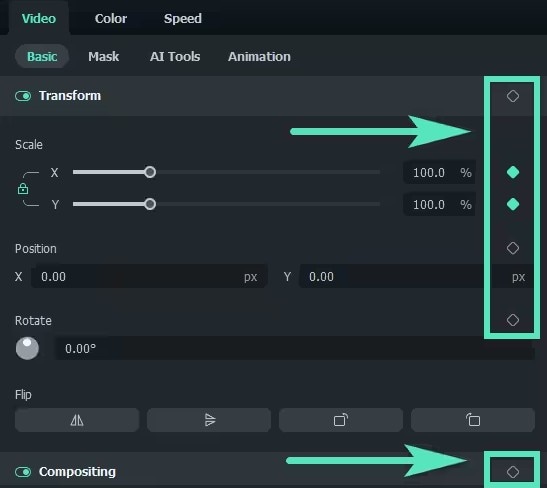
- Click the clip in the timeline, then go to the Video > Basic tab on the right panel.
- Click the diamond icon to set a keyframe.
- Move the playhead and add another keyframe.
- Adjust the values for Position, Scale, and rotation between those points.
Chroma Key Compositing
Qwen AI video might have a basic background you want to change. You can replace it using a chroma key (green screen removal).
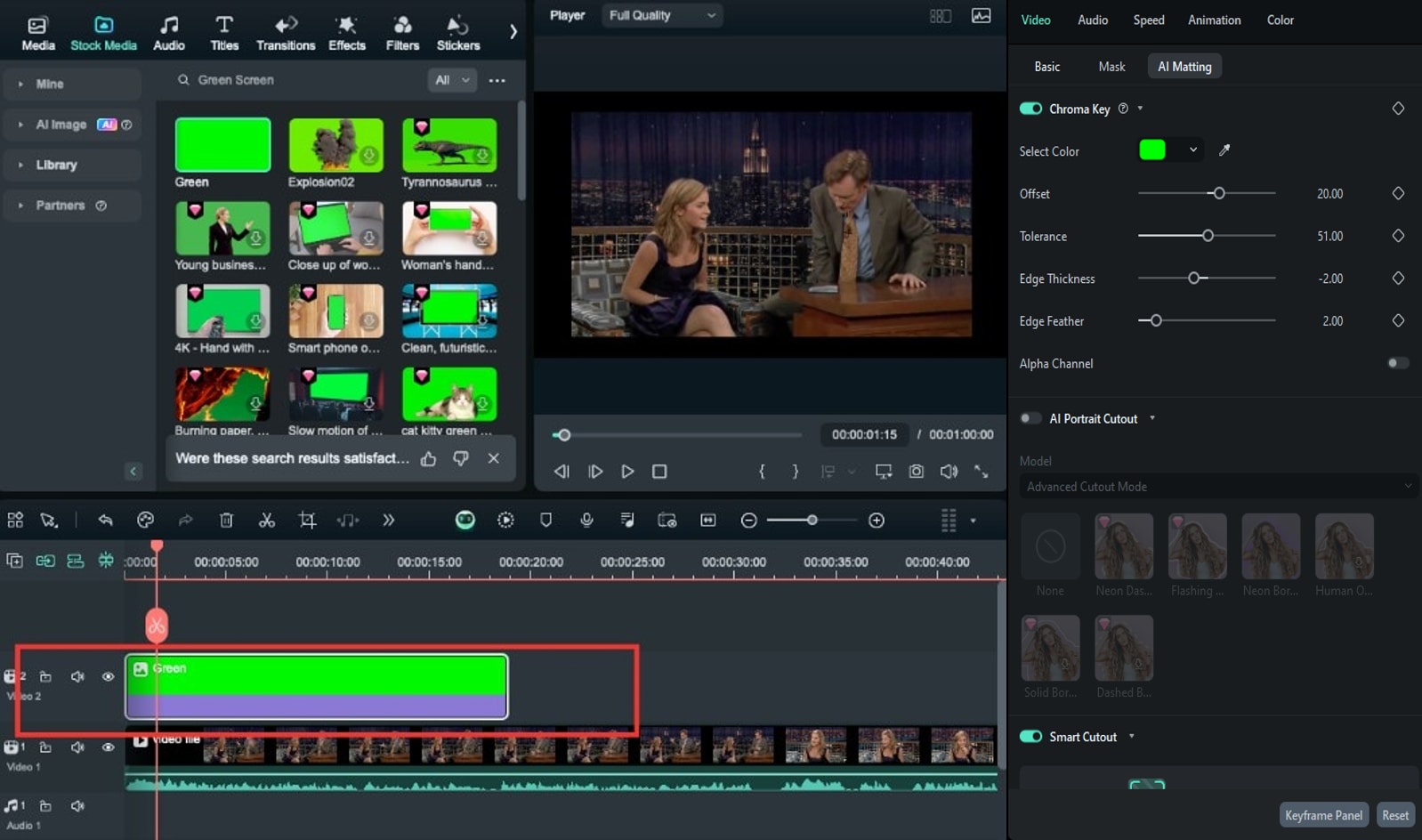
- Add your green screen video to the timeline.
- Add a background clip or image on a lower track.
- Double-click the green screen video.
- On the right panel, go to the Video > AI Matting tab and enable Chroma Key.
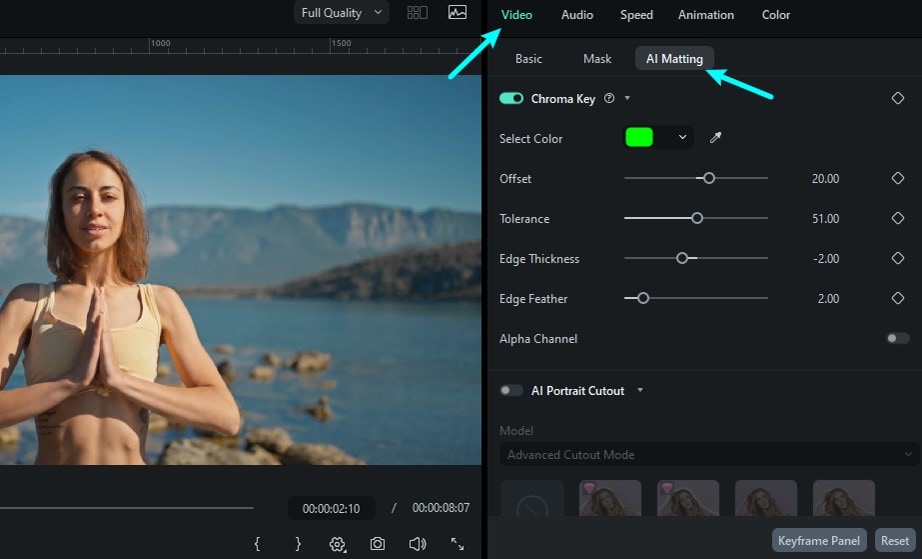
Use the dropper to pick the green color.
Adjust the settings (Offset, Tolerance, Edge Thickness, and Edge Feather) for a cleaner cutout.
- Add your green screen video to the timeline.
- Add a background clip or image on a lower track.
Multi-Track Timeline
To combine your Qwen AI video with live footage or other clips, use the multi-track timeline. Filmora now supports multi-clip editing, so you can layer several videos and edit them simultaneously.
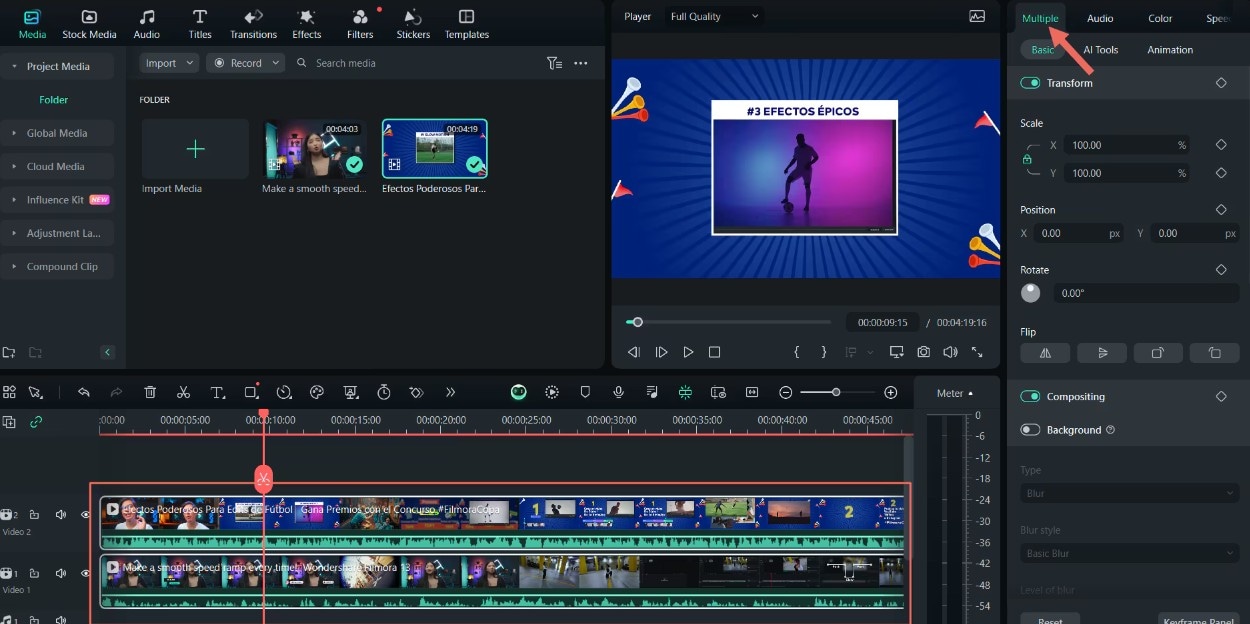
- Import all your clips into the Project Media section.
- Drag them into the timeline on different tracks.
- Select all the clips to activate the Multiple tab on the right panel. This gives you more editing control.
Step3Finalize and Export
Now that your Qwen AI video looks better, it's time to wrap things up.
AI Upscaling
Some videos made by the Qwen AI video generator may look blurry. Filmora's AI Video Enhancer boosts quality without making the video look unnatural. It sharpens the image and even supports up to 4K.
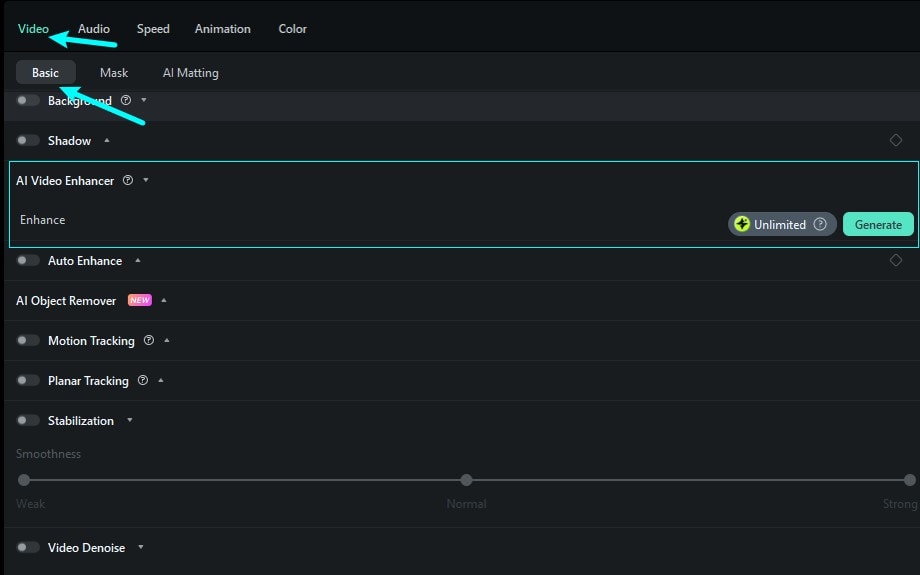
- Double-click the video clip in the timeline, then go to the Video > AI Tools tab on the right panel.
- Scroll down to AI Video Enhancer, then click Generate.
Smart Rendering
You can export in different formats depending on the platform you plan to post on.
- Click Export at the top right, then go to the Device tab in the pop-up window.
- Choose your format and resolution based on where you will upload the video (YouTube, Instagram, TikTok, etc.).
- Adjust quality settings as needed.
And that's the full workflow—from generating a video using the Qwen AI video generator to enhancing it in Filmora. The process is simple once you try it a few times. You don't need to be an expert to make professional-looking and shareable videos. Start with a good prompt in Qwen, and let Filmora help you polish the final cut.
Key Filmora Features That Perfect Qwen AI Videos
Qwen AI video generator provides you with a good starting point. However, to make the video feel more complete, it helps to fix a few things like movement, timing, and audio. Below are features that work great for polishing Qwen AI videos, even if you're a beginner.
Motion Tracking
Some Qwen clips have moving objects that feel disconnected from the scene. With motion tracking in Filmora, you can follow those objects and add text, images, or blur effects that move along with them. It makes everything look more natural. Pick the object, adjust the tracking box, and let the AI handle the movement.
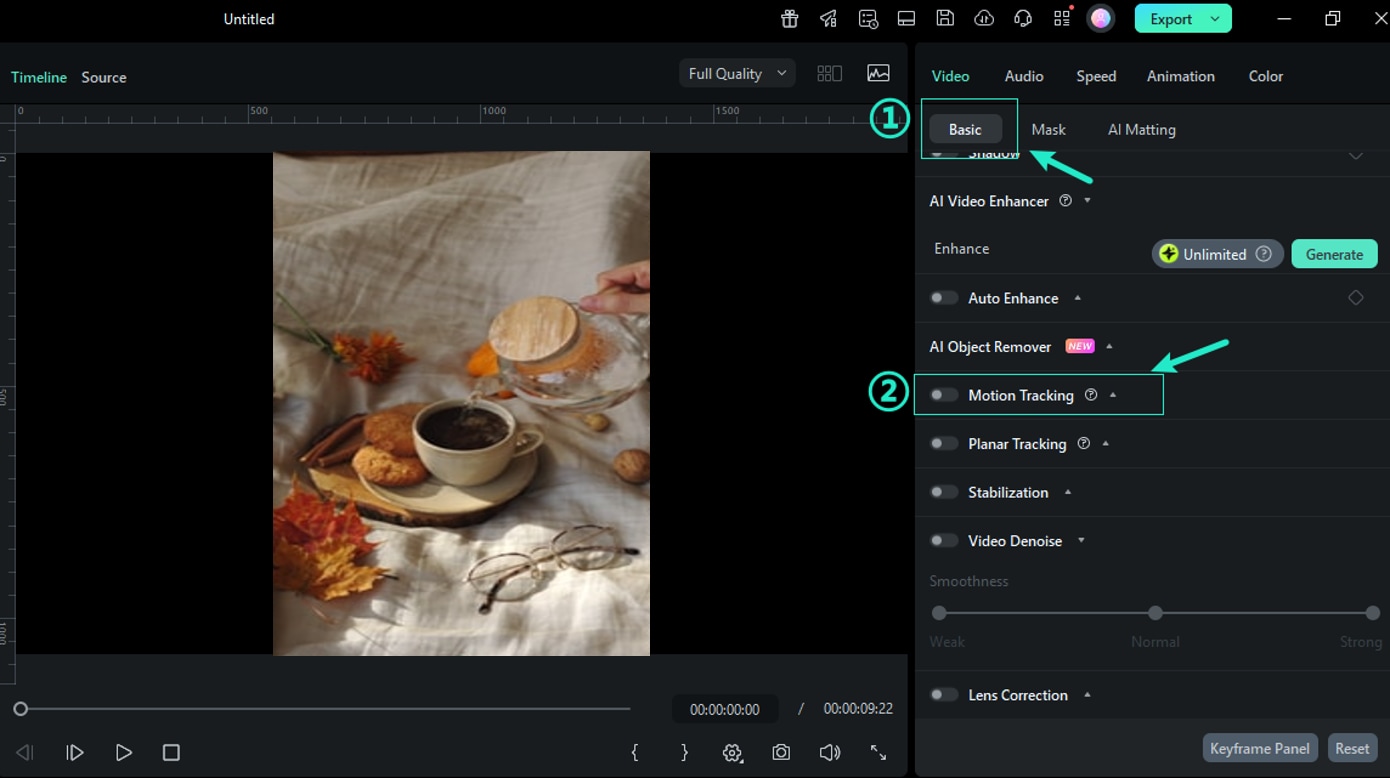
Audio Ducking
You might want to add voiceover to a Qwen AI video. Filmora's audio ducking lowers background sounds when someone speaks. Enable the feature, and it keeps your dialogue or voiceover clear and easy to hear.
Speed Ramping
Sometimes, Qwen-generated scenes move too slowly or too fast. With speed ramping, you can adjust the pacing. Slow down a moment for drama or speed it up to cut extra parts. It gives your Qwen AI video a more natural flow and helps the scenes feel balanced.
Practical Applications for Different Users
Qwen AI video generator works for more than just casual clips. Paired with Filmora, it can solve various goals. No matter if it's for a how-to, a product walkthrough, or a lesson, Qwen and Filmora help you get it done with ease. Here's how different people can use it.
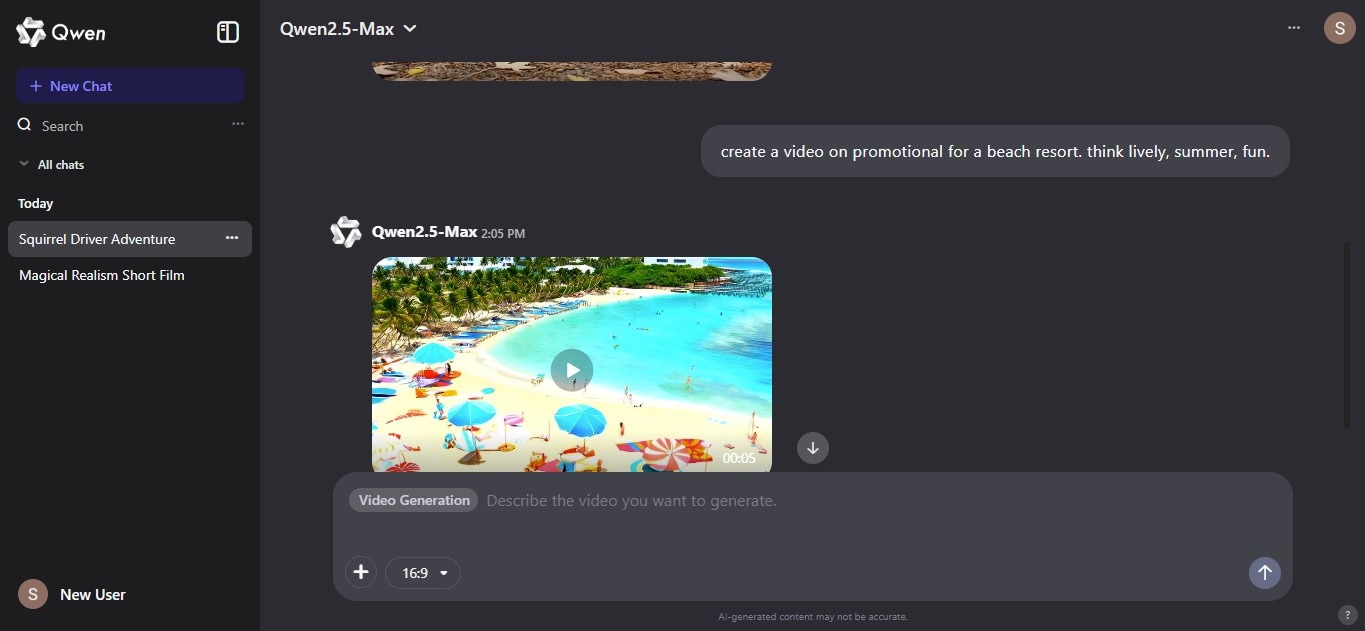
Content Creators
You can take ideas and turn them into short videos using Qwen. Add music, stickers, and quick cuts in Filmora to make them pop. Then, post them as reels, TikTok content, or YouTube Shorts. The Qwen AI video gives you the base, and Filmora helps with the final look. It's a quick way to test ideas or go viral with short content.
Marketers
Use the Qwen AI video generator to make simple product demos or promo clips. Then, bring them into Filmora to add your branding. You can drop in your logo, apply effects, and fix awkward scenes. Qwen gives you a draft, and Filmora helps you turn it into something client-ready.
Educators
Use Qwen to create short clips to add on video explainers or visual lessons. Add notes, arrows, and captions in Filmora to guide your viewers. It's an easy way to break down lessons and keep things engaging. Qwen AI videos are great for visual learners, and Filmora lets you control the flow.
The Future of AI-Assisted Video Production
Qwen AI video generator gives you a quick way to turn ideas into videos. Filmora helps you clean it up and make it look more polished. You don't need a big setup or editing skills. You just need a solid prompt and a few tweaks. This setup works for content, work, or school.
And as AI tools keep getting better, the process will only get faster and easier. Try both of them today for free and see how much time you save—and how much better your videos can look.



 100% Security Verified | No Subscription Required | No Malware
100% Security Verified | No Subscription Required | No Malware


