Let’s be honest —we’ve all turned to a quick tutorial video when we’re stuck, whether it’s figuring out a new tool, learning software, or just trying to get something done faster.
Nowadays, platforms like YouTube, e-learning hubs, and product demo sites are overflowing with tutorial videos because that’s how people want to learn: visually, quickly, and hands-on.
For B2B brands, these videos aren’t just a nice extra — they’re a must-have. They help answer customer questions, cut down support tickets, and turn overwhelmed users into confident pros.
This article is your shortcut to success: we’ll show you powerful tutorial video examples to inspire you, and how you can create impressive content without the headache.
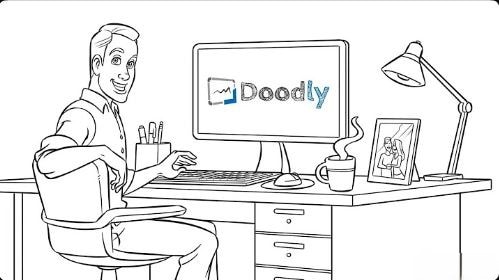
In this article
Part 1. Top 7 Tutorial Video Examples You Can Learn From
If you’re looking for real inspiration to guide your own tutorial video creation, these tutorial video examples from top B2B brands are packed with smart editing techniques and clear teaching styles. Let’s break down what makes each one unique — and what you can take away for your own projects.
1. HubSpot – CRM Onboarding Tutorial
HubSpot’s CRM onboarding video stands out for its clean screen recordings paired with simple, conversational voiceovers. The video uses highlight effects on key buttons and drop-downs, guiding the viewer’s eyes smoothly.
Filmora video editor has a Screen Recorder that can help you recreate this kind of video for your project. You can also use Filmora’s highlight effects, plus add clear text callouts to emphasize steps.
Editing takeaway: Keep visuals clean, highlight key areas, and use a friendly, confident voiceover.
2. Notion – Getting Started Tutorial
Notion’s tutorial videos are known for their calm pacing and elegant transitions. They avoid overwhelming the viewer by focusing on just one or two features at a time. Smooth zoom-ins and subtle motion effects make the content dynamic without distracting.
With Filmora, you can replicate this polished feel using Motion Tracking and Keyframing to control animations, plus gentle transitions like fade or slide to keep the flow natural.
Editing takeaway: Use smooth zooms and clean transitions to guide attention and avoid visual clutter.
3. Grammarly – Keyboard App Demo
Grammarly’s app demos focus on mobile interfaces, using close-up screen recordings and gesture animations to show tapping, swiping, and typing. They keep things short and tightly edited.
Filmora’s mobile editing app helps you frame and crop content specifically for mobile screens, while gesture overlays can be added to mimic taps or swipes for clarity.
Editing takeaway: Optimize mobile tutorials by focusing on close-ups and adding intuitive gesture animations.
4. Ahrefs – SEO Basics Tutorial
Ahrefs’ SEO tutorials are packed with informative visuals like charts, dashboards, and pop-up tips. They make heavy topics engaging by using split screens, picture-in-picture, and animated data highlights.
Filmora’s Split Screen feature lets you combine multiple views on one screen, while Motion Graphics can help you overlay animated arrows or circles that direct attention to key data points.
Editing takeaway: Combine multiple visual layers and animated graphics to explain data-heavy topics in an engaging way.
5. Salesforce – Product Demo Series
Salesforce excels at delivering bite-sized product demos that focus on solving specific problems. Their videos often feature on-brand colors, smooth intro animations, and polished outro screens with CTAs.
In Filmora, you can use customizable titles and tutorial video templates to match your video’s look to your company’s visual style. Plus, the Auto Beat Sync feature helps you align transitions with background music for extra polish.
Editing takeaway: Maintain consistent branding across intros, outros, and on-screen elements for a professional look.
In short_ these brands succeed because they mix great content with smart editing, and with tools like Wondershare Filmora, you can do the same in your tutorial video ideas without needing pro-level video experience.
Part 2. How to Make a Tutorial Video Using an All-in-One Tool
If you’ve any tutorial video ideas and are ready to make tutorial videos that look polished without needing pro editing skills, Wondershare Filmora is your perfect companion.
Filmora is an all-in-one advanced video and audio editing tool. It is packed with templates for video tutorials and AI-powered features that help you create clear, engaging tutorial videos, whether you’re in tech, marketing, education, or any other field.
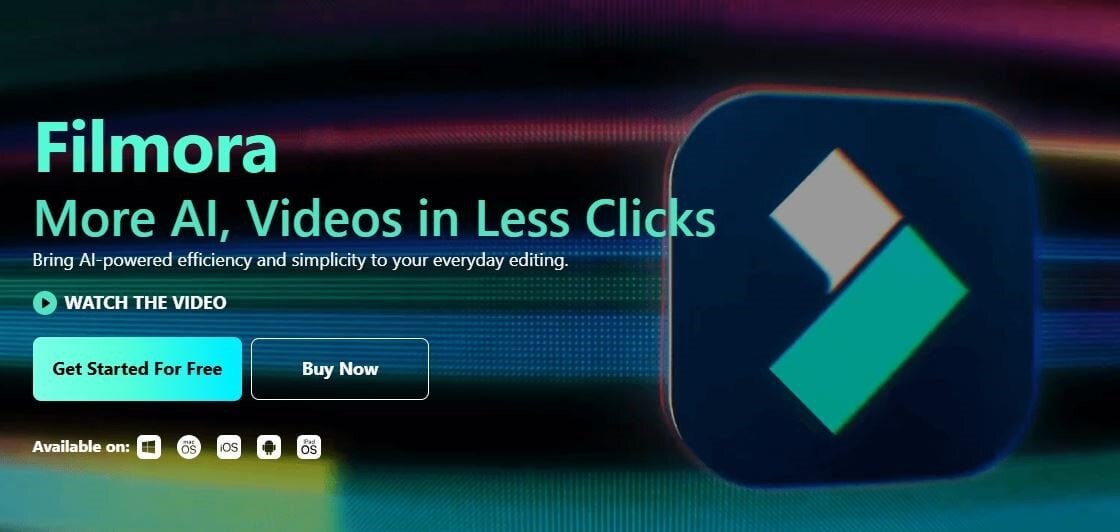
How to Create a Tutorial Video Using Filmora: Step-by-Step Guide
Whether you're demonstrating a digital task or filming real-world activities like cooking or art, we’ll discuss a detailed example so you can clearly see how easy it is to put everything together. Here’s a step-by-step guide to creating a tutorial video example using different features and AI tools in Filmora:
- Step 1: Download and Install
First of all, go to the official Wondershare website and download the latest version of Filmora software on your desktop.
- Step 2. Record Your Footage
Use a camera or Filmora Screen Recorder feature to capture your software walkthrough or on-screen demonstration. You can record the entire screen or just a selected window — perfect for showing product features or app tutorials.
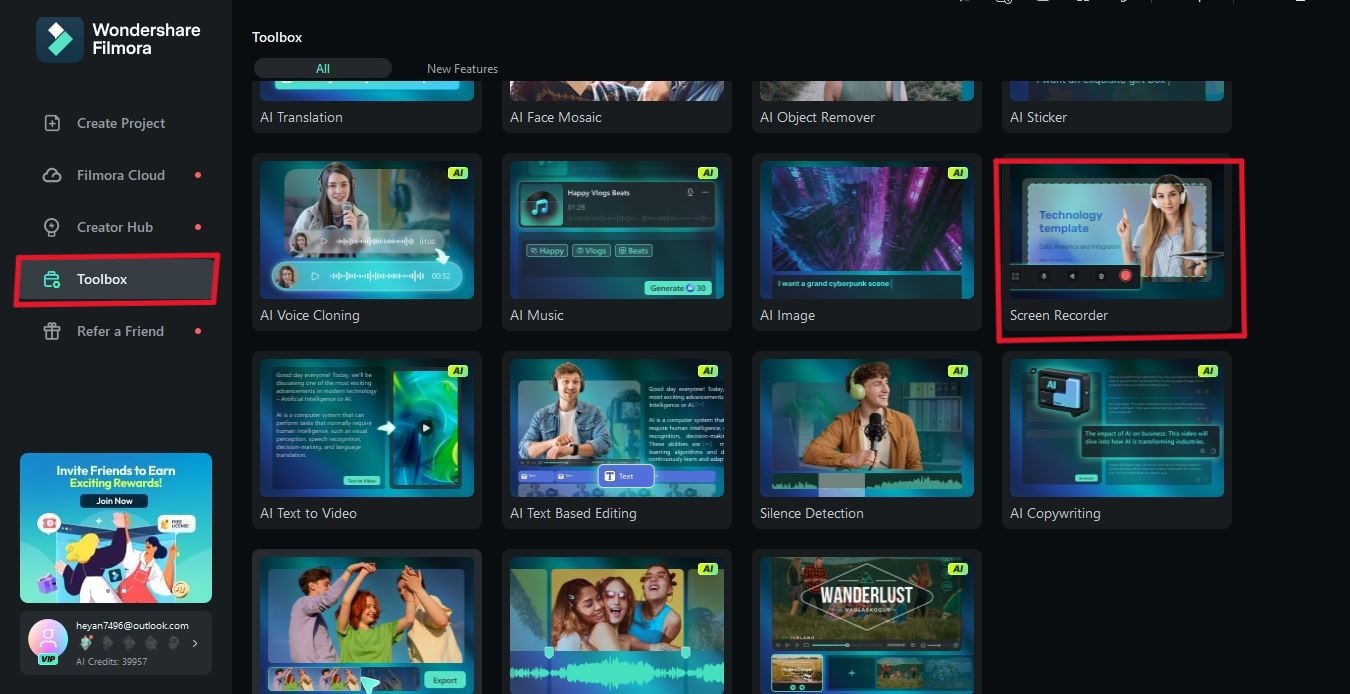
Click on Settings to adjust:
- Resolution (record in high quality for better zooming later)
- Enable “Show Mouse Clicks” to help viewers follow your cursor
Start and stop your recording using the on-screen controls.

Now import your recorded video, images, and videos into Filmora's media library to start editing. After that, go to the Template tab to find tutorial intros to get started. Choose from the different intro templates for video tutorials.
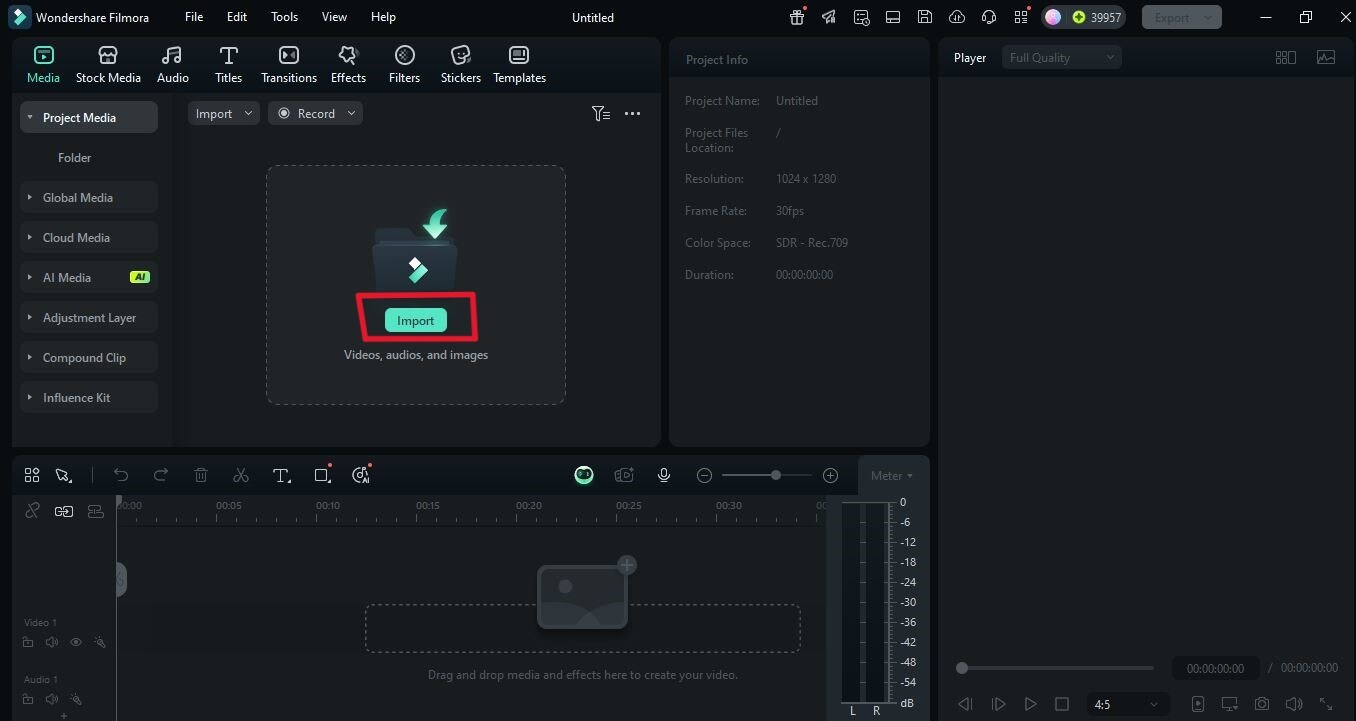
- Step 3. Add Text and Titles
Move the playhead to where each section of your tutorial starts. Go to the Titles tab and choose a style (like a lower third).
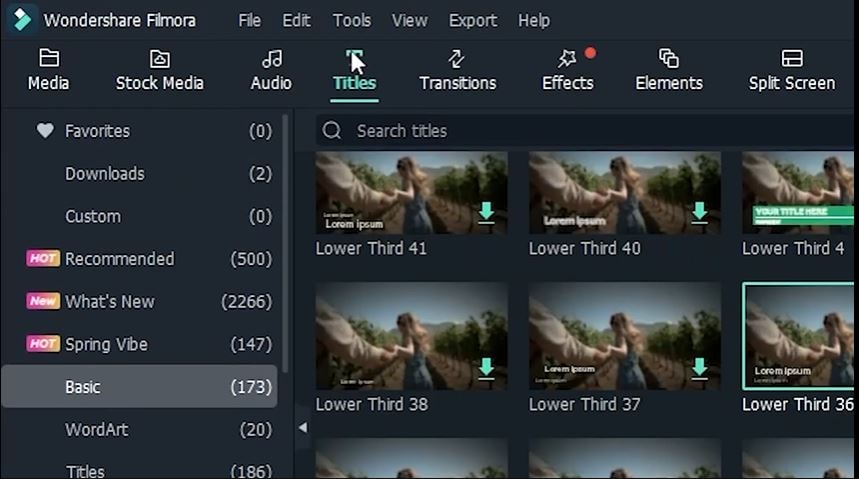
Drag and drop the title onto the timeline above your footage. Double-click the title to edit your text. Customize the font, style, and duration. Repeat this for every section in your tutorial.
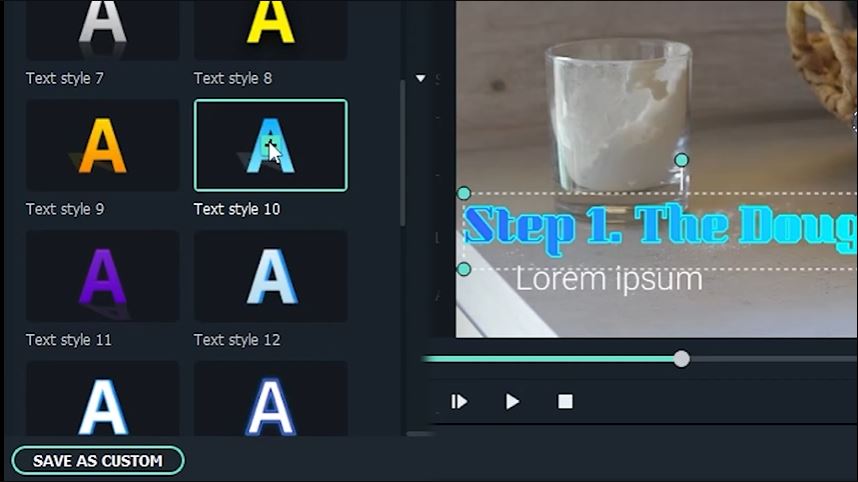
Tip: Use Filmora’s built-in AI Copywriting tool to generate catchy video titles, descriptions, and hashtags. This saves time and ensures your content is discoverable.
- Step 4. Add Audio and Voiceovers
Place the playhead at the beginning of your project. Go to File > Record Media > Record Voiceover. Select your microphone and hit the red button to start recording. Speak clearly and use simple language.
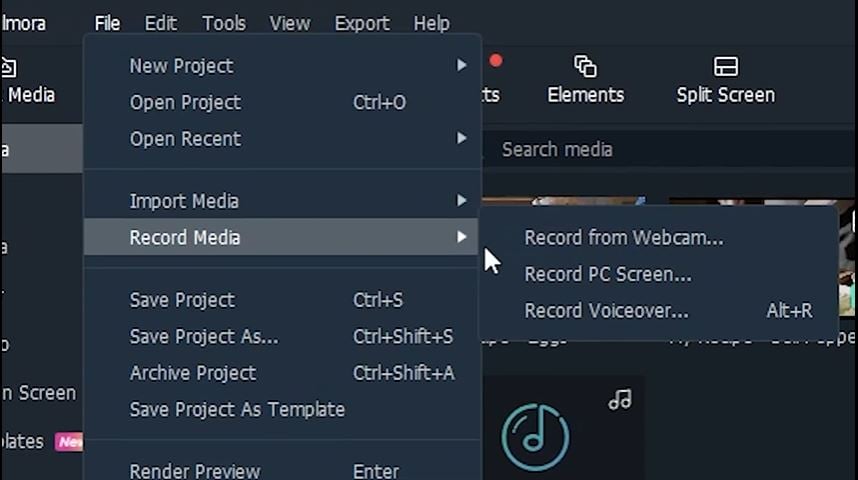
After recording, your voiceover appears on the timeline. Double-click the audio file to adjust volume or reduce noise. You can also clean up background noise using Filmora’s Denoise feature.
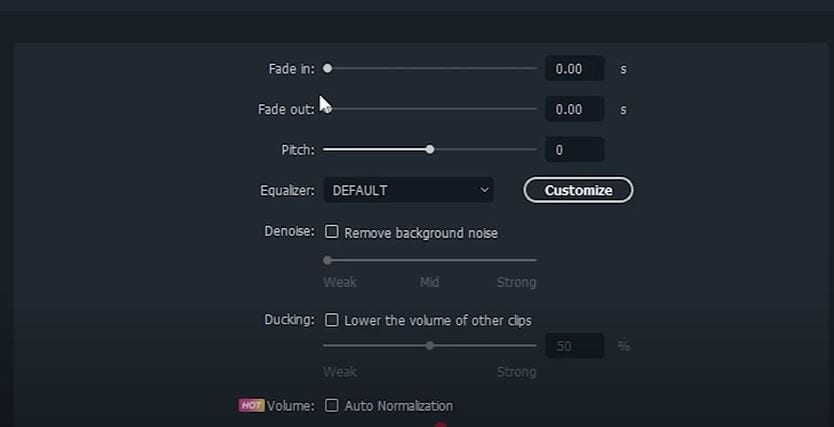
Tip: Use Filmora’s Text-to-Speech (TTS) tool if you want to generate voiceovers from text — it’s great if you’re camera-shy or need multilingual versions.
- Step 5. Highlight Important Steps Visually
For a tutorial video, it's very important to highlight important parts. Here are a few ways to do it in Filmora :
- Freeze Frame
Move your playhead to the frame you want to freeze. Select the clip, then go to Tools > Speed > Add Freeze Frame. Adjust the duration by clicking the freeze frame and entering your desired time.
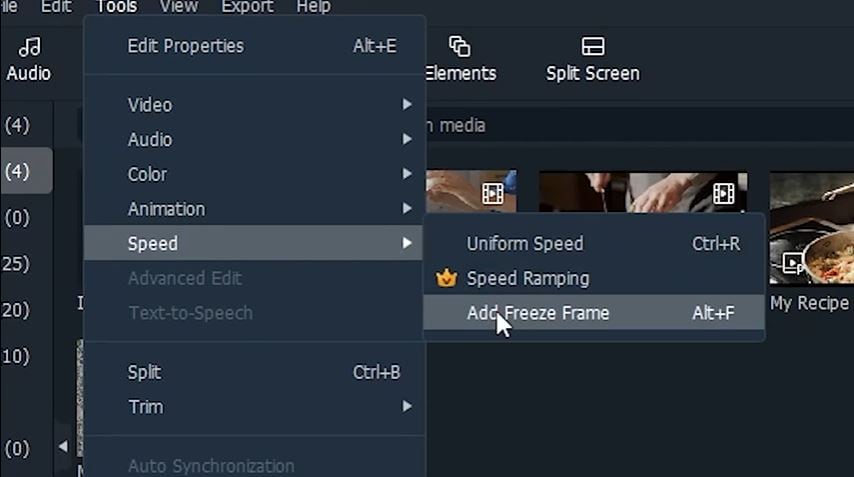
- Zoom In
Double-click the clip, then go to Animation > Customize. Set the playhead where you want the zoom to start and click “Add” to create a keyframe. Move the playhead forward (~1 second) and click “Add” again. Drag and resize the clip in the preview window or use sliders.
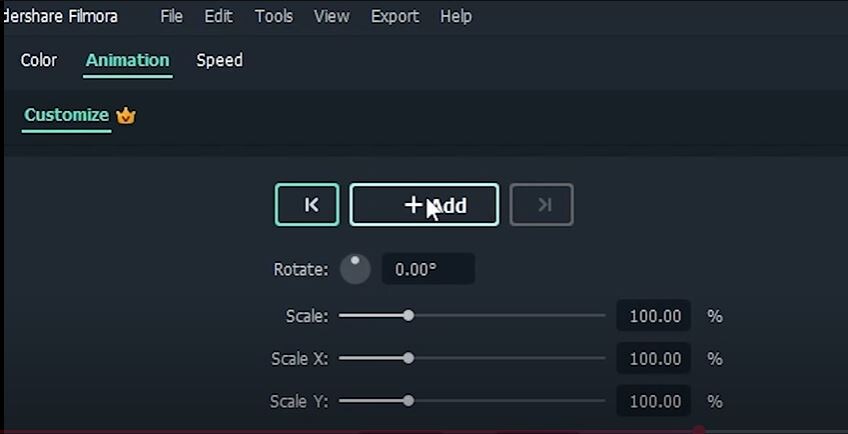
Step 6: Finalize and Share
Review your full video for clarity and pacing. Export your video in high quality and share it with your audience.
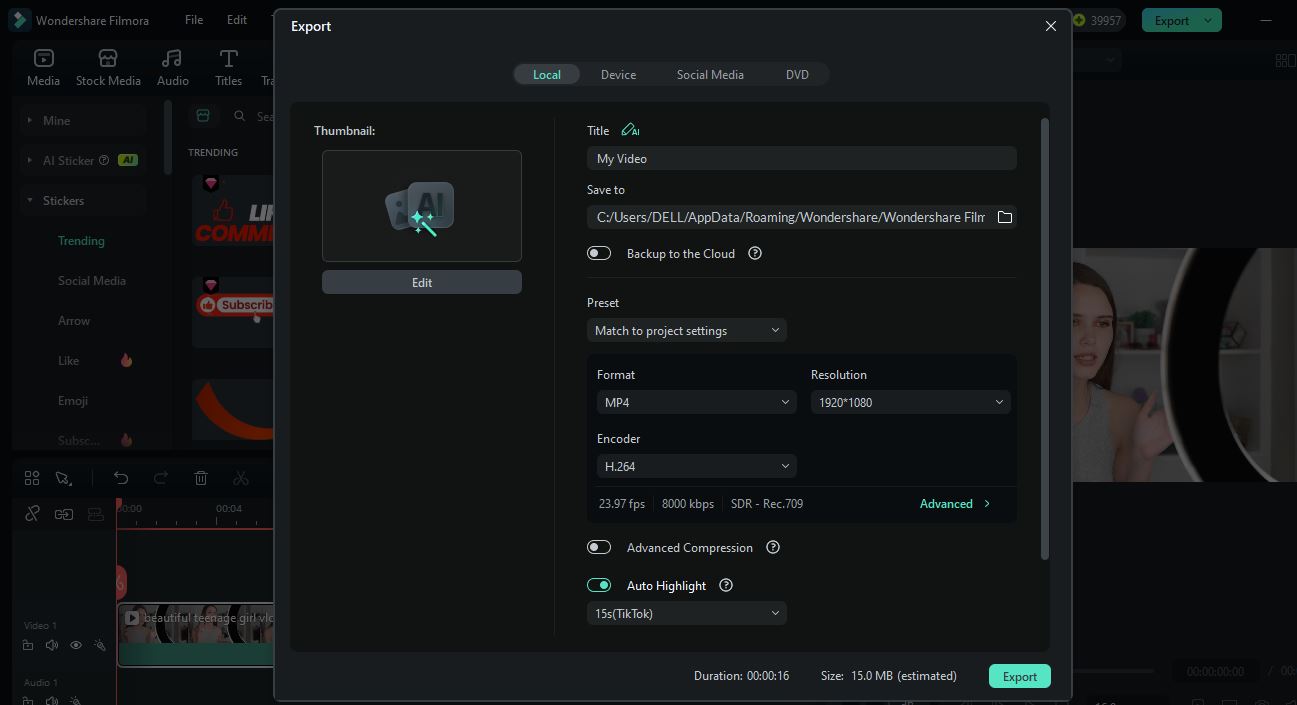
Part 3. How to Make Tutorials Using Tutorial Video Templates
If you’re looking for an even faster way to make polished tutorial videos — without starting from scratch — using prebuilt templates for video tutorials is a game-changer. Whether you’re creating software demos, educational guides, or animated explainers, templates can help you skip the heavy lifting and focus on your message.
Templates help speed up production, but adding personal touches and thoughtful edits will make your tutorial shine.
Here’s a simple step-by-step guide to making tutorials using ready-made video templates:
- Step 1: Sign In to Animaker
Visit the Animaker website and log in or create a free account. Once logged in, you’ll land on the dashboard.
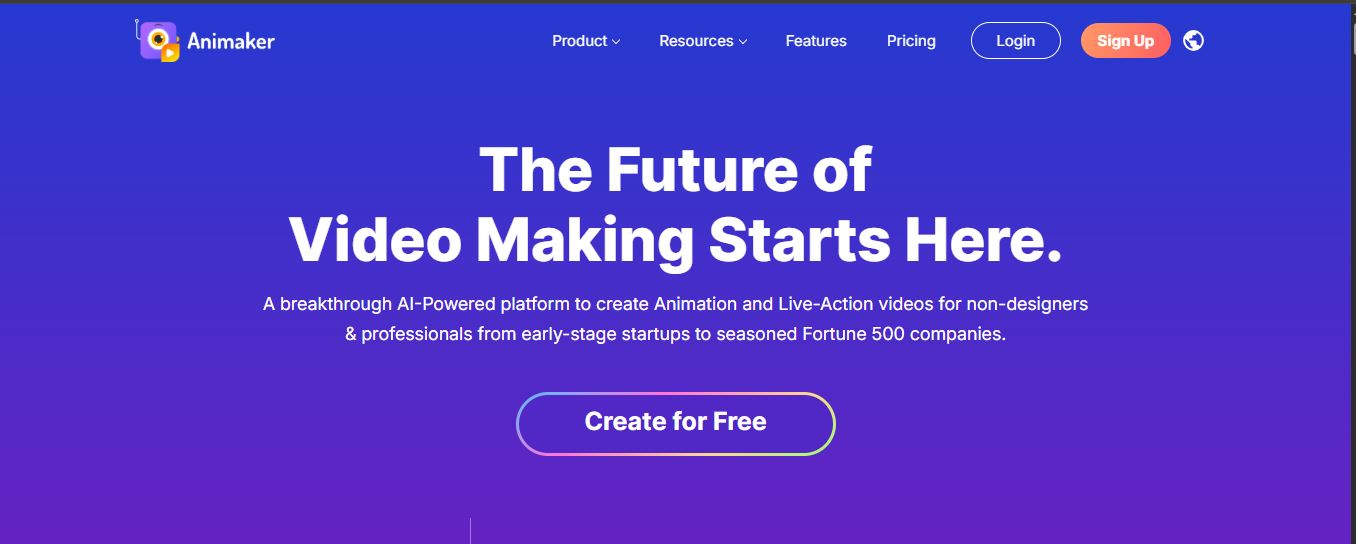
- Step 2: Choose a Template
Click on the “Create” button or browse the Template Library. Use the search bar to find templates for video tutorials, explainers, product demos, or educational content.
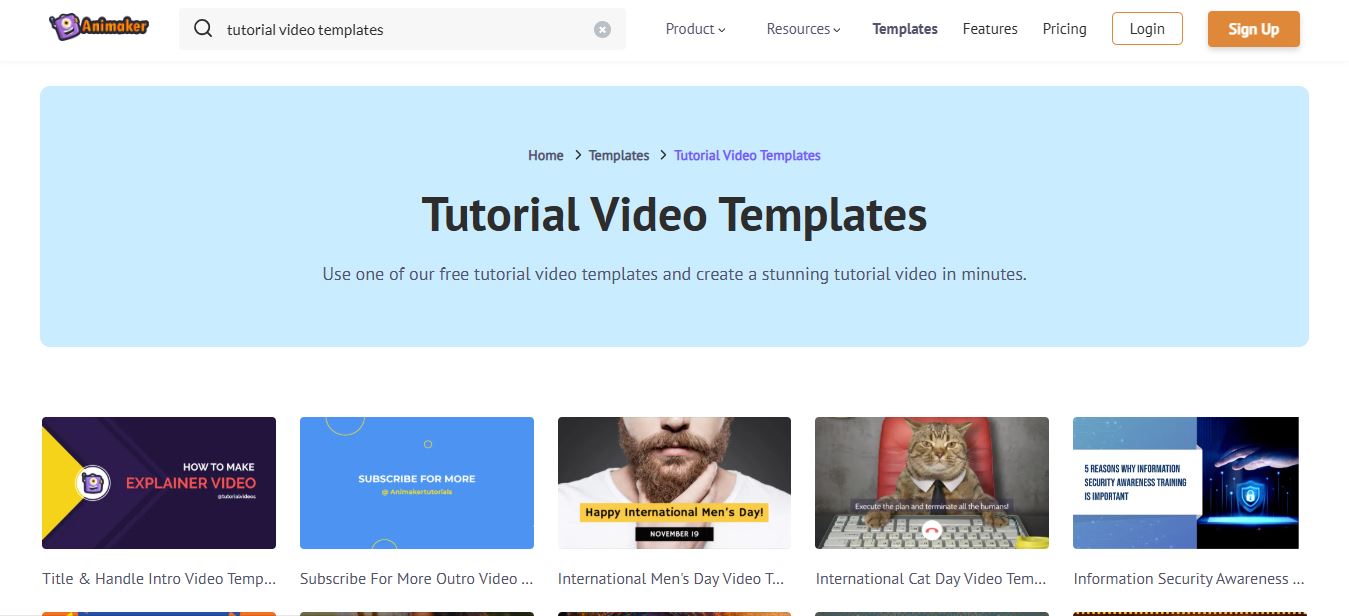
- Step 3: Customize Your Content
Select a template, preview it, and click “Edit this template” to open it in the editor. Replace the placeholder text with your script or step-by-step instructions. Swap out the default images or characters with your own visuals or choose from Animaker’s built-in library.
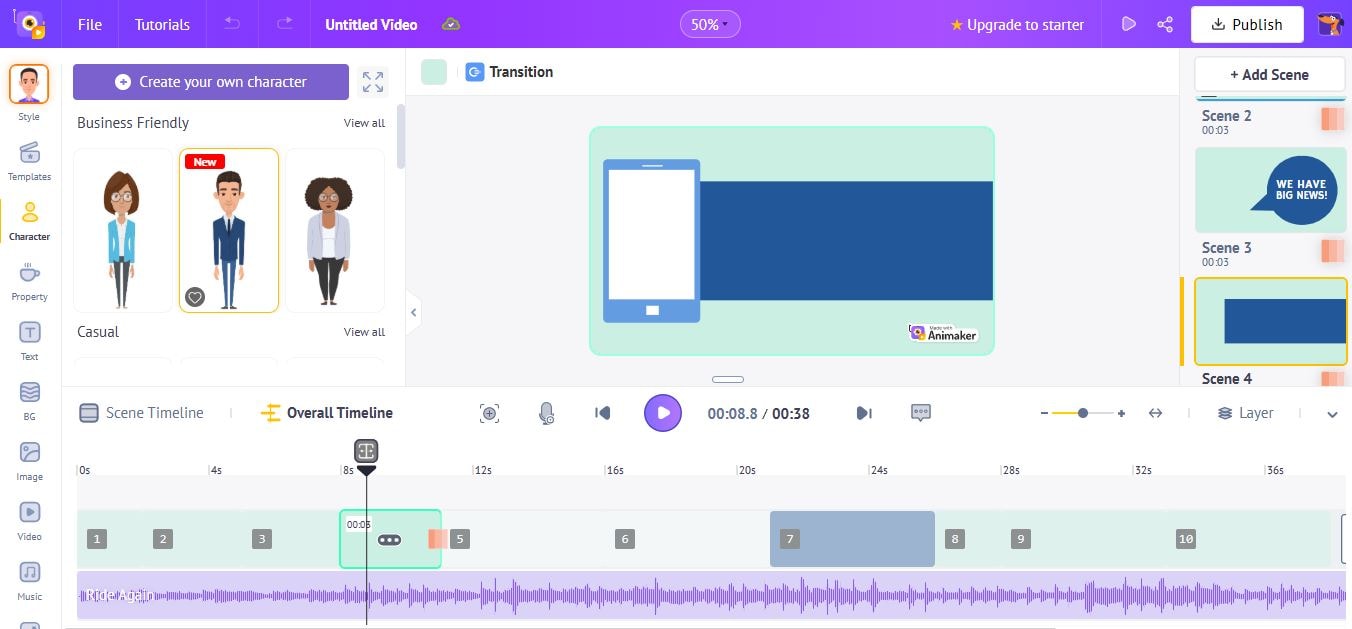
- Step 4: Add Voiceover or Narration
Go to the “music” tab to add music. Click the “Voiceover” icon to record your own voice.
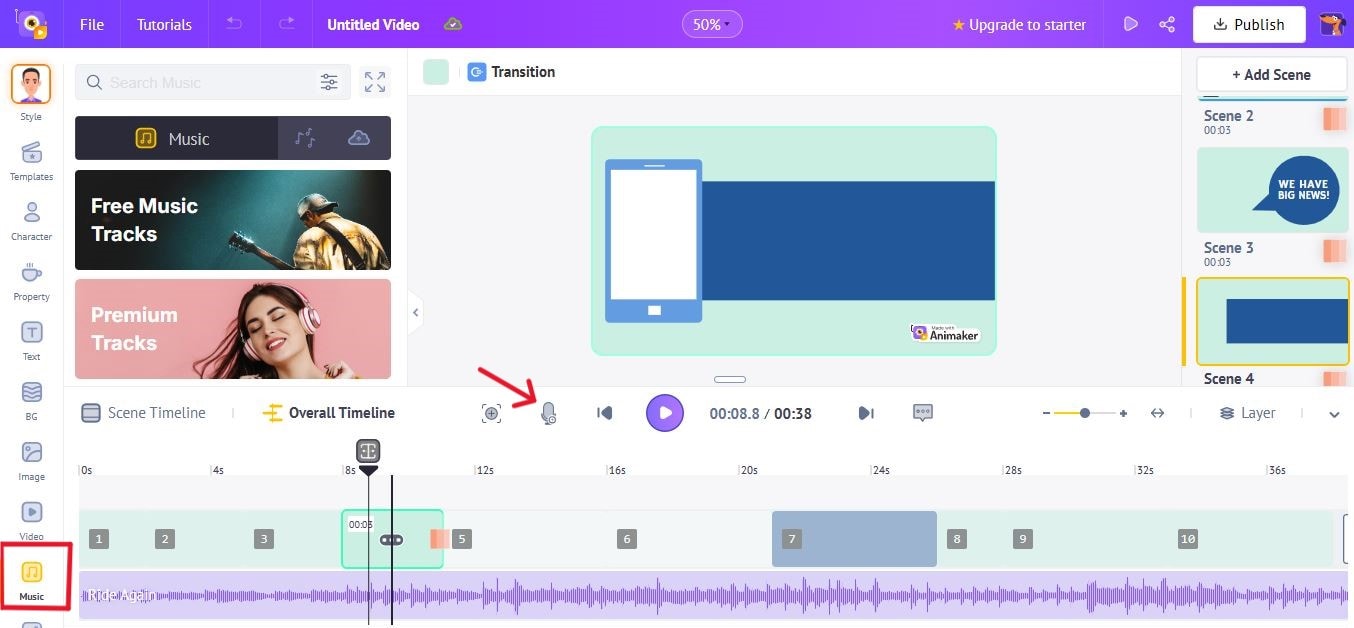
- Step 5: Use Animation and Transitions
Customize how each element appears and disappears using the timeline and animation controls. You can adjust timing, motion effects, and layer orders to enhance clarity and flow.
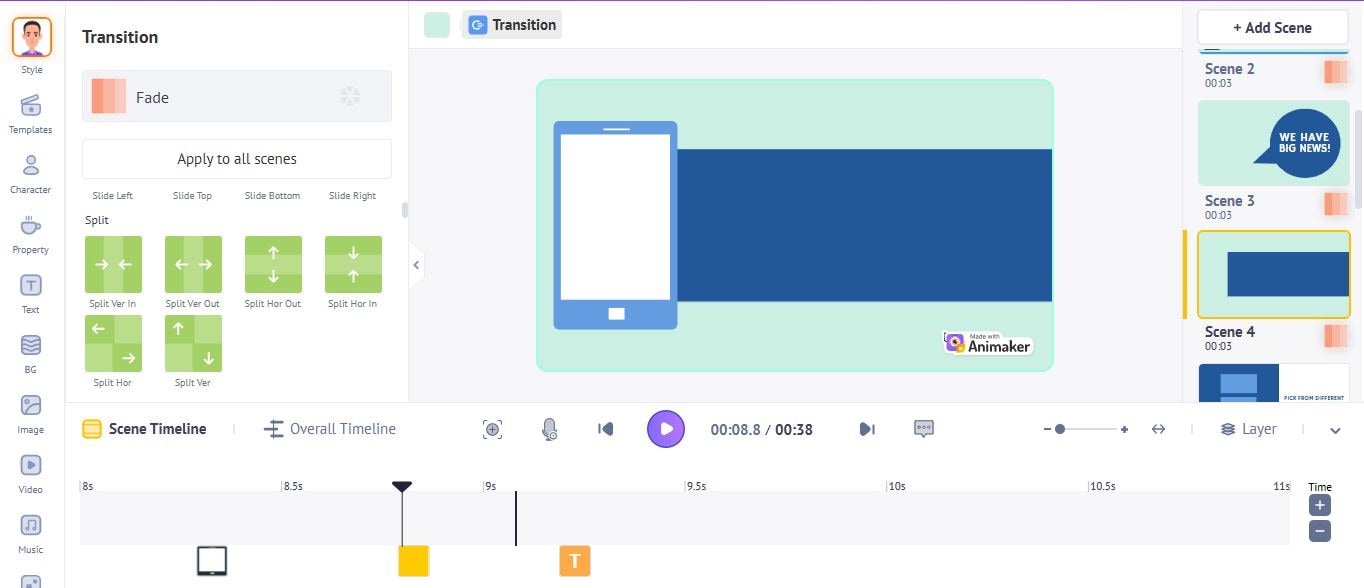
- Step 6: Preview and Export
Click the “publish” button, and preview to watch your tutorial from start to finish. Once you’re happy with the result, choose“download video” to save your video.
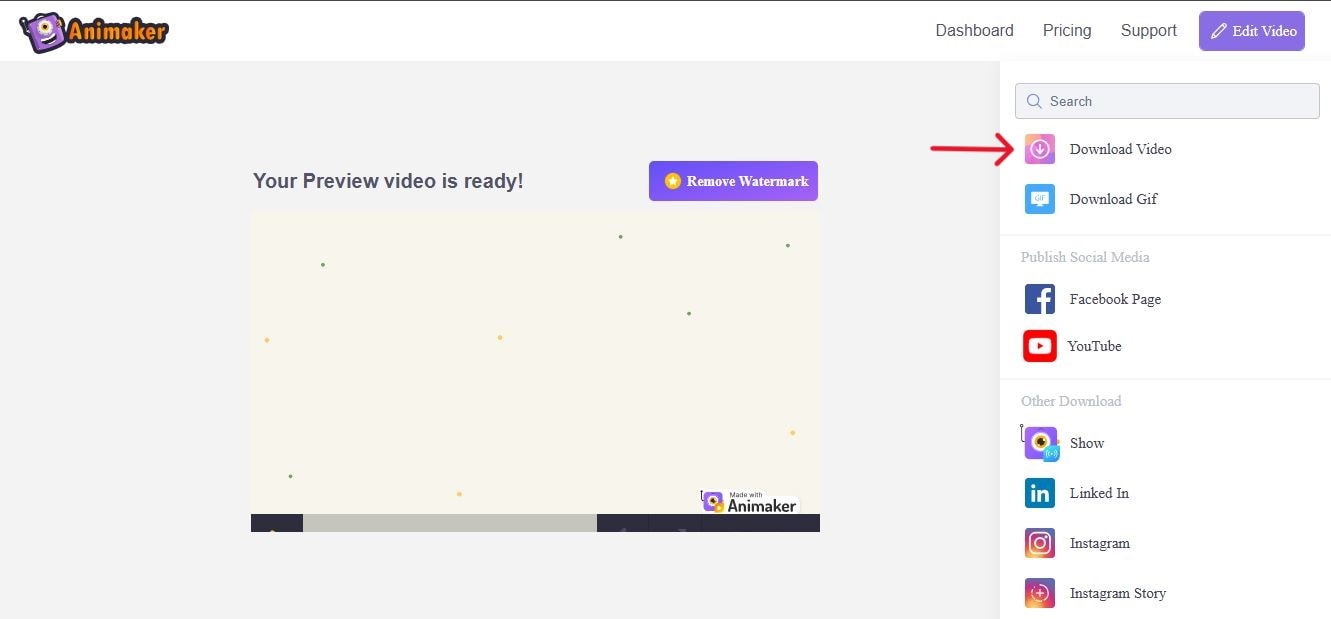
Conclusion
Creating tutorial videos might seem hectic, but when you combine real-life tutorial video examples, creative ideas, and powerful AI tools, success becomes much easier to achieve.
From the inspiring examples by top B2B brands to the practical editing tips we’ve shared, you now have a clear roadmap for making engaging, professional-quality tutorial videos.
Whether you’re guiding new users through software, creating internal training content, or building educational explainers, Filmora gives you the editing power and AI tools to bring your ideas to life — no advanced skills needed. With ready-made templates for video tutorials, AI voiceovers, screen recording, and smart effects, you can focus on teaching your audience while letting the software handle the technical polish.



 100% Security Verified | No Subscription Required | No Malware
100% Security Verified | No Subscription Required | No Malware


