A mood filter is a video effect that adjusts the tone, color, and atmosphere of footage to evoke specific feelings—whether romantic, celebratory, or moody. These filters instantly set the emotional tone of a video without requiring advanced editing skills. They’re widely used in travel vlogs, music videos, product showcases, and short films.
This guide shows you how to use mood filters effectively and where to find them. You’ll also discover how Wondershare Filmora offers ready-made presets that make applying and customizing mood filters easy. By the end, you’ll be able to match your visuals with the perfect atmosphere.
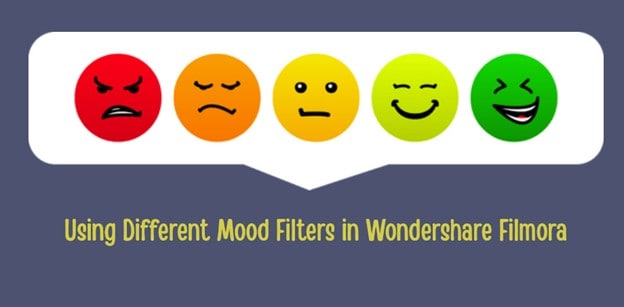
Part 1. Mood Filters That You Can Use in Wondershare Filmora
Mood filters go beyond simple color tweaks—they set the emotional tone of your video. Filmora provides a wide variety of presets and tools to help footage look polished and emotionally engaging. Here are some popular mood filters:
Grass Whisper
Adds warm sunlight tones for a calm, carefree feeling. Great for outdoor or nature vlogs.

Cool Mood
Shifts colors toward cool blue hues for a relaxed, introspective vibe.

Silent Snow
Soft blue and white tones with falling snow for peaceful, frosty visuals.

Wind Song
Applies faint yellow-green hues for a breezy, fresh atmosphere.

Rainy Skies
Darkened tones with rain effects for dramatic, reflective storytelling.
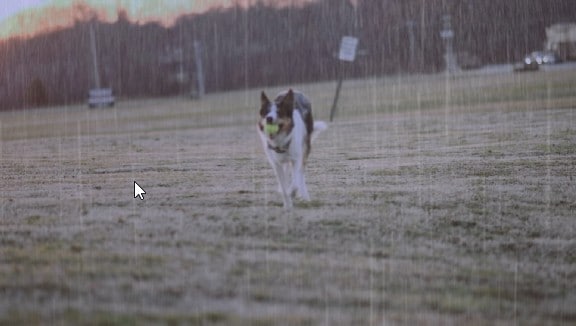
Beryl Blaze
Yellow-green tints add an earthy, organic look. Great for rustic or vintage edits.
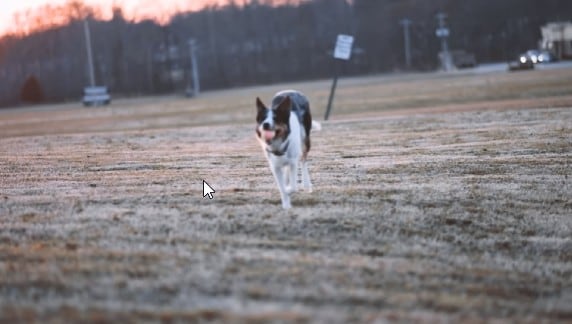
Zen Garden
Softens colors and balances tones for tranquil, meditative visuals.

Coral Green
Fresh green tones for tropical, underwater, or eco-themed projects.

Pastel Skies
Shifts visuals into dreamy pastel shades for whimsical or romantic edits.
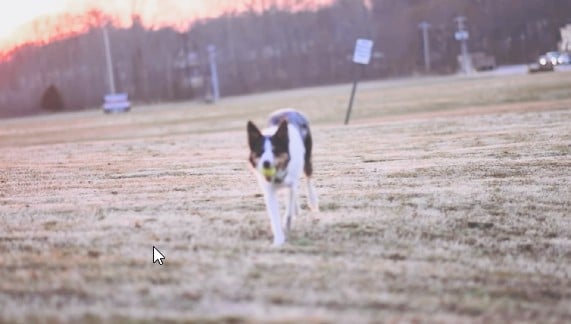
Calm Breeze
Applies yellow-white tones for soft, serene, and reflective moods.

Part 2. How To Find and Apply Mood Filters (and More) in Filmora?
Applying mood filters in Filmora is quick and intuitive. Follow these steps:
Go to Media > Project Media > Import Media. Drag your chosen clip to the timeline.
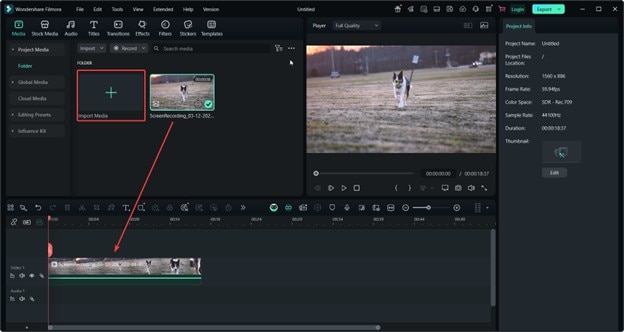
Open the Filters tab. Type “mood” (or another keyword) to see available presets. Download as needed.
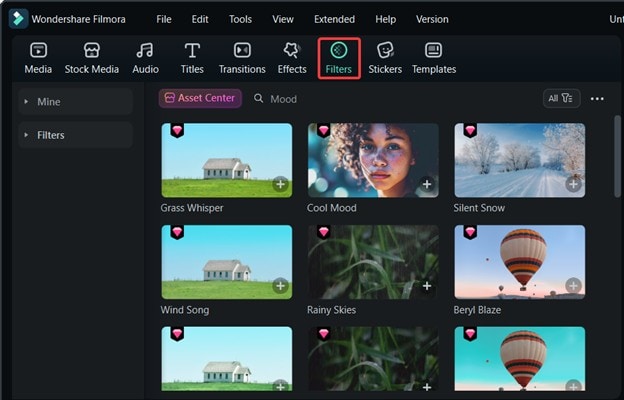
Drag the filter to your clip. Stack multiple filters if needed. Adjust Opacity or Protect Skin Tones for refinement.
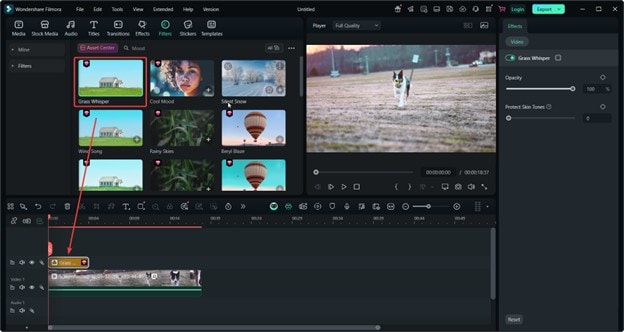
Preview, fine-tune, and export your finished mood-enhanced video.
Part 3. How To Improve Video Moods With Color Grading in Filmora
While mood filters instantly adjust atmosphere, color grading ensures consistency across clips. Filmora lets you fine-tune brightness, contrast, saturation, and color temperature for a cohesive look.
- Manual Color Grading: Use Color > Basic/HSL/Curves/Color Wheels for detailed adjustments. Start with Basic, then try LUTs for advanced looks.
- AI Color Palette: Go to Color > Basic > AI Color Palette. Choose a reference scene, and Filmora applies that palette across all clips automatically.
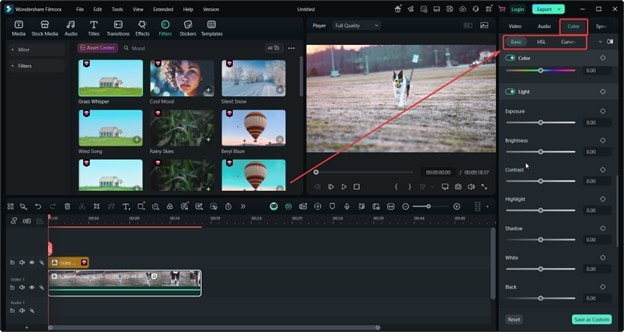
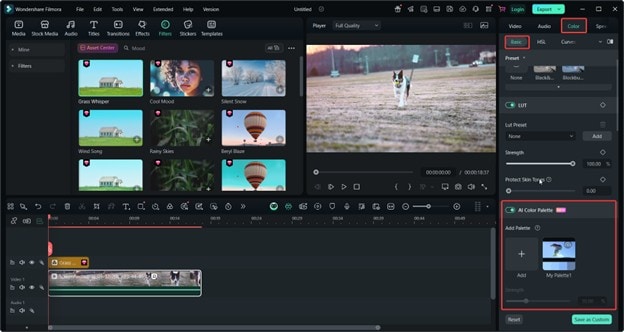
Manual adjustments offer full control, while AI speeds up the process by keeping colors consistent even in varied lighting. Together, they enhance your chosen mood filter for a professional, polished result.
Conclusion
Mood filters are a powerful way to set the emotional tone of your videos. In Wondershare Filmora, you can apply presets, refine them with manual grading, or use AI tools for consistency. This combination ensures your footage feels visually cohesive and emotionally engaging from start to finish.



 100% Security Verified | No Subscription Required | No Malware
100% Security Verified | No Subscription Required | No Malware


