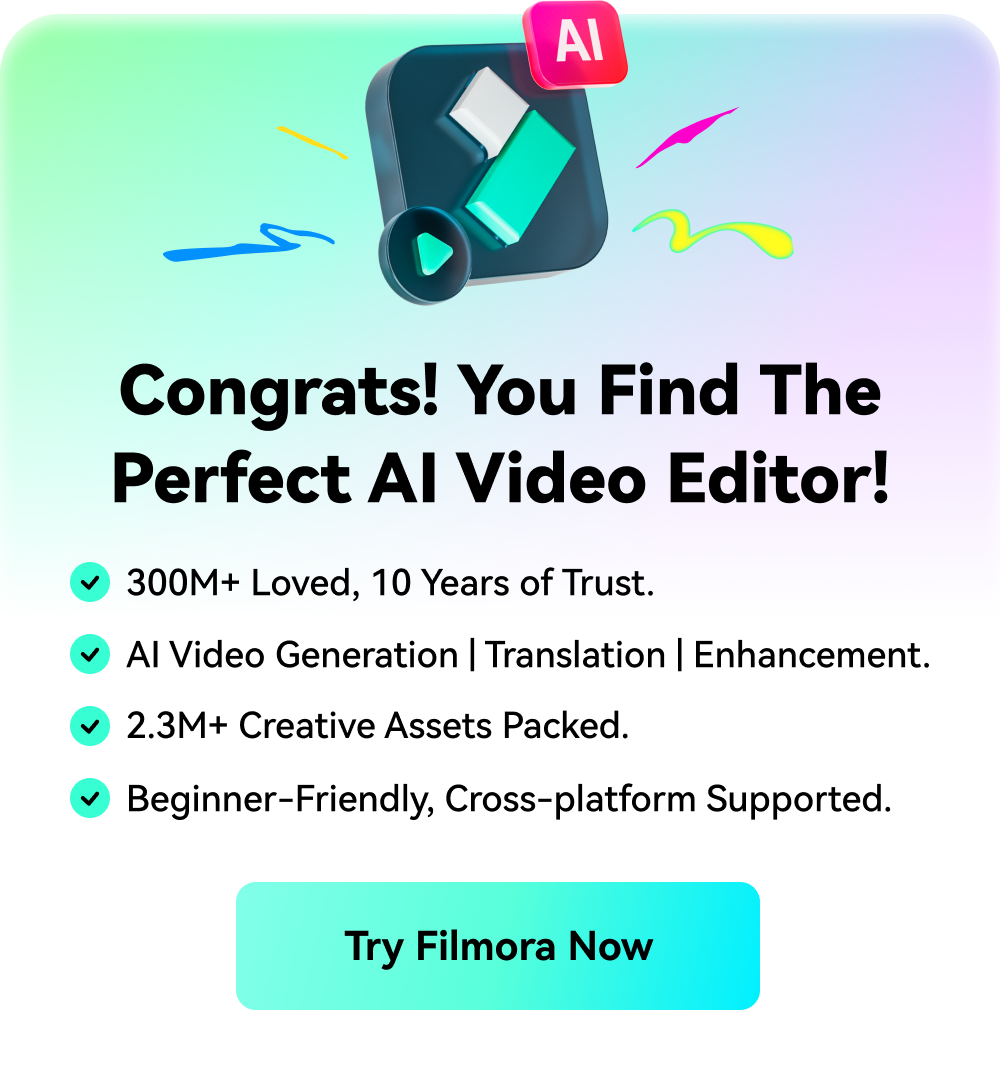Facebook Video Editor - Wondershare Filmora
Provide abundant video effects - A creative video editor
Powerful color correction and grading
Detailed tutorials provided by the official channel
Social media apps have so much content that it almost becomes blurry while scrolling through it all. Out of all the apps, Facebook is the most used. It is one of the oldest apps with the most users and naturally has the most diversified content.
We scroll past hundreds of videos daily. Some are interesting; others are not. However, there are times when we like something so much, or we wish to watch something later. So, we tap the "Save Post" option, and it gets added to our saved list.
In this article, we will show you how you can access those saved Facebook videos on PC and Mobile.
In this article
Part 1. How to Find Saved Videos on Facebook on PC or Mobile?
Since you can use Facebook on both PC and mobile, we will give you instructions with respect to both.
Finding Saved Facebook Videos on PC
Following is a step-by-step guide for finding saved Facebook videos on your PC.
Step 1: Go to Facebook
From your browser, access Facebook by going to the website.

Step 2: Log in to Your Account
Here, log in to your Facebook account.

Step 3: Search for the "Saved” tab.
Once you log in, you will see your News Feed. On the left side of your screen, a panel is visible. In that panel, you will see a “Saved” tab.

Step 4: Click on Saved
Click on “Saved.” You will enter another interface where all your saved items will be visible.
Step 5: Choose Videos
On the right of these, you will see a filter icon where you can choose a specific type of item. Choose “Videos” in order to view all the videos you have ever saved.
All the videos will be available, and you can watch whichever you want!
Finding Saved Facebook Videos on Mobile
Now, let's take a look at how you can find the saved Facebook videos using your phone. Follow the steps given below.
Step 1: Open the Facebook app
From your home screen or apps list, open the Facebook app.

Step 2: Go to Menu
From the News Feed, click on the three bars at the bottom right corner of the screen to go to Menu.

Step 3: Go to Saved
In the Menu, scroll down to see the "Saved" tab. Click on it.

Step 4: Click on “See All”
In order to view the saved video quickly, click on “See All” under the Most Recent tab.

Step 5: Filter the Items
Click on the Filter icon, and a dropdown list will appear. To view all the videos, select "Videos" from the list.

Step 6: Watch the Video
Scroll through the videos to find the one you want.
The steps given above will lead you to your Saved videos.
Part 2. How to Find Videos on Facebook You Recently Watched?
Suppose you were watching a video that you wanted to save, but somehow it got displaced, and you cannot find it again. In that case, you can go to Facebook's recently watched videos.
Here, we will help you find the Recently Watched Videos on PC and phone.
Finding Recently Watched Videos on Computer
To find Facebook videos that you have watched recently on the computer, follow the steps given below.
Step 1: Log in to your Facebook
Open the browser and then go to the Facebook website. Log into your account.

Step 2: Go to Your Profile
On the top right corner of the screen, you will see your name; click on it to go to your profile.
Step 3: Click on the Three Dots
Under your profile, on the right, you will see three dots. Click on them to access the dropdown menu.

Step 4: Go to Activity Log
From the dropdown menu, click on “Activity Log.”
Step 5: Select “Logged actions and other activity”
On the left of your screen, you will see an Activity log panel. Click on "Logged actions and other activity."

Step 6: Select “Videos you’ve watched”
From the list of activities, select “Videos you’ve watched.” This will display all the videos you’ve watched recently.

Finding Recently Watched Videos on Phone
Now, let's see how it works on the mobile. Follow the step-by-step guideline.
Step 1: Go to the Facebook App
Open the Facebook app and log in if you are not already logged in from your home screen or app list.
Step 2: Go to Menu
On the top right corner of the screen, click on the three bars that you see. This will take you to the Menu.

Step 3: Go to Your Profile
From the Menu, click on your profile at the top of the screen.
Step 4: Click on the Three Dots
You will see three dots beside the "Add to Story" button. Click on them. This will take you to the Profile Settings.

Step 5: Go to “Activity Log”
From the Profile Settings, click on “Activity Log” and then scroll down. Click on “Logged actions and other activity.”


Step 6: Click on “Videos you’ve watched.”
From the list of activities, tap on “Videos you’ve watched.”

The screen will display all the videos you have watched recently. Watch the one you were looking for and enjoy!
Side note:
Videos are a very effective way of expressing yourself. If you wish to upload your own videos to Facebook, we recommend a video editor called Wondershare Filmora. Make a video and then use Wondershare Filmora and its multitude of features to edit the video.
With Filmora, your videos can be raised to the professional level and help you interact with a larger audience.
Conclusion
Facebook is such an all-rounded and well-thought-out application that it has everything and anything you require. It has so many useful features that assist you in expanding your social circle and easily interacting with friends and family.
One of such features is the Recently Watched and Saved Facebook Videos. Recently Watched videos help you maintain a watch history, whereas Saved videos help save interesting videos. We have shared the methods of finding them on your account.
We hope it helps!