Key Steps of This Video Tutorial To Follow
You must add music that compliments and works with your video for a dramatic effect. Look for royalty-free music and add it to your video. Drag or paste the music into the Filmora timeline directly. Try different kinds of audio behind your video and select the one that goes best with the video.
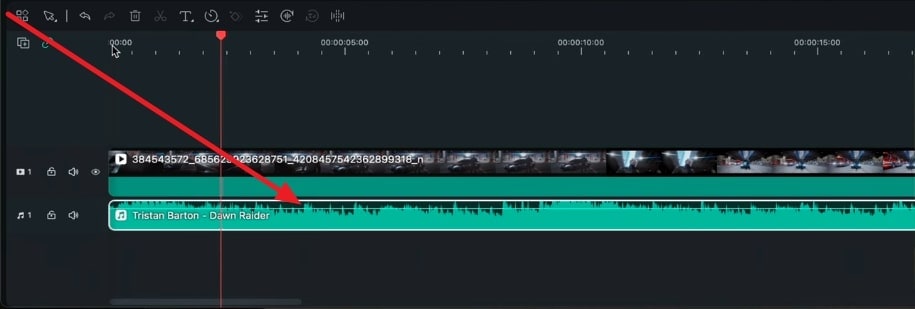
Now that you have selected and added the music to the timeline, it’s time to adjust it. You can cut the beginning of the audio if it is too slow for your video and start the audio after its starting music has passed.
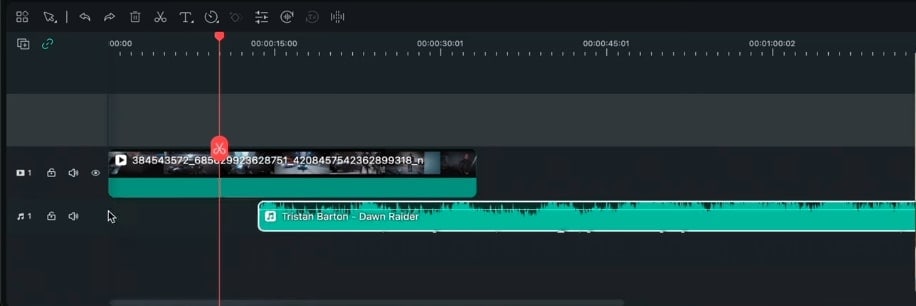
After you have cut and stretched the audio, drag the cropped music to the start of the video. Now, play to see if it matches your video. The drumheads are a very important part of the audio, so make sure your video shows an important scene when the drumheads hit.
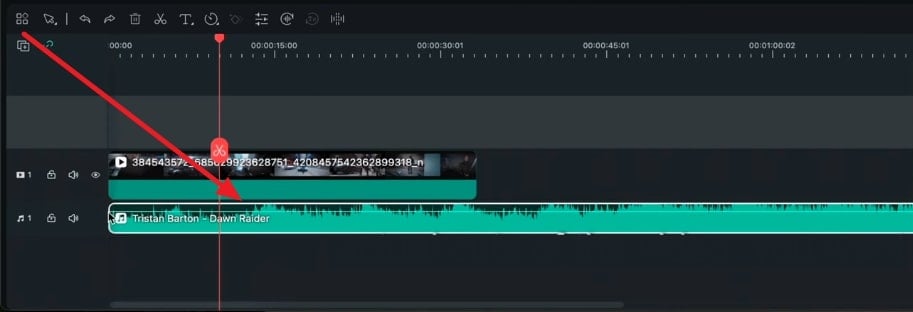
If you come across a short scene that won’t make a huge difference if it is removed, cut that piece of the video. Go to the editing timeline and drag the arrowhead to the clip you’re going to cut. Now click on the “Scissors” icon on the timeline arrow and drag it to the end of the clip. Now click on the “Scissors” icon again to cut it.
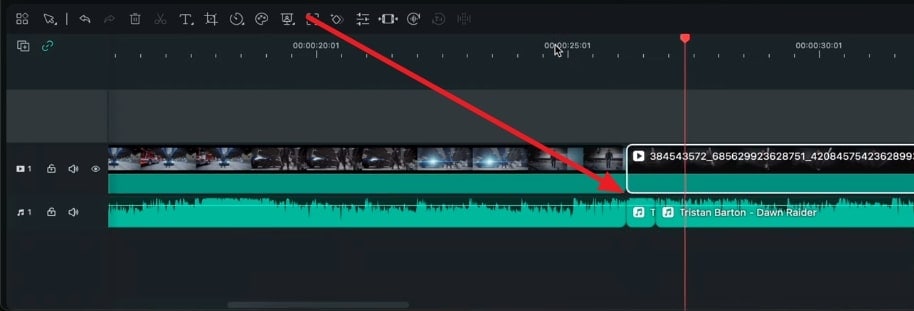
Your video can stand out or become a flop; its fate depends on what kind of audio you choose. Adding the right kind of music that fits the vibe of your video is very important. This video guide shows all the right ways to add audio and fit it according to your video.
Josh's Other Filmora Master Lessons




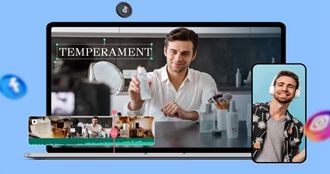
- 01. Understanding Your Audience’s Needs and Tailoring Content >>04:40
- 02. Showcasing Products Creatively with Filmora’s Effects >>04:05
- 03. Editing Techniques for Persuasive Calls-to-Action and Urgency >>04:20
- 04. Seamlessly Incorporating Customer Testimonials and Reviews >>03:21
- 05. Social Media-Ready Edits with Filmora >>04:23

