Key Steps of This Video Tutorial To Follow
If you have already imported and dragged your video into the timeline, just go to “Titles” and select “Popular” from the list of options. Select a text animation that will show your TikTok username on the video. Drag the title into the timeline and add it over your clip.
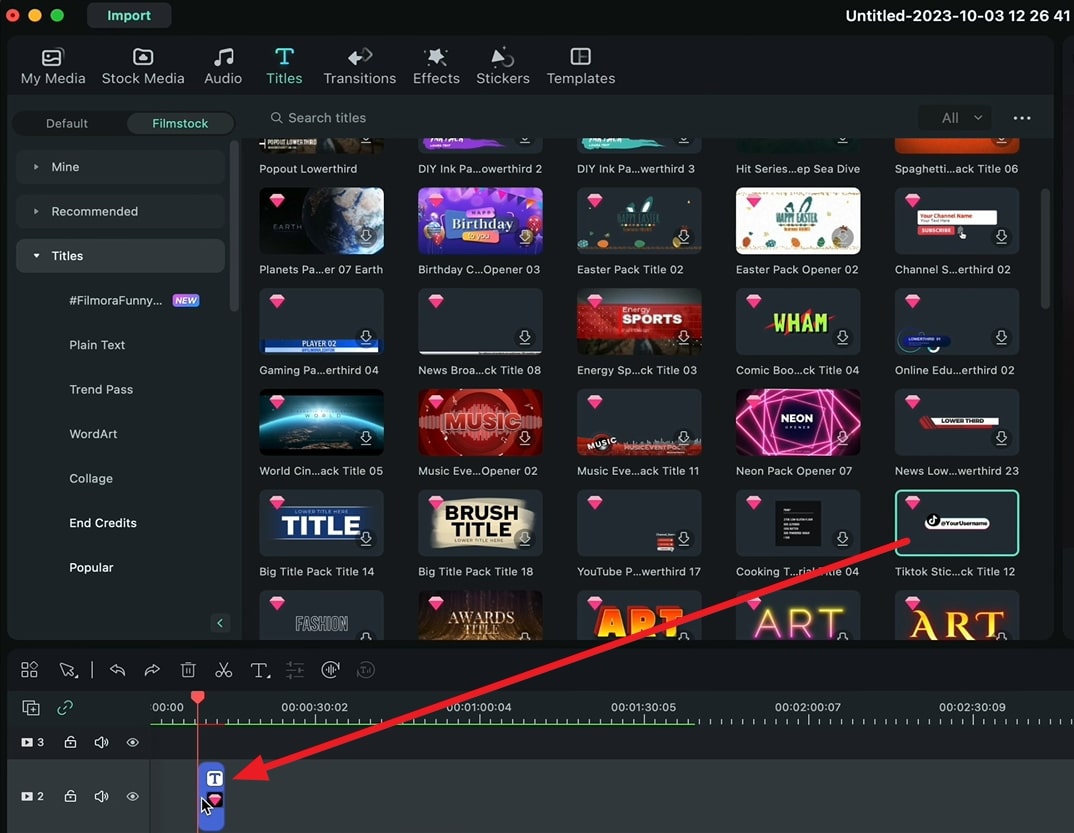
Change the standard text of the template to your TikTok username by clicking on the text bar in the editing section. Change the position and size of the template according to the video and adjust the text to fit into the element. If the call to action is affecting the smoothness of your video, then go to “Files” from the top of the window and select “Render Preview” to smoothen it out.
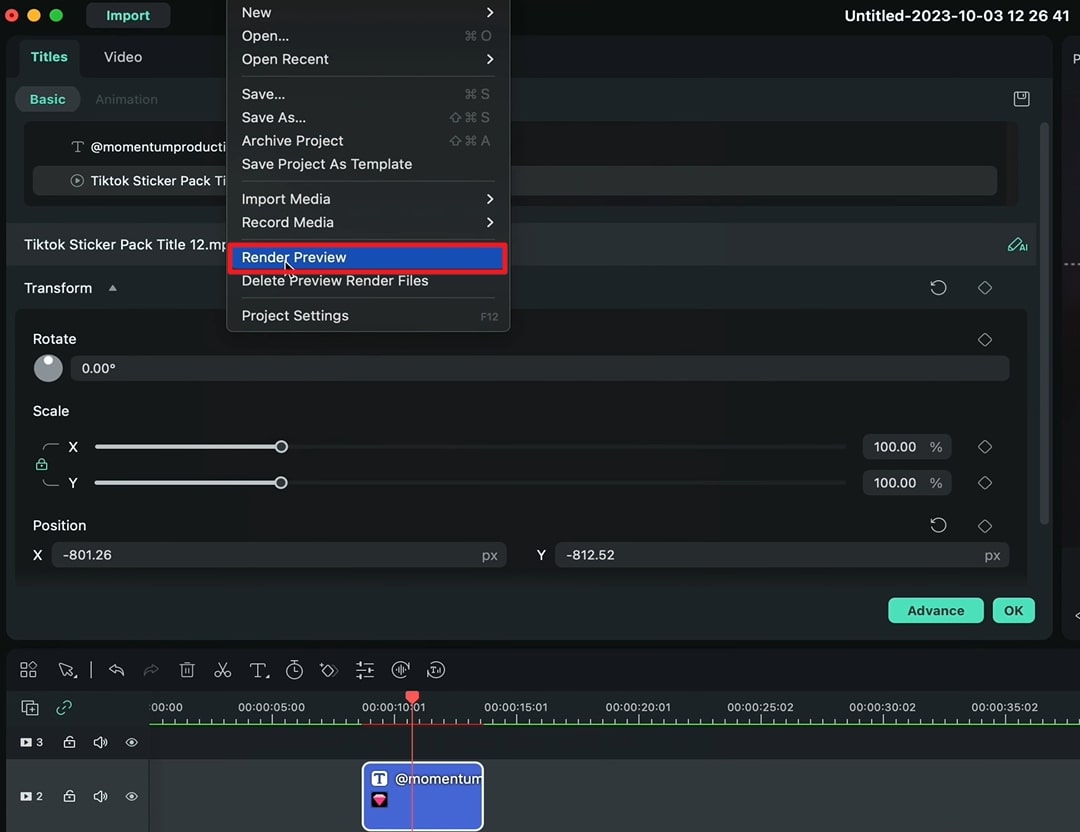
Go to “Stickers” and select “Subscribe” or “Social Media,” and choose the sticker of your choice. Drop the selected sticker into your timeline and double-click on it to adjust its size and position. You can directly shrink the size of the sticker using the arrows. After that, hold the sticker with your mouse pointer and reposition it wherever you want.
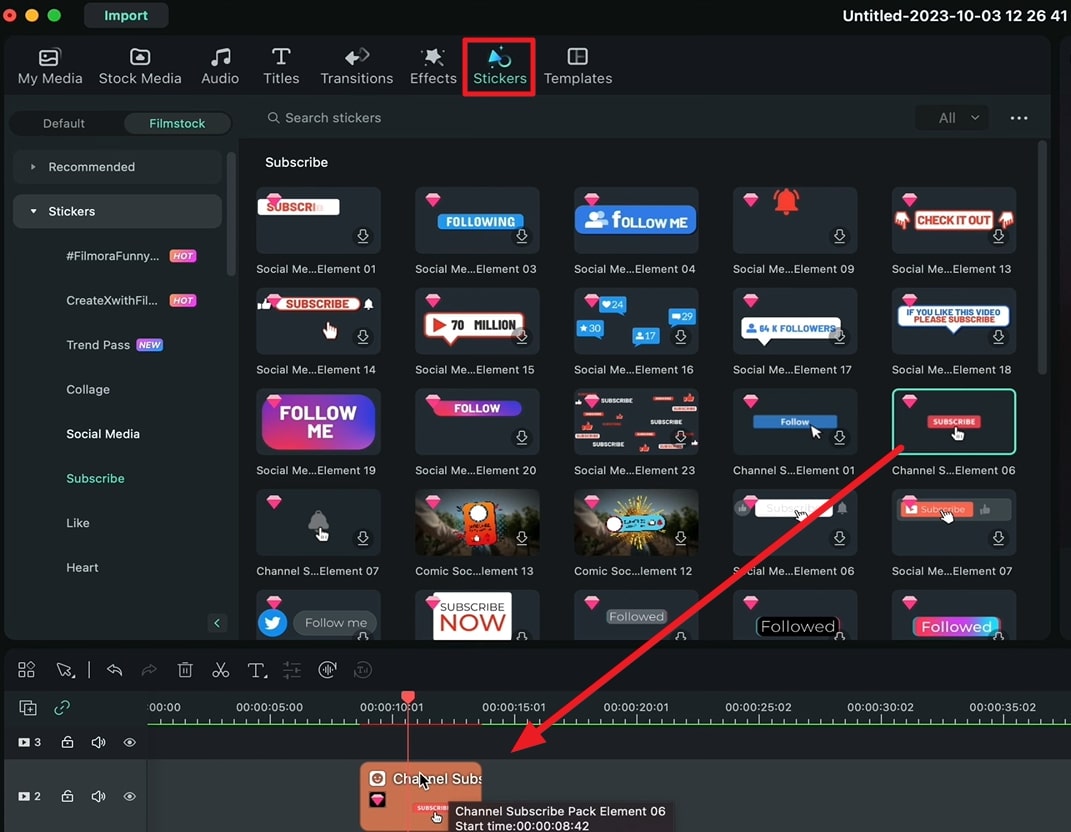
To become a successful content creator, you need the correct tools and ways to get the attention of the viewers. A good call to action can do that for you. This video shows effective methods that you can use to add a call to action directly.
Josh's Other Filmora Master Lessons




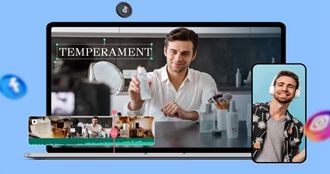
- 01. Understanding Your Audience’s Needs and Tailoring Content >>04:40
- 02. Showcasing Products Creatively with Filmora’s Effects >>04:05
- 03. Editing Techniques for Persuasive Calls-to-Action and Urgency >>04:20
- 04. Seamlessly Incorporating Customer Testimonials and Reviews >>03:21
- 05. Social Media-Ready Edits with Filmora >>04:23

