Key Steps of This Video Tutorial To Follow
Drag the title you have selected from Filmora’s “Titles” and drop it on the top of the clip. Play the video and preview the effect quick. If your video is not smooth enough, go to “Files” and click on “Render Preview” to smoothen the video.
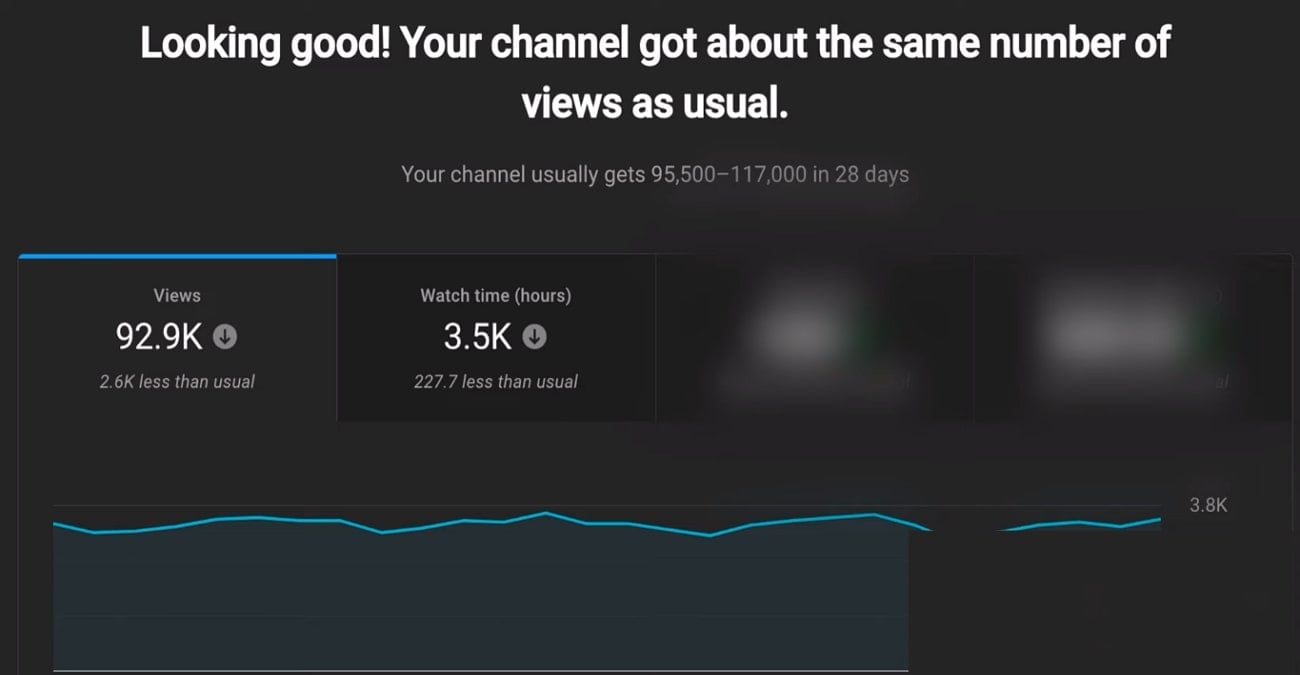
Double-click on the title to open the editing options and click on “Your Title” to change the name of your title. After that, you can change its color by clicking on the color palette in the right corner of the title editing bar. You will see text effects right down the title name bar; add the desired color effect to your text. You can scroll down for more editing options and change the position of the text, rotate, or scale it.
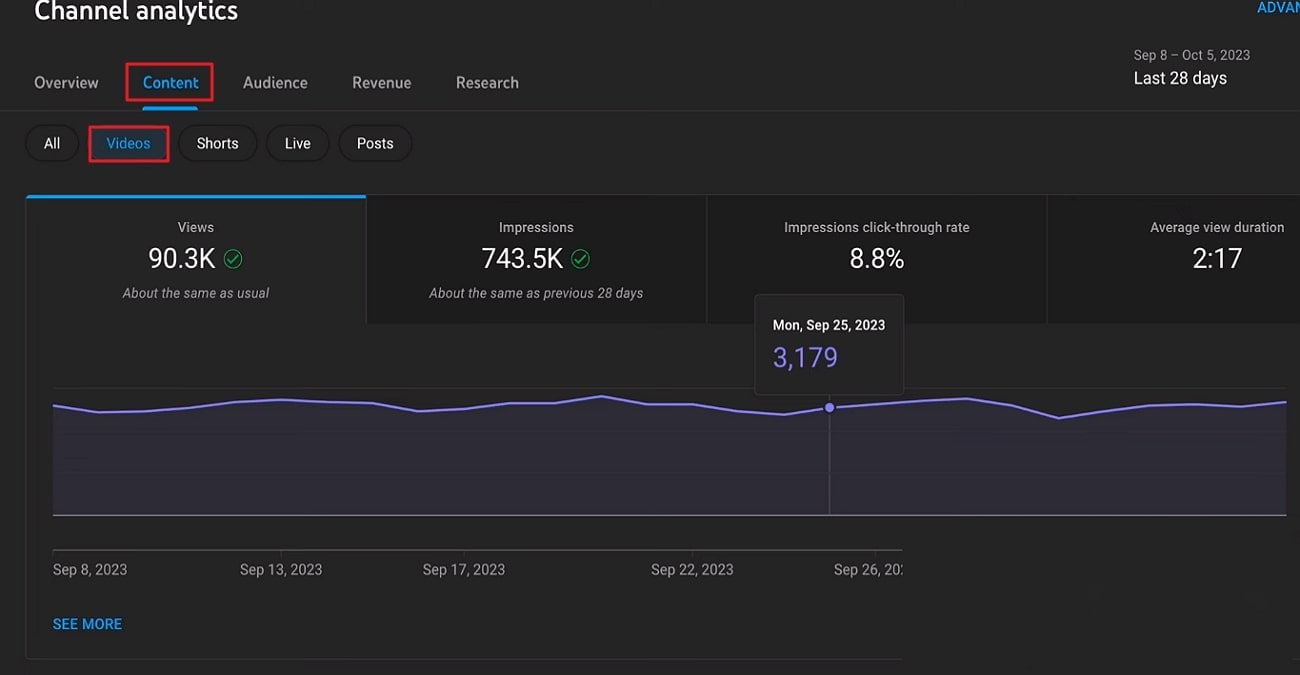
Click “Animation” at the top of the editing section to animate your text. Once you’re done editing, re-render the clip again to make it look smoother. Select the clip and title and click on “Files,” select “Render Preview.”
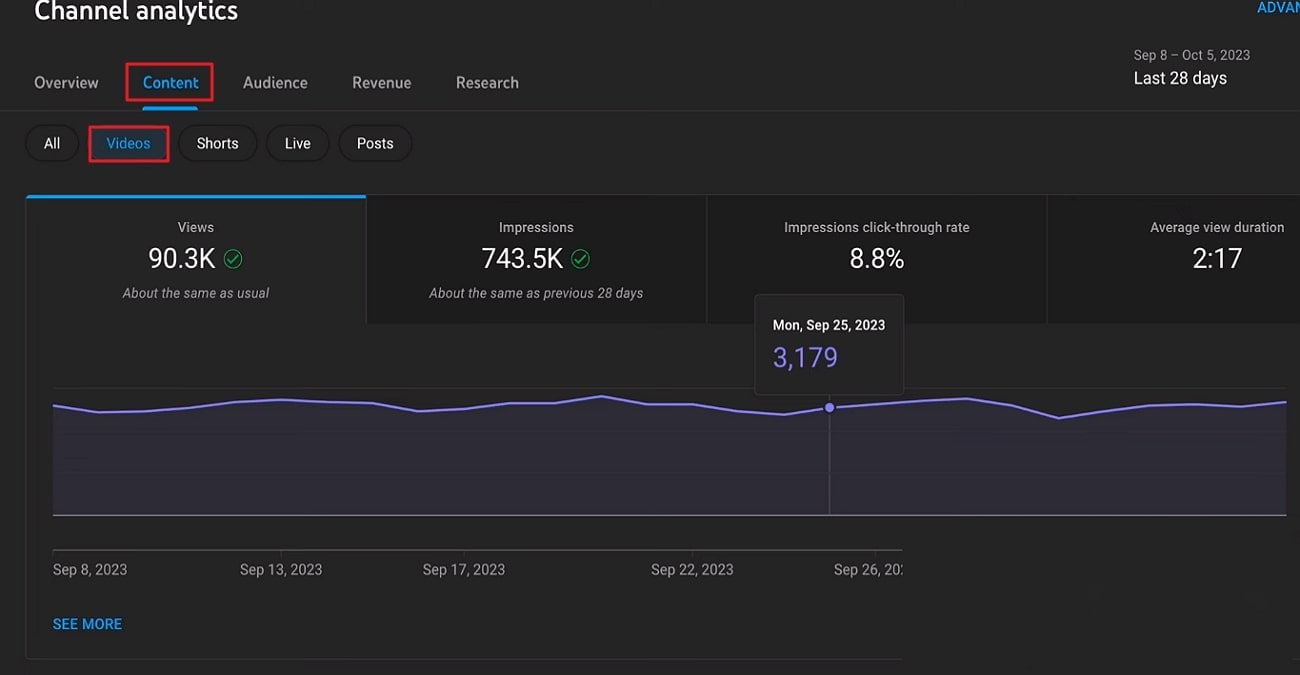
To highlight something specific in the product, go to “Stickers” and select “Arrow Sticker” that will suit the theme of your video. Now, drop it on the clip where you want it to be and double-click on it to adjust the size and position of the sticker.
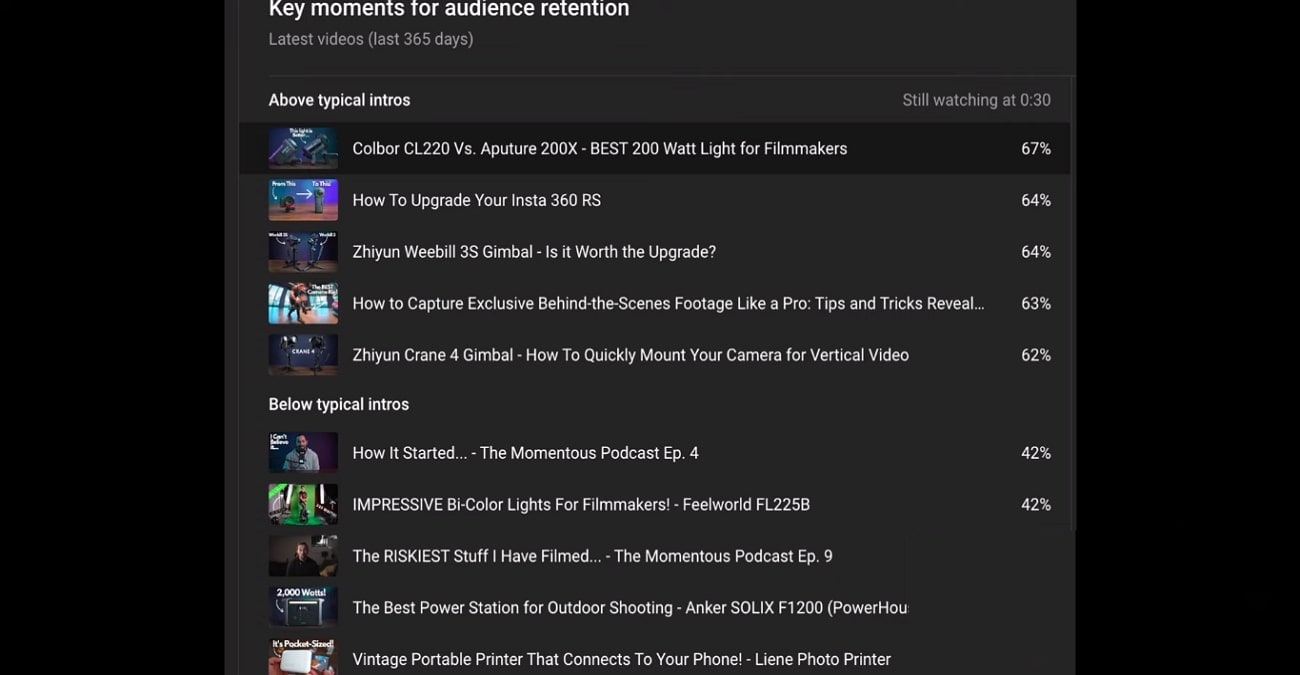
Lastly, add transitions to your video so that your video will go smoothly from one clip to another. Click on “Transitions” from the top and select the transition for your video. Now, drag and drop it into the timeline. Double-click on transition if you want to change its duration or how it goes from clip to clip.
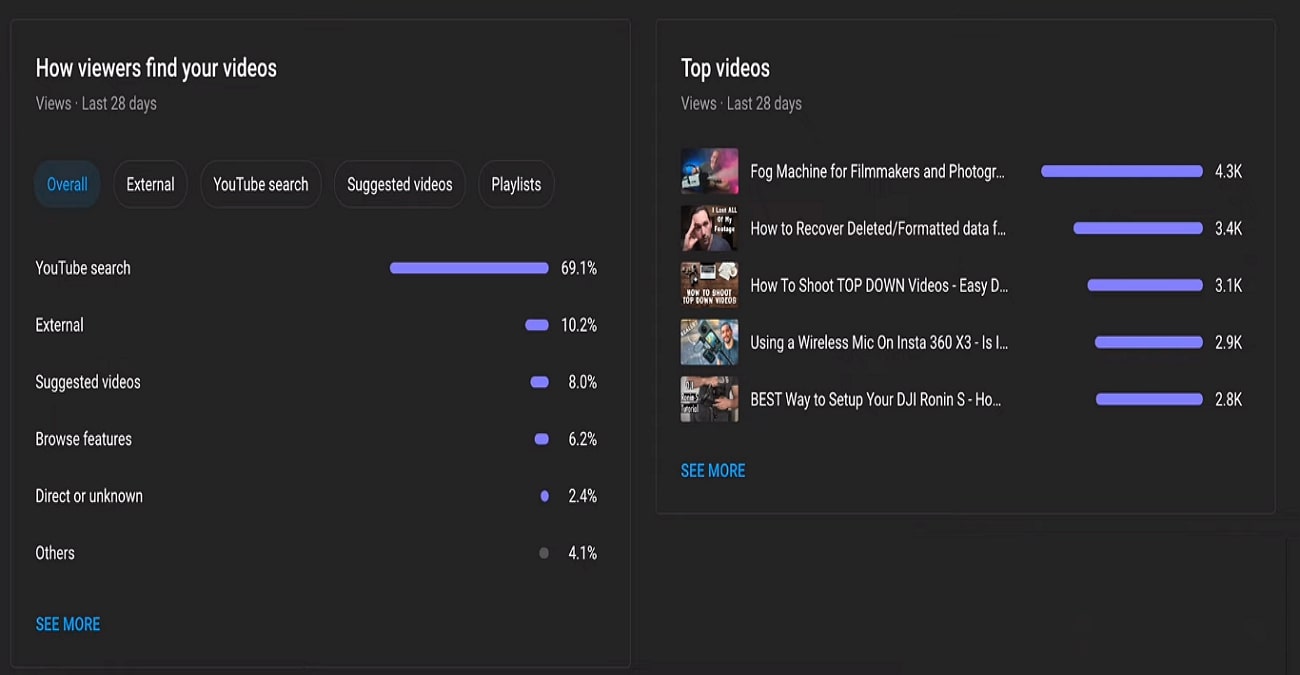
Adding effects and transitions to the advertisements can enhance their look and attract more customers. With Wondershare Filmora, you can easily make your ads look better. This video tutorial shows all the ways you can turn your ads from basic to creative.
Josh's Other Filmora Master Lessons




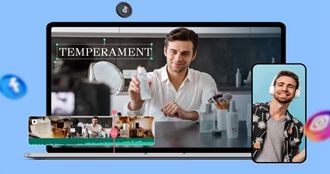
- 01. Understanding Your Audience’s Needs and Tailoring Content >>04:40
- 02. Showcasing Products Creatively with Filmora’s Effects >>04:05
- 03. Editing Techniques for Persuasive Calls-to-Action and Urgency >>04:20
- 04. Seamlessly Incorporating Customer Testimonials and Reviews >>03:21
- 05. Social Media-Ready Edits with Filmora >>04:23

