Birthdays come only once a year, and at this time of the year, we want to make our loved ones feel special and loved by praying for them, wishing them well, getting them presents, throwing parties, and other stuff people do to celebrate birthdays. You can also make the best of this celebration by making a bithday slideshow with a free or paid birthday slide photo creator.
In this article
Part 1. What You Should Put in A Birthday Slideshow
A birthday slideshow combines several images in a chosen software program. But it is not the only thing that makes a fantastic birthday photo slideshow. This amazing slideshow doesn't have to be just photos, and you can also create a birthday wishes slideshow. For a lasting impression on the celebrant, consider adding these when you create a birthday slideshow. A birthday slideshow should have the following:
● Background music
Lighten up your video with some background music. A slideshow just displaying photos without music isn't a good idea.
● Meaningful Quotes and greetings
You can spice up the birthday video by adding greetings, quotes, and well wishes to let the celebrant know you want to them feel fantastic.
● Make the video personal
Add a personal touch to the clip by adding things that matter to the celebrant, whether pictures of them taken while performing a hobby or a favorite place. You can also use photos of their achievements from the time of their last birthday to the present one.
● Keep it short and simple
You don't want to drag your audience with too many photos. I think the video would have the most impact when it is short, to the point, and keeps the viewers longing for more.
Part 2. Top 5 Video Templates for Happy Birthday Slideshow
Sometimes starting to create a slideshow from scratch can be very hectic and confusing as you might run out of designs to work with. There are other ways to create an impressive and mind-blowing slideshow without starting from scratch. There's no need to worry cause we have a list of birthday slideshow templates to cover you. Also, tons of mobile apps, websites, and software possess tools to help you with your design.
If you're still confused about how to go about it, we've compiled the top 5 video templates for a birthday photo slideshow to make your work easier.
01 birthday cake template
Developed for, After Effects, this 3D birthday cake is a top-notch birthday video template for free download. With easy customization, it’s among the first choice to consider! A birthday party can never be without cake, so using this template gives the slideshow a little bit of everything. There are photos, cakes, and music.

02 Happy Birthday Slideshow Template
This Happy Birthday slideshow template from Renderforest has a customer rating of 4.5, which is a pretty high rating. This is why it is no two on our list. It gathers all your choice memories in the form of an album and is easy and fast to create. You cannot go wrong with this fantastic template. It is sure to impress the celebrant, friends, and relatives.

03 Happy Birthday, Mom!
As its name implies, this particular video template is to celebrate your mom's birthday. Let your mom know how much you care and value her by using this birthday video template. It is available on Canva but not on the free plan and is downloadable by Pro users of Canva. You can customize it to suit your choice by adding your mom's favorite photos, pet photos, birthday music, and even animation.

04 Kid's Birthday Slideshow Template
This birthday template is best suited for kids' birthday parties. Its bold and lively background, wrapped gifts, ribbons, streams of confetti, and bordered slides makes it a perfect choice for your child's birthdays videos slideshow. The above birthday video template is offered by filmii. Kids love colorful things, so add a little more to their birthday photo slideshow by using this template.

05 Awesome Birthday Template
"You get more awesome as the year goes by."This excellent video template provided by Vimeo is perfect for wishing the celebrant a fantastic birthday. It comes with an aspect ratio that is easily customizable, a transitioning background, and a lively background combination. Consider using this for your birthday video.

Part 3. How To Make A Birthday Slideshow
Method 1. Create birthday slide photo using Filmora
Making funny birthday video slideshows is not difficult if you have the right birthday photos and happy birthday quotes and sayings. You may get photos from his friend and family, it would be a good birthday video idea if you collect all his photos on every significant stage. So, below is a guide on how to make a birthday slideshow with an easy-to-use birthday video maker - Wondershare Filmora video editor and slideshow maker.
Creating a free birthday video has never been easier with various birthday video templates to choose from and numerous software and mobile apps to work it. With these tools available, we can create our birthday slideshow. I'll show you how in these steps below.
Step 1: Import your birthday photos/video
First of all, launch the Filmora birthday slideshow video maker and then click New Project to create a project which you can edit anytime. (Yes, you can edit the project next year today to update your birthday slideshow). In the media library tab, you can import your prepared birthday photos and video clips into the software through the Import button. Drag & drop the birthday photos to the timeline and change their orders displayed accordingly.

Step 2: Download and Use FREE Special Effects for Birthday Videos
Though there are some built-in titles presets, transitions, effects and elements in Filmora, to make your birthday video out of the ordinary, we recommend you to download this free Birthday Pack to use some special effects.
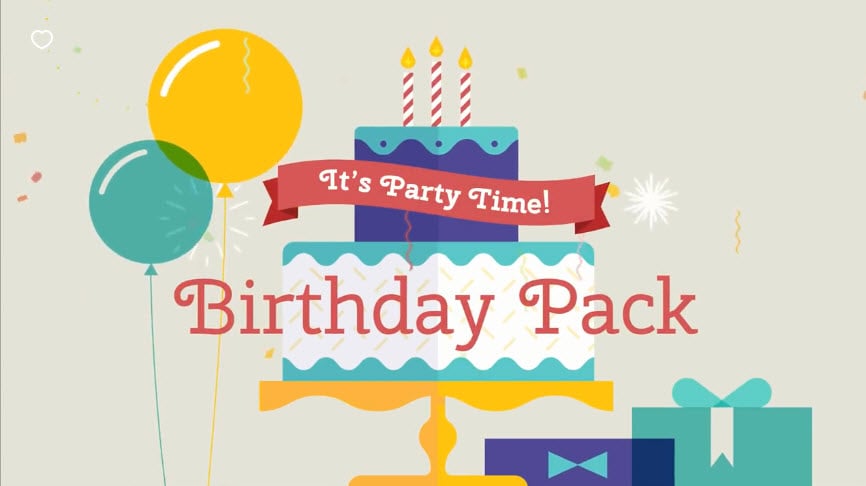
Note: You need to visit Filmstock effects store to download this birthday pack, it is totally free. After downloading, Filmora will load it automatically and you will see the downloaded birthday effects in Titles, Transitions, and Elements tab under the category Special Event.
Step 3: Express Birthday Wishes with Words
There are some famous birthday quotes that you can write it in the birthday card while with a birthday slideshow, you can express more birthday wishes by adding subtitles and texts to the slideshow video. There are some excellent title templates for birthday event, you can choose one based on your situation.
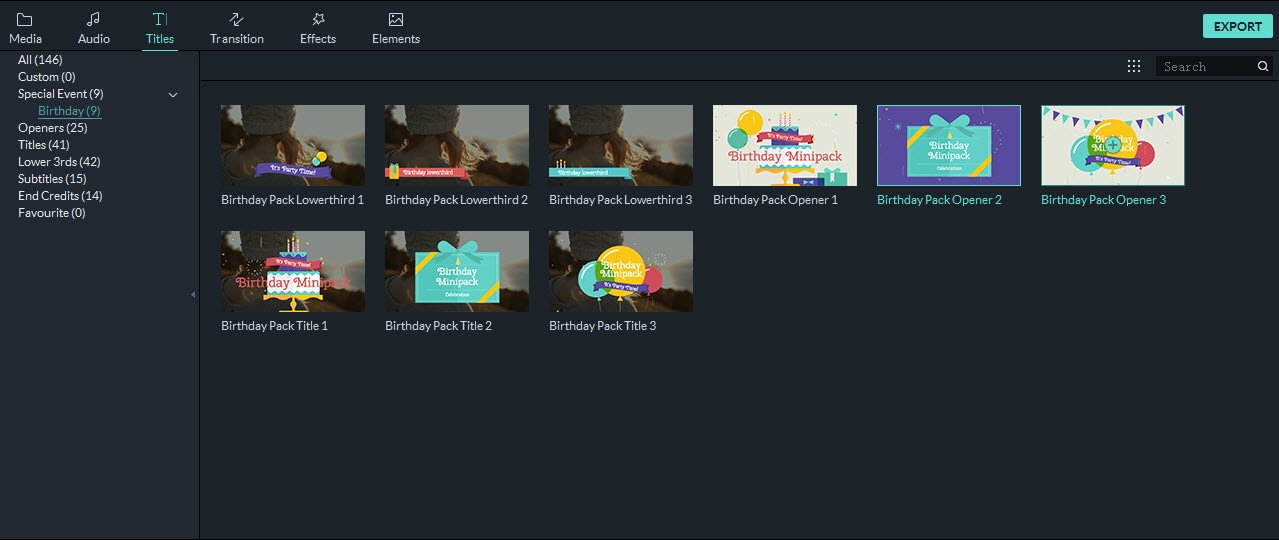
Step 4: Add transition or motion effect for birthday photo slideshow
There are many transition presets in the Transition Library by default. Select the target transition and right click on it, here you can choose to apply the transition to selected clips or apply it randomly. What's more, you can change the duration of the transition, as well as the transition modes. Filmora also allows you to apply one transition to all clips by one click, which saving much time.
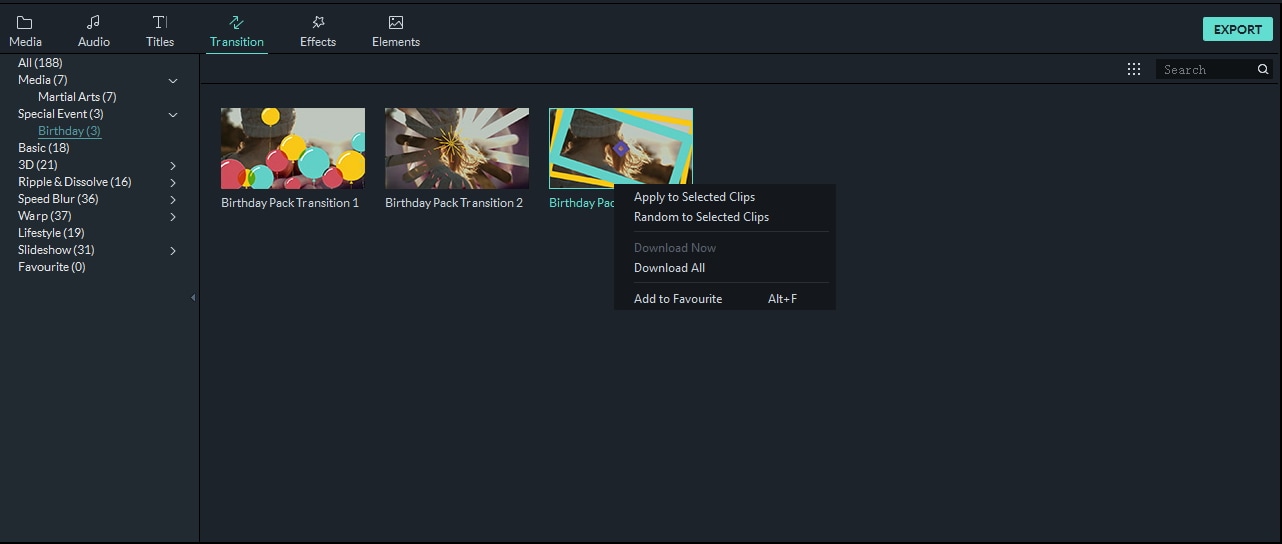
The Ken-Burns (Pan/Zoom) effects bring your still image to life, and like a real movie, animated enough to get more fun from birthday photos. You could also custom your own motion to focus on special spot on the birthday photo, say the bithday cake. To do so, right click on photos and select "Crop & Zoom" first and then switch to Pan & Zoom to set up the start point and end point.

Step 5: Add Music or Voiceover to birthday slideshow
Creating a birthday photo slideshow with music will captivate your audience more easily. You are recommended to make a birthday photo slideshow by adding traditional birthday songs. We have prepared an article about Best 10 Birthday Songs for Birthday Slideshows or Videos.
The best part of using Filmora to create a birthday slideshow is that you can add your own music to the video slideshow, or you can use the built in music in Audio Library directly with no need to looking for somewhere else. Besides the built in music tracks, you can also click the Filmstock icon to find out more royalty free music in Filmstock.

Besides adding background music to slideshow, you can also add your voiceover to express your wishes in Filmora. Just click the Record menu and then choose Record Voiceover to start. Press the Microphone icon to start the recording and click OK to end. The recorded voiceover will be inserted in the audio track directly and also be imported to the media library.

Step 6: Export a birthday slideshow video or burn DVD
After previewing the birthday slideshow video, you can then save it to different formats or burn it to DVD or share it on social media platforms such as YouTube or Vimeo directly. Filmora can save your birthday slideshow in MOV, MP4, MKV, WMV, F4V, GIF etc formats. If you want to share videos on mobile formats, Filmora can save the video in fomrats which suit your devices perfectly. If you want to burn your birthday slideshow onto DVD, SVCD, VCD Disc, then it is necessary to configure a personalized menu. After switching to Export tab, you could find DVD menu templates on the right.

Wondershare Filmora Video Editor template Mode is the first best birthday slideshow creator for newbies and professionals, among numerous others. It has a comprehensive and customizable set of birthday slideshow templates.
Filmora's advanced video editing tools, simple and elegant image frames, modern fonts, eye-catching color combinations, and addons make it an excellent tool for a perfect birthday video. Adding, removing, and adjusting clips using effects is made more accessible and less stressful. Next time you wish to surprise your family with a birthday wishes slideshow or a birthday photo slideshow, use the Filmora software for an effortless experience and impressive slideshow turnout.
Method 2. Make birthday slide using FlexClip
Step 1: Create Video
To get started, click the Create a Video or View Templates buttons.

Step 2: Upload media files
Go to the Media section and upload all of the video clips and photographs you'll need to construct a birthday slideshow. Then apply them straight to the storyboard or use them to replace the resources in templates.

Step 3: Create Slideshow
Add text, music, a filter, change the speed, tweak the settings, split the slideshow, and make your birthday slideshow more professional.

You've now completed a fantastic free birthday slideshow. So, save it to your PC or share it directly on YouTube.
Conclusion
So, we've looked at the best birthday video inspiration templates for the birthday slideshow. I'm sure that after reading this blog, you will be able to know what to do when next you want to create a birthday slideshow.
Hence, pick the template of your choice, upload images, edit the video, preview, and then export. Go ahead with any of the mentioned templates and a free birthday slideshow creator like Fimora to create magic.



 100% Security Verified | No Subscription Required | No Malware
100% Security Verified | No Subscription Required | No Malware

