In this article
Part 1. Definition - What is Motion Tracking?
That object or label that seems to follow a person or vehicle in a movie or video doesn't naturally move that way on its own. It was created using a technique called motion tracking.
Motion tracking is a technique that records and follows the movement of objects, people, or cameras (often in real time) and uses this data to attach or control other elements in a video scene, such as graphics, text, or visual effects.
This technique has evolved from early manual keyframing methods into highly automated processes thanks to advances in computer vision and software algorithms. Today's video editors with motion tracking are capable of analyzing footage, detecting motion, and applying tracking data with impressive speed and accuracy
Technical Breakdown:
In video editing, motion tracking relies on three key components that work together to capture and apply movement accurately:
- Tracking Devices: These can be cameras, sensors, or visual markers that help detect motion. In basic video editing, software tracks visual details in the footage itself.
- Data Capture: As the subject moves, these devices record their position, rotation, and sometimes depth in 3D space. The goal is to turn real-world motion into digital data.
- Processing and Analysis: Specialized software then analyzes this motion data to figure out how objects are moving. Editors use that information to add effects, graphics, or animations that follow the same motion.
Common Methods of Motion Tracking:
- Point Tracking: Tracks one or more small, high-contrast points in a video frame.
- Planar Tracking: Follows flat surfaces, such as signs, walls, or screens, and analyzes how these planes shift in scale and perspective.
- 3D Camera Tracking: Camera tracking tracks the movement of the actual camera in 3D space. It creates a virtual camera in the editing software that mimics the original camera's path, allowing for realistic integration of 3D elements into a live-action scene.
- Facial Landmark Tracking: Focuses on tracking specific points on a face, like the eyes, eyebrows, nose, and mouth, to capture expressions and subtle facial movements.
- Full Body Tracking: Captures the entire motion of a person's body, usually through markers, suits, or depth-sensing cameras.
Part 2. Application - When/Where to Use Motion Tracking
Real-World Applications of Motion Tracking
As video software advanced, motion tracking became an essential feature in post-production. It is widely used in films, TV, gaming, and even social media content.
Case Studies:
- Product Demo: Let's say you're showcasing a new smartphone. With motion tracking, you can make floating icons or text labels follow the phone as someone tilts or swipes through features. This helps highlight what's being shown, like the camera or a new app, without distracting the viewer.
- Sport Breakdown: In sports analysis, motion tracking makes it easy to keep your eyes on key players. For example, during a football match, you can add an arrow or name tag above a specific player's head that follows them as they move across the field. This is super helpful for commentary breakdowns, highlight reels, or teaching strategy.
Limitations and Challenges:
Motion tracking relies heavily on clear visual data. If the tracked object is blurry, moves too quickly, or lacks distinct features, the software may lose track or drift off target.
Advanced tracking tools can get expensive. For instance, tracking with Mocha inside Adobe After Effects offers professional-level planar tracking, but it often comes with a high price tag and a steeper learning curve.
When the background is full of motion, patterns, or similar colors to the tracked object, it becomes harder for the software to isolate and follow the intended target. This can result in mis-tracking, where the software latches onto the wrong point or loses the object entirely.
Even with advanced tools, motion tracking often requires manual tweaking. Editors may need to correct tracking paths, adjust keyframes, or re-track sections where the software has lost accuracy.
While it is powerful, motion tracking still comes with a few hurdles that editors and creators need to work around:
Part 3. Practical Demonstration - How to Use Motion Tracking?
To understand how motion tracking actually works in a real editor, take a behind-the-scenes look at Wondershare Filmora. Filmora is a motion tracking video editing app that makes it easy to follow moving objects and attach text, graphics, or effects that stay locked in place.
How to Use Motion Tracking in Filmora:
Filmora lets you use two types of tracking: motion tracking (point tracking) and planar tracking. Both tracking modes are built into Filmora's interface and don't require any advanced setup.
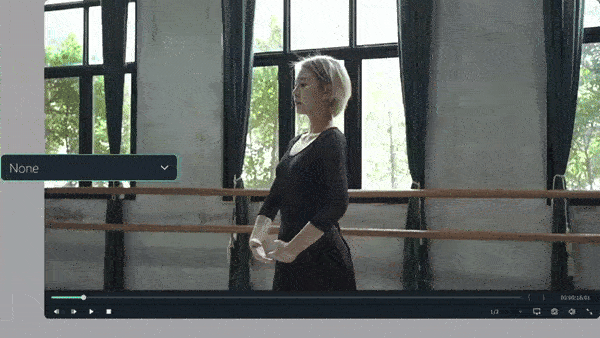
Step-by-Step Tutorial:




