In this article
Understanding Jump Cut
Ever noticed how some videos suddenly skip ahead, like a person is mid-sentence, then jumps to another moment without any warning? It's jarring, fast-paced, and oddly attention-grabbing. That's not bad editing—it's intentional. Don't know what it's called? Let's jump into it.
A jump cut in editing is a specific technique in which directors record two sequential shots of the same subject but from different positions or at different times. This creates a noticeable jump in video continuity, and it can be used for a variety of purposes. You can use it to show the passage of time in mortgages or time-lapse sequences, create tension, or maintain pacing by cutting out unnecessary parts (common for YouTube videos and SM content).
When added purposefully to the video, jump cuts can add a lot of energy, rhythm, and style, and can significantly impact the narrative.
The Visual Characteristics of Jump Cut
When and Where Should You Use a Jump Cut?
Whether you're aiming to speed up your storytelling or emphasize a point, jump cuts can turn ordinary footage into something dynamic and unforgettable.
Before we get into the real-world applications of jump cuts in film and video editing, let's talk about the benefits of using jump cuts and why videographers use them so often.
The Top 5 Benefits of Using a Jump Cut
- Speed up the pace: eliminate unnecessary pauses and improve viewer retention.
- Emphasize key moments: by skipping unimportant parts, you will highlight what's actually important.
- Compress time effectively: Jump cuts give editors the option to show the passage of time without using transition effects.
- Add style and energy: If used right, jump cuts will give your video a modern, edgy, and stylized feel.
- Fix mistakes in filler content: With jump cuts, you can eliminate certain mistakes without having to reshoot.
Genre-Specific Applications for Jump Cut
Jump cuts are used extensively. Here are the top three genre-specific applications that work the best.
Here is an famous example of jump cuts in the film "Schindler's List (1993)".
And, as you might have imagined, jump cuts are not a standalone technique. You can combine them with other creative techniques to achieve a stunning effect.
Combine Jump Cuts with Other Techniques Creatively
Let's examine the most common techniques that can be combined with jump cuts and see what effect we can achieve.
Two Artistic Considerations when Making Jump Cut Videos
If you want to use jump cuts the right way, you need to take these artistic considerations seriously. Experienced people have a lot of experience with these types of techniques, so it would be wise to follow their advice.
- Choose between an Intentional Disruption and a Contrast Visual Flow: The decision is yours. Do you want the jump cut to draw attention to itself and add tension or humor to the scene, or do you want to blend it with the surrounding rhythm and add momentum? Both options are great, so pick one that fits your narrative.
- Establish a Clear Emotional and Narrative Impact: Jump cuts are not just simple stylistic tricks that you can use whenever. In YouTube videos, you can, but if you are making a film and want to make an impact, you need to make sure that each cut serves the narrative and has an emotional purpose. Otherwise, it will appear out of place.
How to Create Your Jump Cut Transition Effect?
To create a jump cut, you need a tool that has easy video timeline management, such as Filmora. In addition to providing video editing features like quick split, trimming, and deleting unwanted elements, Filmora also offers thousands of creative assets and templates. Filmora delivers a straightforward method for creating a jump cut.
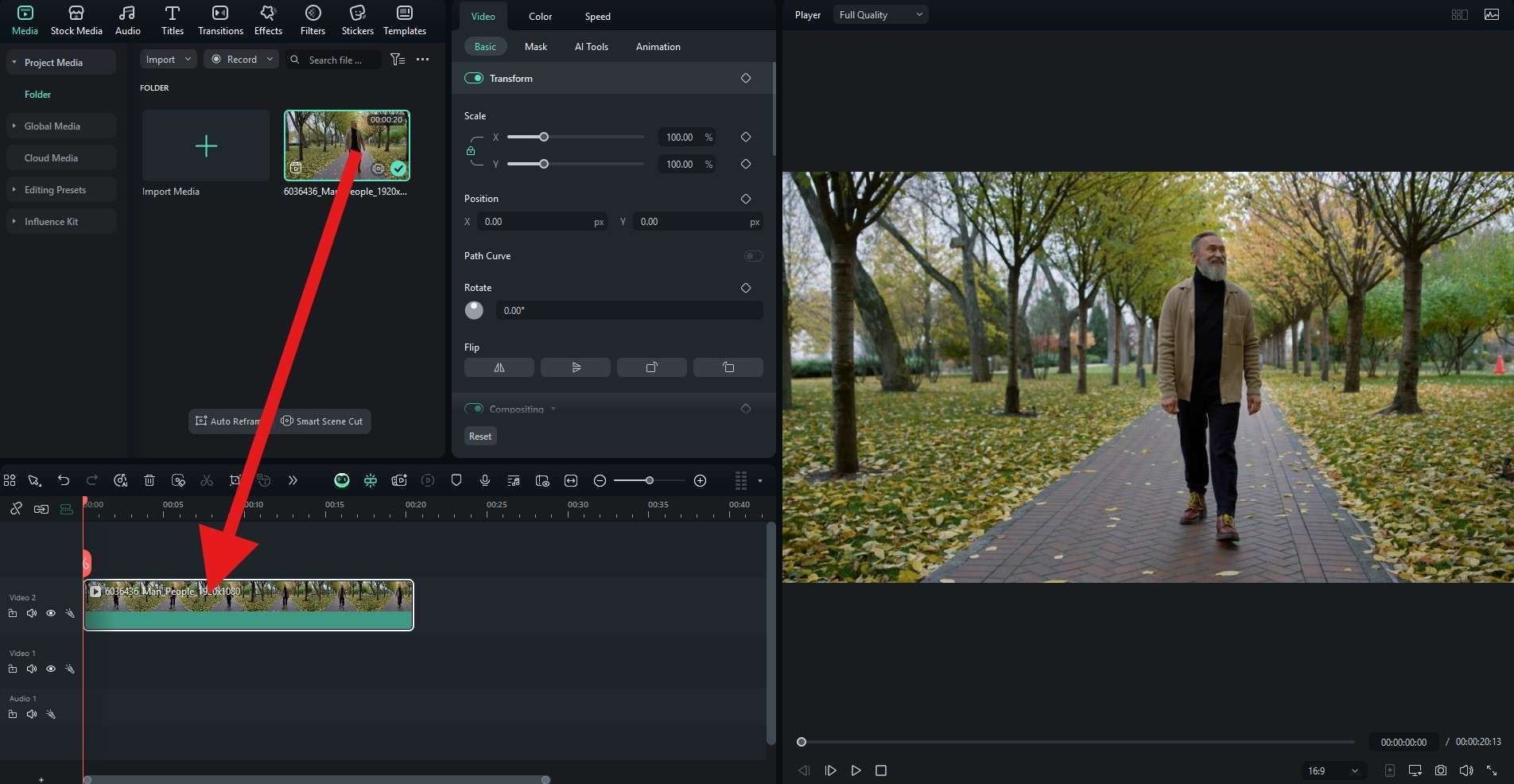
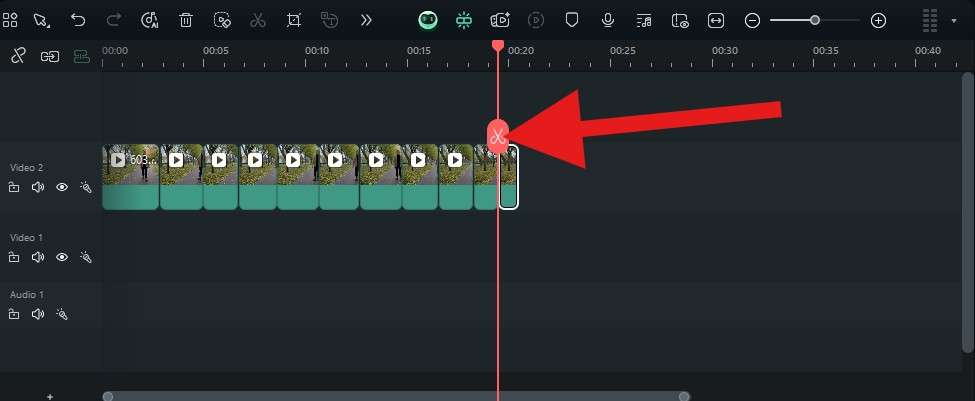
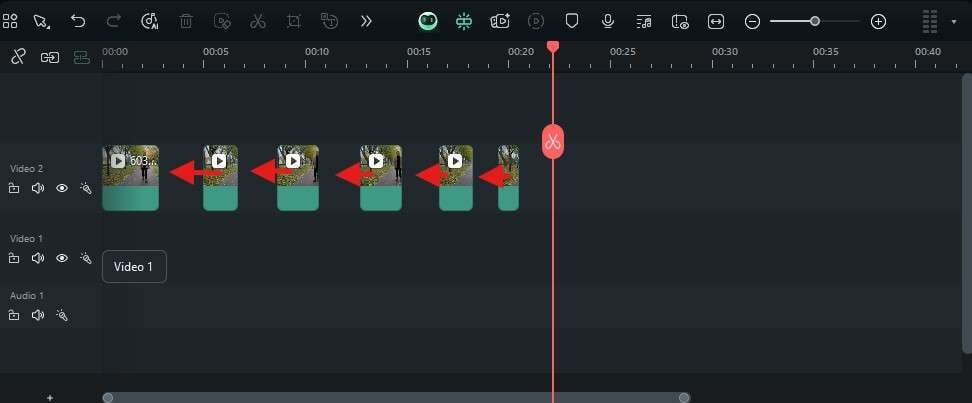
Take a look at our easy jump cut video. We were able to make it in mere minutes.
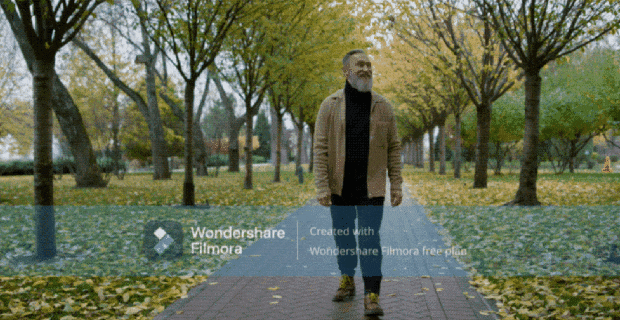
Download Filmora today and explore several creative assets that you can use to make perfect videos.



