Creating a resume that makes an impact isn't just about listing skills anymore. In a digital-first world, a video resume template is becoming a go-to option, especially for creative roles, freelancers, or anyone in media and design. They help you tell your story in a personal, polished, and visually engaging way.
But you don't need a background in video production to make one. With Wondershare Filmora, creating a professional-looking video resume is simple, even if you're new to editing. You'll find drag-and-drop templates, title cards, audio tools, and effects that let your personality and strengths shine through.
Let's walk through everything you need to know to create a great video resume that's tailored, memorable, and ready to share.
In this article
Introduction to Video Resume Creation

When and Where to Use
A video resume template is ideal when you're applying for a job in creative industries like media, marketing, design, or content production. It's also a strong addition to freelancer portfolios or when pitching clients as a videographer, animator, or editor.
- Graphic designers, videographers, and animators
- Content creators, digital marketers, and freelancers
- Students applying for internships or media roles
These types of resumes are often shared on:
- LinkedIn profiles
- Job application portals
- Personal websites or online portfolios
Unlike a traditional resume, a video CV lets you express tone, creativity, and confidence. You can showcase samples of your work and speak directly to potential employers—something text can't always achieve.
Editing Workflow Integration
Video resumes usually come in during the branding and pitching phase of your career-building strategy. They combine:
- B-roll footage (clips of you working or past projects)
- Voiceover or direct-to-camera delivery
- Text overlays for job titles, skills, or achievements
- Photo or logo inserts to reinforce personal branding
In short, you'll be blending storytelling with visuals. Filmora helps you do this with a streamlined interface, allowing you to polish your resume without needing pro-level gear or software.
Filmora Ready-to-Use Resources
Filmora Resource Suggestions
Filmora has many resources that are easy to use and allow for crafting a video resume template that looks professional and polished. These resources aid in achieving clean branding for your story while easing the editing burden.
As you showcase your skills and add cohesive motion graphics, there's an overarching narrative to every piece of content being discussed. All of these elements contribute towards making the video presentation unforgettable.
To make sure you achieve the desired effect in your video resume, here are five resources in Filmora that will help you do so:
- Title Cards
These are crucial for dividing different portions of your resume and for outlining layers visually. Clearly defined and professionally designed title slides where you state your name, your title, or sections such as "About Me", "Experience", and "Skills" should be used. - Lower Thirds
Lower thirds refer to the small text boxes that show up in the lower area of your video screen. They are very effective for highlighting important details when you're speaking, like your name, job title, previous companies, or skills. These features can be used to visually highlight mentioned awards, software skills, or even languages spoken, all while maintaining a clean and uncluttered look to your video. - Motion Backgrounds
Static screens can seem boring, particularly in a professional video that needs to capture attention. Motion backgrounds enhance visuals with flowing lines and textures and gradients, which can be incorporated under your name or profile picture. - Music Beds
Background music adds emotional tone and energy to your video. Filmora includes a royalty-free music library with a range of tracks—from corporate and calm to upbeat and creative. For a resume video, it's best to choose soft, motivational music that supports your voice without overpowering it.
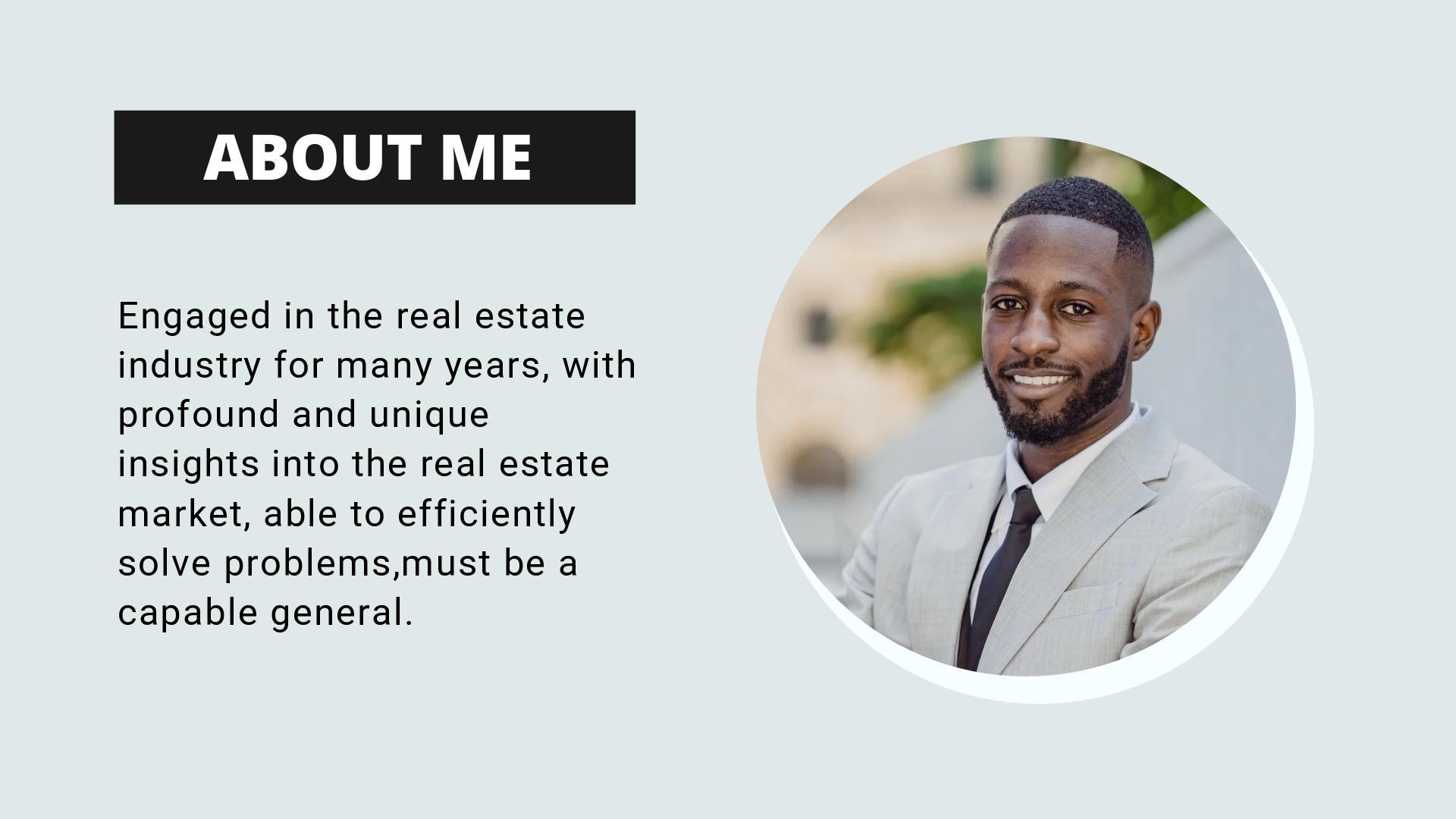
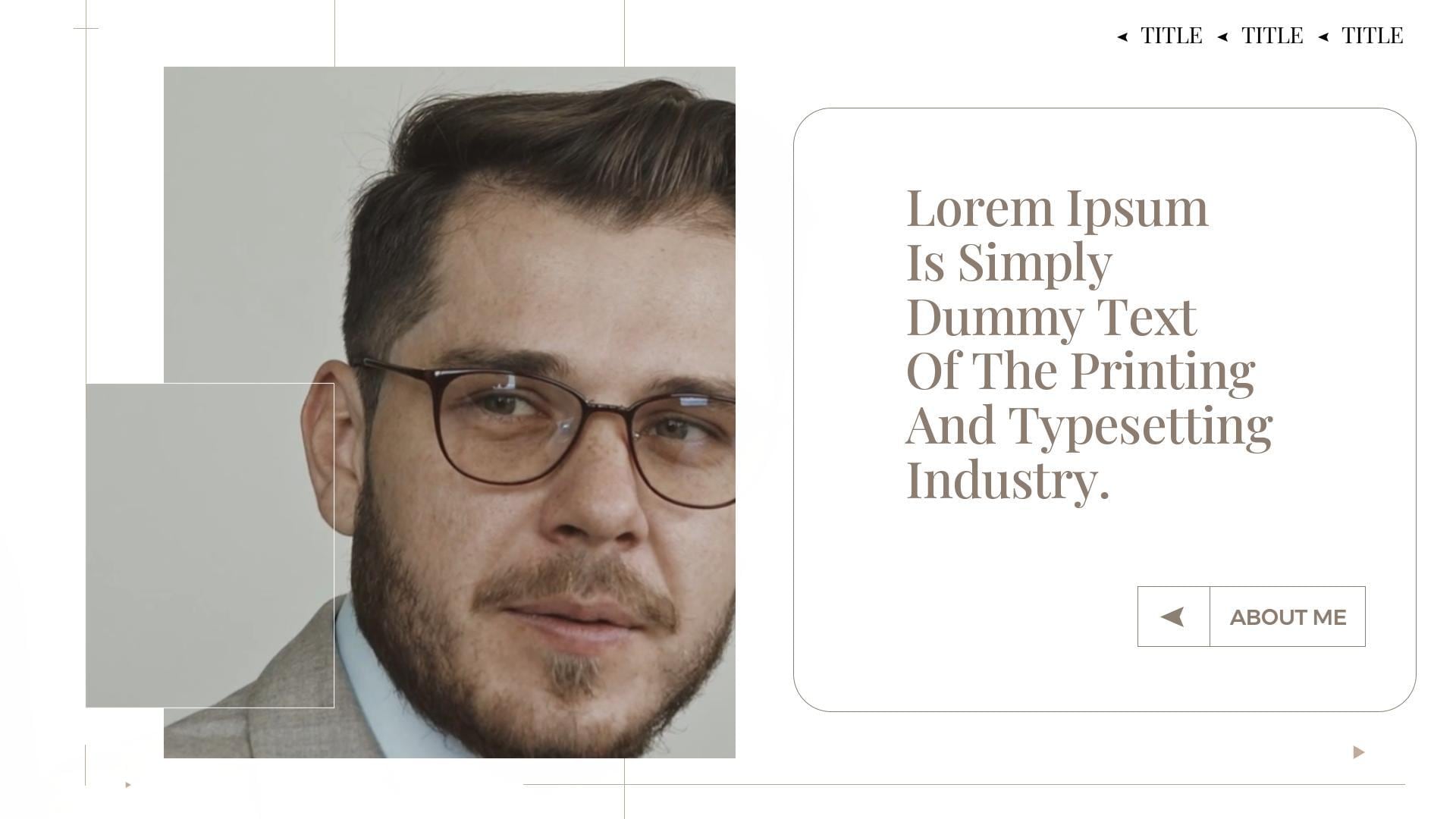
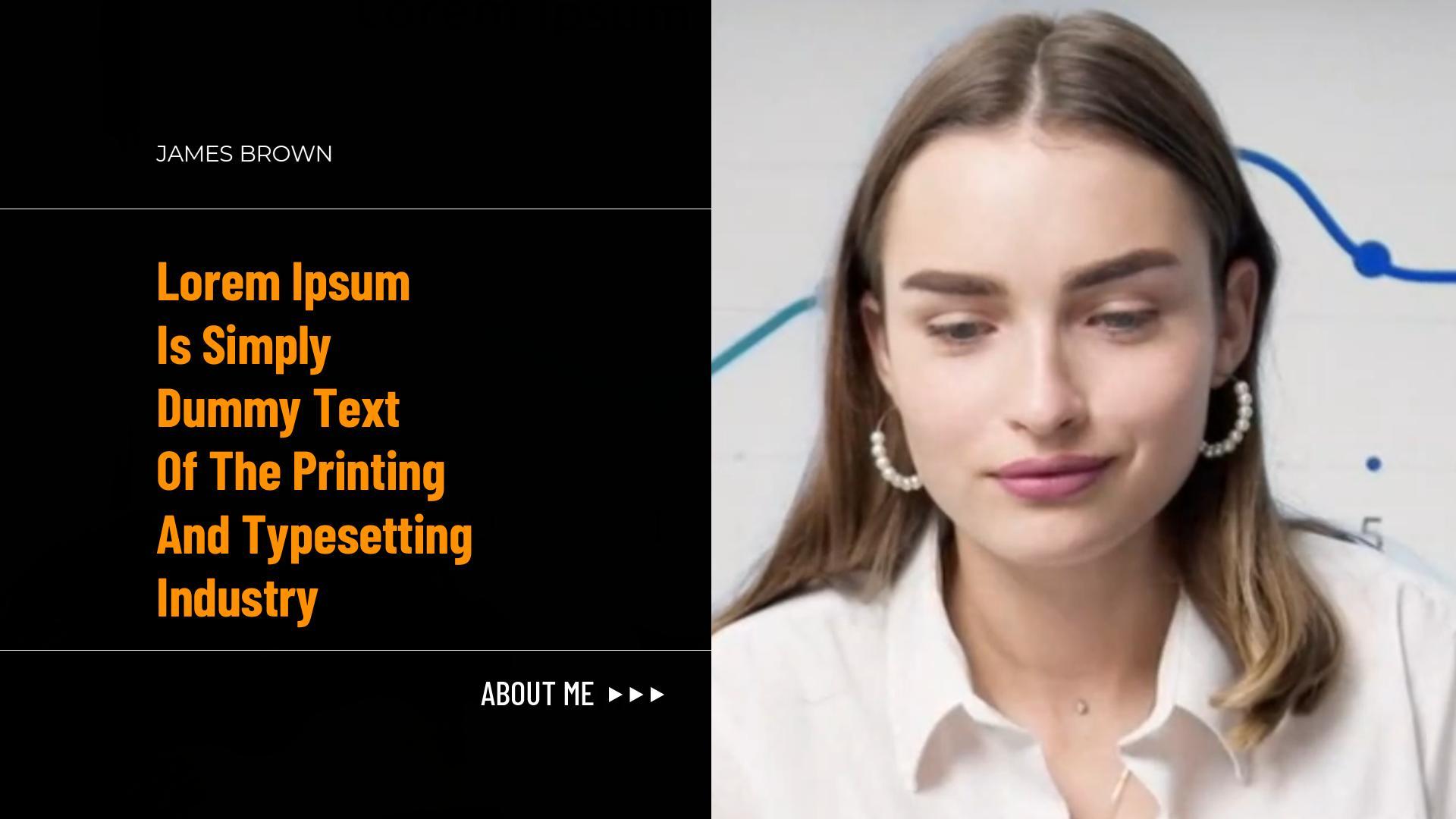

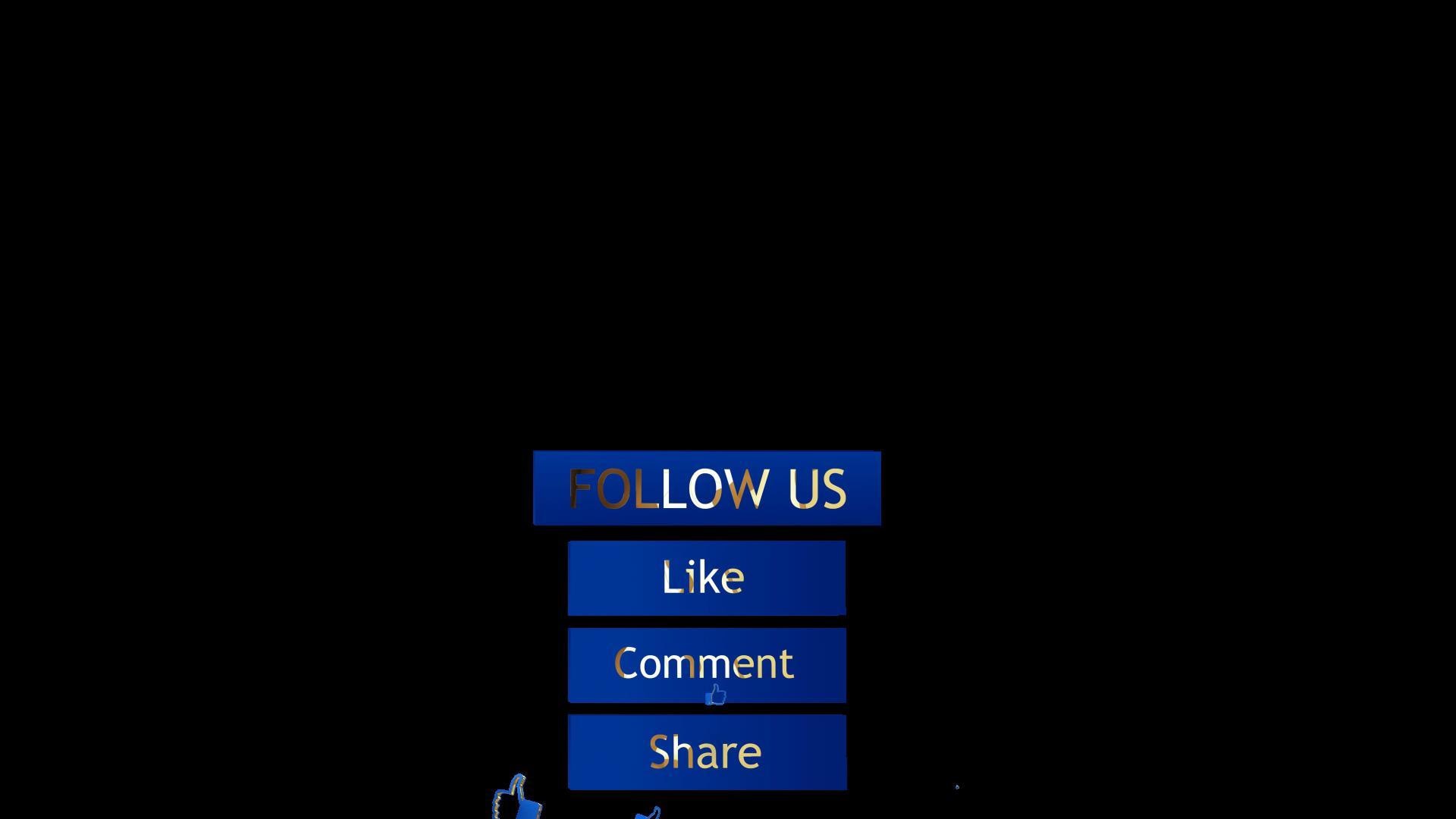


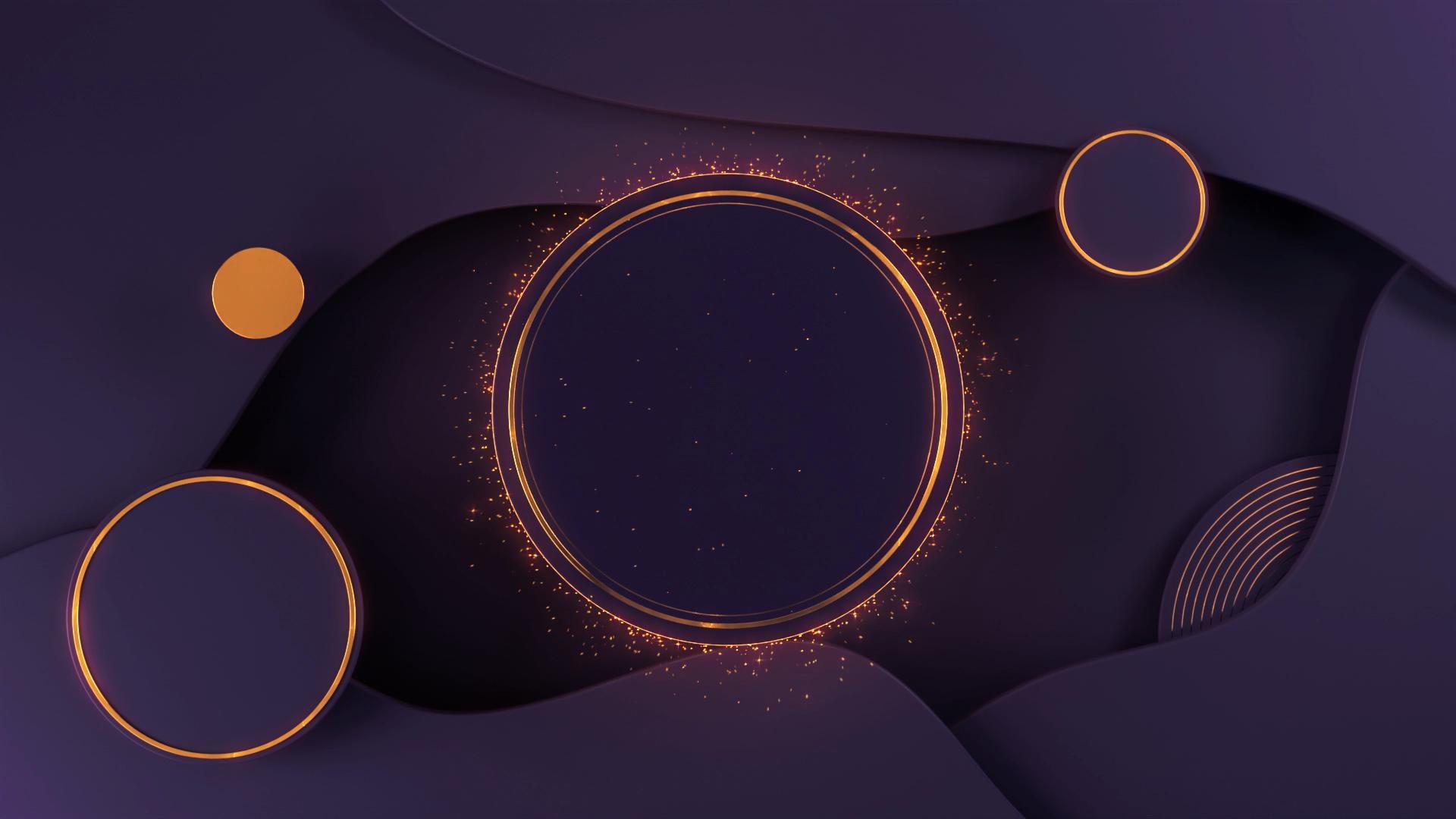
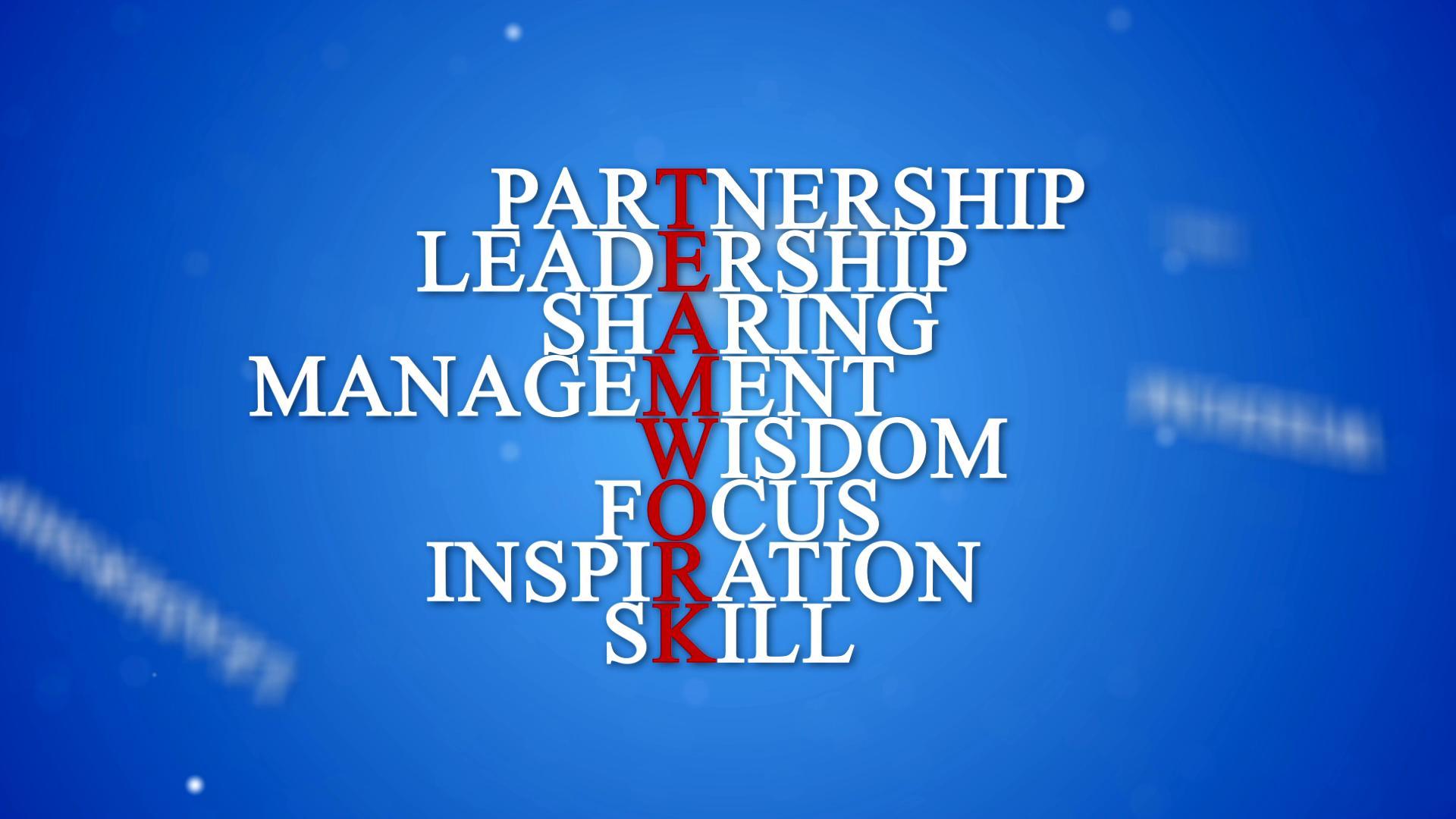




















All of these elements are fully customizable inside Filmora's drag-and-drop editor. You can adjust colors to match your branding, resize for different screen formats, and even tweak the animation timing to sync with your delivery. Together, these features allow you to create a highly polished, personalized video resume template even if you're not an experienced editor.
Step-by-Step Guide
Creating a video resume is not that hard with FIlmora's help, if you want to discover more about creating video resumes visit, Wondershare Filmora - Video Resume. Here's how to create a professional video resume in just six simple steps:
Step 1 Start a New Project
Launch Filmora and select a standard resolution like 1920x1080. Import your raw materials: talking head clips, past work, photos, and background music.
Step 2 Lay Out Your Timeline
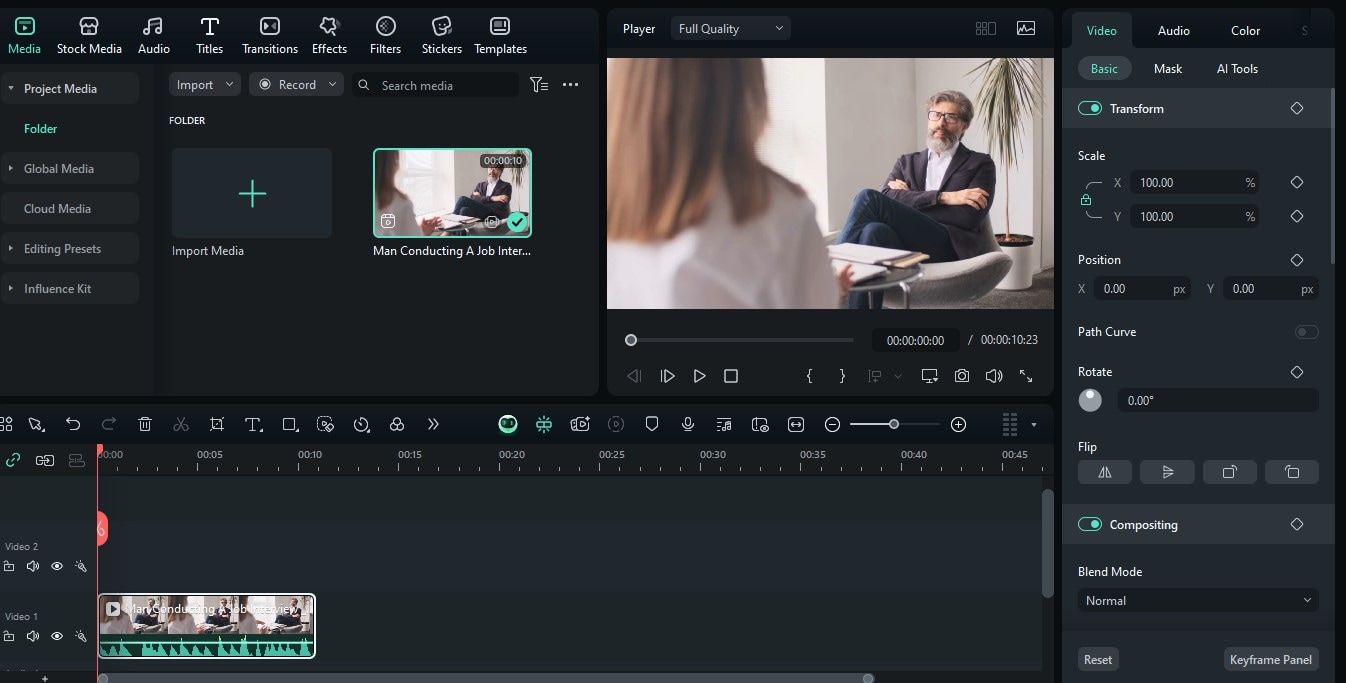
Place your clips in order. Start with a brief intro (your name and job title), followed by a section about your background, then examples of your work or testimonials. Keep your total runtime around 60–90 seconds.
Step 3 Add Titles and Lower Thirds
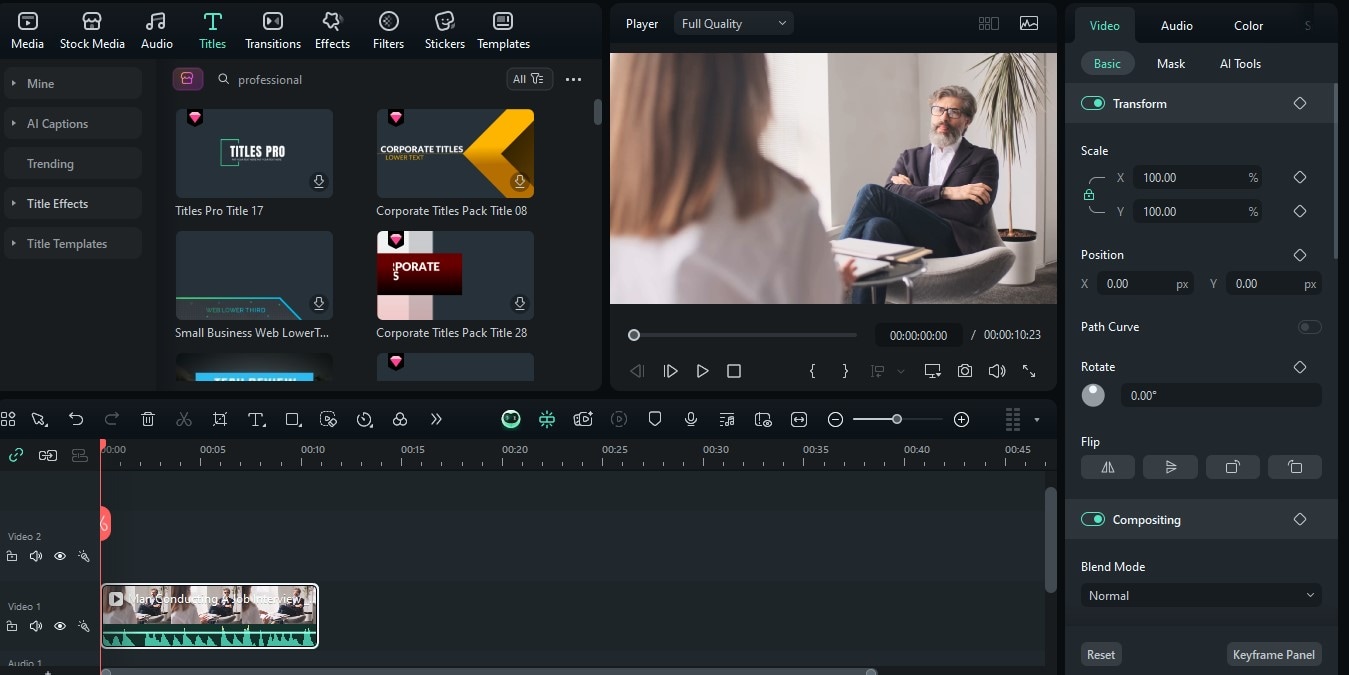
Go to the "Titles" section and drag in professional-looking text for your name, company, and achievements. Use lower thirds to emphasize key info while keeping it clean.
Step 4 Incorporate Motion Backgrounds or B-Roll
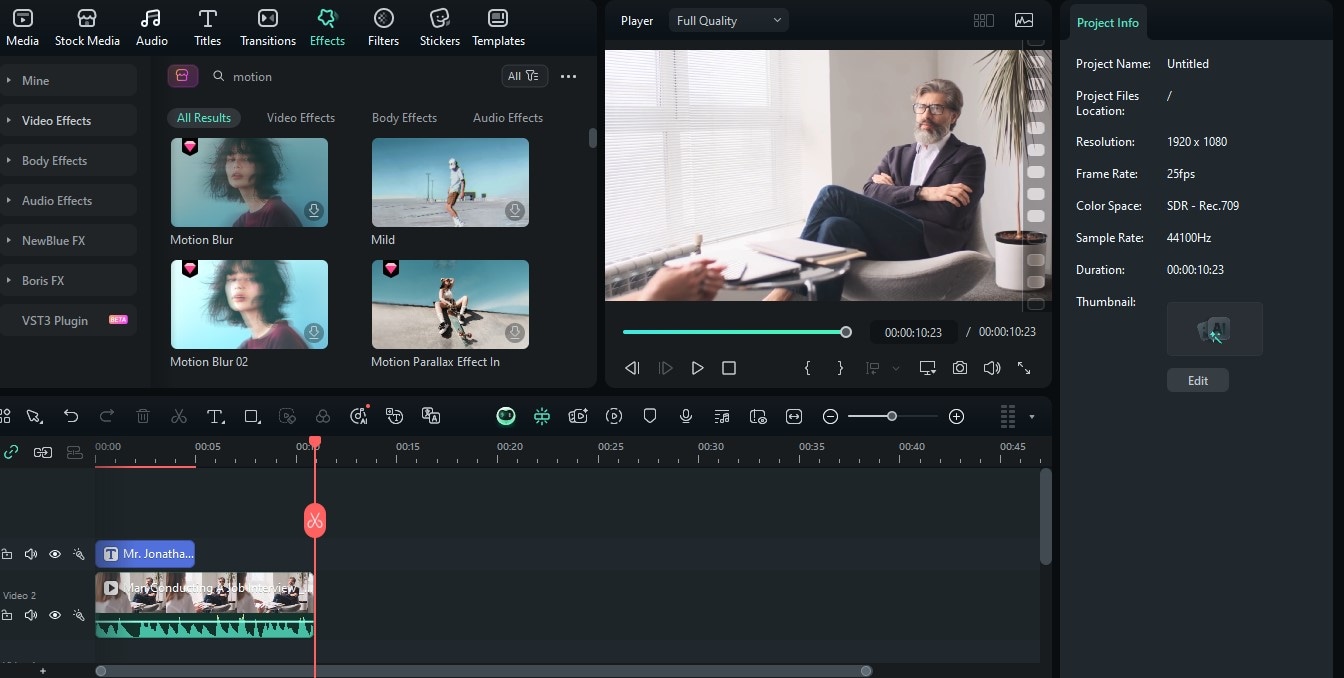
If you don't have much footage, insert a motion background behind your profile photo or quote text. Or layer in b-roll clips that match what you're discussing—like footage of your workspace or project demos.
Step 5 Voiceover and Music
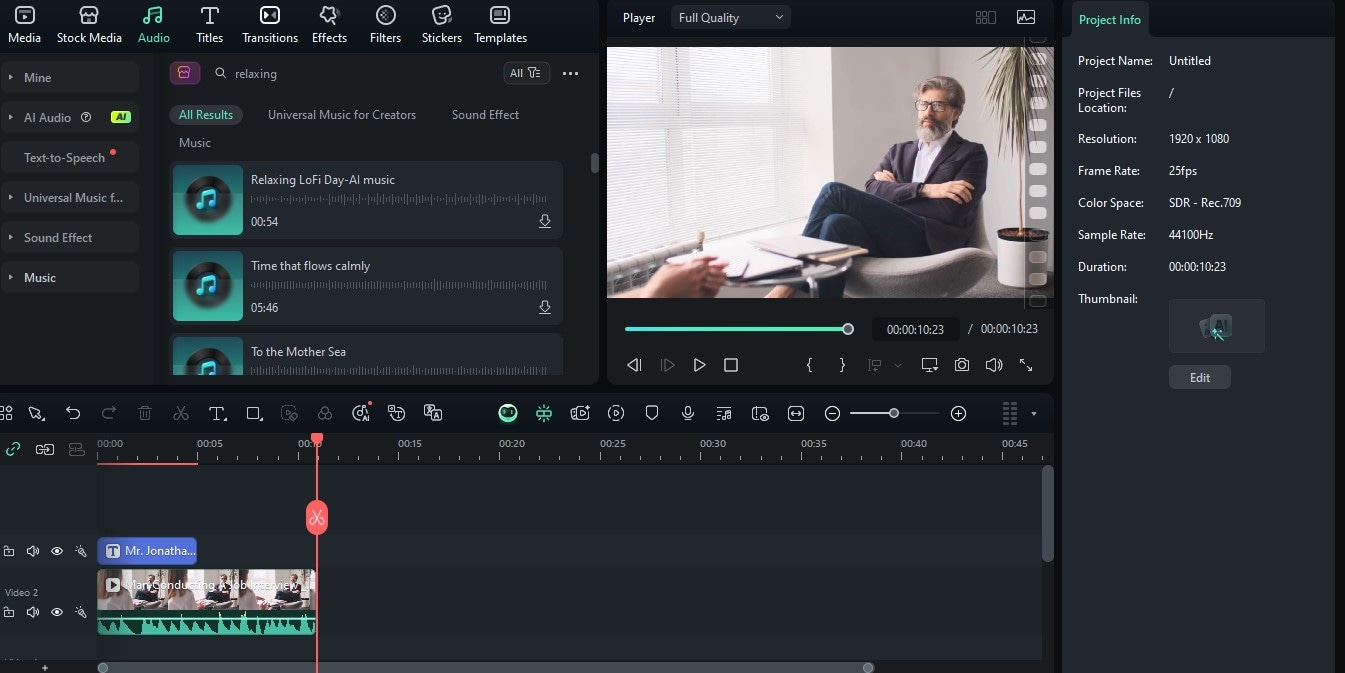
Record a short voiceover introducing yourself and what you're looking for. Keep it upbeat and confident. Then, drag in a royalty-free music track underneath your timeline. Lower the volume so your voice stays clear.
Step 6 Final Polish and Export
Preview your timeline. Adjust transitions, sync visuals with voice, and make sure text is legible. Then export the video as an MP4 in high resolution. Upload it to LinkedIn, your website, or send it with job applications.
Once your video is exported, it's time to put it to work. Upload your resume video to platforms like LinkedIn, embed it on your personal website, or attach it to job applications and emails. Don't forget to give the file a professional name—these small details help you look polished from the very first impression.
Best Practices and Related Techniques
Good Practices
Creating a video resume is about more than just editing clips—it's about building trust and capturing attention. Here are three important guidelines to follow to keep your presentation polished and effective:
- Keep it concise
Try to keep your video between 60 to 120 seconds. That may sound short, but it forces you to focus on the most important highlights. Hiring managers or recruiters often skim through applications quickly, so a short, focused video will give you a better chance of being seen—and remembered. - Use high-quality visuals and audio
Clear visuals and crisp audio show professionalism. Use a well-lit space with natural or soft lighting, and avoid distracting backgrounds. For audio, even a basic lapel mic can greatly improve clarity. If you're speaking directly to the camera, practice your delivery and smile—it helps you sound confident and engaging. - Highlight key achievements visually
Don't just say what you've done—show it. Use lower thirds, bold text overlays, or clips of your past work. You can even insert screenshots, short demos, or portfolio highlights. Showing visuals of awards, testimonials, or finished projects adds credibility and keeps viewers visually engaged.
Pro Tip: Always end your video resume with a subtle but clear call-to-action. This could be a simple line like "Let's connect on LinkedIn" or "See more at janedoe.com." It tells the viewer what to do next and encourages them to take the next step.
Related Creative Techniques
Looking to stand out from the crowd even more? These creative strategies can take your video resume from good to outstanding:
- Animated Bullet Points
Instead of static lists, animate your skill set or experience using motion text. This makes it easier to follow and adds movement to your video. Filmora offers animated list-style templates that keep the flow clean and dynamic, perfect for modern resumes. - Branded Color Themes
Consistency is key when it comes to branding. Choose 2–3 main colors that match your logo, website, or digital portfolio, and use them throughout your text, titles, and backgrounds. It creates a sense of harmony and shows attention to detail. - Strategic Text Transitions
Don't let your key messages just "appear." Use subtle transitions—like fades, wipes, or slides—to direct the viewer's attention toward your job title, core values, or CTA. These small touches help structure your video and make it easier to follow, especially when paired with voiceover or music.
These enhancements are simple to apply with Filmora's drag-and-drop interface, but they can make a big difference in how professional and memorable your video with a video resume template feels.
Conclusion
Video resume templates offer a dynamic way to present your personality and experience in a format that's modern and memorable. With Filmora's user-friendly tools—like templates, motion graphics, and music—you can create a professional video CV even with zero editing experience.
Whether you're applying for a creative job, pitching your brand, or refreshing your LinkedIn profile, this is your chance to stand out.
Try it now: Download Wondershare Filmora and start building your video resume today—where your story meets style.



 100% Security Verified | No Subscription Required | No Malware
100% Security Verified | No Subscription Required | No Malware


