A wedding celebration is widely regarded as one of the most significant events in anyone’s life. As you may notice, most people willingly go to great lengths to ensure that everything is in the right place. You should do the same thing as well when the time comes. Don’t worry. There are lots of tools and apps that can help you prepare seamlessly. Let’s say you need to create a wedding invitation video. In this case, you can easily customize a wedding video template or start from scratch. Modern video editing apps nowadays support both methods very well. Just choose one that works perfectly on your end.
In this article, we will provide a short guide and some tips on how to create a wedding invitation video. We will also suggest some creative ideas you can take into consideration in this regard. Continue reading below to learn more.
In this article
How to Craft a Wedding Invitation Video Using Wondershare Filmora?
As indicated earlier, crafting a stunning wedding invitation video is a walk in the park. Modern video editing software has already simplified the technical part of the process. Depending on your choice, you can customize a wedding video template or start editing from the beginning. Either way, Wondershare Filmora can be of great help to you when it comes to this type of content. It’s basically a powerful video editing software filled with tools and resources that you can use within the platform. Are you planning to give it a shot as you design your wedding invitation video? If that is so, then check out the list of details below to learn more.
Core Features
Wondershare Filmora carries high-quality features that you can easily use in various video editing projects. Just familiarize yourself with the function of each tool to make the most of the benefits they have to offer. Check out the list below to get started.
- Basic and professional video editing: It is packed with numerous tools that can help you facilitate a variety of video editing techniques in a snap.
- High-quality creative assets: It is home to a large library of creative resources that you can readily access within the platform. Among the supported file types are stock pictures, video clips, audio bits, filters, effects, and many others.
- Ready-made video templates: It offers a diverse collection of pre-designed video templates that you can easily customize based on your preference. Of course. The wedding invitation video is included on the list.
- Artificial intelligence: It provides access to a number of AI-powered tools that you can easily integrate into your creation process. As for the wedding invitation video, you can try the AI Music Generator and AI Sticker Generator.
- Flexible video export options: It allows you to render and export videos in different formats. Among the supported file types are MP4, WMV, AVI, MOV, F4V, MKV, 3GP, MPEG-2, WEBM, GIF, and MP3.
AI Music Generator and AI Sticker Generator
When crafting a wedding invitation video, it is recommended to use original footage as much as possible. You may consider speaking in front of the camera or shooting romantic clips with your partner. However, we cannot deny that imported overlays might be needed in the process. Don’t worry. In this regard, you can easily generate your own music and stickers in a snap. All you have to do is provide a prompt and configure a few settings. Big thanks to Wondershare Filmora’s AI Music Generator and AI Sticker Generator. These two features are there to assist you every step of the way. Are you planning to explore their features on your end? If so, check out the details below to learn more.
Music Generation
- It supports a wide range of themes and moods for music generation. For instance, you may create background music for travel videos, gaming clips, or podcast presentations. Of course. The wedding invitation video is included on the list as well.
- It allows you to customize the outputs by simply providing the required user inputs. In this regard, you just have to specify your preferred Mood, Theme, and Genre. Each of them offers various selections. Just pick one for each to proceed.
- It’s accessible on both desktop and mobile. All you have to do is install Wondershare Filmora on your device and access the feature from there.
Sticker Generation
- It gives you the option to generate stickers from nothing but text. Yes. That is right. Generally, all you have to do is describe the sticker you want to produce.
- It generates stickers with various styles and designs. Among them are minimalist vectors, realistic sketches, stunning illustrations, and more.
- The sticker generation is very instant. As soon as you run the prompt, the tool will produce an output within a few minutes. Just make sure that the description is clear and understandable to get promising results.
- For your information, the AI Sticker Generator of Wondershare Filmora is integrated with WhatsApp. You can use this feature as well whenever you send messages to your group chats.
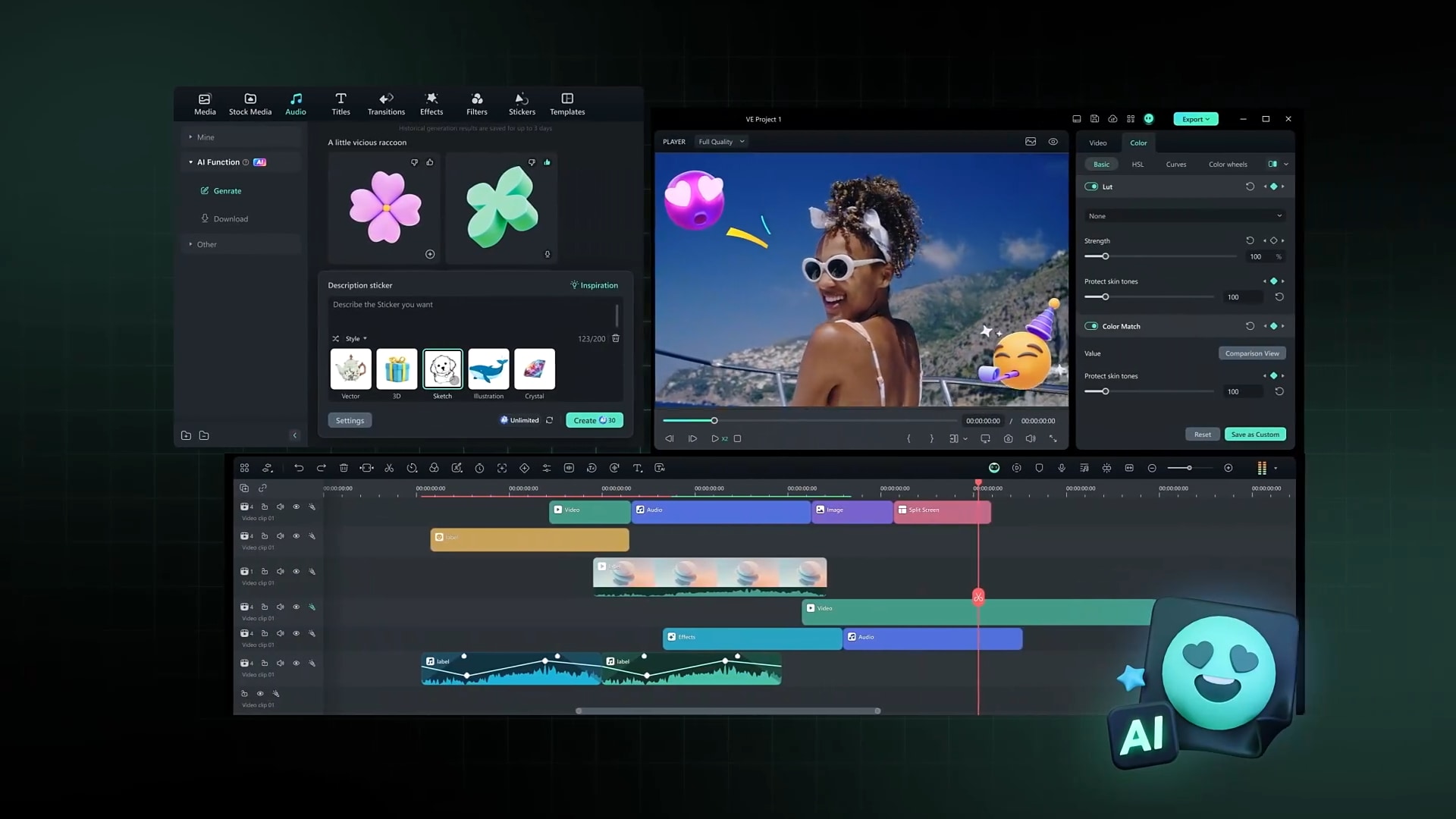
Step-By-Step Guide
Wondershare Filmora has a very intuitive and responsive interface. If you need to create an animated wedding invitation, you won’t have a hard time, for sure. Do you wish to try it on your end? If that is so, then check out the series of tutorials below. Read the instructions very well and follow the indicated steps accordingly.
Create a Wedding Invitation Video Using a Template (Desktop)
Step 1: Download the Wondershare Filmora application from its official website. Right after, install it on your computer.
Step 2: Run the newly installed video editing application on your desktop afterward. Once it fully loads up, head over to the main dashboard and click New Project to start editing. Alternatively, scroll down to the Local Projects section and open an existing session if there is any available.
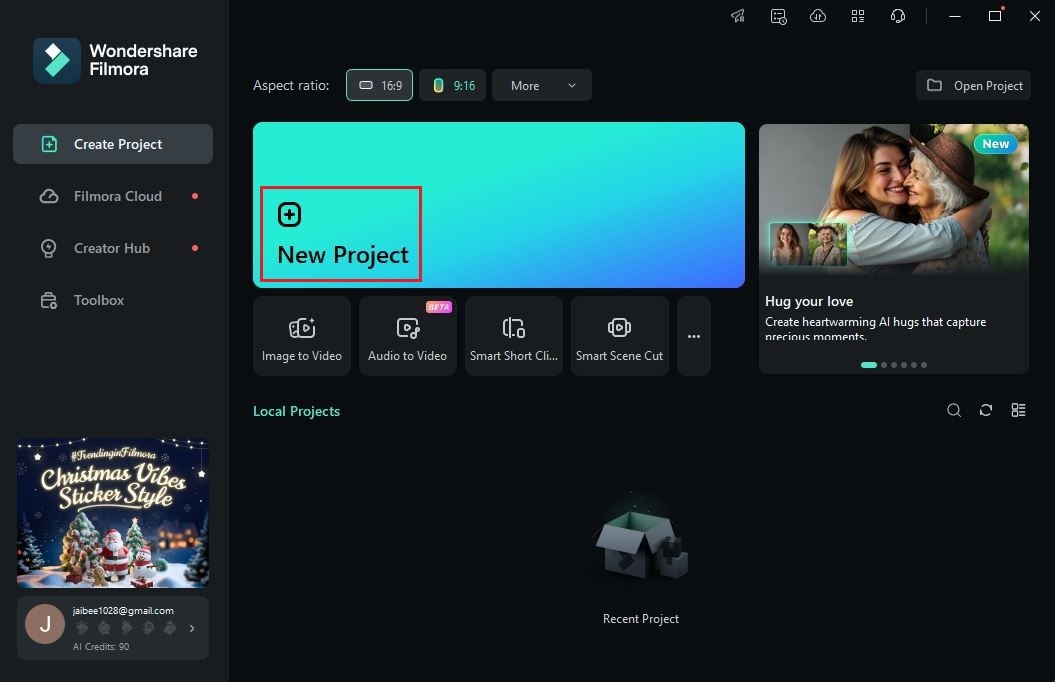
Step 3: After that, navigate to the Elements Panel and click Import under the Media tab. Select all the files you are going to use and then upload them to the platform.

Step 4: At this point, you can now select and customize a video template. Don’t worry. It’s a piece of cake. To get started, switch the Elements Panel tab from Media to Templates.

Step 5: Browse the given template selections or search for a specific theme that suits your desired wedding invitation video. Choose one and then click the corresponding Download button. Once the video template is ready, grab and drag it all the way to the Editor Timeline for further customization.

Step 6: As mentioned earlier, the video templates offered by Wondershare Filmora are editable. Depending on its type, you can change the text, insert animations, add imported files, and the like. Don’t worry. It’s a walk in the park. To do that, just click the Replace button attached to the template asset and then make all the necessary adjustments.

Step 7: Once done, play and review the output. If you’re satisfied with the result, click the Export button right above the Preview Panel to render and save a copy to your computer. Otherwise, continue making changes until a desirable outcome is achieved on your end.
Create a Wedding Invitation Video Using a Template (Mobile)
Step 1: On your mobile device, open the Wondershare Filmora application and wait until it loads up fully.
Step 2: After that, tap the Explore button at the bottom-right corner to access various creative resources you can use in your wedding invitation video project.
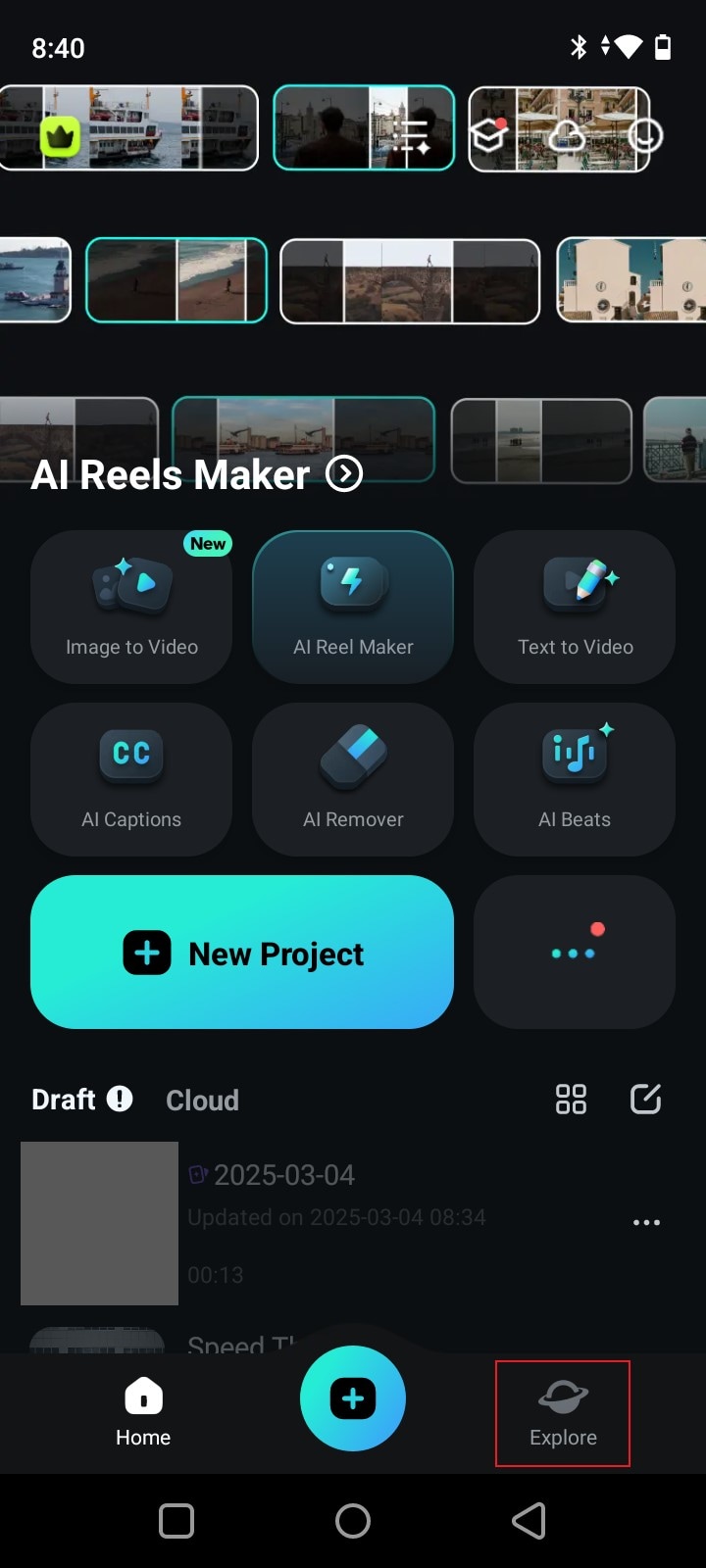
Step 3: Find and click Template from the available tabs at the top-most section of the workspace.
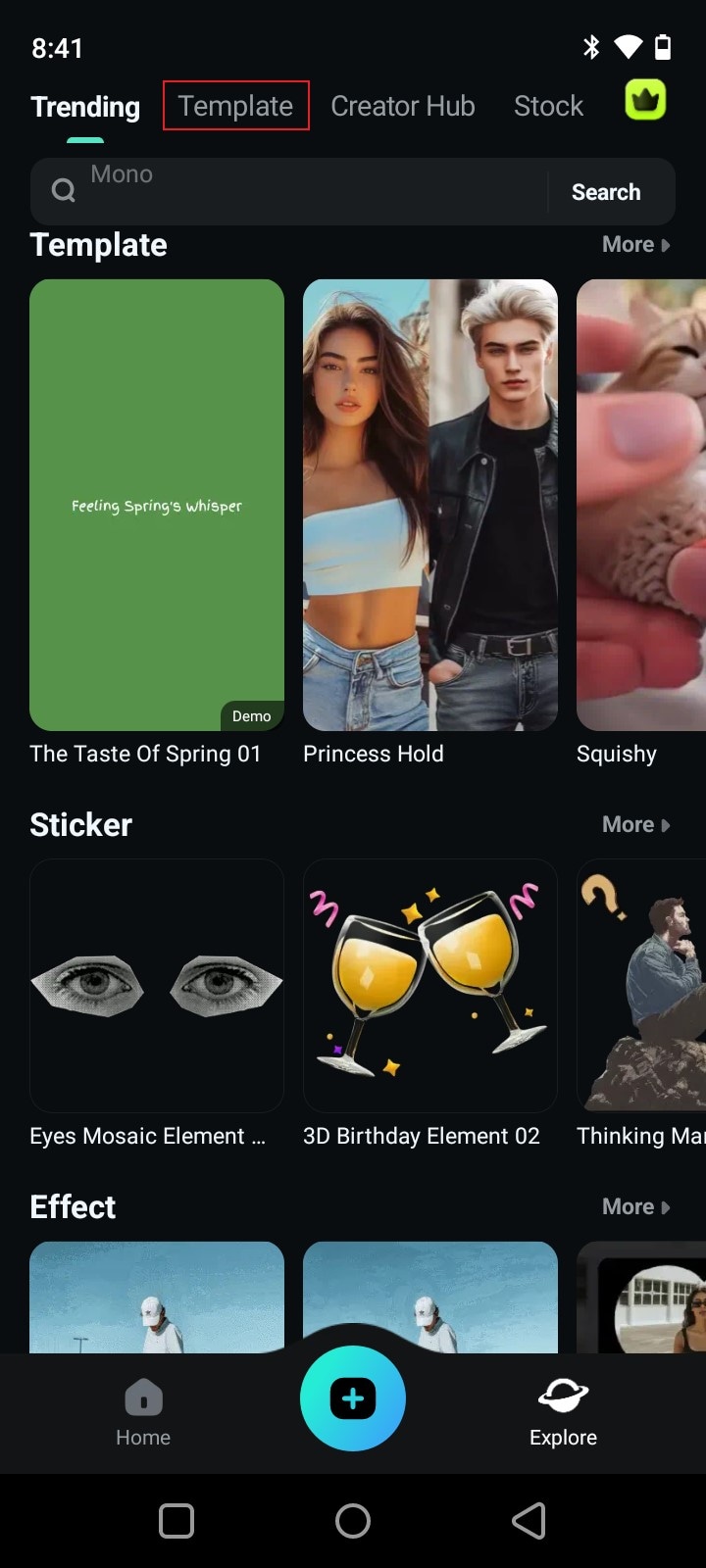
Step 4: Browse the given template selections or search for a specific theme. Choose one that matches your preferred wedding invitation video style. Subsequently, click Make Video to proceed.
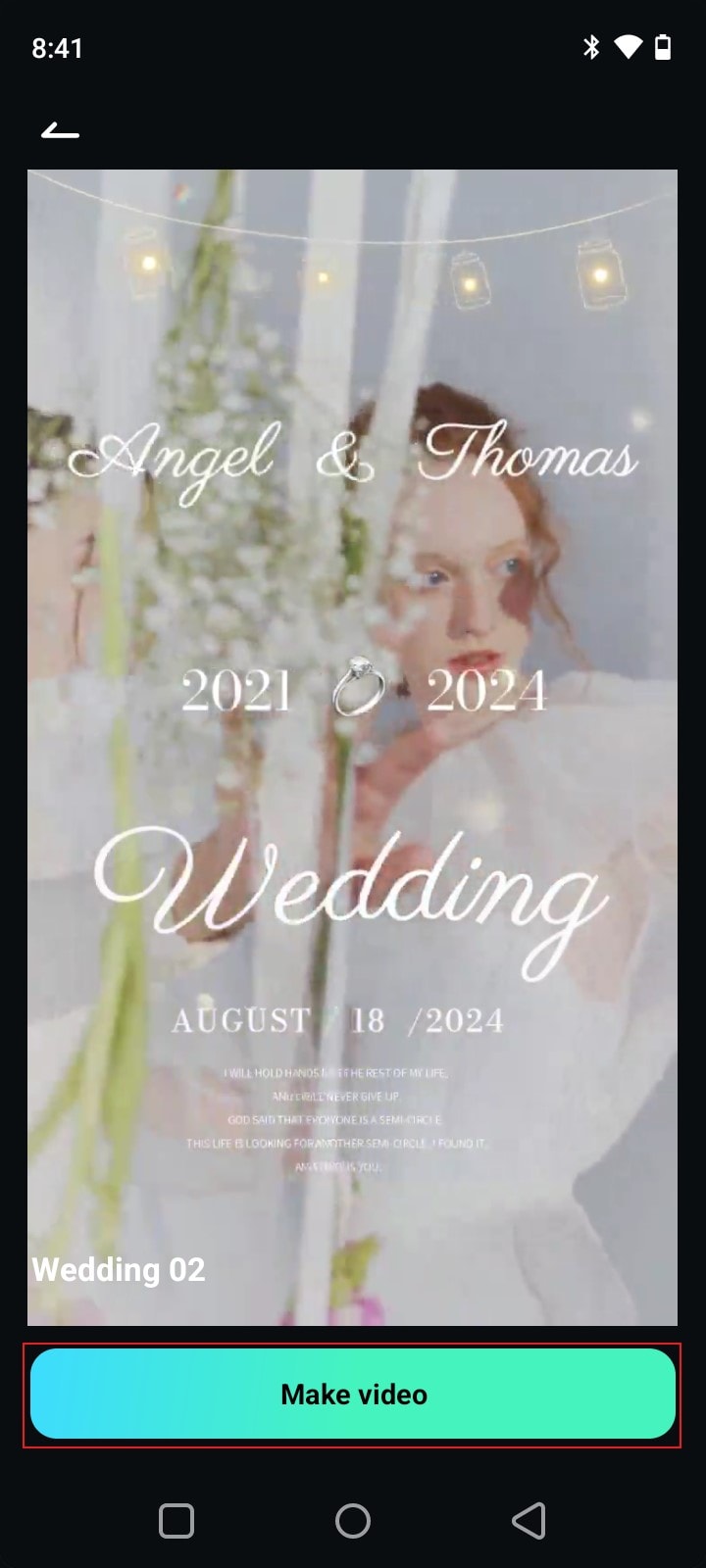
Step 5: Following that, select the video clips you want to use. Keep in mind that each template has a specific requirement when it comes to the number of footage. To get promising results, make sure that you provide enough video clips based on the required count. Tap Import afterwards.
Step 6: Wondershare Filmora allows you to edit the video further and make certain changes. To change the text, head over to the bottom section of your workspace and click Text Edit. Select your preferred style and enter the text you wish to add. On the one hand, click Project Edit if you wish to customize the output using the tools from the main workspace.
Step 7: Finally, play and review the output. If you’re satisfied with the result, click Export to render and save the video on your mobile device.
Produce Overlays Using AI Sticker Generator
Step 1: Let’s say you’re done editing your wedding invitation video. At this point, you can now insert additional sticker overlays. Don’t worry. As mentioned earlier, Wondershare Filmora can help you create one in a snap. To get started, head over to the Elements Panel and click the Stickers tab.
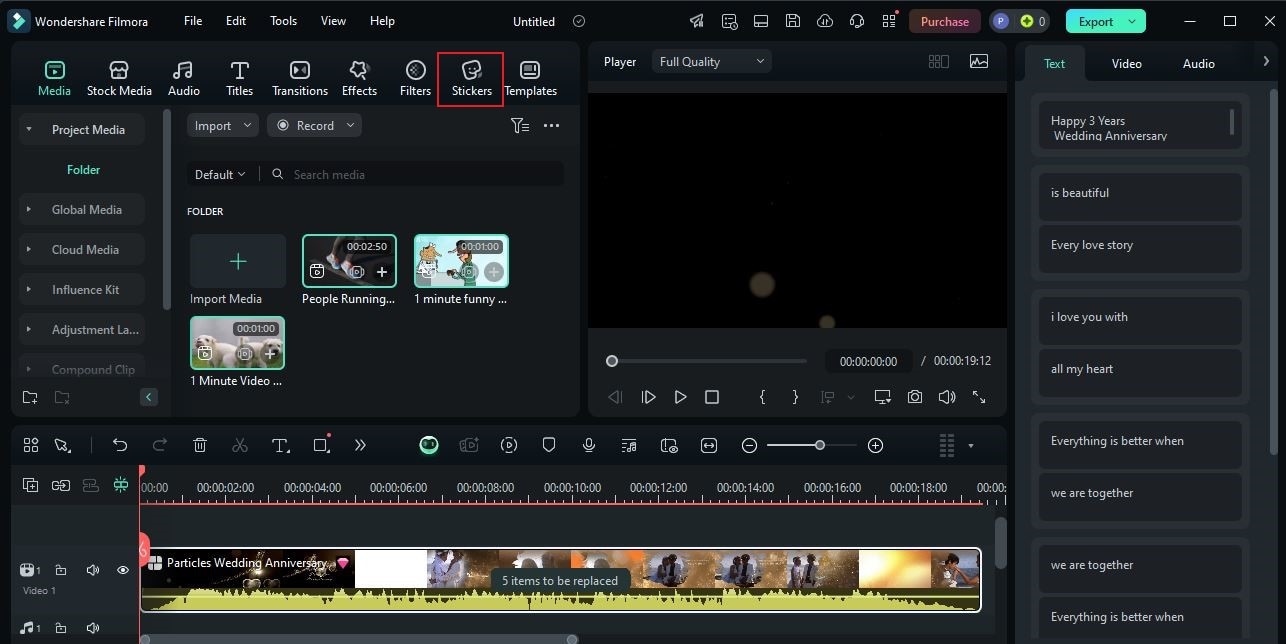
Step 2: After that, navigate to the left-side panel and click AI Stickers.
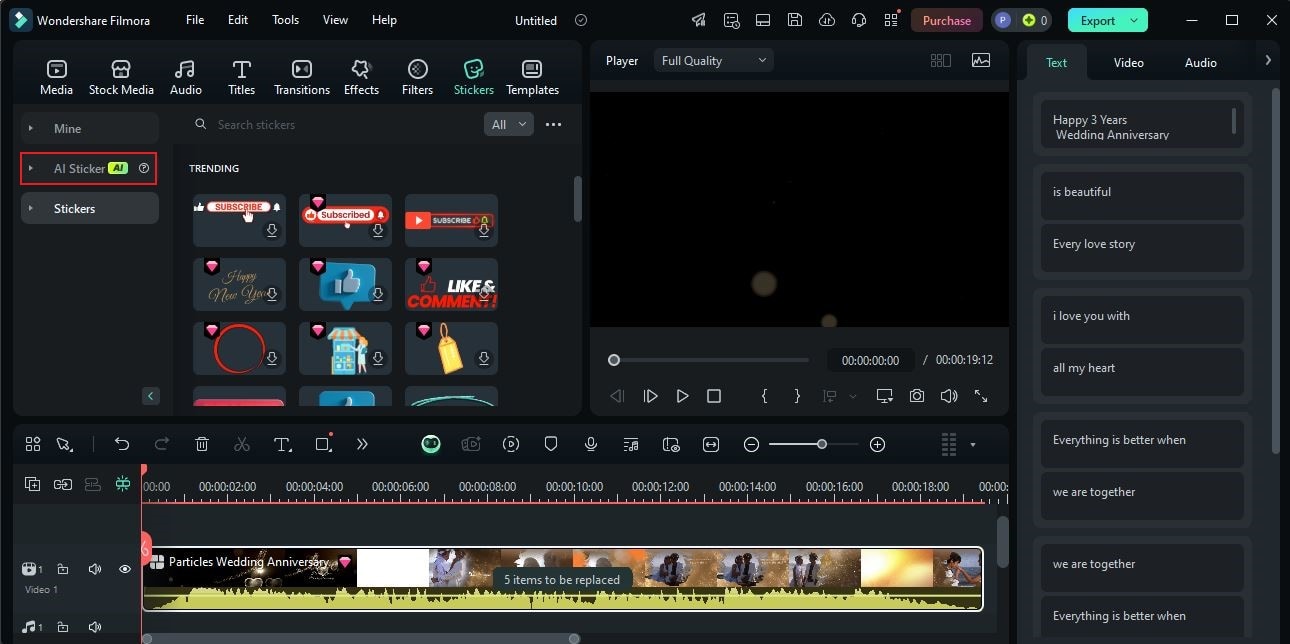
Step 3: Come up with a unique text prompt that completely describes the sticker you wish to generate. Once done, enter it into the provided input field.
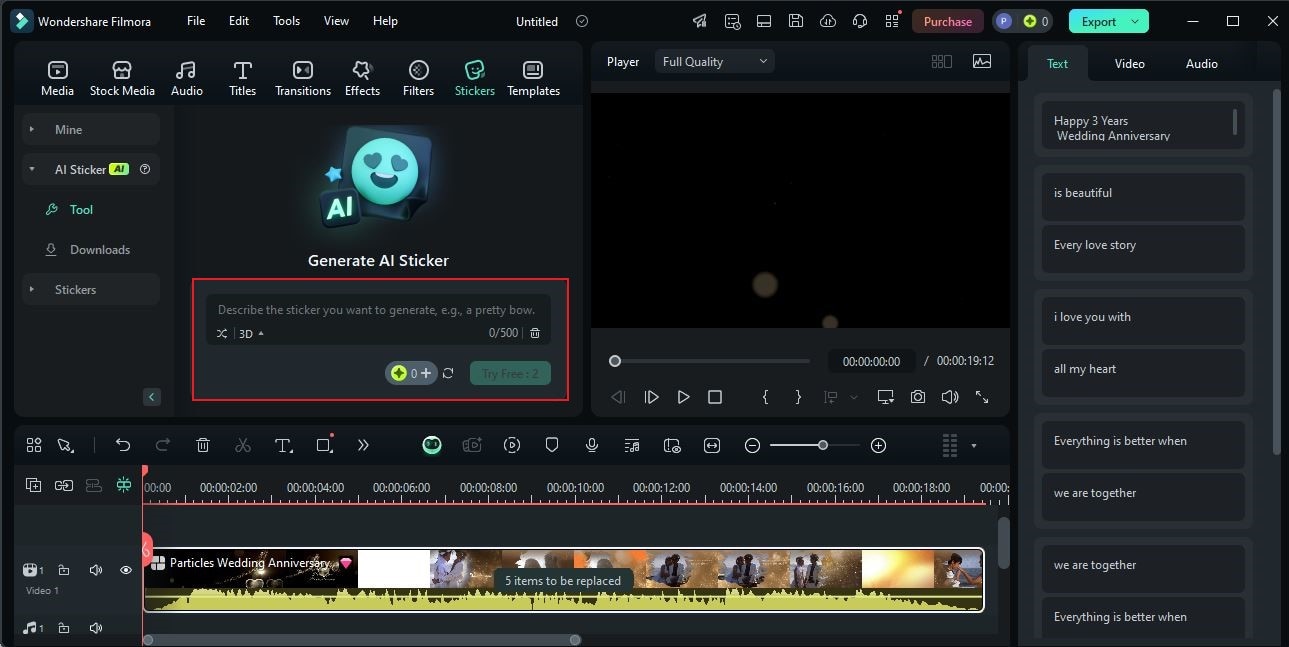
Step 4: Wondershare Filmora is capable of producing various types of stickers. To specify your preferred option, simply click the drop-down menu right below the input field and choose one. Among the available choices are 3D, Sketch, Vector, and Crystal.
Step 5: Once done, tap Generate to proceed.
Step 6: In a minute or two, Wondershare Filmora will produce several sticker versions based on your input. Pick the stickers you want to use. Simply click the corresponding Download icon inside the sticker asset and then drag it to the Editor Timeline.
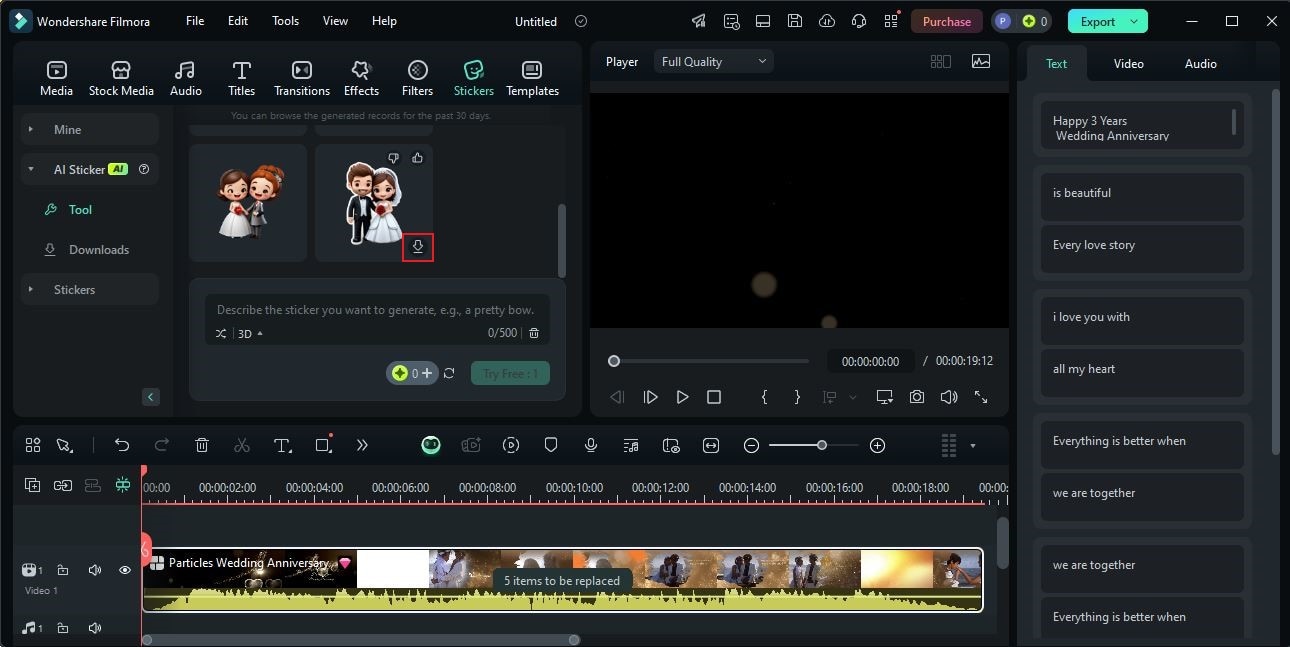
Step 7: As for the music generation, head back to the Elements Panel and switch the tab from Stickers to Audio.
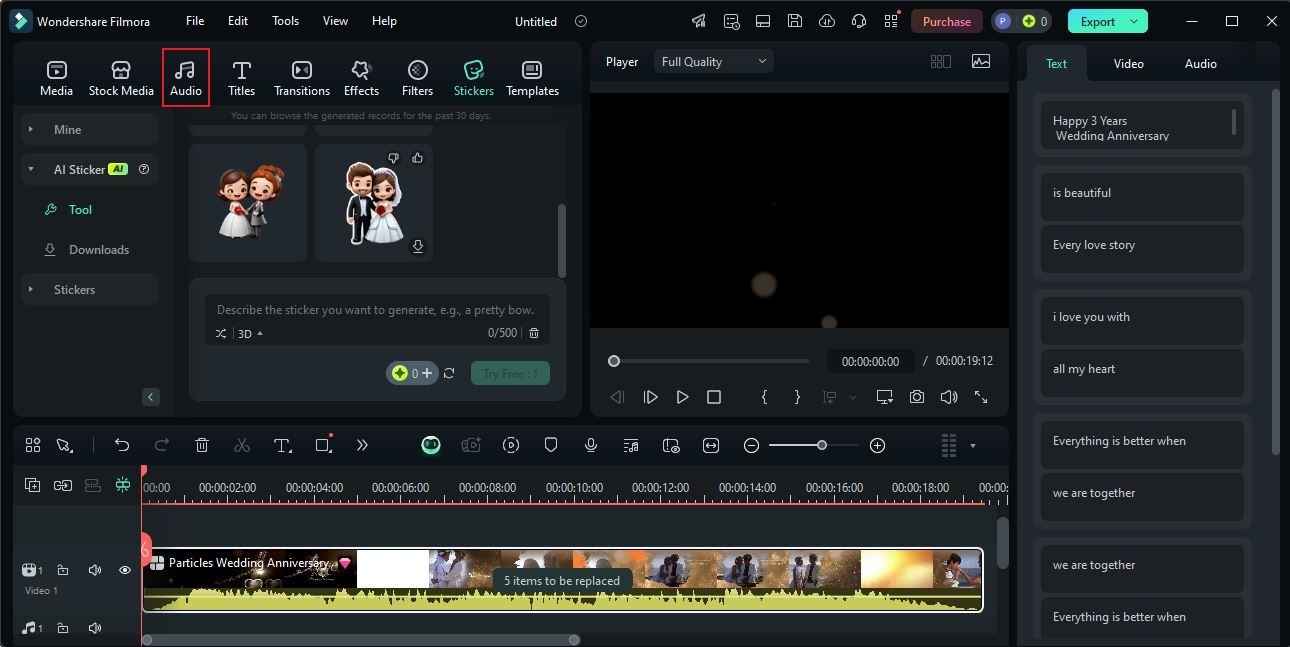
Step 8: On the left-side panel, find and click AI Music to proceed.
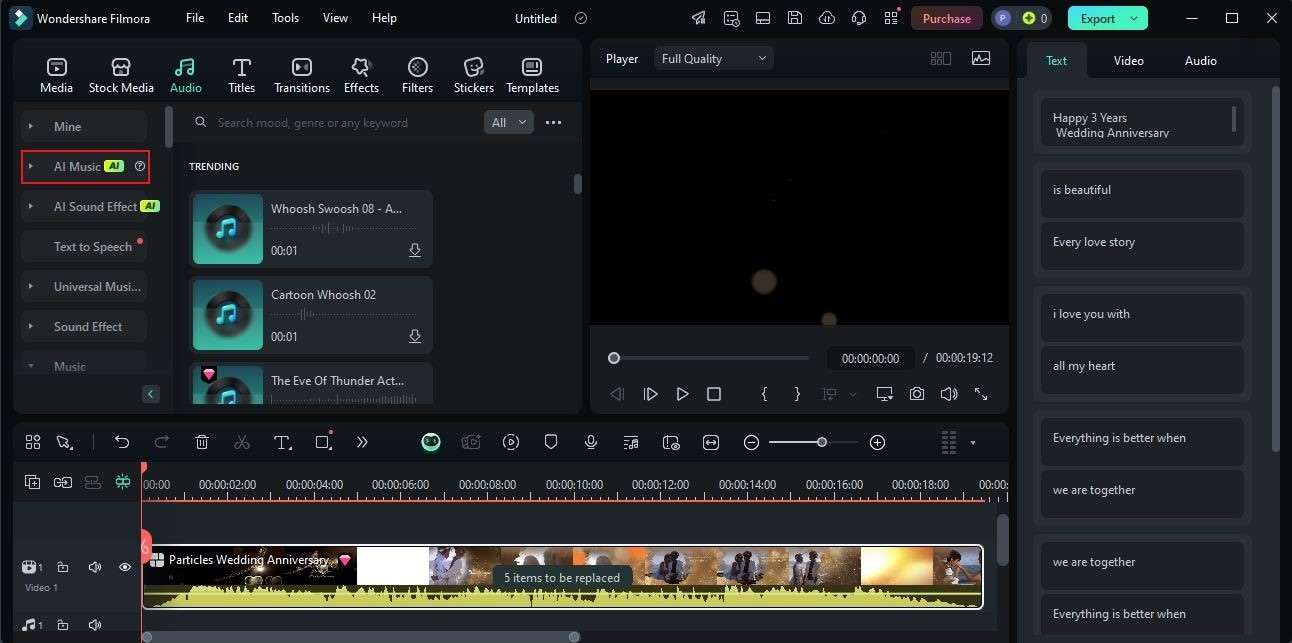
Step 9: Instead of providing a text prompt, all you have to do is specify your preferred Mood, Theme, and Genre. Just browse the given options and choose one for each category.
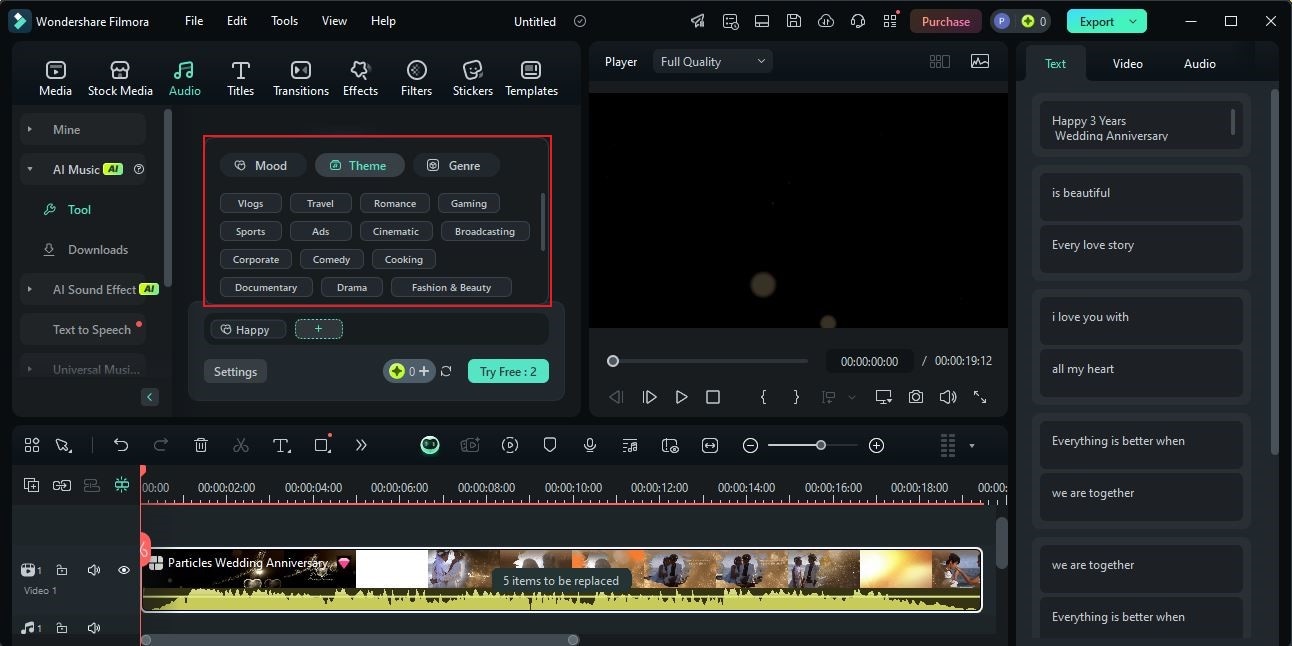
Step 10: Of course, Wondershare Filmora allows you to customize the output. To do that, click Settings right below the input field and set the Tempo, Music Duration, and Generated Music Count based on your preferences. Once done, tap Start.
Step 11: Wondershare Filmora will produce several versions of the music file. Review each option and choose one. Just click the corresponding Download button next to your choice, then drag the asset to the Editor Timeline to insert it into your wedding invitation video project.
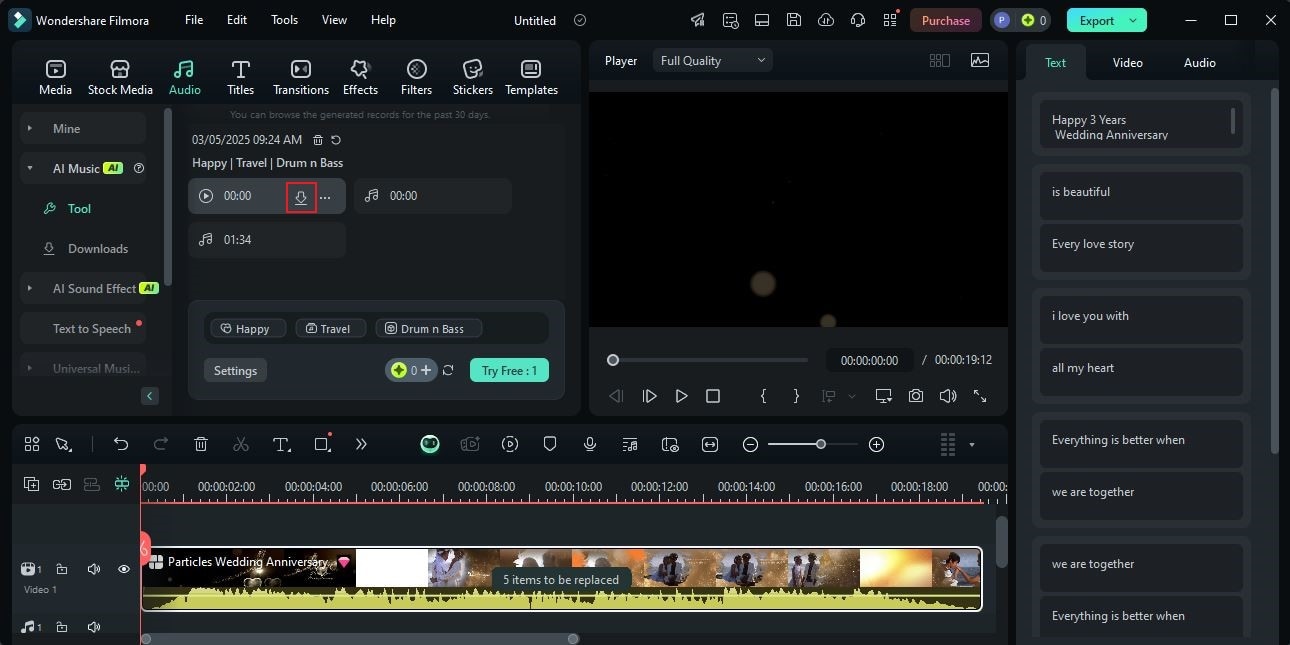
Enhance Your Wedding Invitation Video Using Wondershare Filmora’s Text Effect
The wedding invitation video templates offered by Wondershare Filmora are all stunning. That one is for certain. If you wish to improve its quality further, you may customize certain elements manually or use AI-powered tools. The AI Sticker Generator and AI Music Generator are game-changers in this regard, right? However, keep in mind that Wondershare Filmora brings even more to the table. Apart from templates and artificial intelligence, you can also add dynamic text effects to your wedding invitation video. Don’t worry. It’s not that hard to facilitate. Do you want to give it a shot? If that is so, then check out the tutorial below and follow the indicated steps accordingly.
Step 1: Inside the main workspace of Wondershare Filmora, head over to the Elements Panel and tap the Titles tab.

Step 2: Browse the options listed on the left-side panel, then select Title Effects. Subsequently, choose the specific category that likely stores the text effects for the wedding invitation video.

Step 3: Following that, select your preferred text effect preset from the available selections. Tap the Download icon and then drag the asset to the Editor Timeline for further customization.
Step 4: A new panel will then open on the right-side corner. From there, tap the Text tab and navigate to the Basic section. Browse the list and click the text layer you want to customize. At this point, you can now make your desired changes. For instance, you may change the default text fillers, edit the typographical profile, apply some preset, transform the title, or configure the composition. Use the given options to adjust the title elements.

Step 5: Once done, play and review the output. Tap the Export button to render and export the final version of the video.
Exploring the Best Wedding Invitation Video Ideas
The tools and tips above can certainly bring your creative ideas into reality. You just have to familiarize yourself with them and make the most of the benefits they have to offer. Don’t limit your creativity as you form your wedding invitation video concept. There are lots of ideas to explore and discover. Do you want to know what those are? If that is so, check out the list below.
Animated
Instead of using actual video footage, you can use motion graphics, clip arts, or GIFs in your wedding invitation video. There’s no problem with that. Just choose the resources that perfectly match your preferred wedding invitation video.
Musical
It’s not required to add voiceovers to your wedding invitation video. As an alternative, you can use musical scoring instead. Select the perfect music you want to use and then insert it into your project timeline. If you’re editing from a wedding video template, then mute the default audio and add yours.
Cultural
Do you have cultural traditions and rituals related to weddings? If that is so, consider adding them to your wedding invitation video. Take some clips and feature them in your output. In this regard, many wedding invitation video templates can help you showcase your culture.

Slideshow
In a way, you can also create a stunning wedding invitation video using photos. Just pick your best couple pictures, arrange them properly, and use a great wedding video template.
“The Story of Us”
Last but not least is the “Story of Us.” Of course. It doesn’t have to be very long and complex. Take note that you’re crafting a wedding invitation video. In this case, a short romantic glimpse is already enough. At the end of the video, speak in front of the camera and invite your guests. It can be as simple as that.
Conclusion
Evidently, you don’t need to stress yourself at all over creating your wedding invitation video. There are lots of methods that can help you produce a stunning output with just the snap of a finger. For reliable assistance in this regard, download Wondershare Filmora. It’s a powerful video editing software that offers tons of amazing features you can use in this regard. Whether you’re editing from scratch and a template or generating using artificial intelligence, you won’t have a hard time. Explore Wondershare Filmora on your end and take advantage of its amazing features.



 100% Security Verified | No Subscription Required | No Malware
100% Security Verified | No Subscription Required | No Malware

